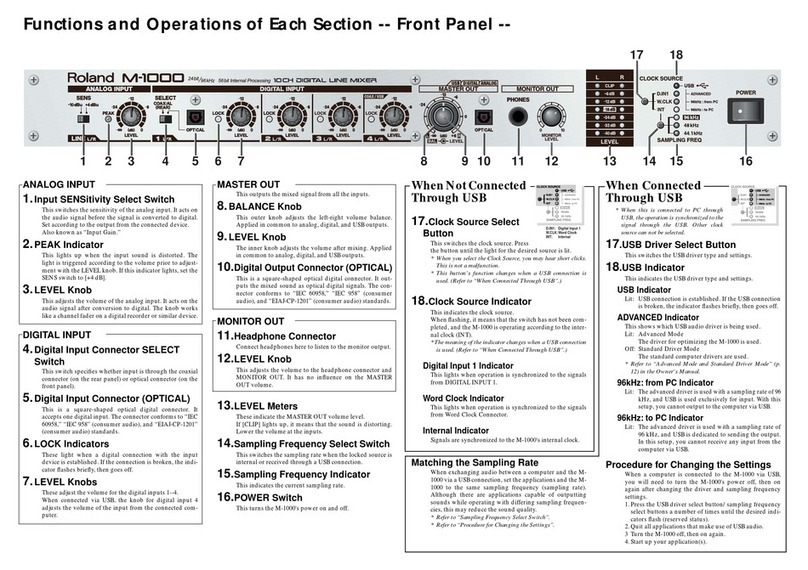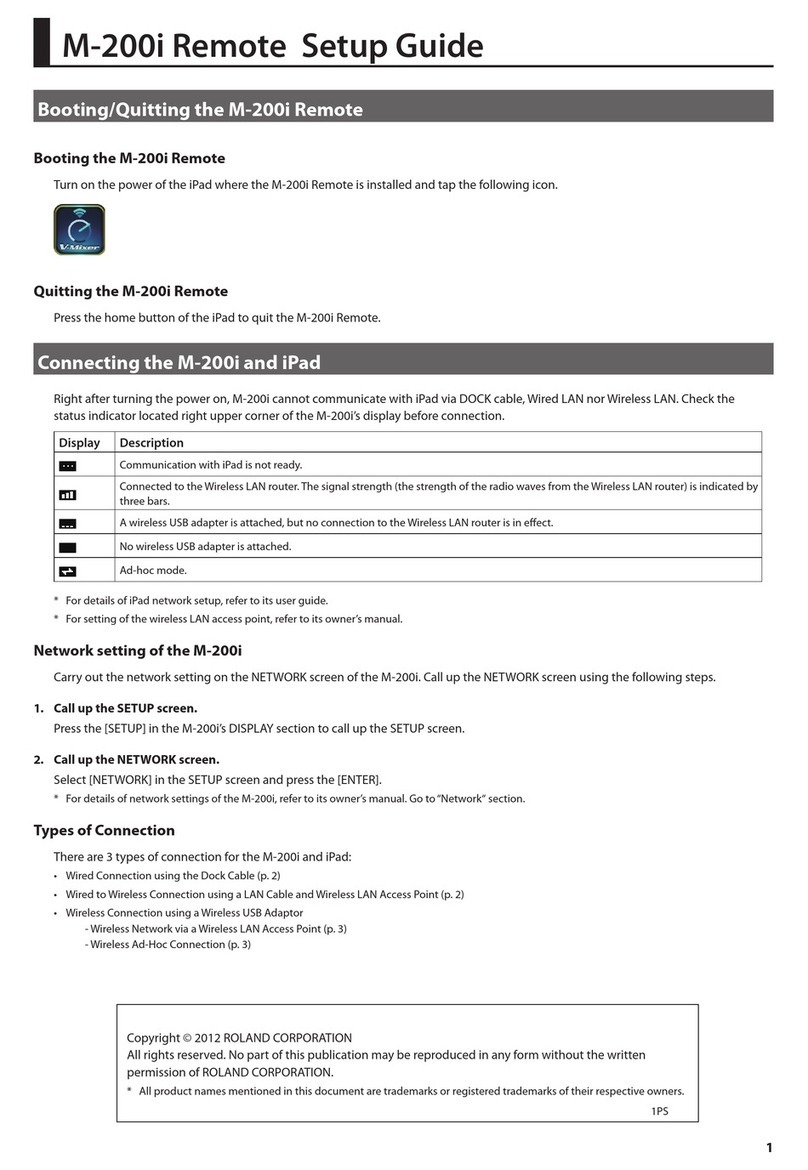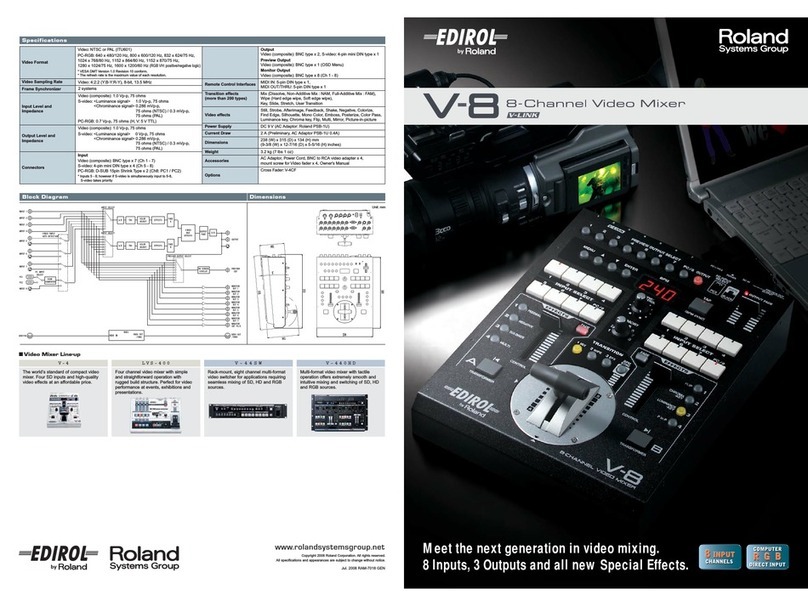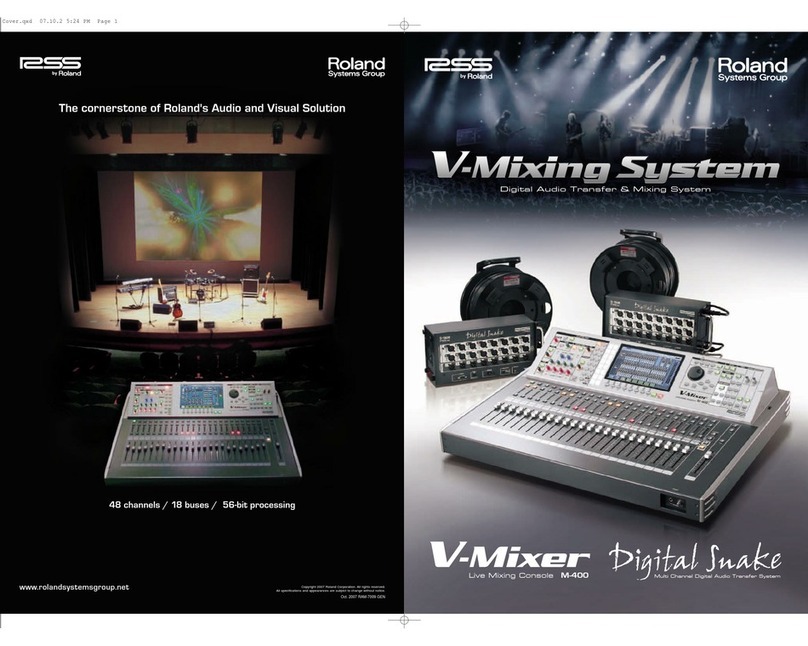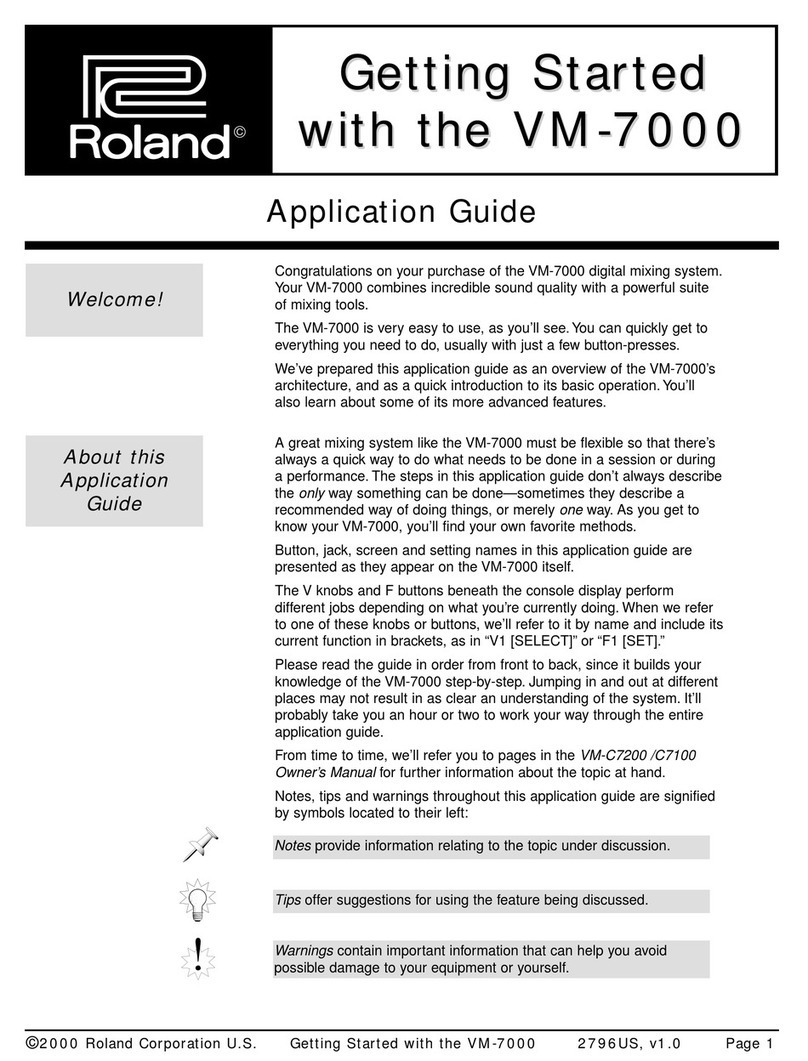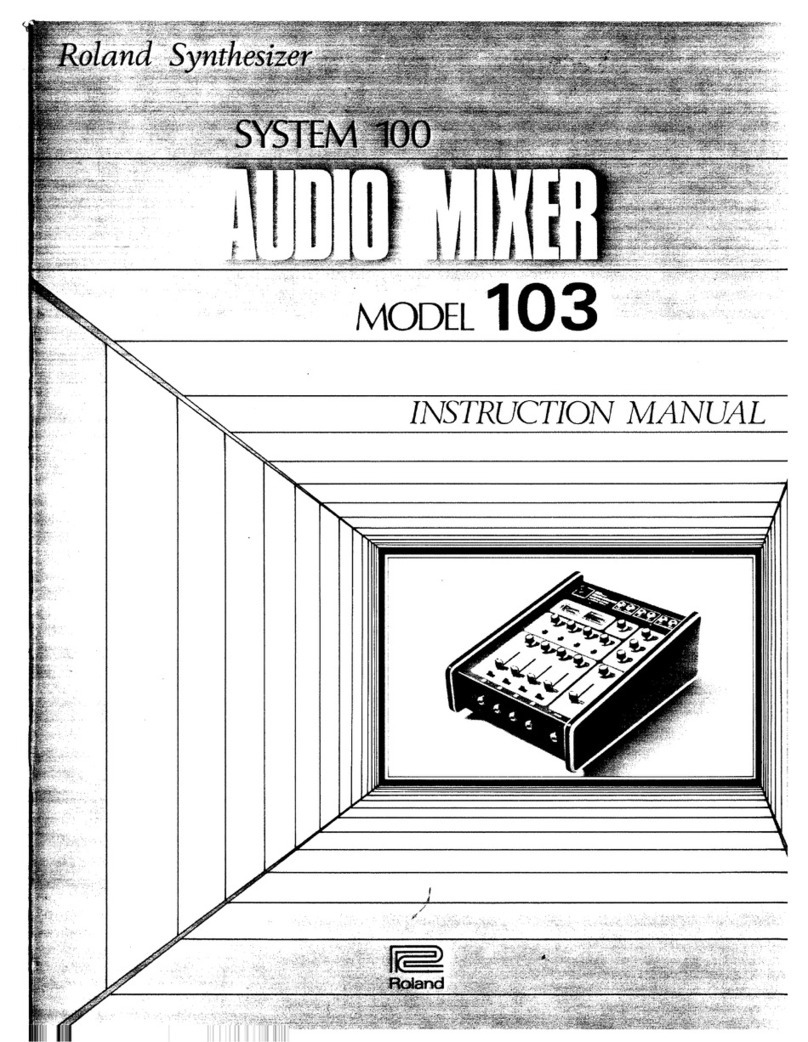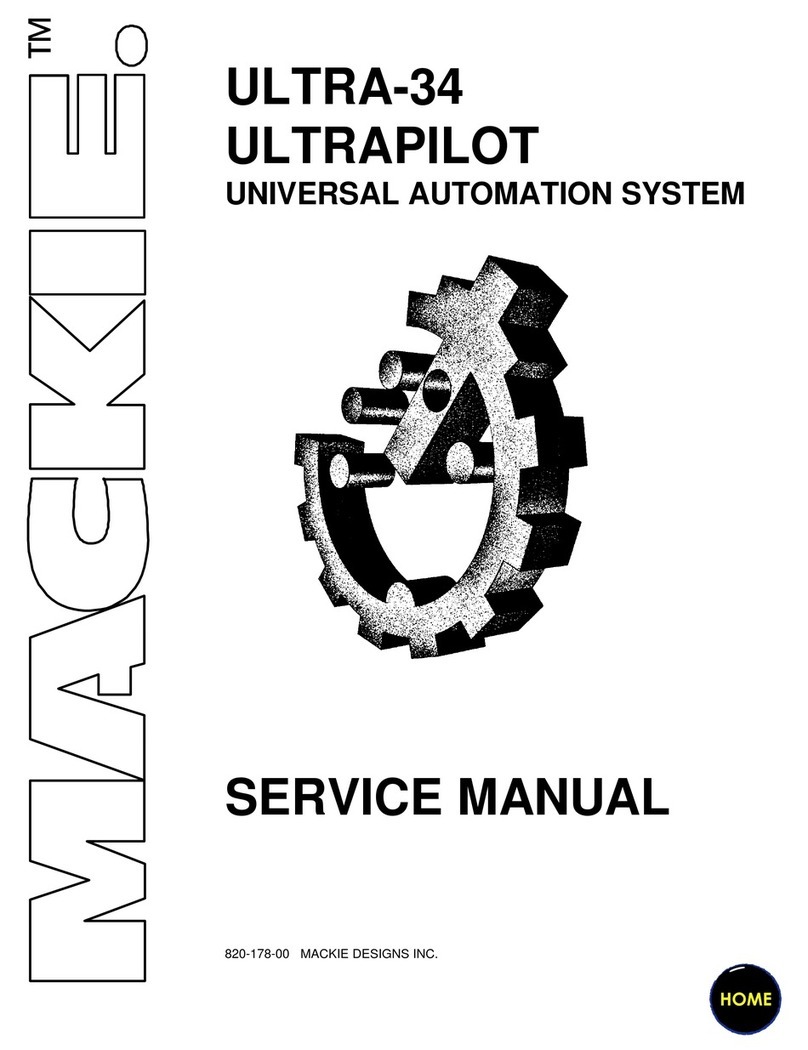Menu List (Setup Screen)
3
Category Setting item Value Explanation
VFX
EFFECT PATTERN
OFF, NEGATIVE, EMBOSS, COLORIZE, COLOR
PASS, POSTERIZE, SILHOUETTE, MONOCOLOR,
FINDEDGE
This sets the lter eect applied to the main output video. When this is set to
“OFF,” no eect is assigned.
VALUE 0–127
This adjusts the amount of eect applied. Setting this to“0” turns o the
eect.
* Pressing the [VIDEO FX/KEY LEVEL] button displays the“VIDEO FX”
shortcut for “VALUE” at the bottom of the screen.
Page 2/3
KEY
KEY SOURCE CH OFF, CH1–CH4, STILL
This species the channel for the video displayed in the foreground during
key compositing.
Setting this to “STILL” performs key compositing using a captured still image
or a still image sent from VR-4HD RCS dedicated software.
When set to “OFF,” operating the [KEY] button has no eect.
KEY TYPE CHROMA, LUMI This sets the key type (chroma key or luminance key) for key compositing.
CHROMA KEY LEVEL 0–64–255
This adjusts the degree of extraction (transparency) for chroma key.
* Pressing the [VIDEO FX/KEY LEVEL] button displays, at the bottom of the
screen, the “KEY LEVEL” shortcut for either“CHROMA KEY LEVEL” or “LUMI
KEY LEVEL,” according to setting for“KEY TYPE.”
CHROMA KEY GAIN 0–255 This adjusts the degree of edge blur for chroma key.
CHROMA KEY COLOR BLUE, GREEN This sets the extraction color for chroma key.
CHROMA KEY HUE WIDTH -127–0–127 This adjusts the hue width (range) for chroma key.
CHROMA KEY HUE FINE -127–0–127 This adjusts the center position of the hue for chroma key.
CHROMA KEY SAT WIDTH -127–0–127 This adjusts the saturation width (range) for chroma key.
CHROMA KEY SAT FINE 0–255 This adjusts the center position of saturation for chroma key.
LUMI KEY LEVEL 0–64–255
This adjusts the degree of extraction (transparency) for luminance key.
* Pressing the [VIDEO FX/KEY LEVEL] button displays, at the bottom of the
screen, the “KEY LEVEL” shortcut for either“CHROMA KEY LEVEL” or “LUMI
KEY LEVEL,” according to setting for“KEY TYPE.”
LUMI KEY GAIN 0–255 This adjusts the degree of edge blur for luminance key.
LUMI KEY COLOR BLACK, WHITE This sets the separation color for luminance key.
SPLIT PATTERN V. CENTER, H. CENTER, V. STRETCH, H. STRETCH This sets the split composition pattern assigned to the [SPLIT] button.
A-CENTER 0–50–100 %
This is applied when “PATTERN” is set to “V. CENTER”or “H. CENTER.”
5When at V. CENTER
This adjusts the horizontal position of the video displayed on the left.
5When at H. CENTER
This adjusts the vertical position of the video displayed above.
B-CENTER 0–50–100 %
This is applied when “PATTERN” is set to “V. CENTER”or “H. CENTER.”
5When at V. CENTER
This adjusts the horizontal position of the video displayed on the right.
5When at H. CENTER
This adjusts the vertical position of the video displayed below.
PREVIOUS SELECT OFF, ON
When set to “ON,” the previously selected channel is selected automatically
when the [SPLIT] button is pressed.
* Only the channel displayed to the right or below is automatically selected.
VIDEO OUT
OUTPUT RESOLUTION
AUTO, 480/576i (*1), 480/576p, 720p, 1080i (*1),
1080p, 640 x 480, 800 x 600, 1024 x 768,
1280 x 768, 1280 x 1024, 1366 x 768, 1400 x 1050,
1600 x 1200, 1920 x 1200
This species the output format of the main output video (HDMI OUT
connector or RGB/COMPONENT output connector).
When this is set to “AUTO,”the output format follows the setting made for
“SYSTEM FORMAT” (p. 4).
(*1) The “480/576i” and “1080i” formats are supported for HDMI output only.
When the setting is “480/576i” or “1080i,” no video is output from the
RGB/COMPONENT output connector.
SCALING TYPE FULL, LETTERBOX, CROP, DOT BY DOT
This sets the scaling type for the main output video.
FULL: This always displays the picture expanded to full screen,
irrespective of the aspect ratio of the input video.
LETTERBOX: This enlarges or reduces the incoming video to a full-screen
view while keeping the aspect ratio unchanged.
CROP: This enlarges or reduces the incoming video so that the output
picture has no blank margins while keeping the aspect ratio
unchanged. Video extending beyond the borders is cut o.
DOT BY DOT: This performs no scaling.
OUTPUT H. POSITION -1920–0–1920 This adjusts the horizontal position of the main output video.
OUTPUT V. POSITION -1200–0–1200 This adjusts the vertical position of the main output video
OUTPUT H. SIZE 80–100–200 % This adjusts the horizontal size of the main output video.
OUTPUT V. SIZE 80–100–200 % This adjusts the vertical size of the main output video.
OUTPUT CONTRAST -64–0–63 This adjusts the contrast of the main output video.
OUTPUT SATURATION -64–0–63 This adjusts the saturation of the main output video.
OUTPUT BRIGHTNESS -64–0–63 This adjusts the brightness of the main output video.