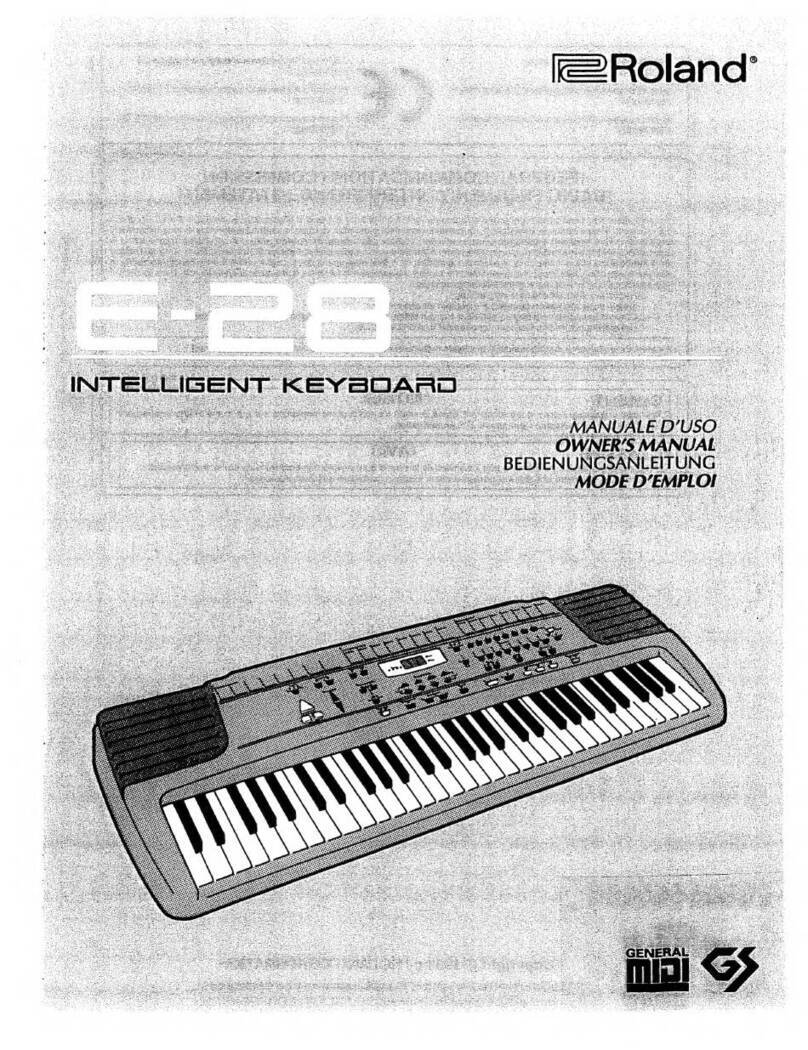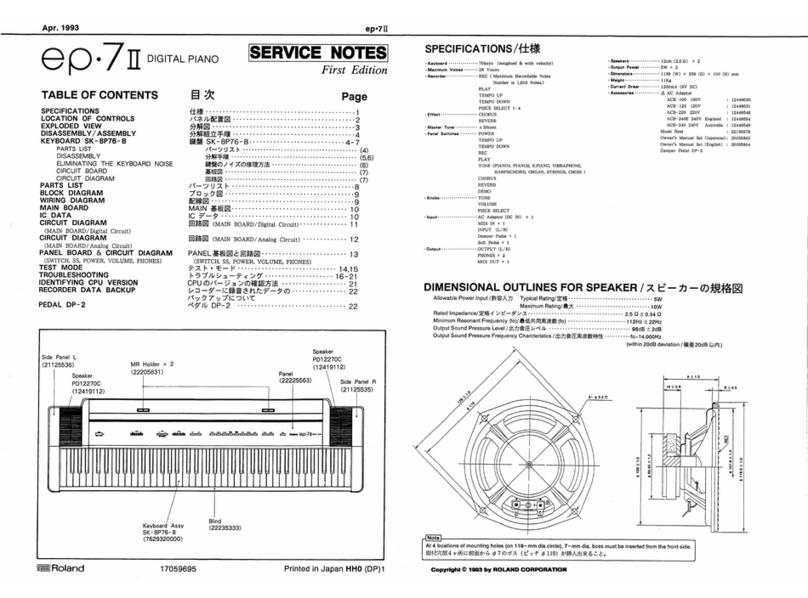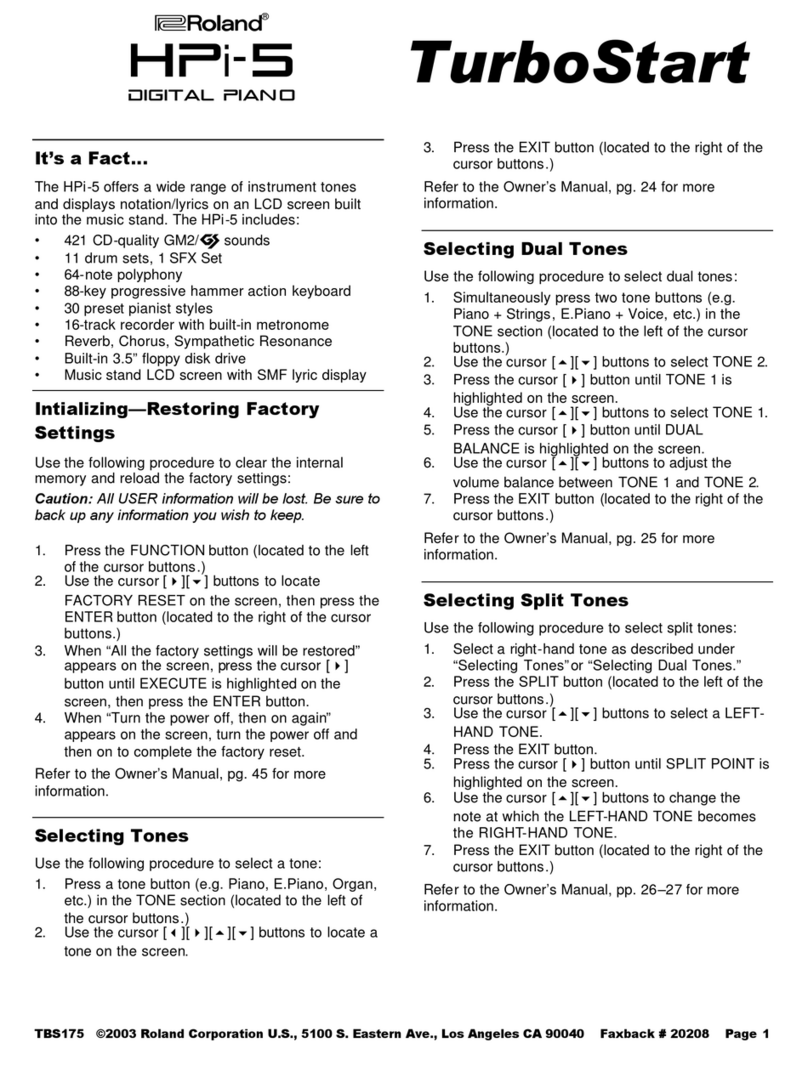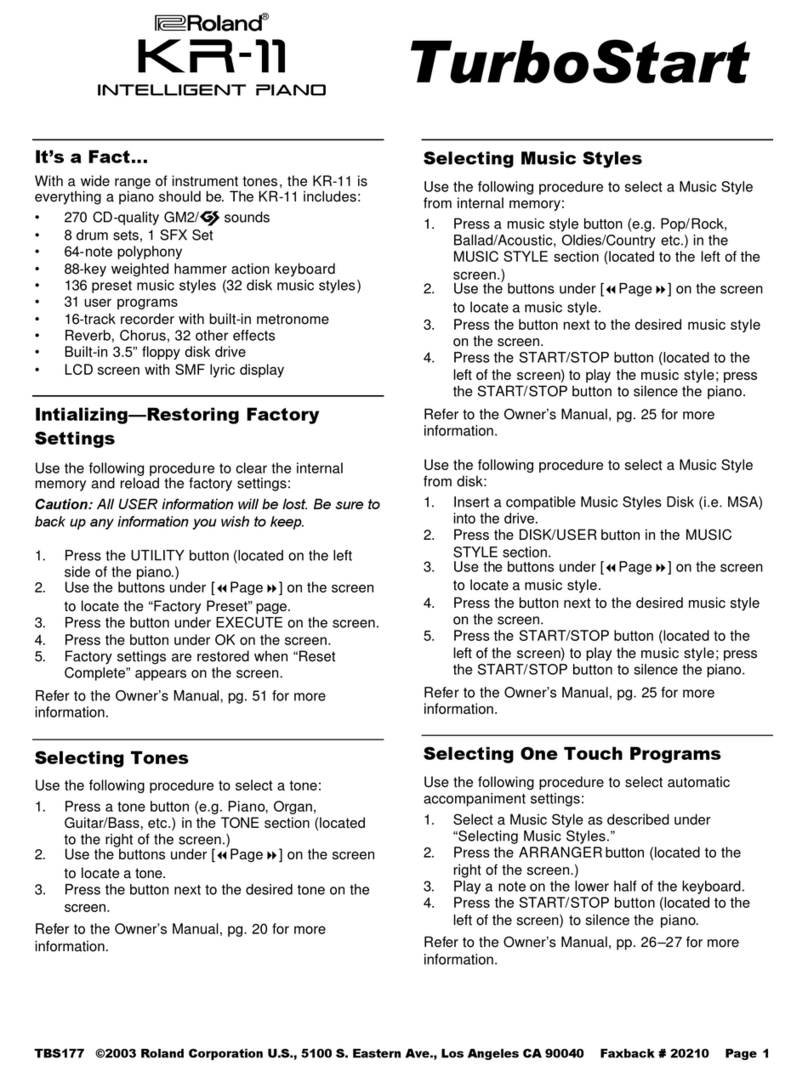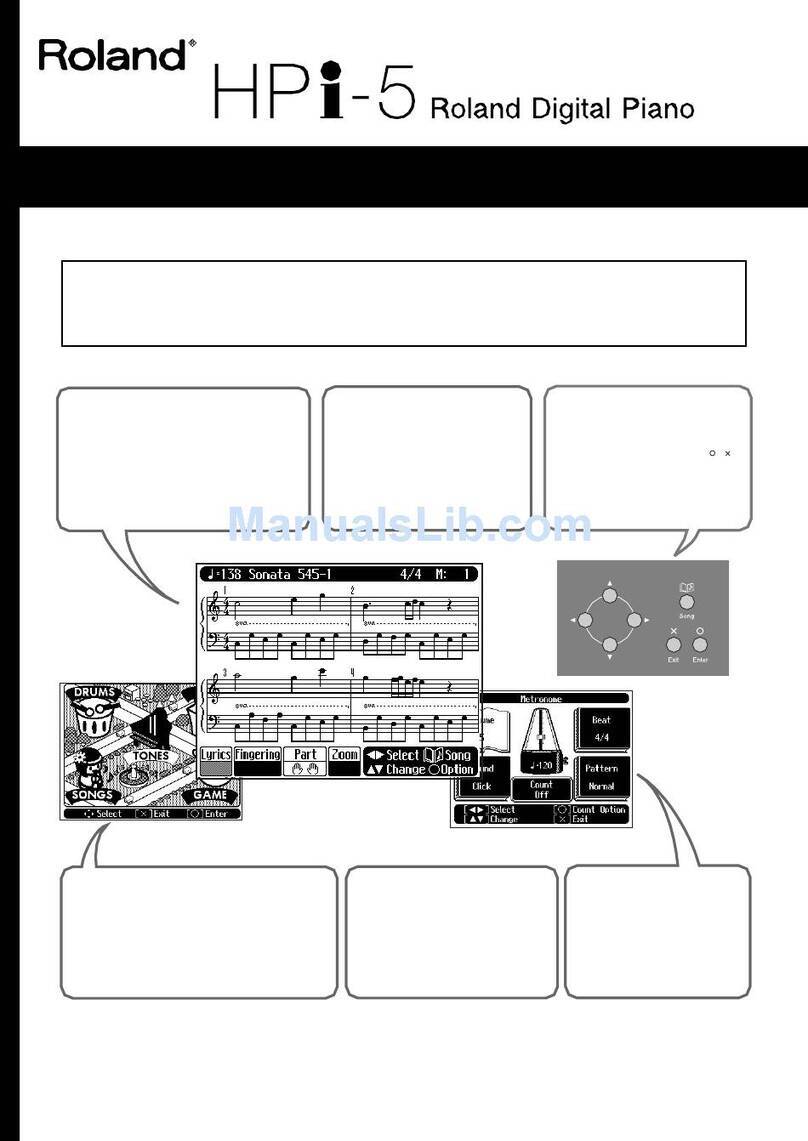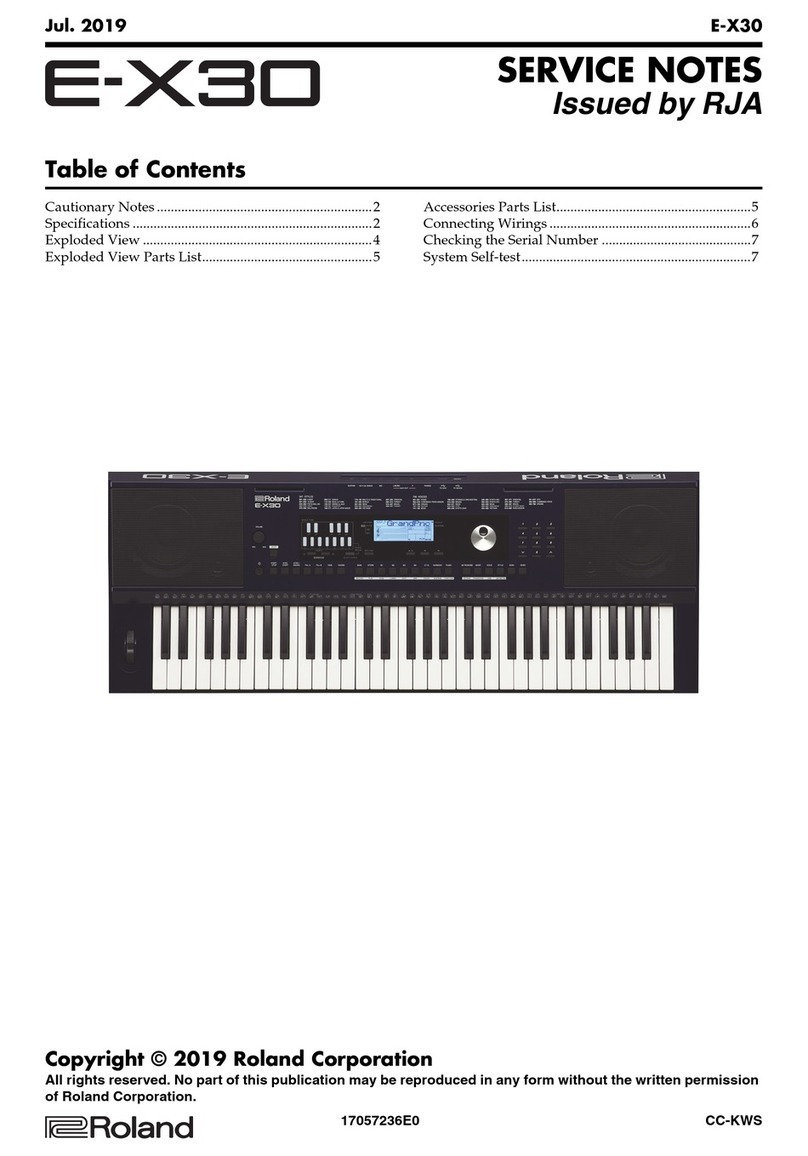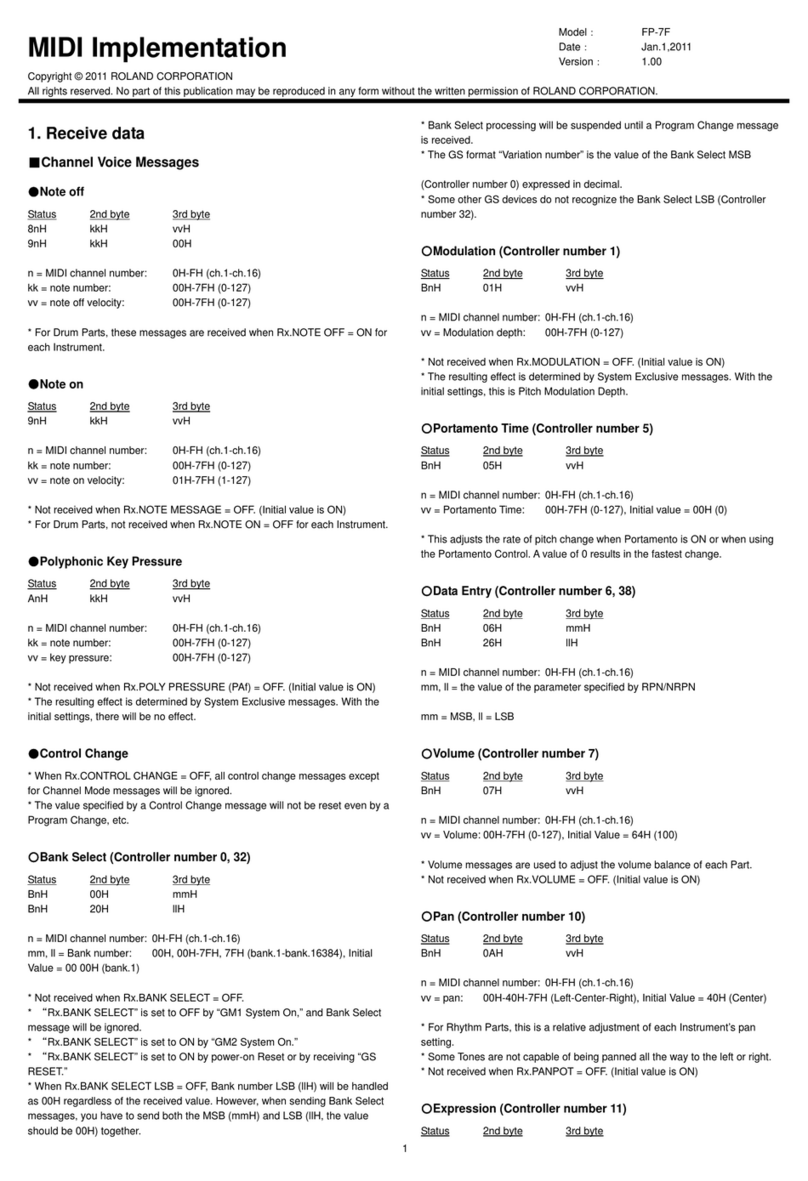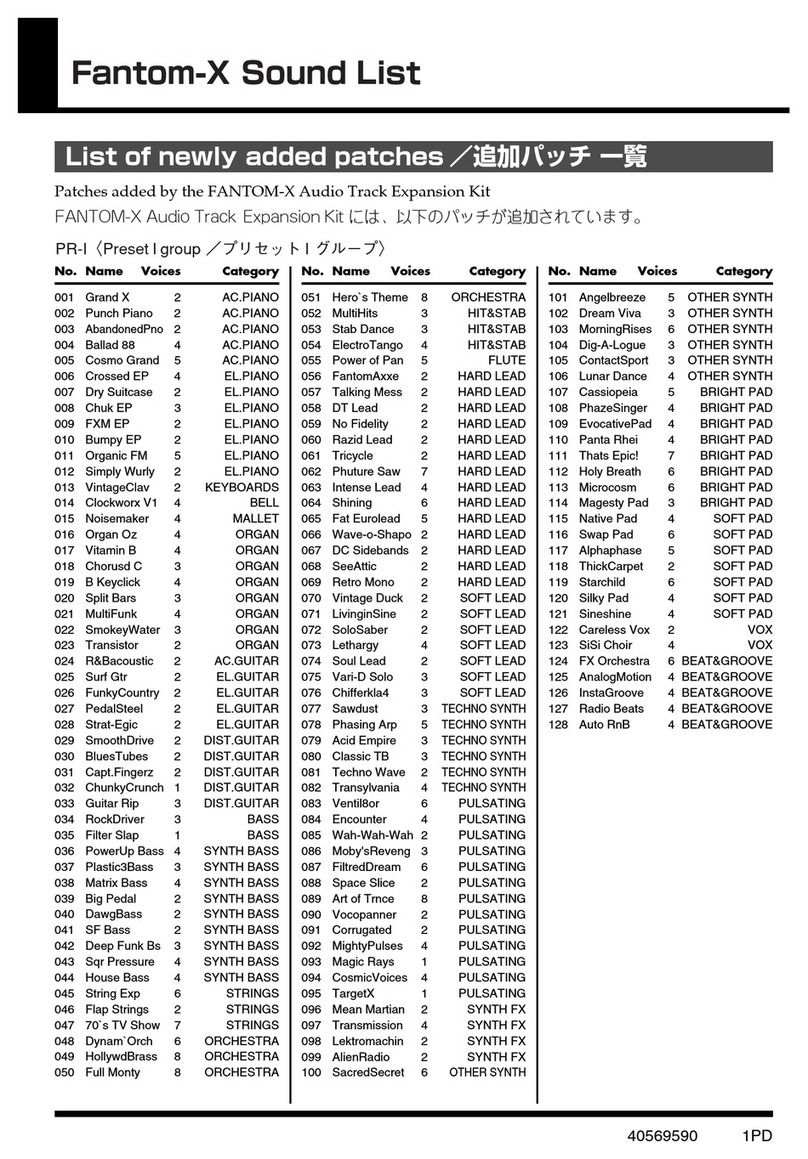2
USING THE UNIT SAFELY
IMPORTANT NOTES
WARNING
Concerning the Auto O function
The power to this unit will be turned
o automatically after a predetermined
amount of time has passed since it
was last used for playing music, or
its buttons or controls were operated (Auto O
function). If you do not want the power to be
turned o automatically, disengage the Auto O
function (p. 14).
WARNING
Use only the supplied AC adaptor and the
correct voltage
Be sure to use only the AC adaptor
supplied with the unit. Also, make
sure the line voltage at the installation
matches the input voltage specied
on the AC adaptor’s body. Other AC adaptors
may use a dierent polarity, or be designed for
a dierent voltage, so their use could result in
damage, malfunction, or electric shock.
CAUTION
Keep small items out of the reach of
children
To prevent accidental ingestion of the
parts listed below, always keep them
out of the reach of small children.
¹Included Parts/Removable Parts
Thumb hook cover (p. 3)
Power Supply: Use of Batteries
¹If the batteries run extremely low, the sound
may distort / interruptions in the sound may
occur at high volume levels, but this does not
indicate a malfunction. If this occurs, please
replace the batteries / use the included AC
adaptor.
¹If operating this unit on batteries, please use
Ni-MH batteries.
¹Even if batteries are installed, the unit will turn
o if you connect or disconnect the power cord
from the AC outlet while the unit is turned on,
or if you connect or disconnect the AC adaptor
from the unit. When this occurs, unsaved
data may be lost. You must turn o the power
before you connect or disconnect the power
cord or AC adaptor.
Repairs and Data
¹Before sending the unit away for repairs, be
sure to make a backup of the data stored
within it; or you may prefer to write down the
needed information. Although we will do our
utmost to preserve the data stored in your
unit when we carry out repairs, in some cases,
such as when the memory section is physically
damaged, restoration of the stored content
may be impossible. Roland assumes no liability
concerning the restoration of any stored
content that has been lost.
Additional Precautions
¹Any data stored within the unit can be lost
as the result of equipment failure, incorrect
operation, etc. To protect yourself against the
irretrievable loss of data, try to make a habit
of creating regular backups of the data you’ve
stored in the unit.
¹Roland assumes no liability concerning the
restoration of any stored content that has been
lost.
¹Never strike or apply strong pressure to the
display.
¹Use caution not to scratch the surface of a desk
or table on which you place this instrument.
¹This Product uses the Source Code of μT-Kernel
under T-License 2.0 granted by the T-Engine
Forum (www.tron.org).
¹The “Chinese language font MORISAWA
SONG GB2312BMP12” used by this product
is provided by Morisawa Corporation, and
copyright to the font data is the property of
that corporation.
¹Roland, SuperNATURAL are either registered
trademarks or trademarks of Roland
Corporation in the United States and/or other
countries.
¹Company names and product names appearing
in this document are registered trademarks or
trademarks of their respective owners.
Using External Memories
¹Please observe the following precautions when
handling external memory devices. Also, make
sure to carefully observe all the precautions
that were supplied with the external memory
device.
¹Do not remove the device while reading/
writing is in progress.
¹To prevent damage from static electricity,
discharge all static electricity from your
person before handling the device.
Caution Regarding Radio Frequency
Emissions
¹The following actions may subject you to
penalty of law.
¹Disassembling or modifying this device.
¹Removing the certication label axed to
the back of this device.
¹Using this device in a country other than
where it was purchased
¹Do not use this product closer than 22 cm (8–
11/16 inches) from where a cardiac pacemaker
is implanted. Doing so may aect the operation
of the cardiac pacemaker.
Intellectual Property Right
¹The copyright of content in this product
(the sound waveform data, style data,
accompaniment patterns, phrase data, audio
loops and image data) is reserved by Roland
Corporation.
¹Purchasers of this product are permitted to
utilize said content (except song data such
as Demo Songs) for the creating, performing,
recording and distributing original musical
works.
¹Purchasers of this product are NOT permitted
to extract said content in original or modied
form, for the purpose of distributing recorded
medium of said content or making them
available on a computer network.
¹This product contains eParts integrated
software platform of eSOL Co.,Ltd. eParts is a
trademark of eSOL Co., Ltd. in Japan.
¹The Bluetooth® word mark and logos are
registered trademarks owned by Bluetooth
SIG, Inc. and any use of such marks by Roland is
under license.