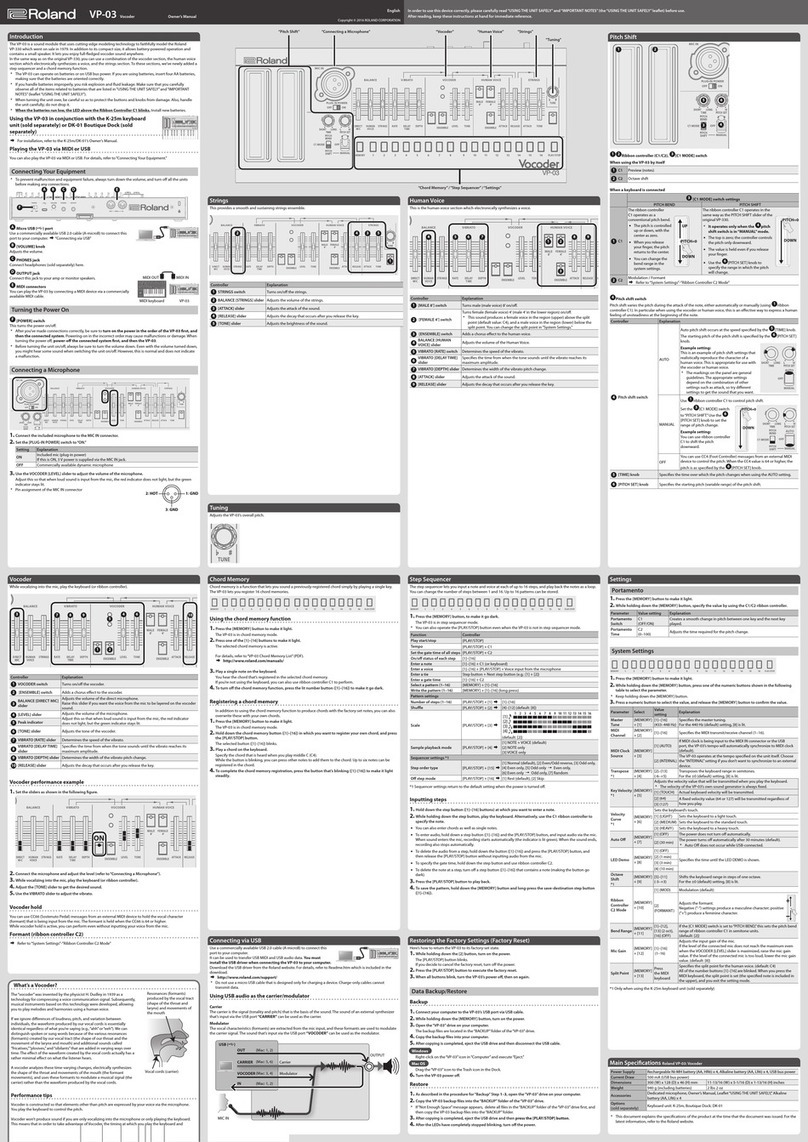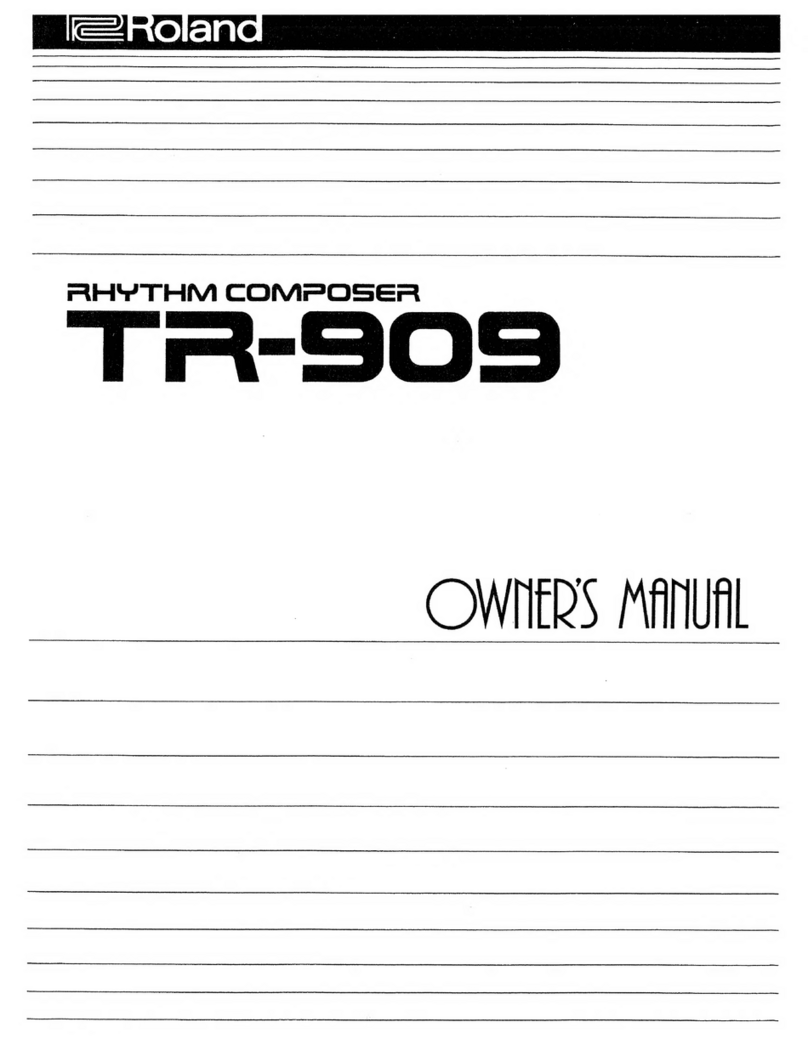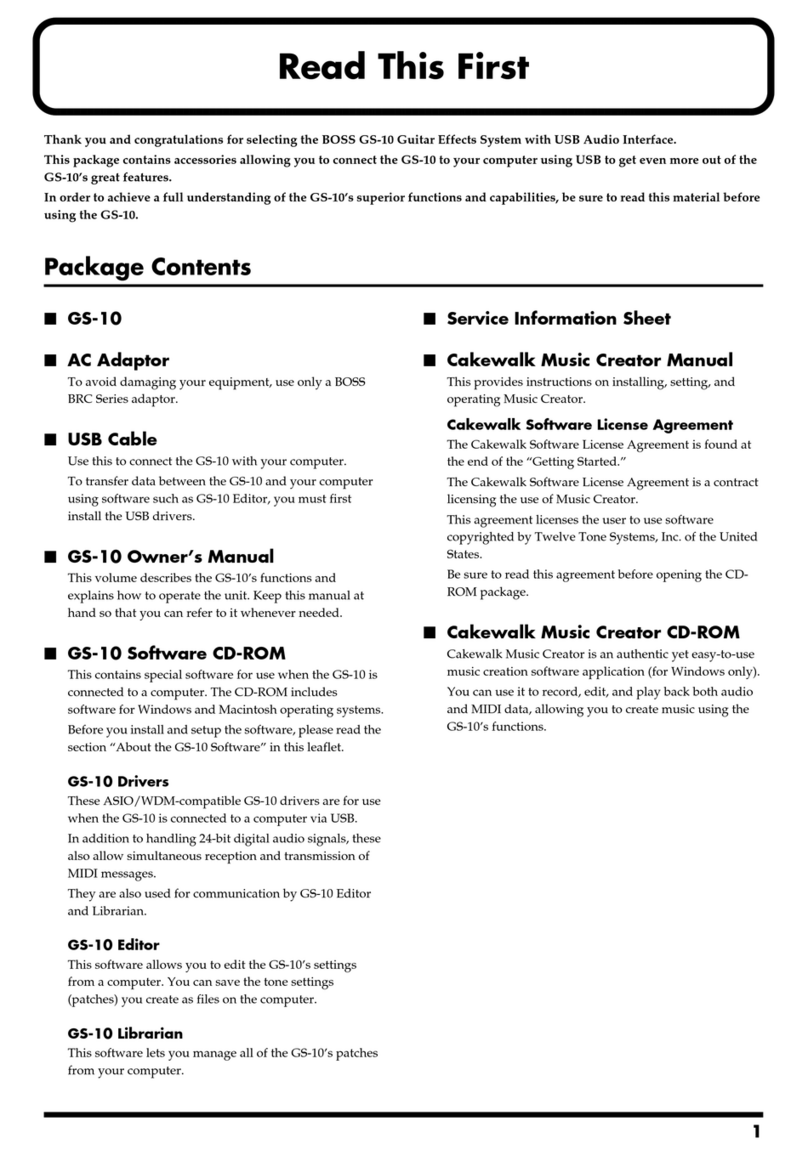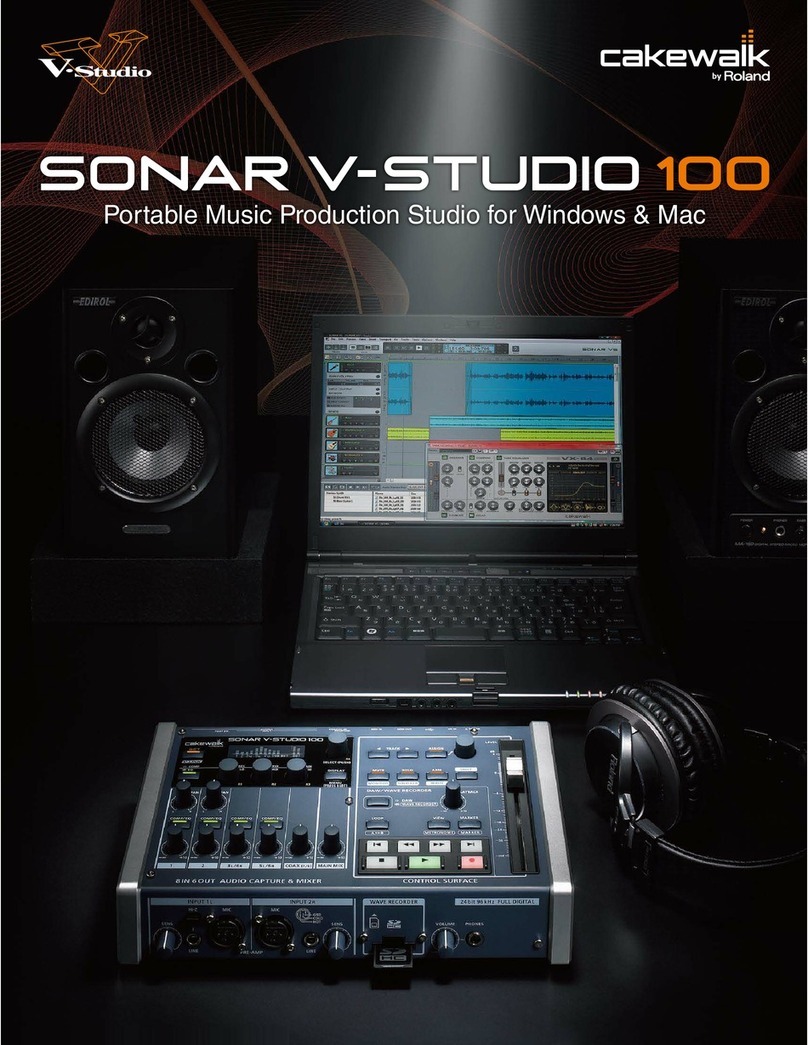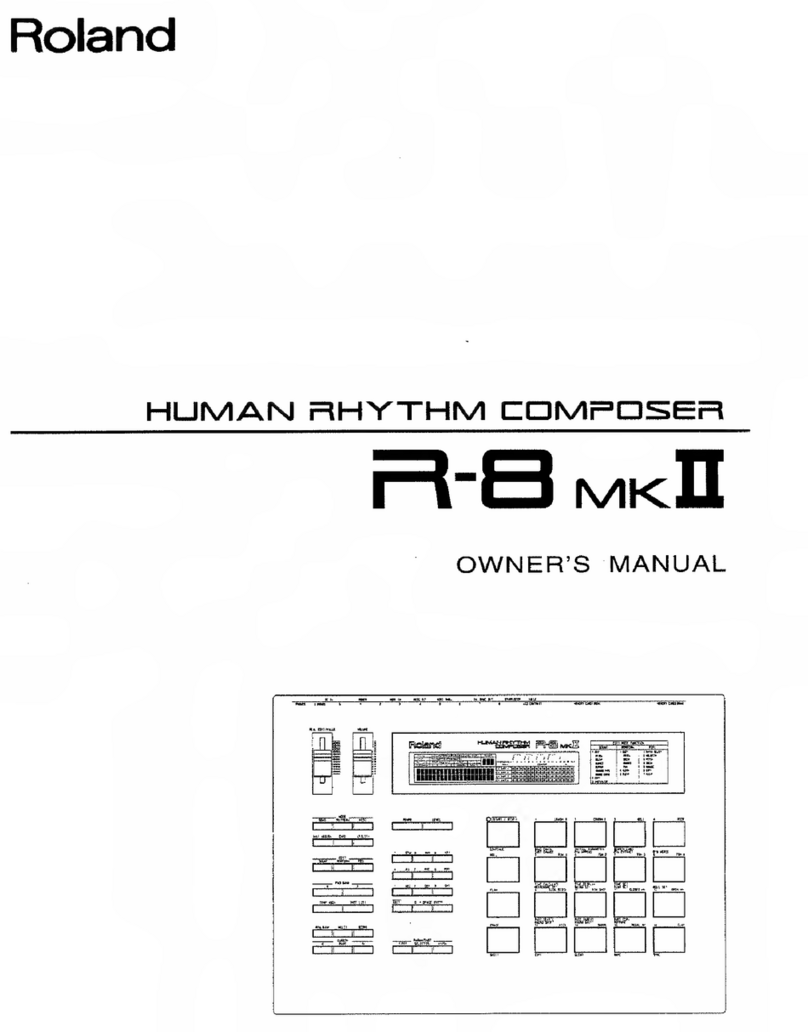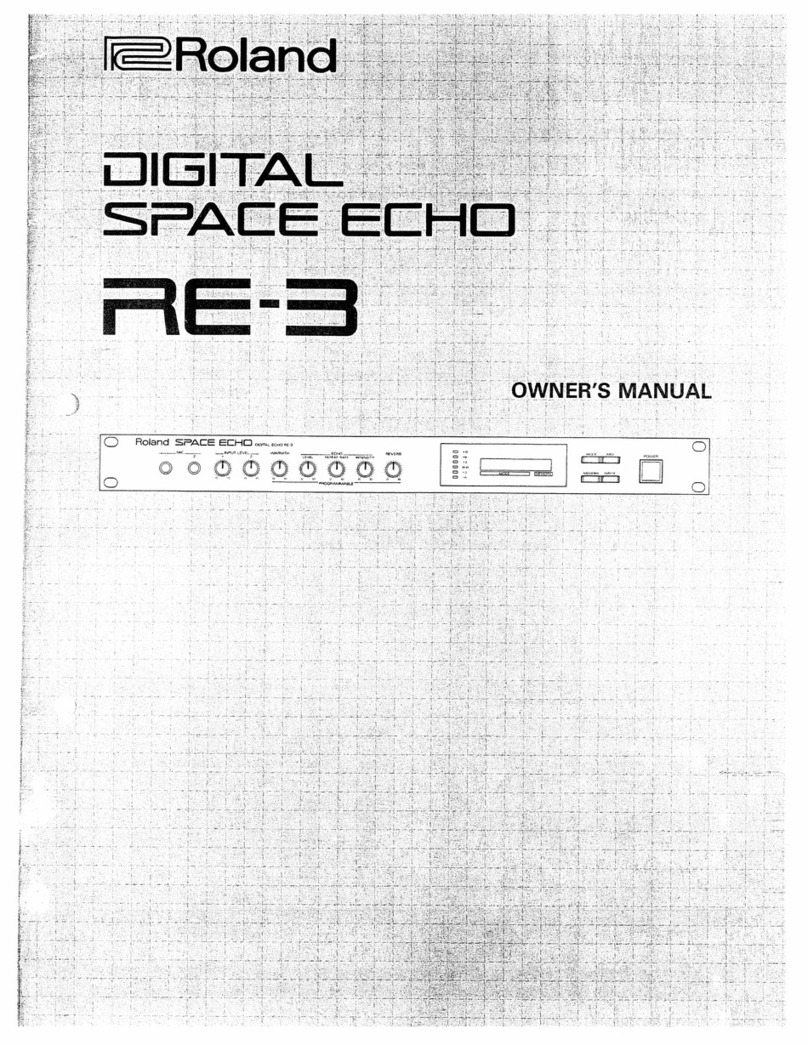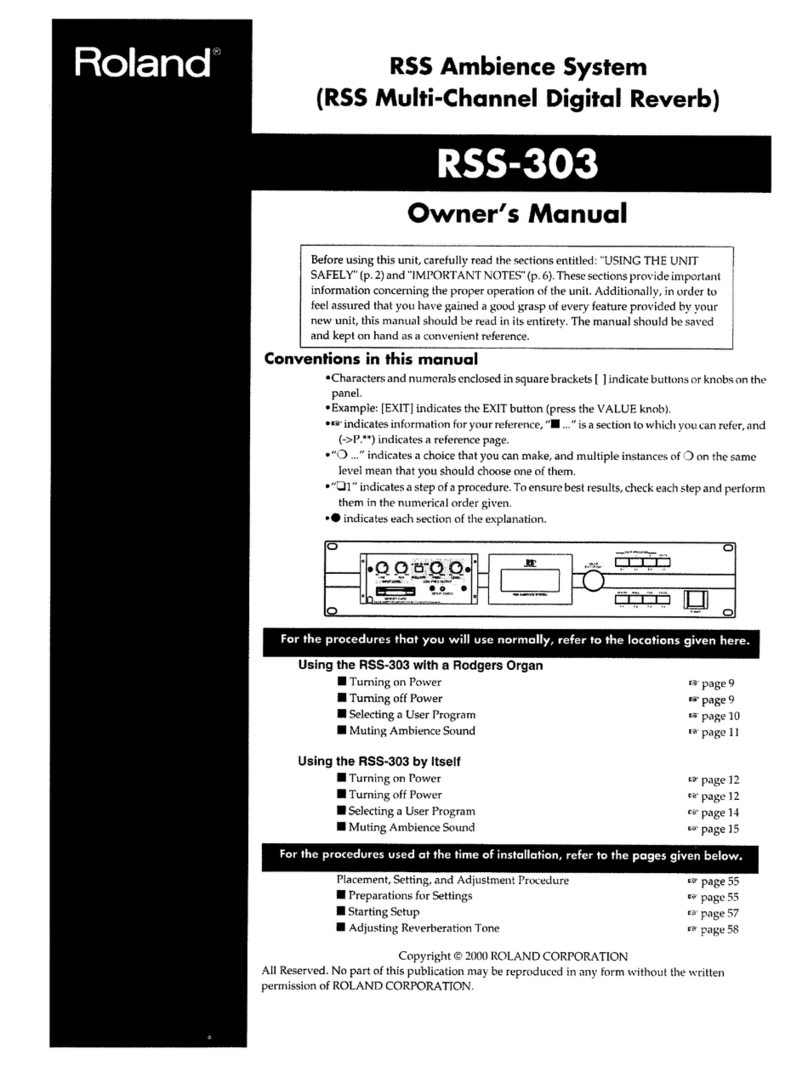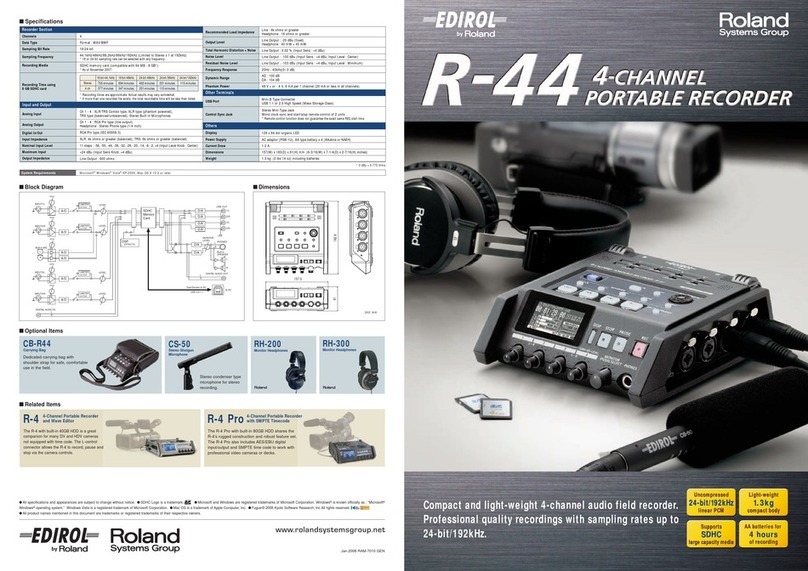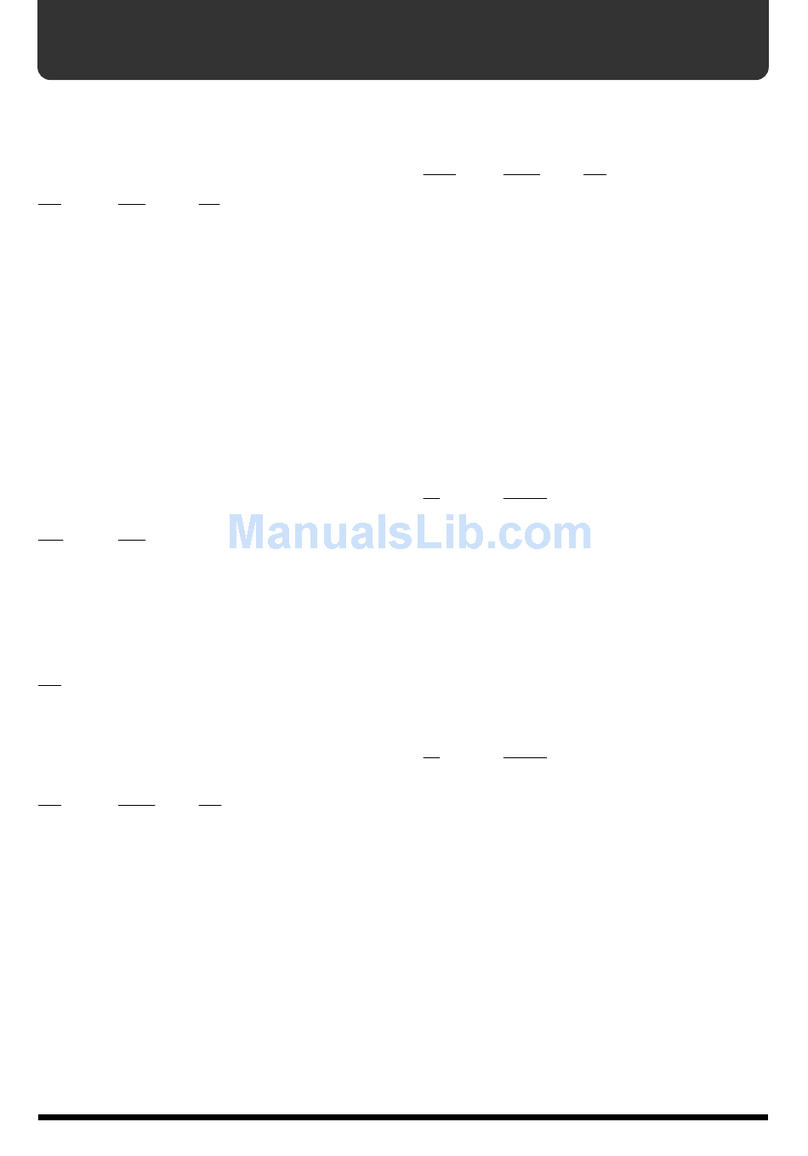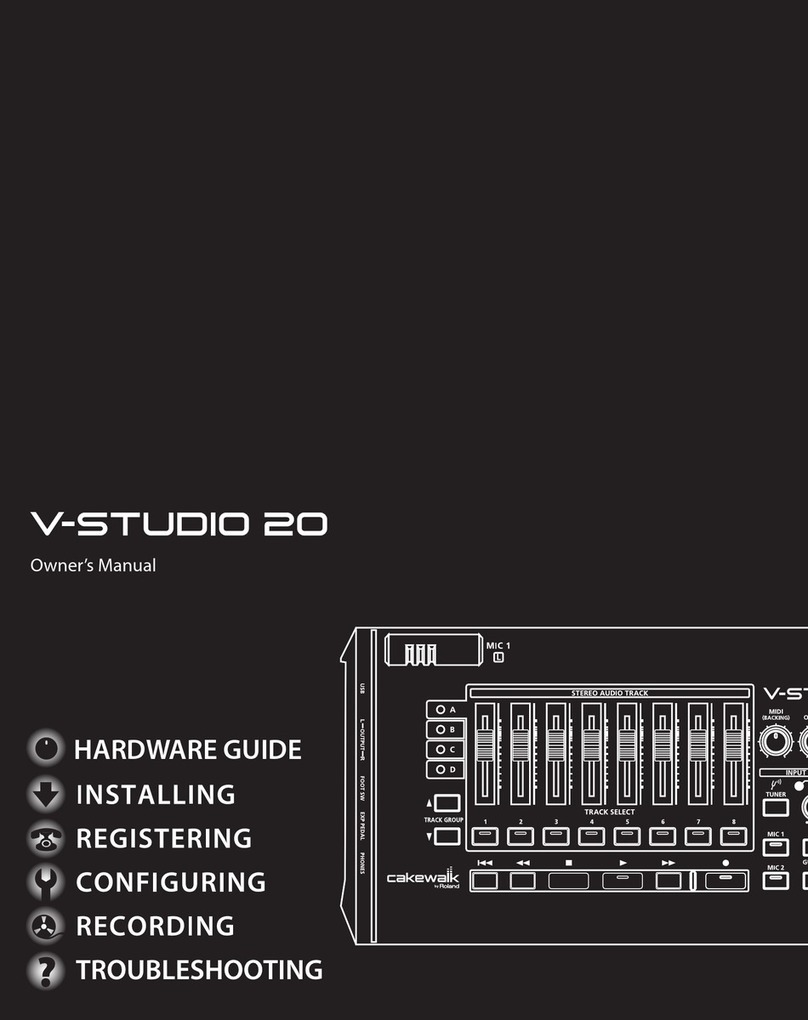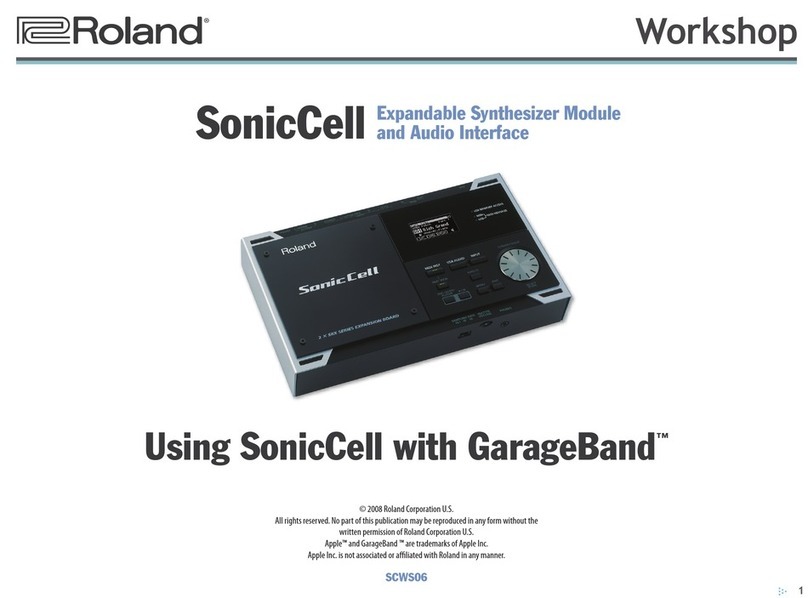®ÂØÒňή
TD-6
Total Percussion
Sound Module
TurboStart
TBS141 © 2001 Roland Corporation U.S., 5100 S. Eastern Ave., Los Angeles CA 90040 Faxback # 20174 Page 1
It’s a Fact…
The TD-6 is the latest percussion sound module from
Roland. Incorporating great drum and percussion
sounds and ease-of-use, this module gives you the
power to sound and play your best. Features include:
• 1,024 high-quality drum sounds.
• 64-voice polyphony.
• 262 backing instruments and 99 drum kits.
• 12,000 note 6-part sequencer.
• 9 trigger inputs for Roland’s PD,KD and CY
series pads and triggers.
• Ambience and EQ effects
• Backlit display
Listening to the Demo Songs
There are four demo songs that demonstrate the
abilities of the TD-6. Use the following procedure to
play the demo songs:
1. Press SONG and KIT together.
2. Use the INC/+ or DEC/- to select one of the four
songs.
3. Press PLAY.
4. Press STOP to stop the demo song, then press
EXIT to return to the main menu.
Adjusting the LCD’s Contrast
You may want to adjust the screen contrast to make
the screen easier to see in under lighting conditions:
1. Hold down SHIFT and press EDIT/SETUP until
“Utility” shows in the screen.
2. Press ENTER until “LCD CONTRAST” shows in
the screen.
3. Press INC/+ or DEC/- to adjust the value from
1-16. Press EXIT twice to return to the main
menu.
Choosing a Drum Kit
Use the following steps to select different drum kits:
1. Press KIT until it’s lit.
2. Press INC/+ or DEC/- to select the desired kit.
Note: Hold down INC/+ and press DEC/- to scroll
through the different kits quickly. Hold down SHIFT
and press the INC/+ or DEC/- to move through the
list in increments of ten.
Changing an Instrument Within a Kit
You can change the instruments in the currently
selected kit. Use the following procedure:
1. If necessary, press KIT so it’s lit.
2. Press EDIT/SETUP.
3. Press ENTER.
4. Strike the pad/kick/or crash to hear the
instrument you want to change.
5. Press the INC/+ or DEC/- buttons to select the
desired instrument.
Note: If no pads are being used, hold down SHIFT
and press KIT and the selected instrument will sound.
Then use INC/+ or DEC/- to continue to select
different instruments
6. Press EXIT twice when you’re finished.
Playing a Song
There are 150 preset songs in the TD-6. Use the
following procedure to select and play the songs:
1. Press SONG repeatedly until it’s lit.
2. Use the INC/+ or DEC/- buttons to select one of
the songs.
3. Press PLAY.
4. Press STOP when finished.
5. Repeat Steps 2-4 to hear other songs.
6. To adjust the tempo, hold down SHIFT and
press CLICK/TEMPO while the song’s playing.
Using the Metronome Feature
You can play along with the built-in metronome to
help keep your timing accurate. Use the following
procedure to adjust the metronome volume:
1. Press CLICK/TEMPO. The metronome starts
playing.
1. Press EDIT/SETUP.
2. Adjust the CLICK LEVEL (volume) using the
INC/+ or DEC/- buttons.
3. To stop the metronome, press CLICK/TEMPO
again.