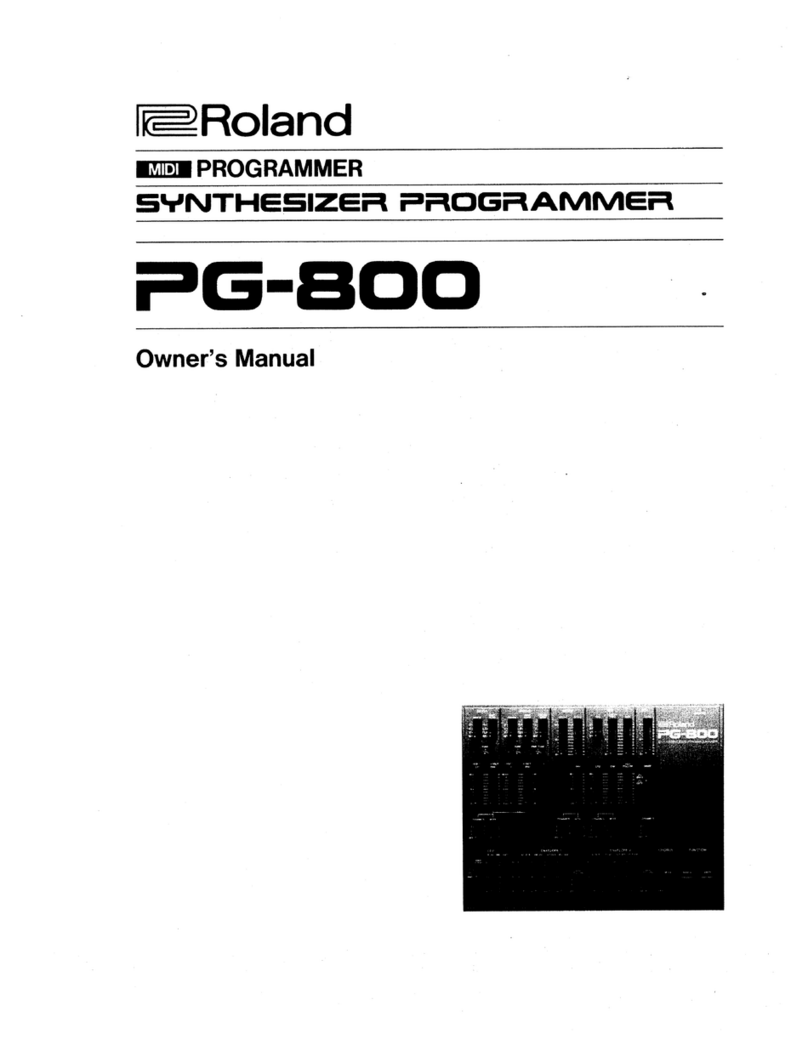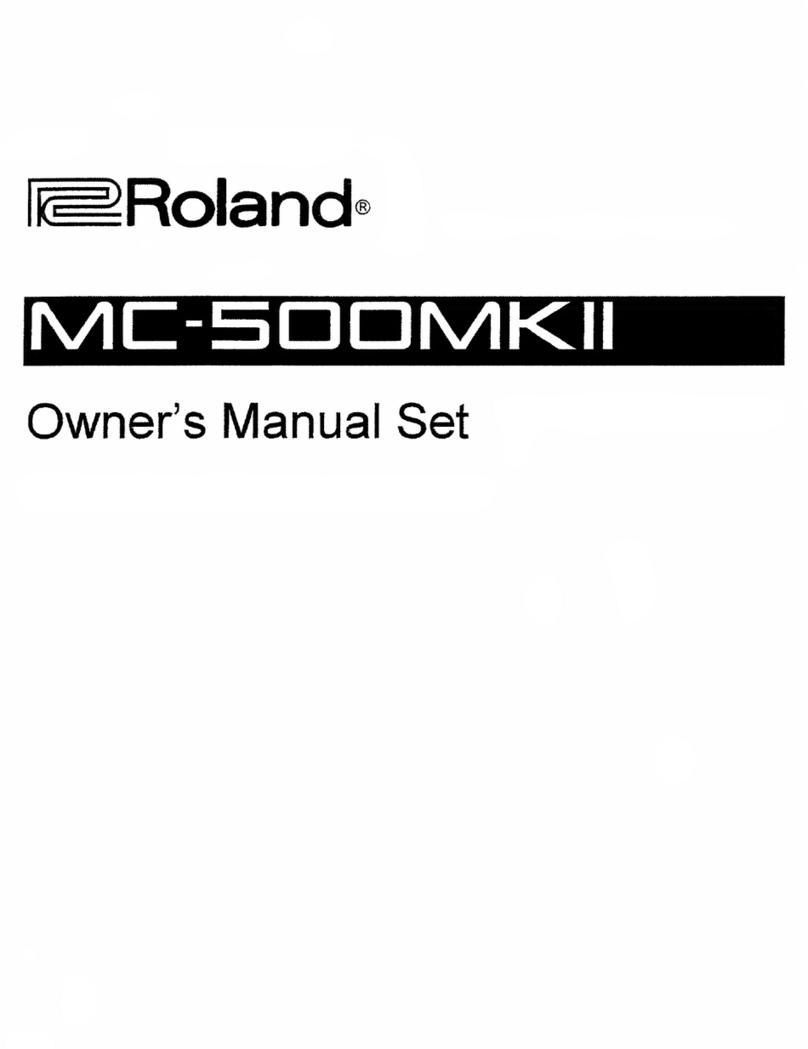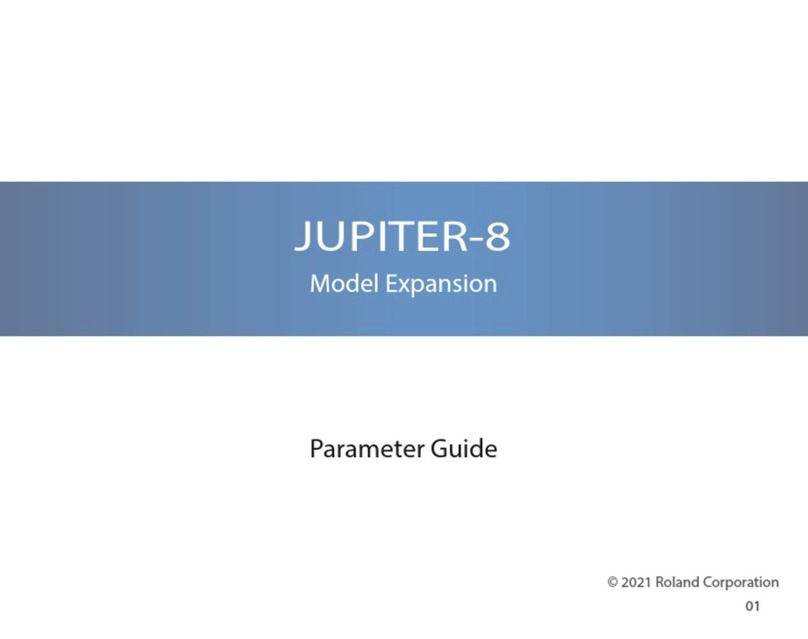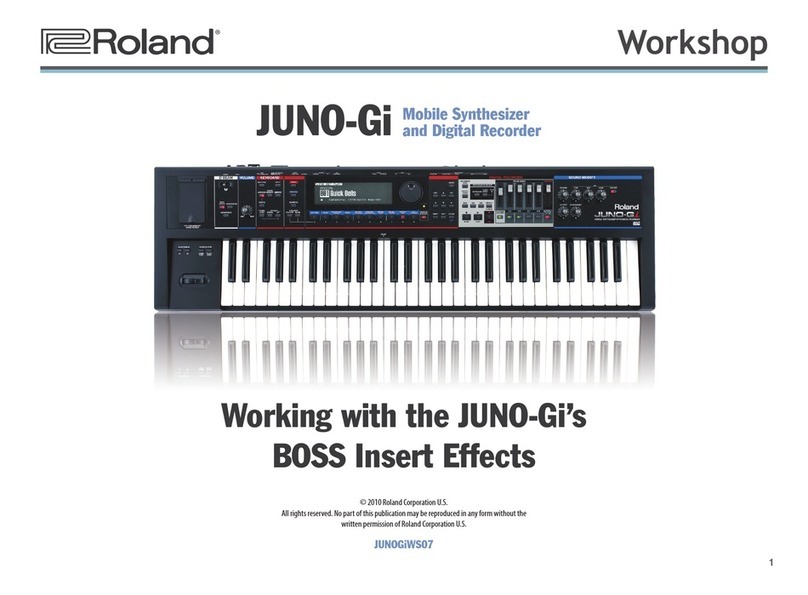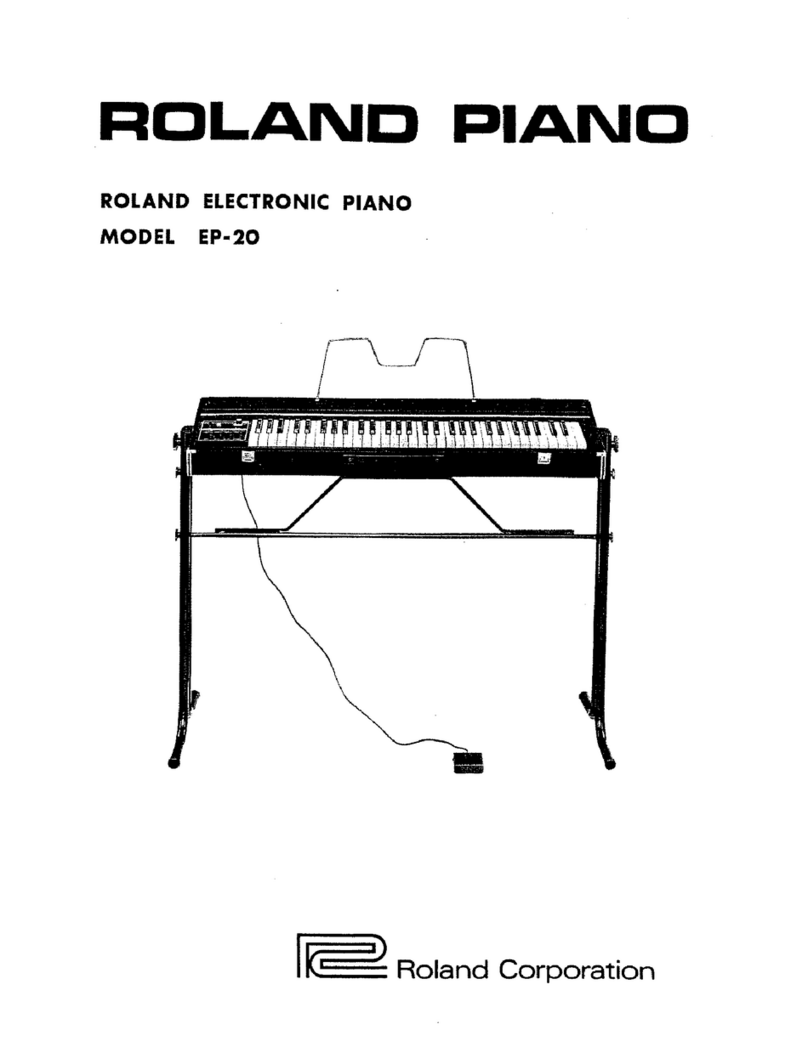2
About the JUNO-Gi Workshop Booklets
The Roland JUNO-Gi Mobile Synthesizer with Digital Recorder is an
affordable, portable, perfect instrument for performers and songwriters.
It’s got a top-of-the-line sound engine and over 1300 exciting new sounds.
The onboard digital recorder allows you to record and develop your songs,
with dedicated faders and acclaimed BOSS GT-class effects. With USB MIDI
capabilities and its instant MIDI Controller mode, the JUNO-Gi also fits nicely
into any computer-based recording system. Finally, the JUNO-Gi sports a
versatile USB song player for playing backing tracks onstage.
Each JUNO-Gi Workshop Series booklet focuses on one JUNO-Gi topic, and is
intended as a companion to the JUNO-Gi Owner’s Manual.
This booklet requires JUNO-Gi Operating System v1.01 or higher. You can
download the latest JUNO-Gi O.S. for free from www.RolandUS.com.
About This Booklet
With its audio inputs and BOSS GT-class effects, you can connect a mic or
electric instrument to the JUNO-Gi and work onstage without having to lug
along a mixer. We’ll explain how in this booklet.
Understanding the Symbols in This Booklet
Throughout this booklet, you’ll come across information that deserves
special attention—that’s the reason it’s labeled with one of the following
symbols.
A note is something that adds information about the topic at hand.
A tip offers suggestions for using the feature being discussed.
Warnings contain important information that can help you avoid
possible damage to your equipment, your data, or yourself.
Using the JUNO-Gi as an Onstage Mixer
The JUNO-Gi digital recorder’s BOSS effects allow you to use the JUNO-Gi
as a two-channel onstage mixer with a surprising amount of effect power.
If
• you sing as you play keyboard onstage—you can connect a mic to the
JUNO-Gi’s GUITAR/MIC audio input, and treat your vocals with effects
from the digital recorder’s MIC bank. (Of course, you can use any
onboard effect from other banks, too, if you’re the adventurous type.)
• you’re performing with a guitarist or bassist—you can connect an electric
guitar or bass to the JUNO-Gi’s GUITAR/MIC audio input. The digital
recorder’s GT effects specialize in killer guitar tones in a range of styles.
If you’re performing with an acoustic guitarist—or anyone else who
plays and acoustic instrument—connect his or her mic, and follow the
instructions below for working with a mic.
You can also use the JUNO-Gi’s line-level inputs for connecting a
backing module or personal music player to perform along with.
If you want to perform with both a mic and an electric instrument,
you can run them through a small mixer and connect its outputs to the
JUNO-Gi’s line-level inputs.