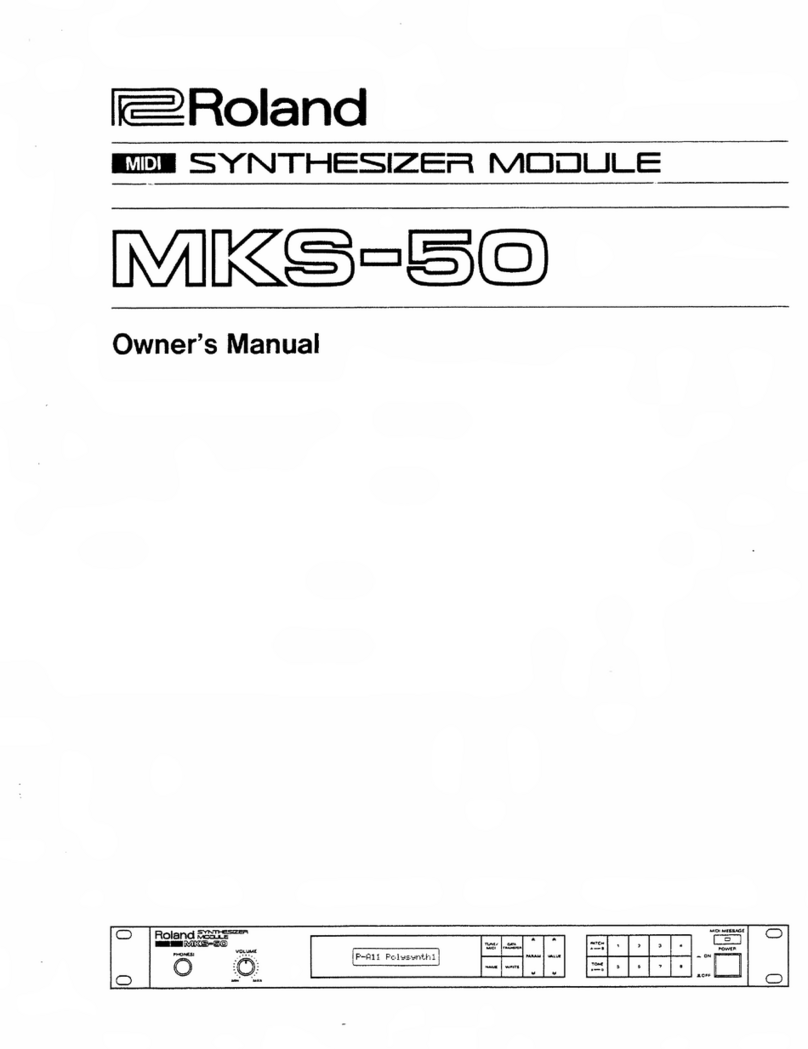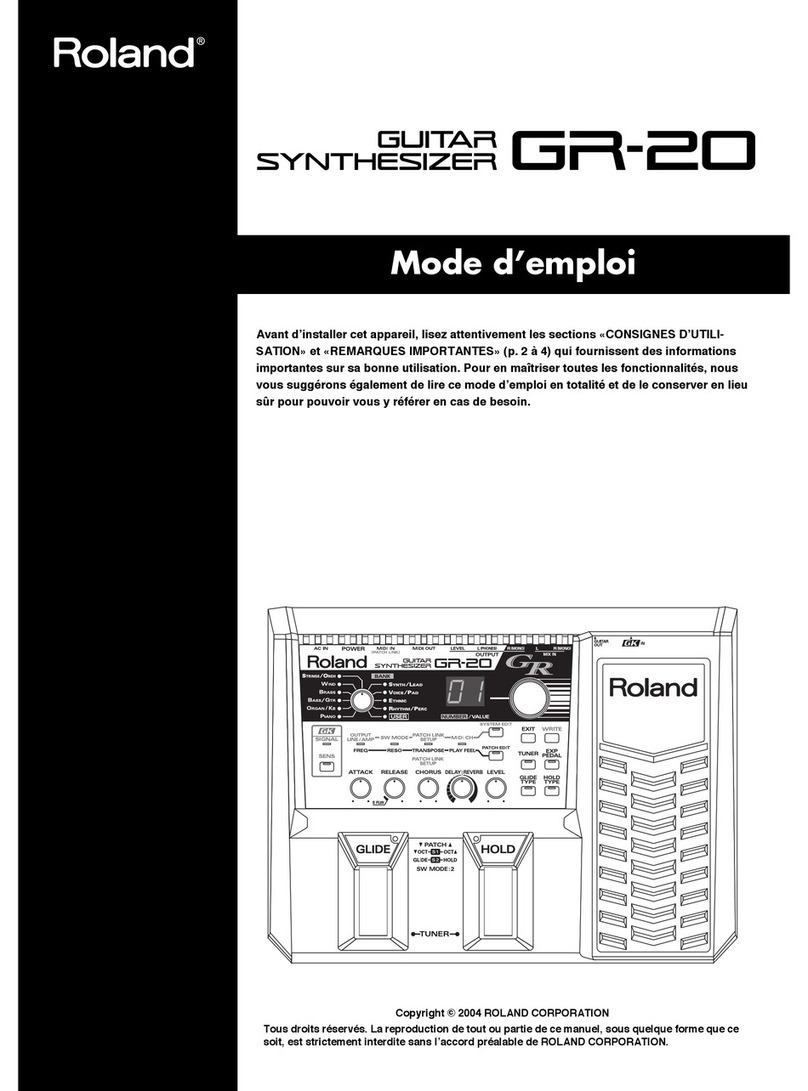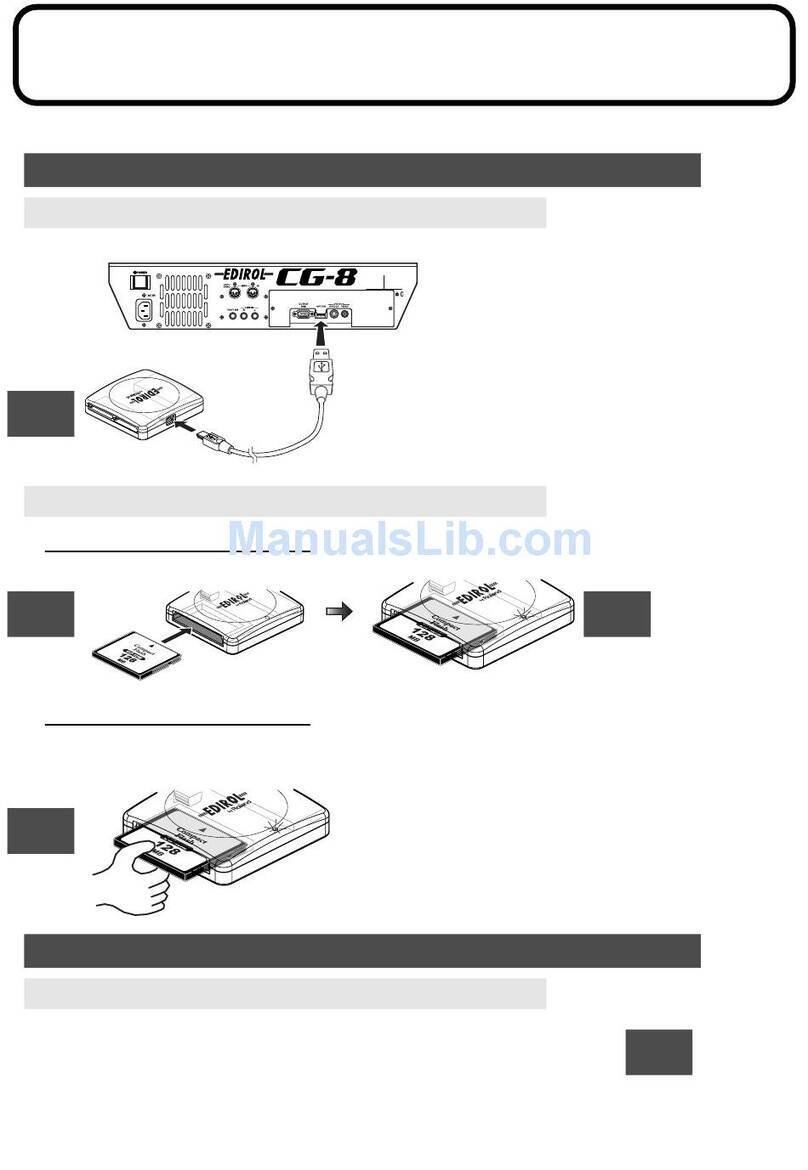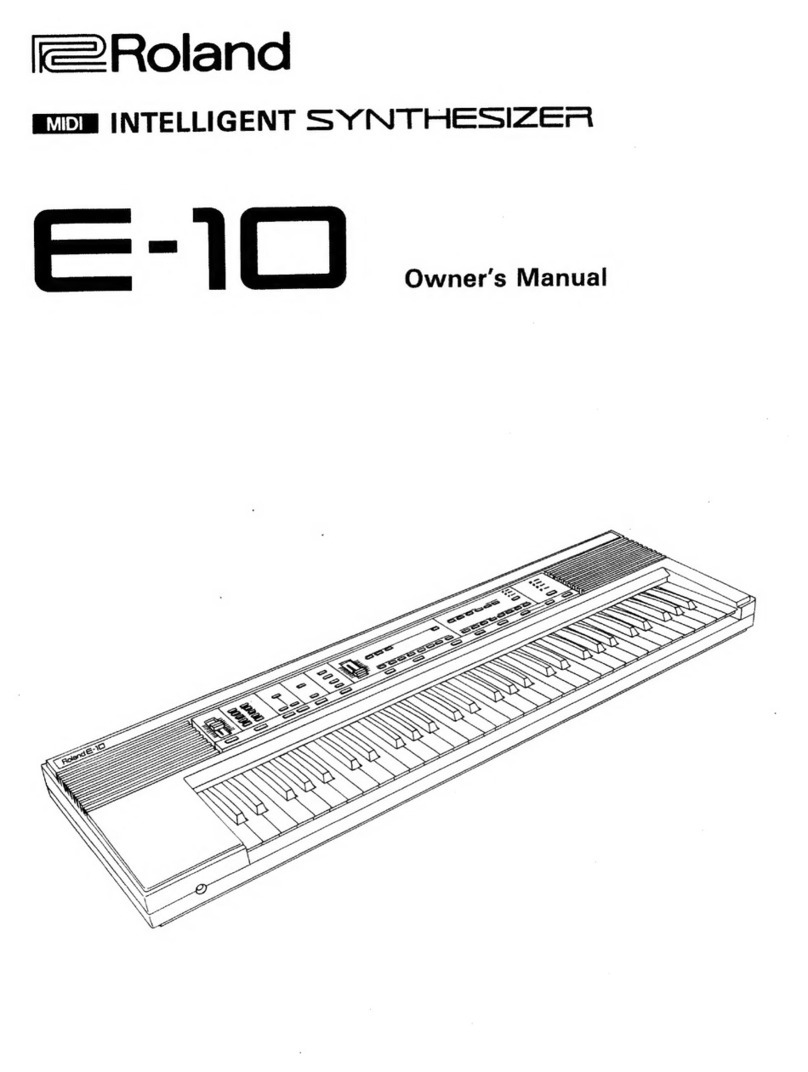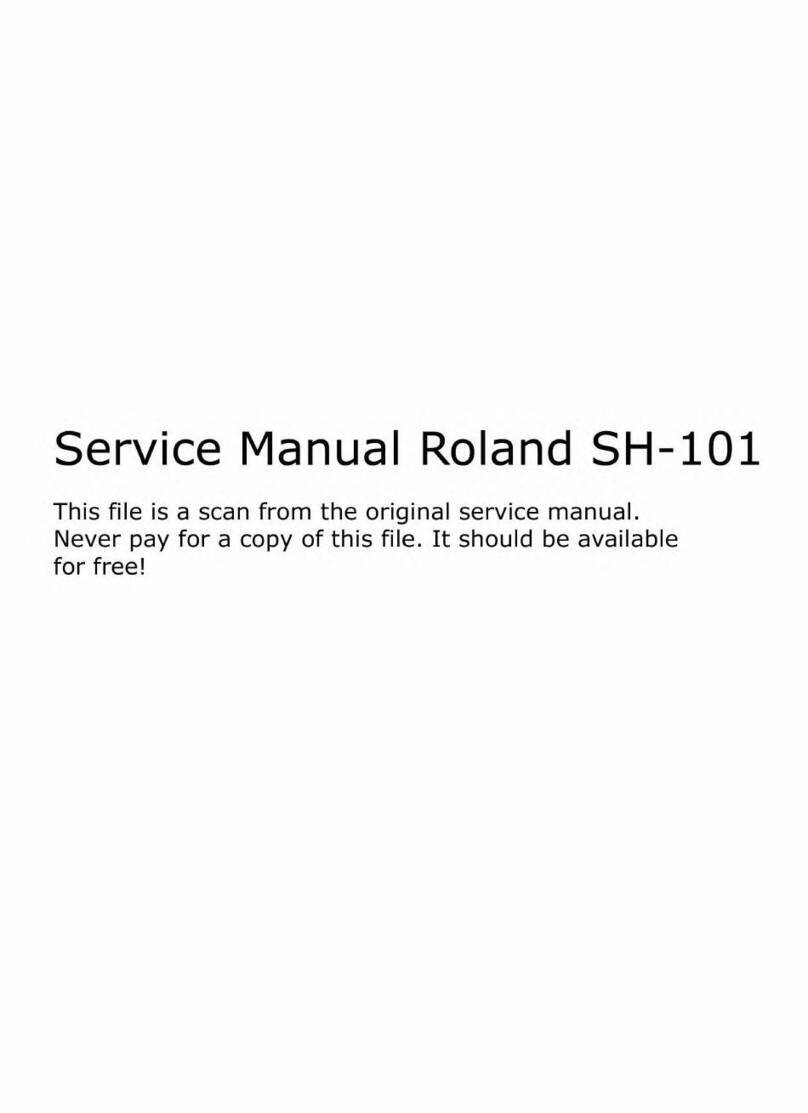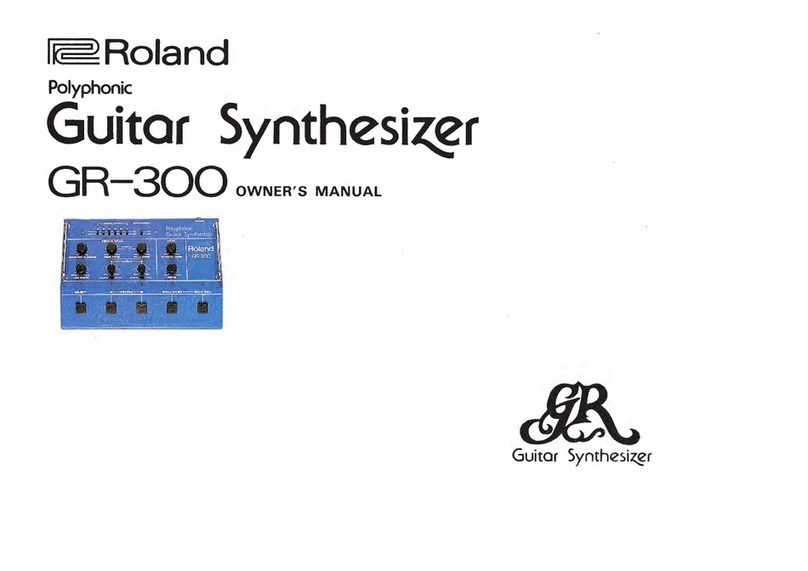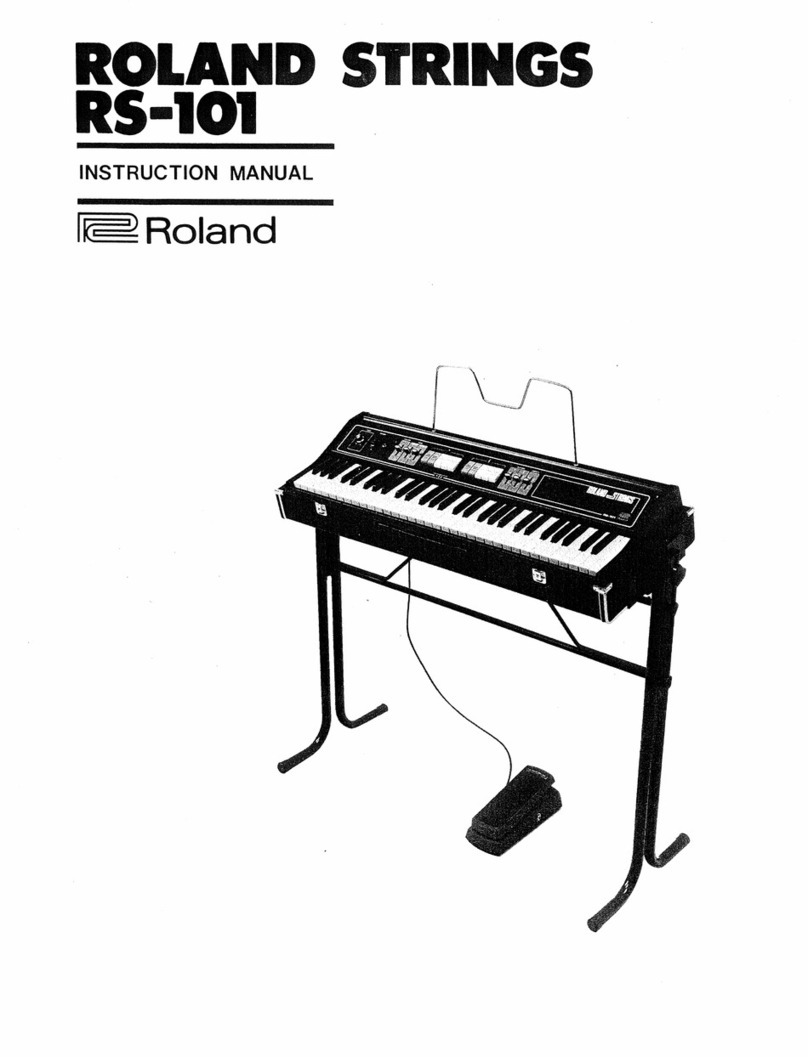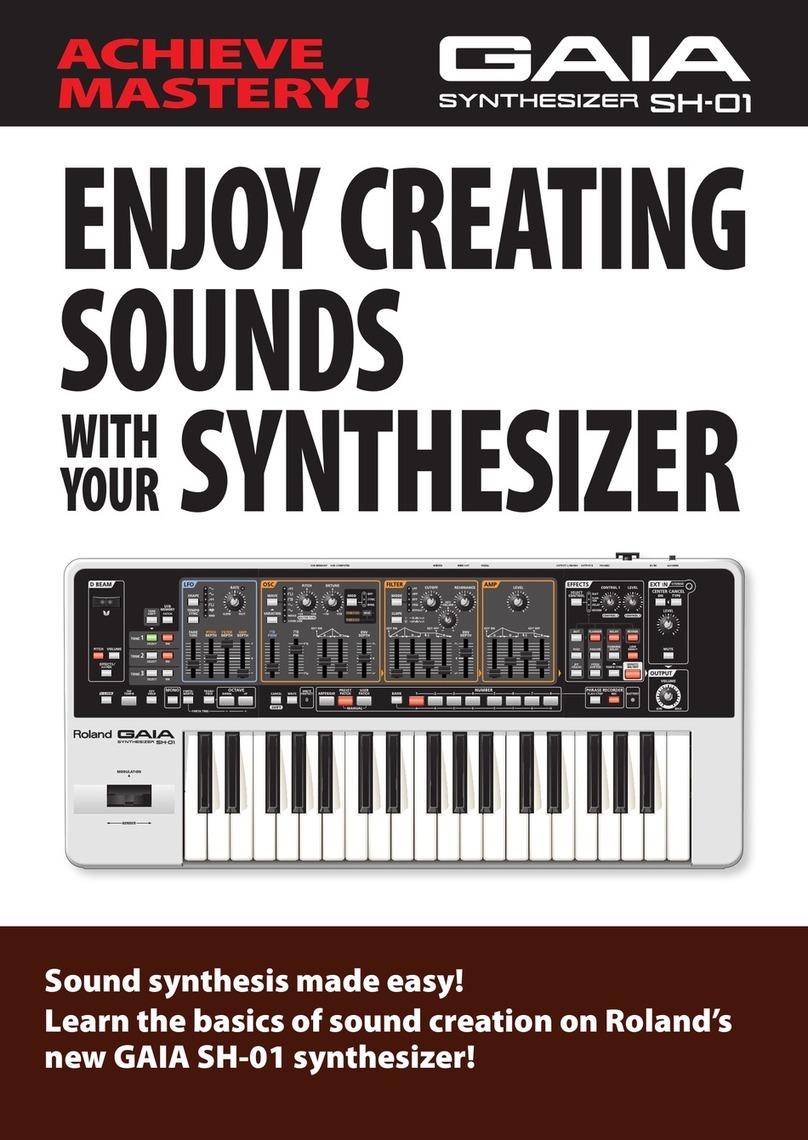2
About the JUNO-Gi Workshop Booklets
The Roland JUNO-Gi Mobile Synthesizer with Digital Recorder is an
affordable, portable, perfect instrument for performers and songwriters.
It’s got a top-of-the-line sound engine and over 1300 exciting new sounds.
The onboard digital recorder allows you to record and develop your songs,
with dedicated faders and acclaimed BOSS GT-class effects. With USB MIDI
capabilities and its instant MIDI Controller mode, the JUNO-Gi also fits nicely
into any computer-based recording system. Finally, the JUNO-Gi sports a
versatile USB song player for playing backing tracks onstage.
Each JUNO-Gi Workshop Series booklet focuses on one JUNO-Gi topic, and is
intended as a companion to the JUNO-Gi Owner’s Manual.
This booklet requires JUNO-Gi Operating System v1.01 or higher. You can
download the latest JUNO-Gi O.S. for free from www.RolandUS.com.
About This Booklet
Designed as a flexible onstage keyboard, the JUNO-Gi’s live sets are great for
splitting the keyboard and for layering tones. Favorites are also an important
feature for playing live, and it’s important to know how to transpose the
JUNO-Gi keyboard. This booklet gets you ready to gig with the JUNO-Gi.
Understanding the Symbols in This Booklet
Throughout this booklet, you’ll come across information that deserves
special attention—that’s the reason it’s labeled with one of the following
symbols.
A note is something that adds information about the topic at hand.
A tip offers suggestions for using the feature being discussed.
Warnings contain important information that can help you avoid
possible damage to your equipment, your data, or yourself.
Splits and Layers
One of the things that make live sets so powerful onstage instrument is their
ability to play four tones at once, in a variety of combinations. (We explained
what tones are on page 5 of the Meet the JUNO-Gi Workshop booklet.)
You can
• stack tones on top of each other—so they play together in a “layer.”
• play a tone from its own area of the keyboard—so that the keyboard
is “split” into different “zones.” Most keyboards allow you to split a
keyboard in two, but the JUNO-Gi lets you create a four-way split. This
puts as many as four distinct sounds beneath your fingertips onstage
without even having to change live sets.
Of course, you can also create live sets that combine layers and splits, layering
some tones, and keeping others by themselves in their own keyboard zones.
Here are some—but not nearly all—of the possibilities to get you thinking.
Two-tone whole keyboard layer
Two-zone keyboard split
Two-zone layered split
Four-zone split
Three-zone split with one layer
Four-tone whole keyboard layer
The JUNO-Gi’s SPLIT button allows you to set up a simple, quick two-way
split. We’ll show you how to do this, and then explain how to create more
complex layered and split live sets.