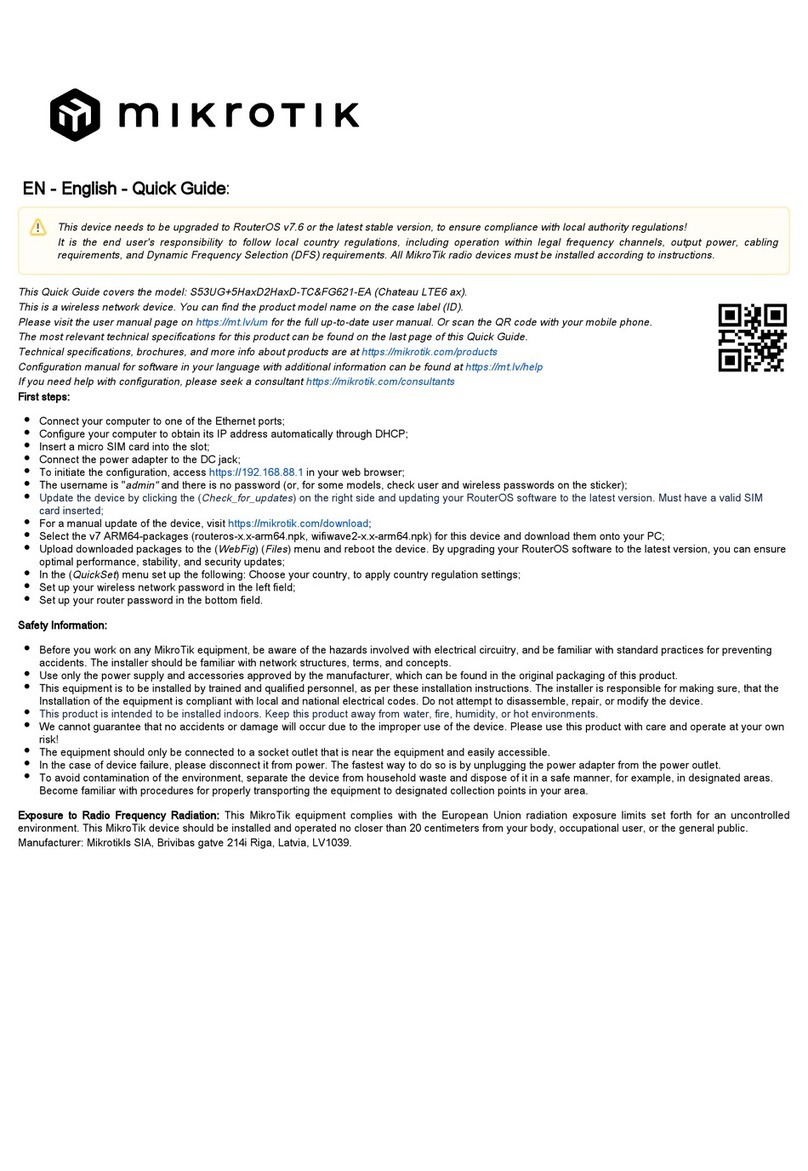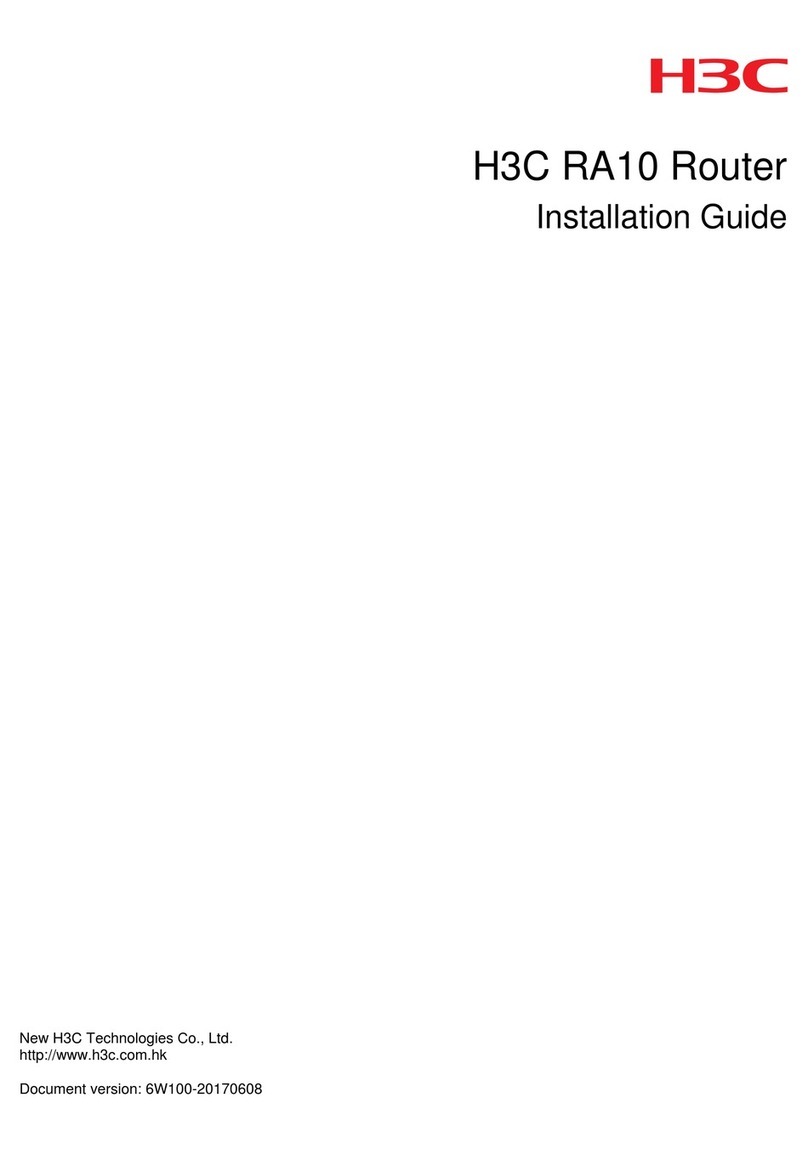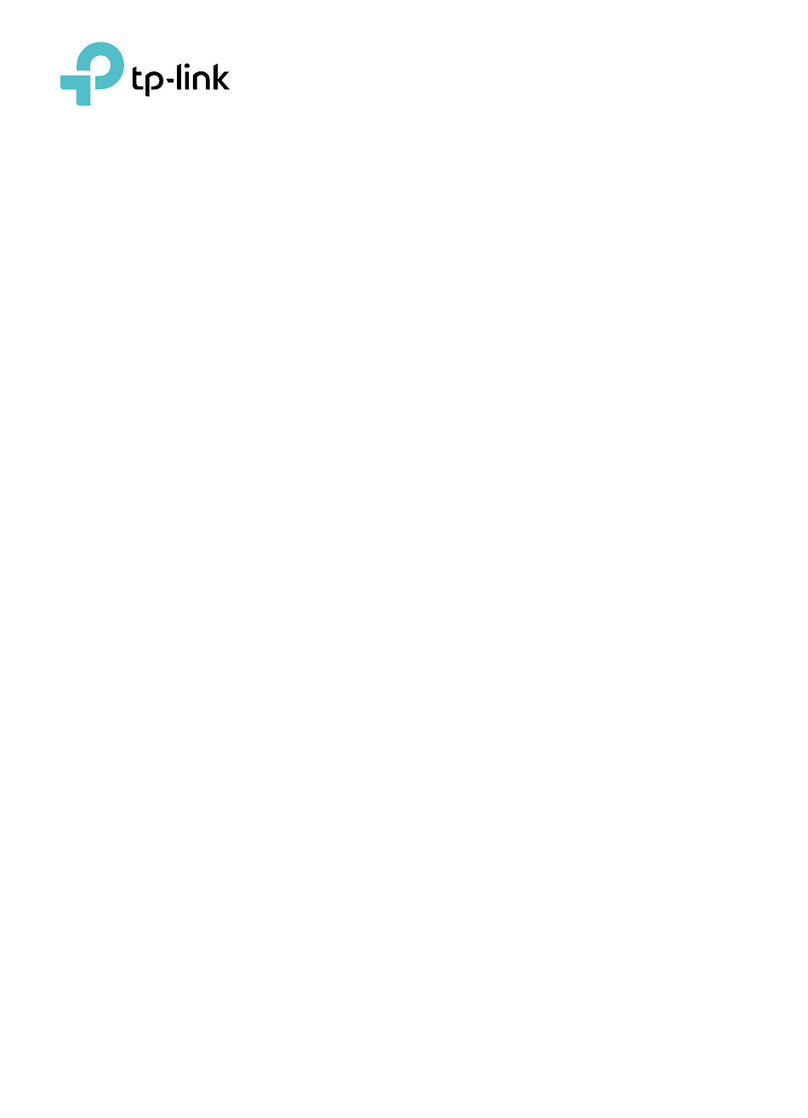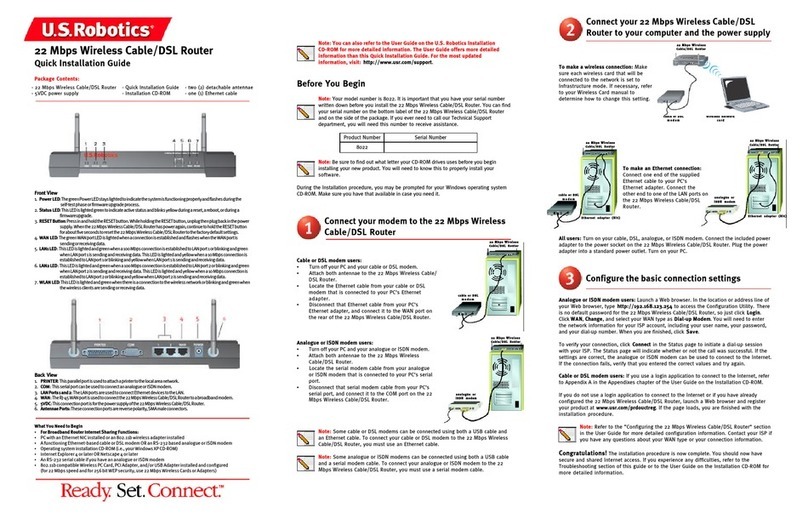Roline Cable/DSL Router User manual

User Guide
Cable/DSL Router
Shares high-speed Internet access
Built-in 4-port switch and firewall
For Home and Small Office

FCC STATEMENT
This equipment has been tested and found to comply with the limits for a class B digital
device, pursuant to part 15 of the FCC Rules. These limits are designed to provide
reasonable protection against harmful interference in a residential installation.
This equipment generates, uses and can radiate radio frequency energy and, if not installed
and used in accordance with the instructions, may cause harmful interference to radio
communications. However, there is no guarantee that interference will not occur in a
particular installation. If this equipment does cause harmful interference to radio or
television reception, which can be determined by turning the equipment off and on, the user
is encouraged to try to correct the interference by one or more of the following measures:
• Reorient or relocate the receiving antenna.
• Increase the separation between the equipment and receiver.
• Connect the equipment into an outlet on a circuit different from that to which the receiver
is connected.
• Consult the dealer or an experienced radio/TV technician for help.
This device complies with Part 15 of the FCC Rules. Operation is subject to the following
two conditions:
(1) This device may not cause harmful interference.
(2) This device must accept any interference received, including interference that may
cause undesired operation.
EC DECLARATION OF CONFORMITY (EUROPE)
In compliance with the EMC Directive 89/336/EEC, Low Voltage Directive 73/23/EEC, this
product meets the requirements of the following standards:
• EN55022
• EN55024
• EN60950
SAFETY NOTICES
Caution: Do not use this product near water, for example, in a wet basement or near a
swimming pool.
Avoid using this product during an electrical storm. There may be a remote risk
of electric shock from lightning.

Package contents.............................................................................................................. 1
Chapter 1: About this Guide ........................................................................................... 2
1.1 Purposes ........................................................................................................... 2
1.2 Conventions ...................................................................................................... 2
1.3 Overview of this User Guide.............................................................................. 2
Chapter 2: Introduction ................................................................................................... 3
2.1 Overview of the Router...................................................................................... 3
2.2 Features ............................................................................................................ 3
2.3 Panel Layout ..................................................................................................... 3
2.3.1 The Front Panel....................................................................................... 3
2.3.2 The Rear Panel ....................................................................................... 4
Chapter 3: Connecting the Router .................................................................................. 5
3.1 System Requirements ....................................................................................... 5
3.2 Installation Environment Requirements ............................................................. 5
3.3 Connecting the Router ...................................................................................... 5
Chapter 4: Quick Installation Guide ................................................................................ 7
4.1 TCP/IP configuration ......................................................................................... 7
4.2 Quick Installation Guide..................................................................................... 8
Chapter 5: Configuring the Router................................................................................ 12
5.1 login................................................................................................................. 12
5.2 Status .............................................................................................................. 12
5.3 Quick Setup..................................................................................................... 13
5.4 Network ........................................................................................................... 13
5.4.1 LAN ....................................................................................................... 13
5.4.2 WAN ...................................................................................................... 14
5.4.3 MAC Clone............................................................................................ 18
5.5 DHCP .............................................................................................................. 18
5.5.1 DHCP Settings ...................................................................................... 18
5.5.2 DHCP Clients List.................................................................................. 19
5.5.3 Address Reservation ............................................................................. 20
5.6 Forwarding ...................................................................................................... 21
5.6.1 Virtual Servers....................................................................................... 21
5.6.2 Port Triggering....................................................................................... 23
5.6.3 DMZ ...................................................................................................... 25
5.6.4 UPnP..................................................................................................... 25
5.7 Security ........................................................................................................... 26
5.7.1 Firewall.................................................................................................. 26
5.7.2 IP Address Filtering ............................................................................... 27
5.7.3 Domain Filtering .................................................................................... 29
5.7.4 MAC Filtering......................................................................................... 30
5.7.5 Remote Management............................................................................ 32
5.7.6 Ping ....................................................................................................... 33
5.8 Static Routing .................................................................................................. 33
5.9 System Tools ................................................................................................... 34

5.9.1 Firmware ............................................................................................... 34
5.9.2 Factory Defaults .................................................................................... 35
5.9.3 Reboot................................................................................................... 35
5.9.4 Password .............................................................................................. 36
5.9.5 Log ........................................................................................................ 36
Appendix A: FAQ .......................................................................................................... 38
Appendix B: Configuring the PCs ................................................................................. 42
Appendix C: Specifications ........................................................................................... 47
Appendix D: Glossary................................................................................................... 48

Cable/DSL Router User Guide
Package contents
The following contents should be found in your box:
¾One Cable/DSL Router
¾One AC power Adapter for Cable/DSL Router
¾Quick Installation Guide
¾One Resource CD for Cable/DSL Router, including:
•This Guide
•Other Helpful Information
Note: If any of the listed contents are damaged or missing, please contact the retailer
from whom you purchased the Cable/DSL Router for assistance.
- 1 -

Cable/DSL Router User Guide
Chapter 1: About this Guide
Thank you for choosing the Cable/DSL Router. This router provides dedicated solutions
for Small Office/Home Office (SOHO) networks. With your network all connected, your
local network can share Internet access, files and fun for multiple PCs through one ISP
account.
It is an easy, web-based setup for installation and management. Even though you may
not be familiar with the router, this guide will make configuring the router easy. Before
installing the router, please look through this guide to get to know all the router’s
functions.
1.1 Purposes
This Guide tells you how to use the Cable/DSL Router.
1.2 Conventions
The router mentioned in this guide stands for Cable/DSL Router.
1.3 Overview of this User Guide
Chapter 1: About this Guide
Chapter 2: Introduction
Chapter 3: Connecting the Router
Chapter 4: Quick Installation Guide
Chapter 5: Configuring the Router
Appendix A: FAQ
Appendix B: Configuring the PCs
Appendix C: Specifications
Appendix D: Glossary
- 2 -

Cable/DSL Router User Guide
Chapter 2: Introduction
2.1 Overview of the Router
The Cable/DSL Router integrates a 4-port switch, firewall, and NAT-router. Its design is
dedicated to Small Office/Home Office (SOHO) network solutions. The Cable/DSL Router
will allow you to connect your network better than ever, sharing Internet Access, files and fun,
easily and securely.
The Cable/DSL Router provides flexible access control so that parents or network
administrators can establish restricted access policies for children or staff. It has built-in NAT
and DHCP server supporting static IP address distributing. It supports Virtual Server and
DMZ host for Port Triggering needs, and remote management and log so that network
administrators can manage and monitor the network on real time. It also supports VPN
pass-through for sensitive data secure transmission.
The Cable/DSL Router is easy-to-manage. Quick Setup is supported and friendly help
messages are provided for every step. So you can configure it quickly and share Internet
access, files and fun comfortably.
2.2 Features
¾Complies with IEEE802.3, IEEE802.3u standards
¾Built in 4-port 10/100Mbps switch
¾Ethernet connection to a WAN device, such as a Cable modem or DSL modem
¾Shares data and Internet access for the network, connecting Internet through
PPPoE on demand and disconnecting when idle
¾Built-in NAT and DHCP server supporting static IP address distributing
¾Supports Virtual Server, Port Triggering, and DMZ host
¾Built-in firewall supporting IP address filtering, Domain Name filtering, and MAC
address filtering
¾Supports TCP/IP, PPPoE, DHCP, ICMP, NAT
¾Supports UPnP, Static Routing, VPN pass-through
¾Ignores Ping packets from WAN or LAN ports
¾Supports firmware upgrade
¾Supports Remote and Web management
2.3 Panel Layout
2.3.1 The Front Panel
The front panel of the consists of several LED indicators, which is designed to indicate
connections. Viewed from left to right. Table 2-1 describes the LEDs on the front panel of
the router.
- 3 -

Cable/DSL Router User Guide
Figure 2-1 Front Panel sketch
Name Action Description
Not lit The router works properly
M1 Lit up The router has a hardware error
Not lit The router has a hardware error
Lit up The router has a hardware error
M2
Flashing The router works properly
M1 and M2 are flashing,
synchronously, the router is
restoring the factory default
settings.
Not lit There is no device linked to the corresponding port
Lit up There is a device linked to the corresponding port but no
activity
1/2/3/4
Flashing There is an active device linked to the corresponding port
Not Lit There is no device linked to the corresponding port
Lit up
There is a device linked to the corresponding port but no
activity
WAN
Flashing There is an active device linked to the corresponding port
Table 2-1 The LEDs description
2.3.2 The Rear Panel
The rear panel contains the following features. (Viewed from left to right:)
¾Factory Default Reset button
There are two ways to reset the router's factory defaults:
1. Use the Factory Defaults function on System Tools -> Factory Defaults page
in the router's Web-based Utility.
2. Use the Factory Default Reset button: First, turn off the router's power. Second,
press the default reset button, then turn on the router's power with the reset
button pressed, and hold the reset button until the M1 and M2 LED flash
simultaneously (about 3 seconds). At last, release the reset button and wait for
the router to reboot.
Note: Ensure the router is powered on before it restarts completely.
¾WAN RJ45 port for connecting the router to a cable, DSL modem or Ethernet
¾Four LAN 10/100Mbps RJ45 ports for connecting the router to the local PCs
¾AC power socket: only use the power adapter supplied with the Cable/DSL Router,
use of a different adapter may result in product damage.
Figure 2-2 Rear Panel sketch
- 4 -

Cable/DSL Router User Guide
Chapter 3: Connecting the Router
3.1 System Requirements
¾Broadband Internet Access Service (DSL/Cable/Ethernet)
¾One DSL/Cable modem that has an RJ45 connector (It’s not necessary if you
connect the router to Ethernet)
¾Each PC on the LAN needs a working Ethernet Adapter and an Ethernet cable with
RJ45 connectors
¾TCP/IP protocol must be installed on each PC
¾Web browser, such as Microsoft Internet Explorer 5.0 or later, Netscape Navigator
6.0 or later
3.2 Installation Environment Requirements
¾Not in direct sunlight or near a heater or heating vent
¾Not cluttered or crowded. There should be at least 2 inches (5 cm) of clear space on
all sides of the router
¾Well ventilated (especially if it is in a closet)
¾Operating temperature: 0℃~40℃(32℉~104℉)
¾Operating Humidity: 10%~90%RH, Non-condensing
3.3 Connecting the Router
Before you install the router, you should connect your PC to the Internet through your
broadband service successfully. If there is any problem, please contact with your ISP for
help. After that, please install the router according to the following steps. Don't forget to
pull out the power plug and keep your hands dry.
1. Power off your PC(s), Cable/DSL modem, and the router.
2. Connect the PC(s) and all Switches/Hubs on your LAN to the LAN Ports on the
router, shown in figure 3-1.
3. Connect the DSL/Cable modem to the WAN port on the router, shown in figure 3-1.
4. Connect the AC power adapter to the AC power socket on the router, and the other
end into an electrical outlet. The router will start to work automatically.
5. Power on your PC(s) and Cable/DSL modem.
- 5 -

Cable/DSL Router User Guide
Figure 3-1 Hardware Installation of the Cable/DSL Router
- 6 -

Cable/DSL Router User Guide
Chapter 4: Quick Installation Guide
After connecting the router into your network, you should configure it. This chapter
describes how to configure the basic functions of your Cable/DSL Router. These
procedures only take you a few minutes. You can access the Internet via the router
immediately after it has been successfully configured.
4.1 TCP/IP configuration
The default IP address of the Cable/DSL Router is 192.168.1.1, and the default Subnet
Mask is 255.255.255.0. These values can be seen from the LAN, and can be changed as
your desire. As an example, we use the default values for description in this guide.
Connect the local PCs to the LAN ports on the router. There are then two means to
configure the IP address for your PCs.
¾Configure the IP address manually
1) Set up the TCP/IP Protocol for your PC(s). If you need instructions as to how to
do this, please refer to Appendix B: "Configuring the PCs."
2) Configure the network parameters. The IP address is 192.168.1.xxx ("xxx" is
from 2 to 254), Subnet Mask is 255.255.255.0, and Gateway is 192.168.1.1
(The router's default IP address)
¾Obtain an IP address automatically
1) Set up the TCP/IP Protocol in "Obtain an IP address automatically" mode on
your PC(s). If you need instructions as to how to do this, please refer to
Appendix B: "Configuring the PCs."
2) Power off the router and PC(s). Then turn on the router, and restart the PC(s).
The built-in DHCP server will assign IP addresses for the PC(s).
Now, you can run the Ping command in the command prompt to verify the network
connection between your PC(s) and the router. The following example is in Windows
2000.
Press ‘á+R‘ button, type cmd in the text box and click Enter button, then you will see a
command prompt, and type ping 192.168.1.1, then press Enter.
Figure 4-1 Successful result of Ping command
If the result displayed is similar to what is shown in figure 4-1, the connection between
- 7 -

Cable/DSL Router User Guide
your PC and the router has been established.
Figure 4-2 Failed result of Ping command
If the result displayed is similar to what shown in figure 4-2, it means that your PC has
not connected to the router. If so, refer to the following steps for a solution.
1. Is the connection between your PC and the router correct?
Note: The 1/2/3/4 LEDs of LAN port on the router and LEDs on your PC's adapter
should be lit.
2. Is the TCP/IP configuration for your PC correct?
Note: If the router's IP address is 192.168.1.1, your PC's IP address must be within
the range of 192.168.1.2 ~ 192.168.1.254, the gateway must be 192.168.1.1
4.2 Quick Installation Guide
With a Web-based (Internet Explorer or Netscape®Navigator) utility, the Cable/DSL
Router is easy to configure and manage. The Web-based utility can be used on any
Windows, Macintosh or UNIX OS with a web browser.
Connect to the router by typing http://192.168.1.1 in the address field of web browser.
Figure 4-3 Login to the router
After a moment, a login window will appear similar to that shown in Figure 4-4. Enter
admin for the User Name and Password, both in lower case letters. Then click the OK
button or press the Enter key.
- 8 -

Cable/DSL Router User Guide
Figure 4-4 Login Windows
Note: If the above screen does not prompt, it means that your web-browser has been set
to a proxy. Go to Tools menu>Internet Options>Connections>LAN Settings, in the screen
that appears, cancel the Using Proxy checkbox, and click OK to finish it.
If the User Name and Password are correct, you can configure the router using the web
browser. Please click the Quick Setup link on the left of the main menu and the Quick
Setup screen will appear.
Figure 4-5 Quick Setup
Click Next, the Choose WAN Connection Type page will appear, shown in figure 4-6.
Figure 4-6 Choose WAN Connection Type
The router supports three popular ways to connect to Internet. Please select one
compatible with your ISP, click Next to enter the necessary network parameters.
- 9 -

Cable/DSL Router User Guide
If you choose "PPPoE", you will see this page shown in figure 4-7:
Figure 4-7 Quick Setup - PPPoE
¾User Name and Password - Enter the User Name and Password provided by your
ISP. These fields are case sensitive. If you have difficulty with this process, please
contact your ISP.
If you choose " Dynamic IP", the router will automatically receive the IP parameters from
your ISP without needing to enter any parameters.
If you Choose "Static IP", the Static IP settings page will appear, shown in figure 4-8:
Figure 4-8 Quick Setup - Static IP
Note: The IP parameters should have been provided by your ISP.
¾IP Address - This is the WAN IP address as seen by external users on the Internet
(including your ISP). Enter the IP address into the field.
¾Subnet Mask - The Subnet Mask is used for the WAN IP address, it is usually
255.255.255.0
¾Default Gateway - Enter the gateway into the box if required.
¾Primary DNS - Enter the DNS Server IP address into the boxes if required.
¾Secondary DNS - If your ISP provides another DNS server, enter it into this field.
Click the Next button, then you will see the Finish page:
- 10 -

Cable/DSL Router User Guide
Figure 4-9 Quick Setup - Finish
After finishing all configurations of basic network parameters, please click Finish button
to exit this Quick Setup.
- 11 -

Cable/DSL Router User Guide
Chapter 5: Configuring the Router
This chapter describes each web page's key functions.
5.1 login
After your successful login, you can configure and manage the router. There are nine main
menus on the left of the web-based utility. Submenus will be available after you click one
of the main menus. The nine main menus are: Status, Quick Setup, Network, DHCP,
Forwarding, Security, Static Routing and System Tools. On the right of the web-based
utility, there are the detailed explanations and instructions for the corresponding page. To
apply any settings you have altered on the page, please click the Save button.
There are the detailed explanations for each web page's key functions below.
5.2 Status
The Status page displays the router's current status and configuration. All information is
read-only.
1. LAN
This field displays the current settings or information for the LAN, including the MAC
address, IP address and Subnet Mask.
2. WAN
These parameters apply to the WAN port of the router, including MAC address, IP
address, Subnet Mask, Default Gateway, DNS server and WAN connection type.
If PPPoE is chosen as the WAN connection type, the Disconnect button will be
shown here while you are accessing the Internet. You can also cut the connection by
clicking the button. If you have not connected to the Internet, a Connect button will be
shown, you can then establish the connection by clicking the button.
3. Traffic Statistics
This field displays the router's traffic statistics.
4. System Up Time
The time of the router running from the time it is powered on or is reset.
- 12 -

Cable/DSL Router User Guide
Figure 5-1 Router Status
5.3 Quick Setup
Please refer to Section 4.2: "Quick Installation Guide."
5.4 Network
Figure 5-2 the Network menu
There are three submenus under the Network menu (shown in figure 5-2): LAN, WAN
and MAC Clone. Click any of them, and you will be able to configure the corresponding
function. The detailed explanations for each submenu are provided below.
5.4.1 LAN
You can configure the IP parameters of the LAN on this page.
Figure 5-3 LAN
- 13 -

Cable/DSL Router User Guide
¾MAC Address -The physical address of the router, as seen from the LAN. The
value can't be changed.
¾IP Address - Enter the IP address of your router in dotted-decimal notation (factory
default: 192.168.1.1).
¾Subnet Mask - An address code that determines the size of the network. Normally
use 255.255.255.0 as the subnet mask.
Note:
a. If you change the IP address of the LAN, you must use the new IP address to login
to the router.
b. If the new LAN IP Address you set is not in the same subnet, the IP Address pool in
the DHCP sever will not take effect, until they are re-configured.
c. If the new LAN IP Address you set is not in the same subnet, the Virtual Server and
DMZ Host may change accordingly at the same time, you’d better re-configure it as
well.
5.4.2 WAN
You can configure the WAN port parameters on this page.
First, please choose the WAN Connection Type (Dynamic IP/Static IP/PPPoE) to the
Internet. The default type is PPPoE. If you aren’t given any login parameters (fixed IP
address, logging ID, etc), please select Dynamic IP. If you are given a fixed IP (static
IP), please select Static IP. If you are given a user name and a password, please select
PPPoE.If you are not sure which connection type you use currently, please contact
your ISP to obtain the correct information.
1. If you choose Dynamic IP,the router will automatically get IP parameters from
your ISP. You can see the page as follows (figure 5-4):
Figure 5-4 WAN - Dynamic IP
- 14 -

Cable/DSL Router User Guide
This page displays the WAN IP parameters assigned dynamically by your ISP,
including IP address, Subnet Mask, Default Gateway, etc. Click the Renew button to
renew the IP parameters from your ISP. Click the Release button to release the IP
parameters.
MTU Size: The normal MTU (Maximum Transmission Unit) value for most Ethernet
networks is 1500 Bytes. For some ISPs you need to reduce the MTU. But this is
rarely required, and should not be done unless you are sure it is necessary for your
ISP connection.
If your ISP gives you one or two DNS addresses, select Use These DNS Servers
and enter the primary and secondary addresses into the correct fields. Otherwise,
the DNS servers will be assigned dynamically from ISP.
Note: If you get ‘Address not found' errors when you go to a Web site, it is likely
that your DNS servers are set up improperly. You should contact your ISP to get
DNS server addresses.
Get IP with Unicast DHCP: A few ISPs' DHCP servers do not support the
broadcast applications. If you cannot get the IP address normally, you can choose
this option. (You generally need not check this option).
2. If you choose Static IP, you should have fixed IP parameters specified by your ISP.
The Static IP settings page will appear, shown in figure 5-5:
Figure 5-5 WAN - Static IP
You should type the following parameters into the spaces provided:
¾IP Address -Enter the IP address in dotted-decimal notation provided by your ISP.
¾Subnet Mask - Enter the subnet Mask in dotted-decimal notation provided by your
ISP, usually is 255.255.255.0.
¾Default Gateway: (Optional) Enter the gateway IP address in dotted-decimal
notation provided by your ISP.
- 15 -

Cable/DSL Router User Guide
¾MTU Size - The normal MTU (Maximum Transmission Unit) value for most
Ethernet networks is 1500 Bytes. For some ISPs you may need to modify the MTU.
But this is rarely required, and should not be done unless you are sure it is
necessary for your ISP connection.
¾Primary DNS - (Optional) Type the DNS address in dotted-decimal notation
provided by your ISP.
¾Secondary DNS - (Optional) Type another DNS address in dotted-decimal notation
provided by your ISP if provided.
3. If you choose PPPoE,you should enter the following parameters (figure 5-6):
Figure 5-6 WAN - PPPoE
¾User Name/Password - Enter the User Name and Password provided by your ISP.
These fields are case-sensitive.
¾Connect on Demand - You can configure the router to disconnect your Internet
connection after a specified period of inactivity (Max Idle Time). If your Internet
connection has been terminated due to inactivity, Connect on Demand enables the
router to automatically re-establish your connection as soon as you attempt to
access the Internet again. If you wish to activate Connect on Demand, click the
radio button. If you want your Internet connection to remain active at all times, enter
0 in the Max Idle Time field. Otherwise, enter the number of minutes you want to
have elapsed before your Internet connection terminates.
Caution: Sometimes the connection cannot be disconnected although you specify a
time to Max Idle Time. This is because there may still be active applications in the
background, which may cause fee accounted by your ISP.
¾Connect Automatically - Connect automatically after the router is disconnected. To
use this option, click the radio button.
¾Connect Manually - You can configure the router to make it connect or disconnect
manually. After a specified period of inactivity (Max Idle Time), the router will
disconnect your Internet connection, and not be able to re-establish your connection
automatically as soon as you attempt to access the Internet again. To use this option,
click the radio button. If you want your Internet connection to remain active at all
times, enter 0 in the Max Idle Time field. Otherwise, enter the number in minutes
- 16 -
Table of contents
Popular Network Router manuals by other brands
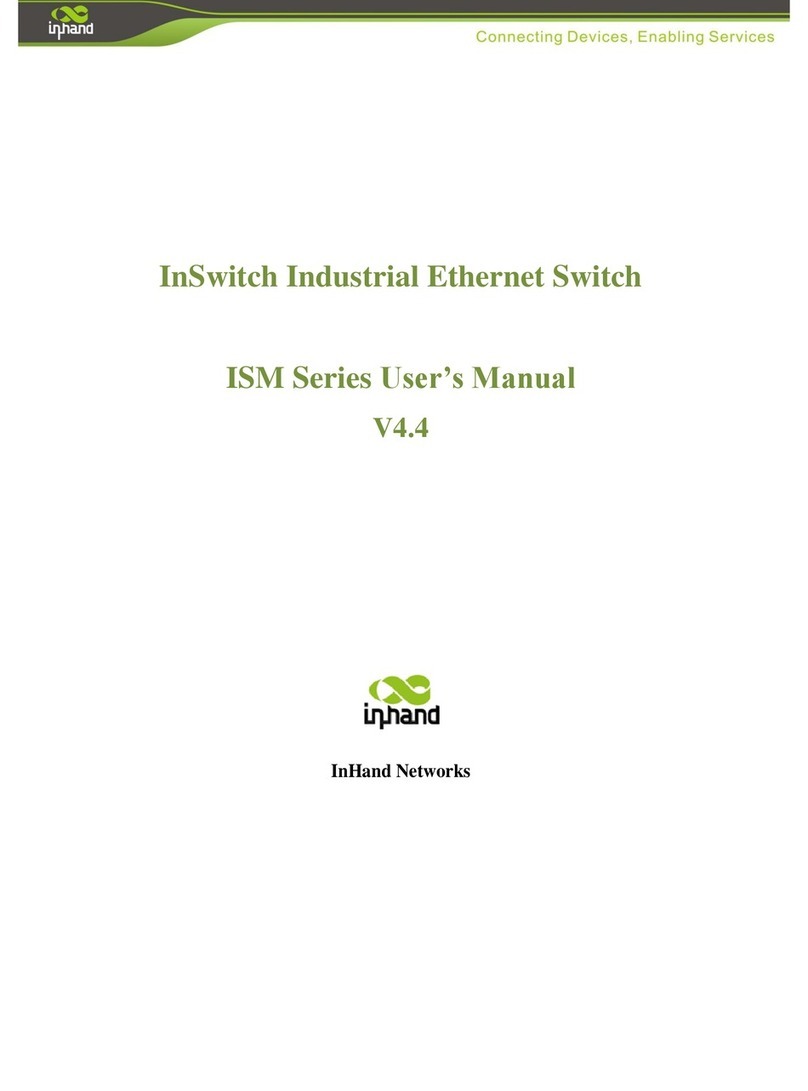
InHand
InHand InSwitch ISM Series user manual

UTEPO
UTEPO UTP3-SW04-FP60 user manual

Imagine
Imagine Platinum IP3 Installation and operation manual
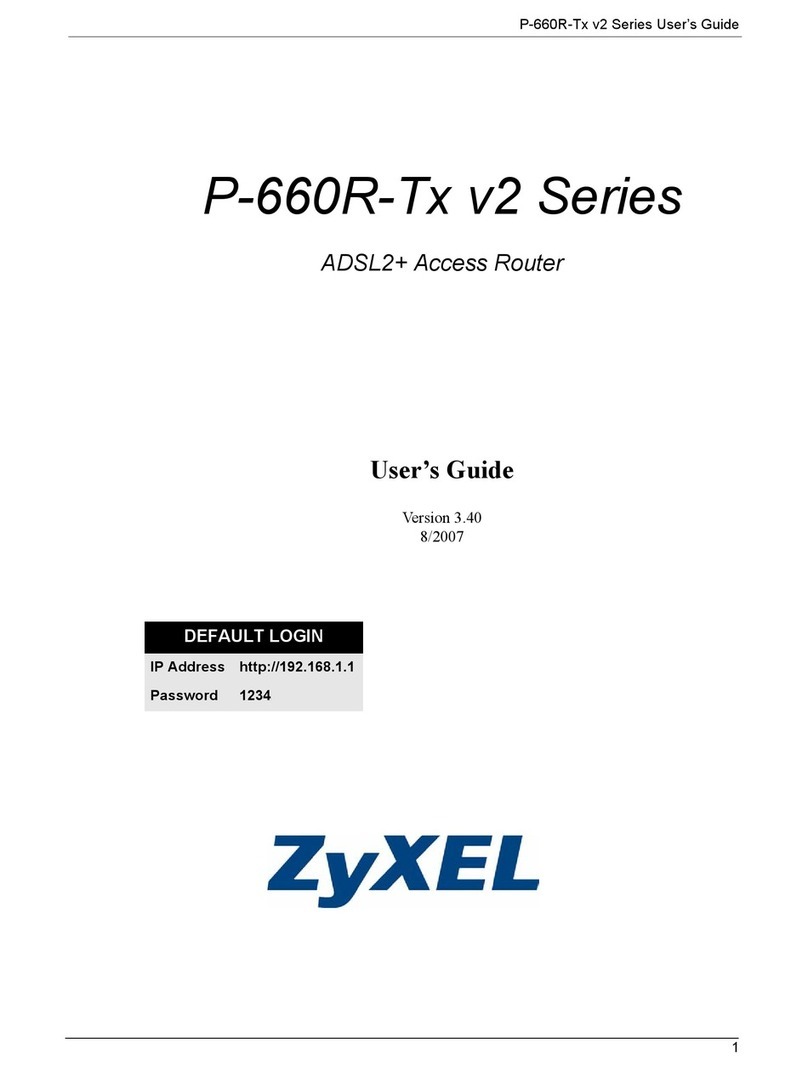
ZyXEL Communications
ZyXEL Communications P-660R-Tx v2 Series user guide

TP-Link
TP-Link EC440-G4u user guide

Ubiquiti
Ubiquiti EdgeRouter PoE ERPoe-5 quick start guide
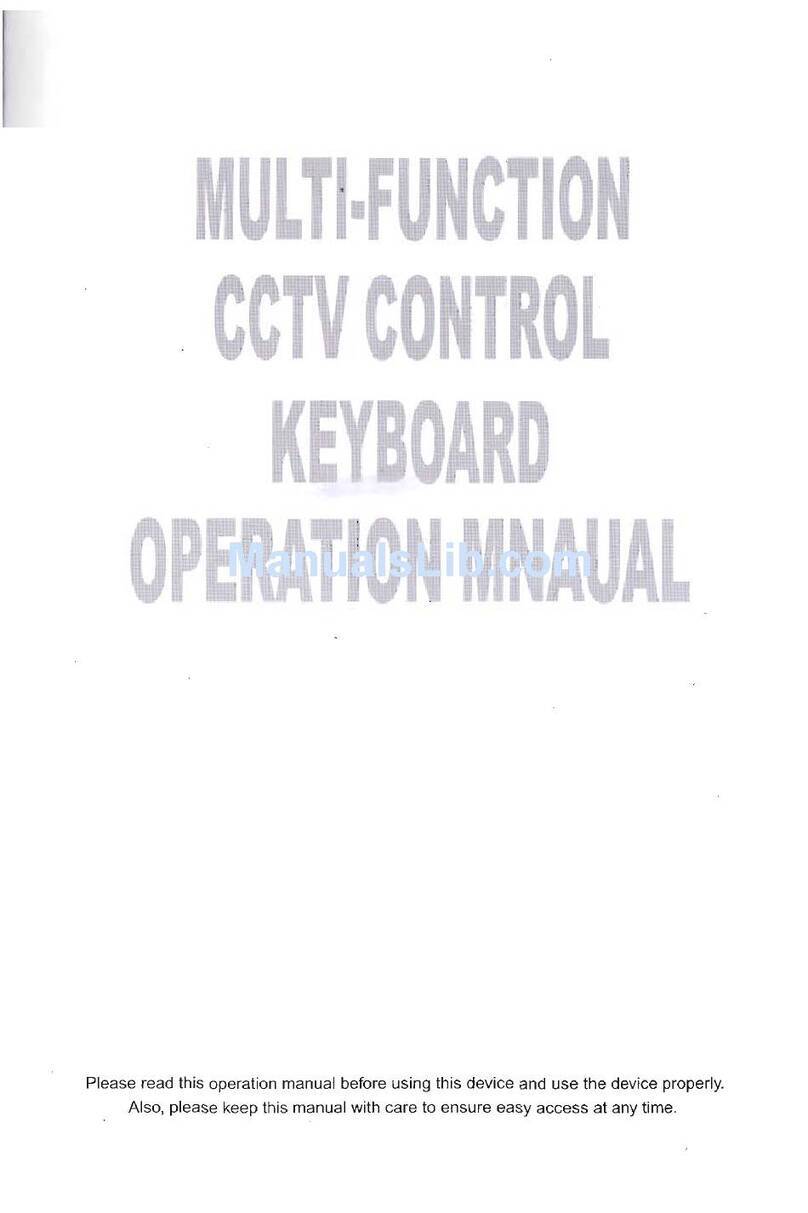
USAG
USAG US-KB-552 Operation manual

D-Link
D-Link EBR-2310 - EN Broadband Router user manual
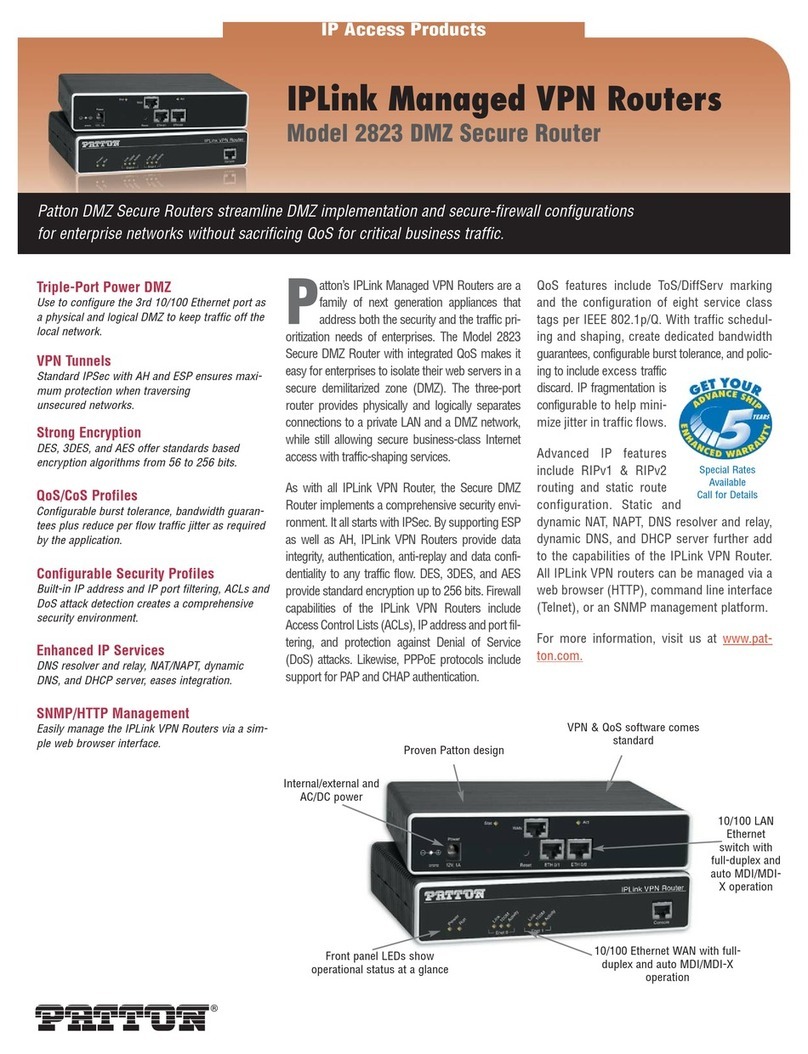
Patton electronics
Patton electronics IPLink 2823 Specification sheet
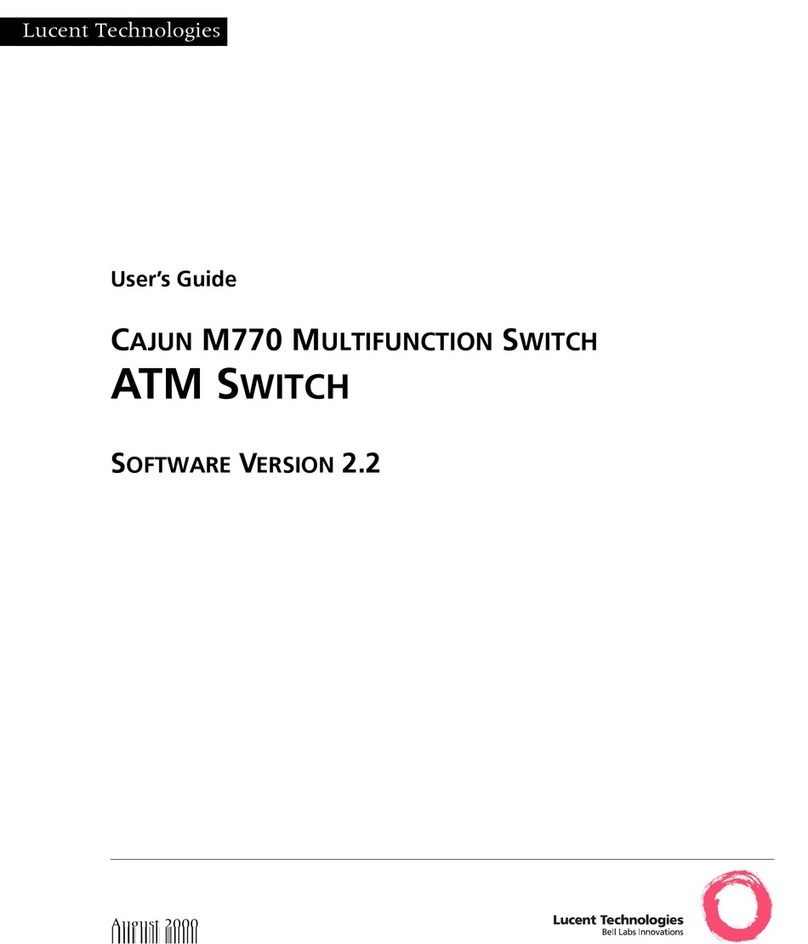
Lucent Technologies
Lucent Technologies CAJUN M770 user guide

Asante
Asante FriendlyNET GX5-424W user manual
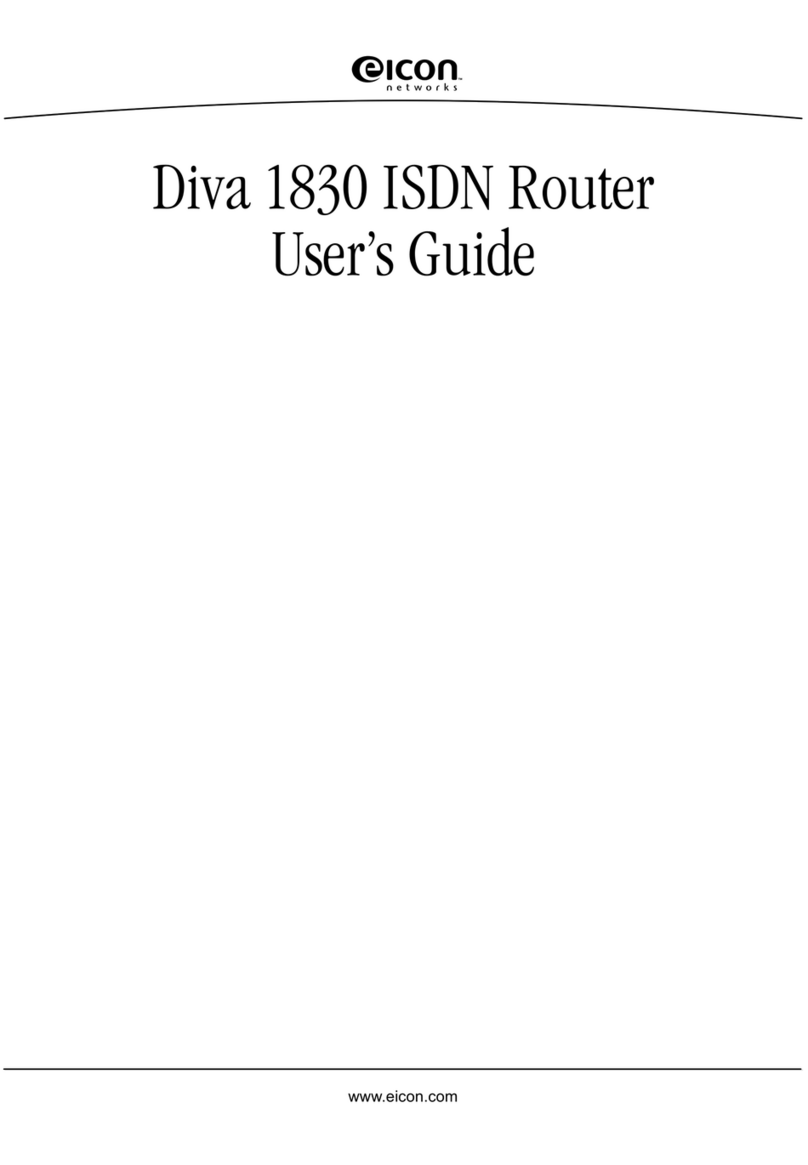
Eicon Networks
Eicon Networks Diva 1830 user guide