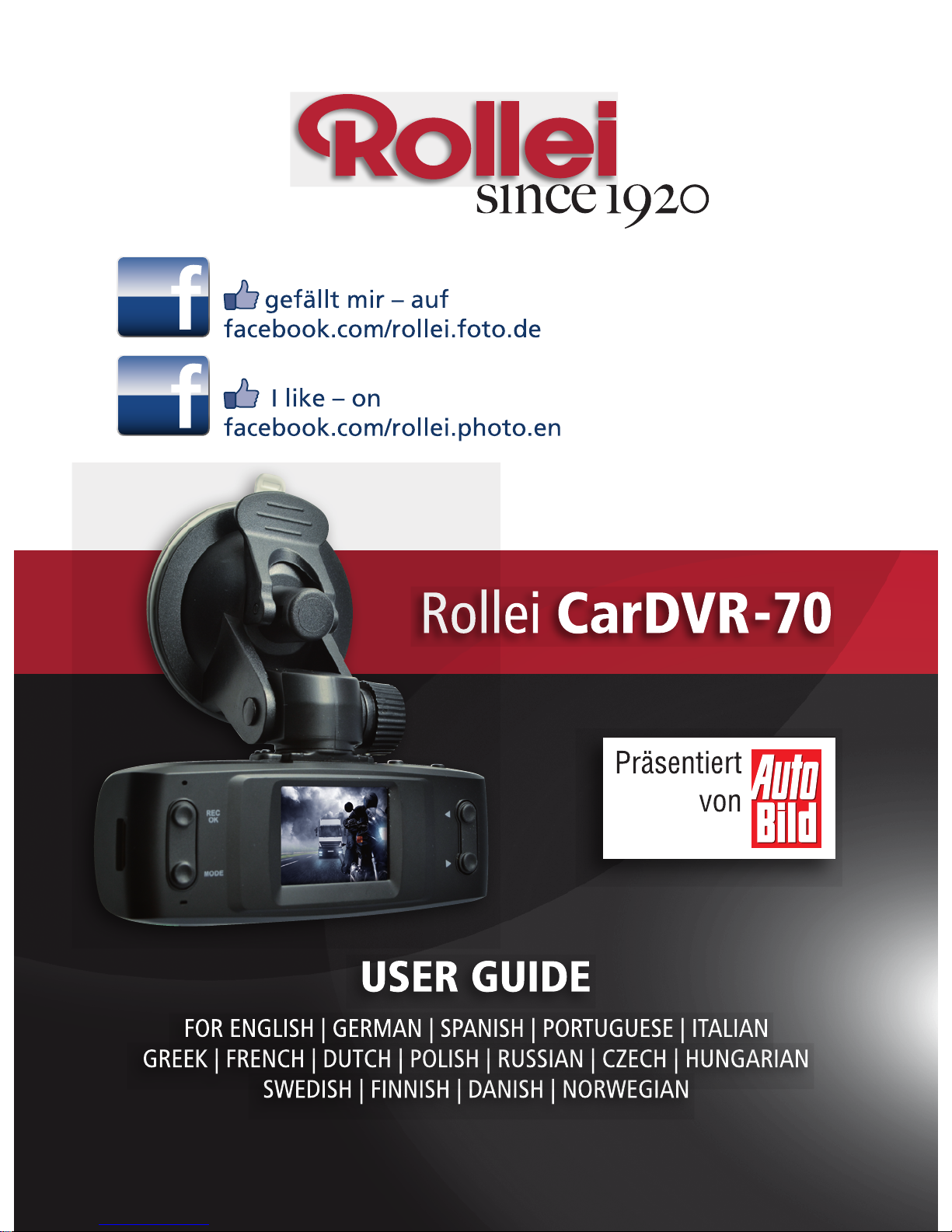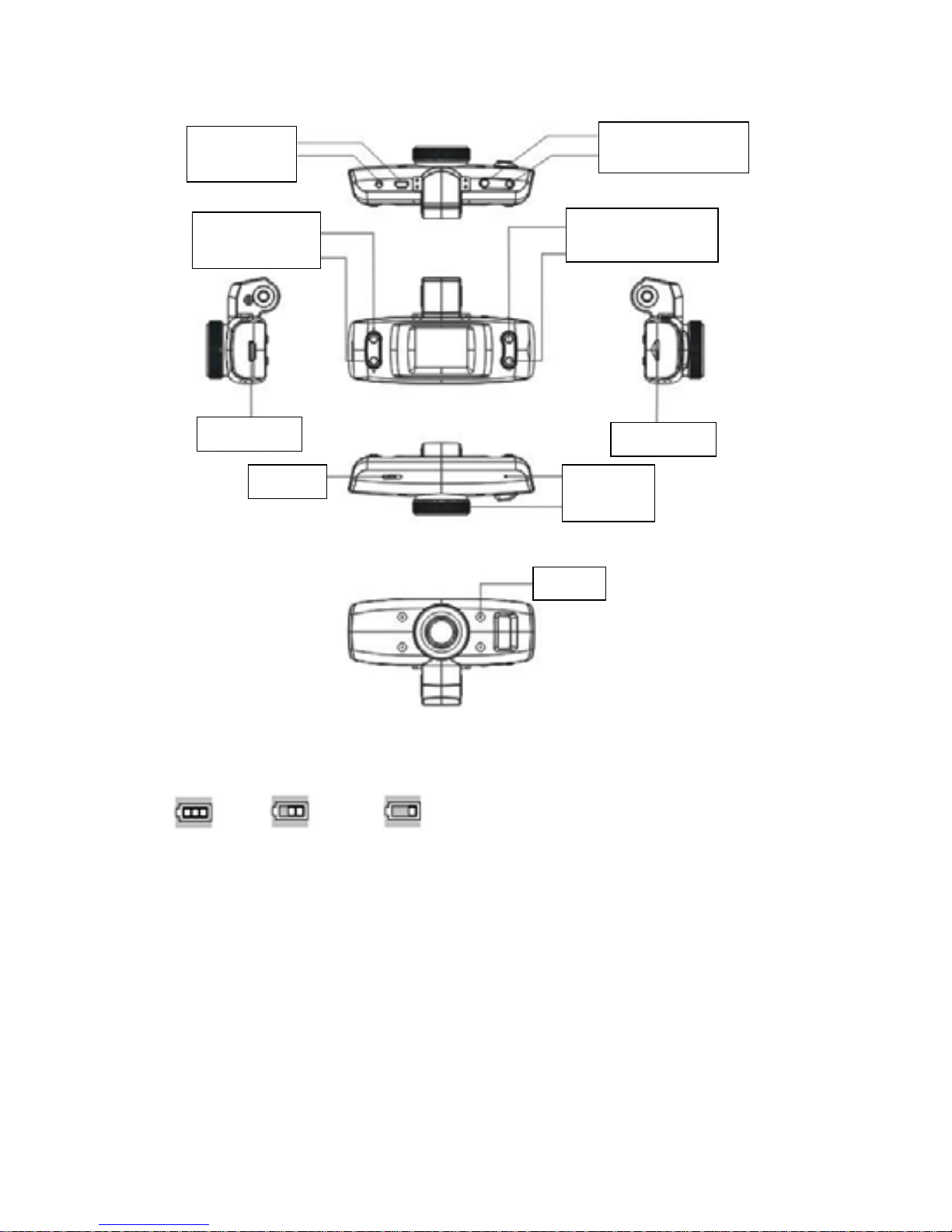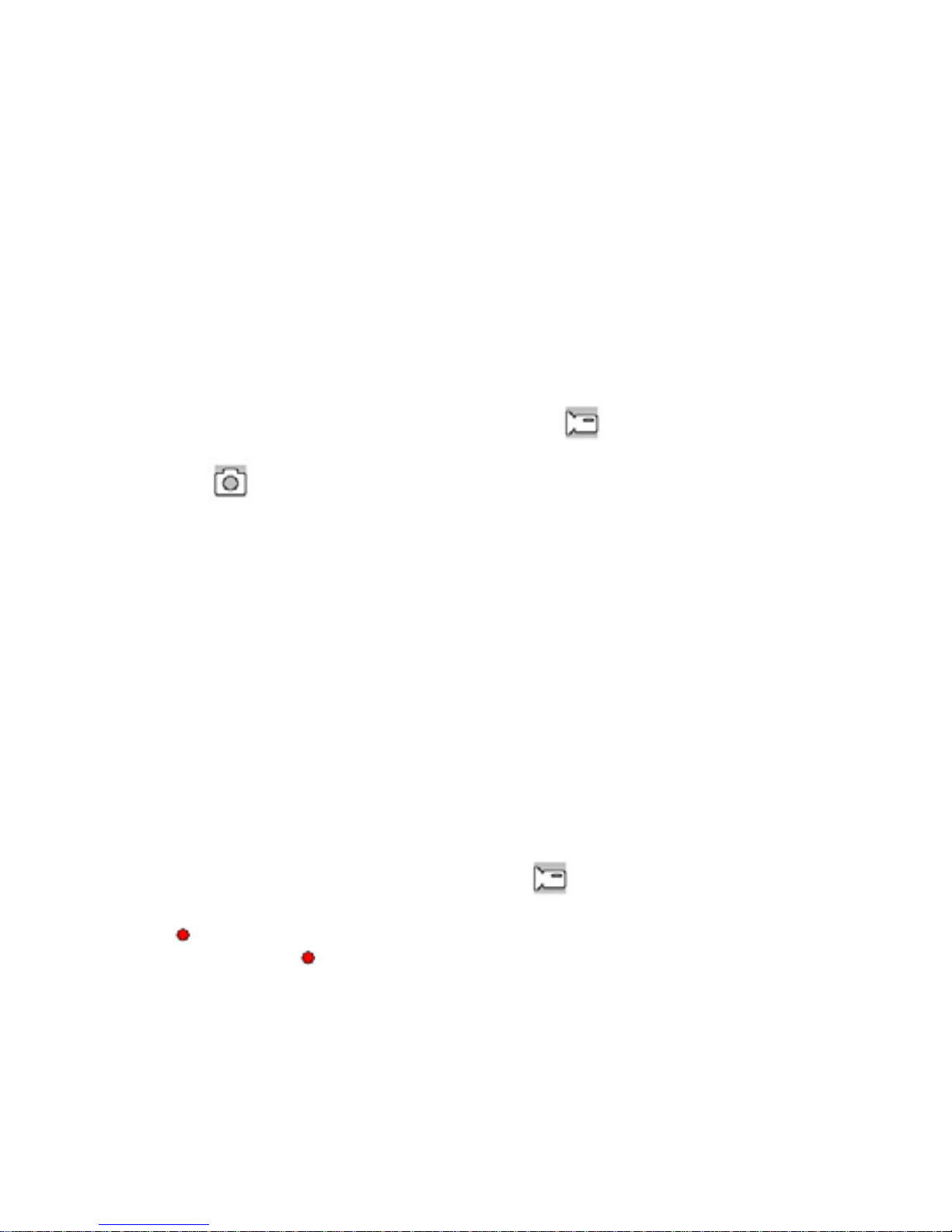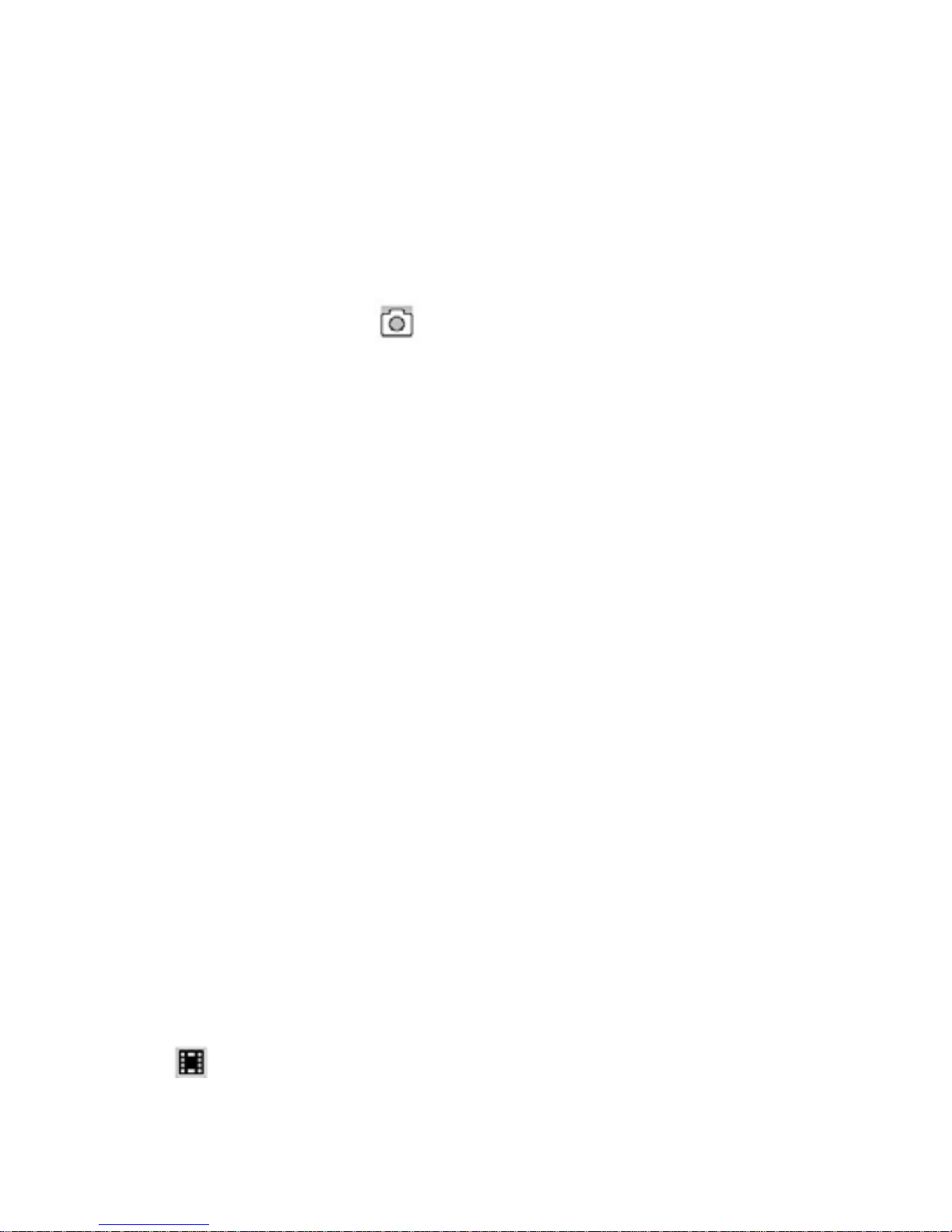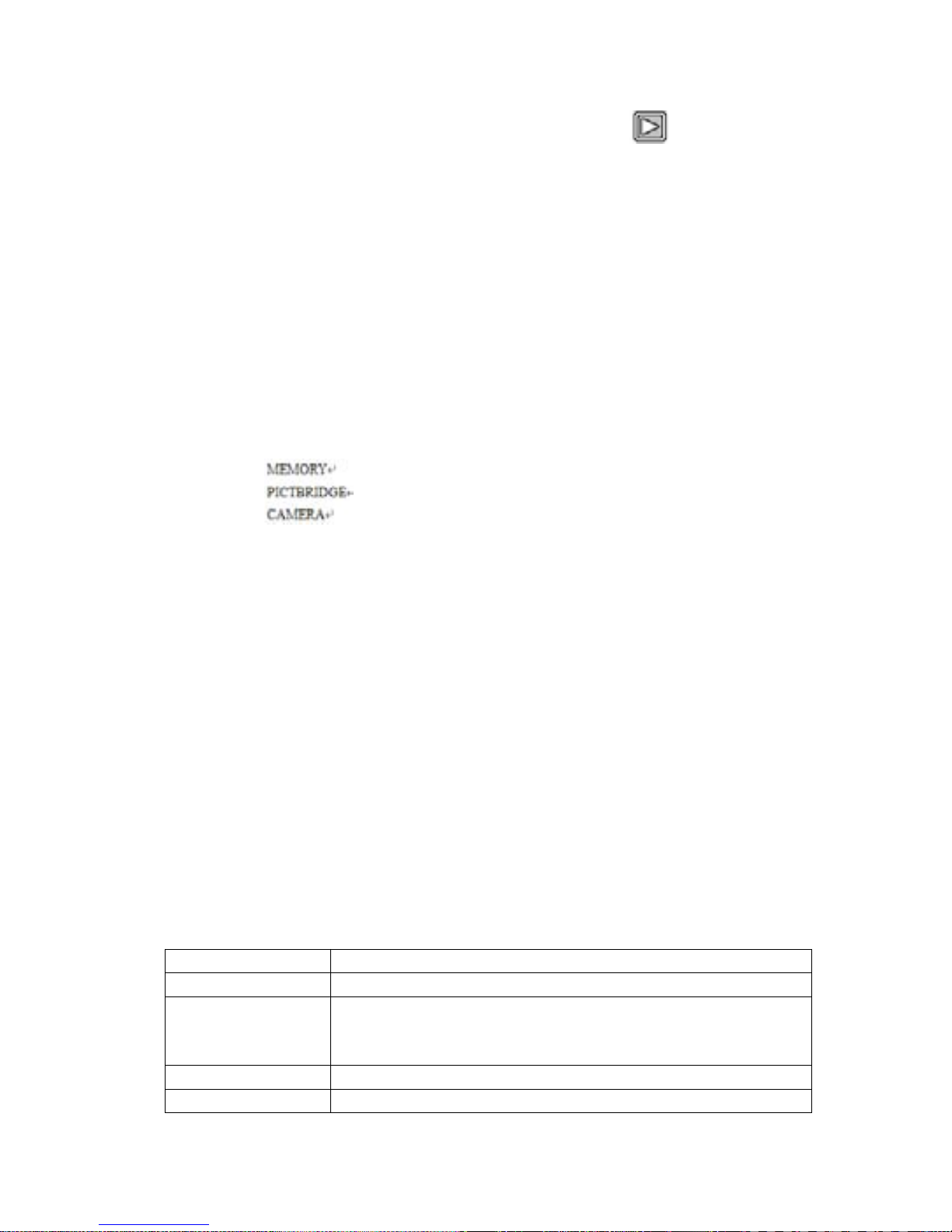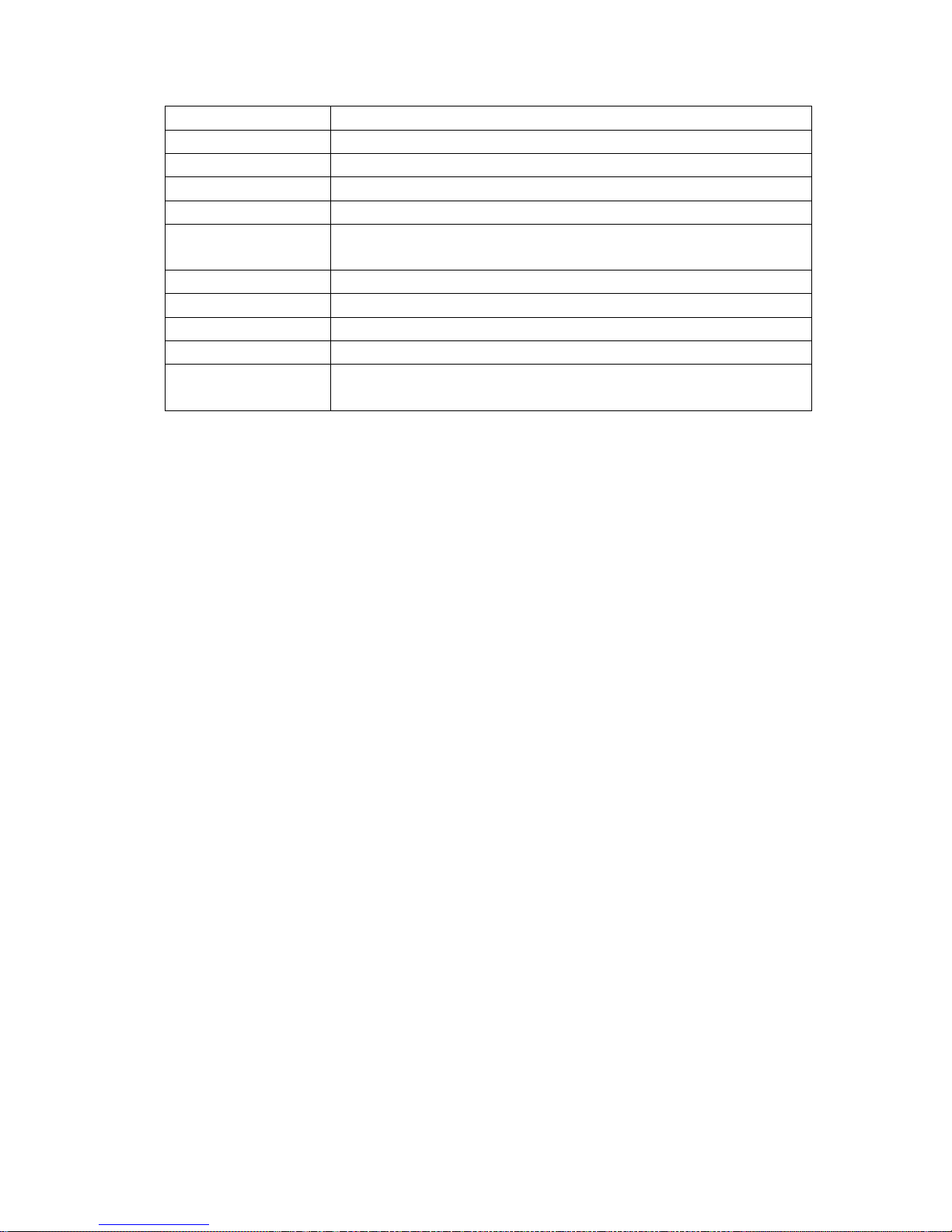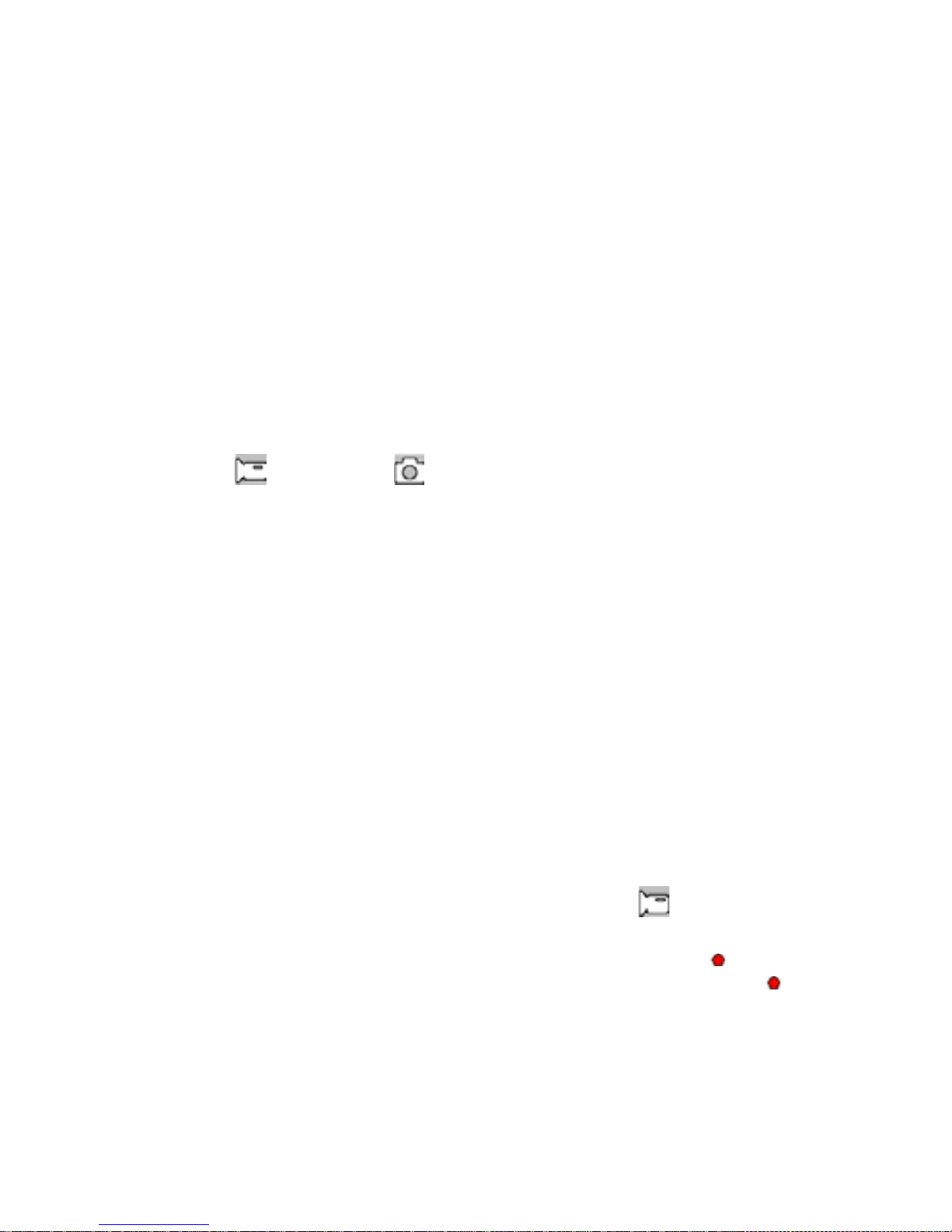1. Wenn das DVR-Gert eingeschaltet ist und sich im Video-Modus befindet, die
Modus-Taste zwei Mal drcken, um die Men-Suchfunktion aufzurufen.
2. Mit der Nach-oben-Taste/Nach-unten-Taste ein Foto oder Video markieren. Dann mit
der OK-Taste besttigen, um den Einzelbild-Modus aufzurufen oder das Video
abzuspielen. Erscheint das Symbol oben links im Men, handelt es sich um eine
Video-Datei. Mit der OK-Taste kann das Video abgespielt werden bzw. die Wiedergabe
unterbrochen werden. Mit der Nach-unten-Taste/Nach-oben-Taste kann die Lautstrke
whrend der Wiedergabe nach unten/oben reguliert werden. Durch Gedrckthalten dieser
Tasten wird der Schnellrcklauf bzw. -vorlauf aktiviert. Erscheint das Symbol oben
links im Men, handelt es sich um eine Bild-Datei.
3. Lschen
Im Wiedergabe-Modus die Modus-Taste gedrckt halten, um zwischen Lschen und
Format whlen zu knnen. Mit der Nach-unten-Taste die zu lschende Option auswhlen
und mit der OK-Taste besttigen. Sie haben dann die Auswahl zwischen Lschenund
Alle lschen. Mit der OK-Taste die Auswahl erneut besttigen.
Aufnahme-Modus whrend des Ladens
Das Kfz-Ladegert an den USB-Port des Gerts anschlieen, dann dieses ausschalten,
um den Modus zu starten.
Datensicherung
USB-Sicherungsmodus
DVR-Gert und Rechner per USB-Kabel verbinden. Das Gert schaltet sich automatisch
ein und das Symbol erscheint. Memory(Speicher) auswhlen und mit
OK-Taste besttigen. Den Rechner einschalten. Unter Arbeitsplatzwird ein mobiles
Laufwerk angezeigt. Sie knnen dann Dateien in dem Ordner mobiles Laufwerk/DCIM
suchen.
Hinweise:
1. PC-Betriebssystem: Windows 2000/XP/Vista/Windows 7/Windows 8, MAC OSX 10.3.6
oder hher.
2. Camerawhlen, wenn das DVR-Gert als Fotoapparat benutzt wird.
3. ber PICBRIDGE kann ein Drucker zum Ausdrucken von Fotos angeschlossen
werden.
4. Beim Entfernen des USB-Kabels wird das DVR-Gert ausgeschaltet.
Anschluss an Fernsehgert
1. Zur Wiedergabe das DVR-Gert mit einem HDMI-Kabel an den Fernseher anschlieen.
2. Das DVR-Gert mit einem TV-Kabel an den Fernseher anschlieen, um Fotos und
Videos aufzunehmen und zu durchsuchen.
Tipp: Das mobile Laufwerk kann ohne installierte Treiber bei eingeschaltetem DVR-Gert
genutzt werden.
Hinweise: Strzt das Gert aufgrund von Bedienungsfehlern ab, mit der Reset-Taste neu
starten.