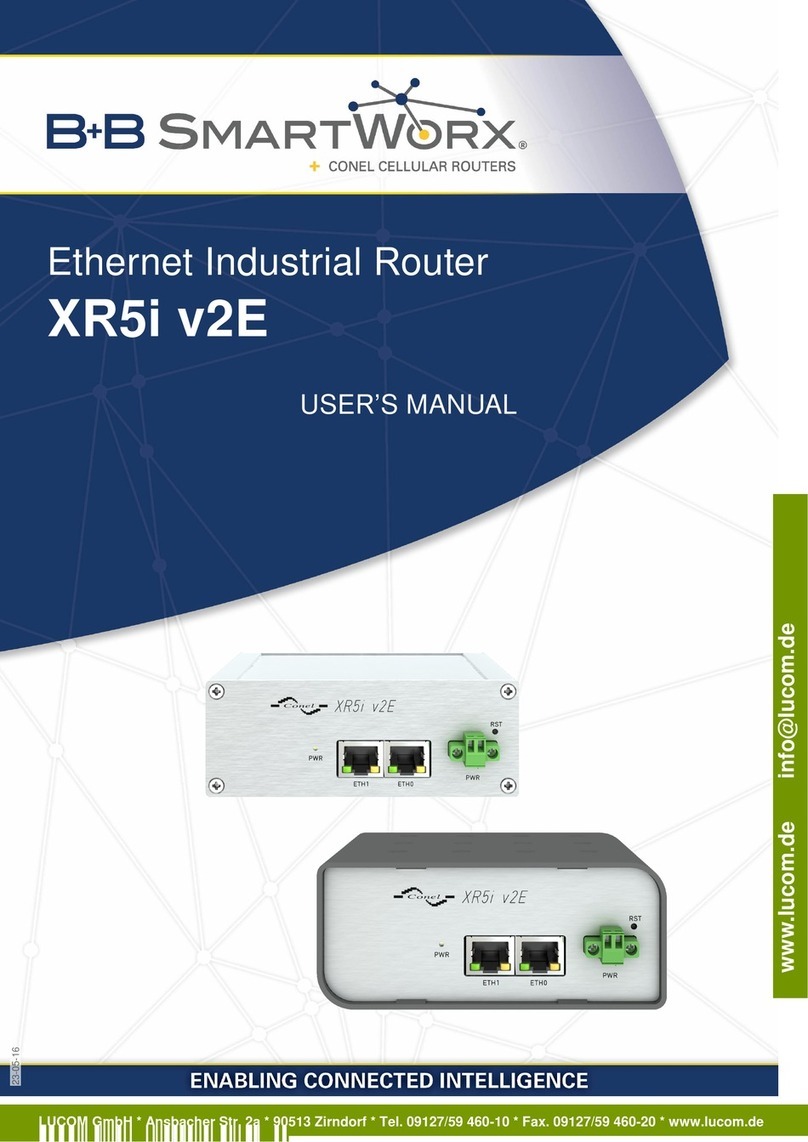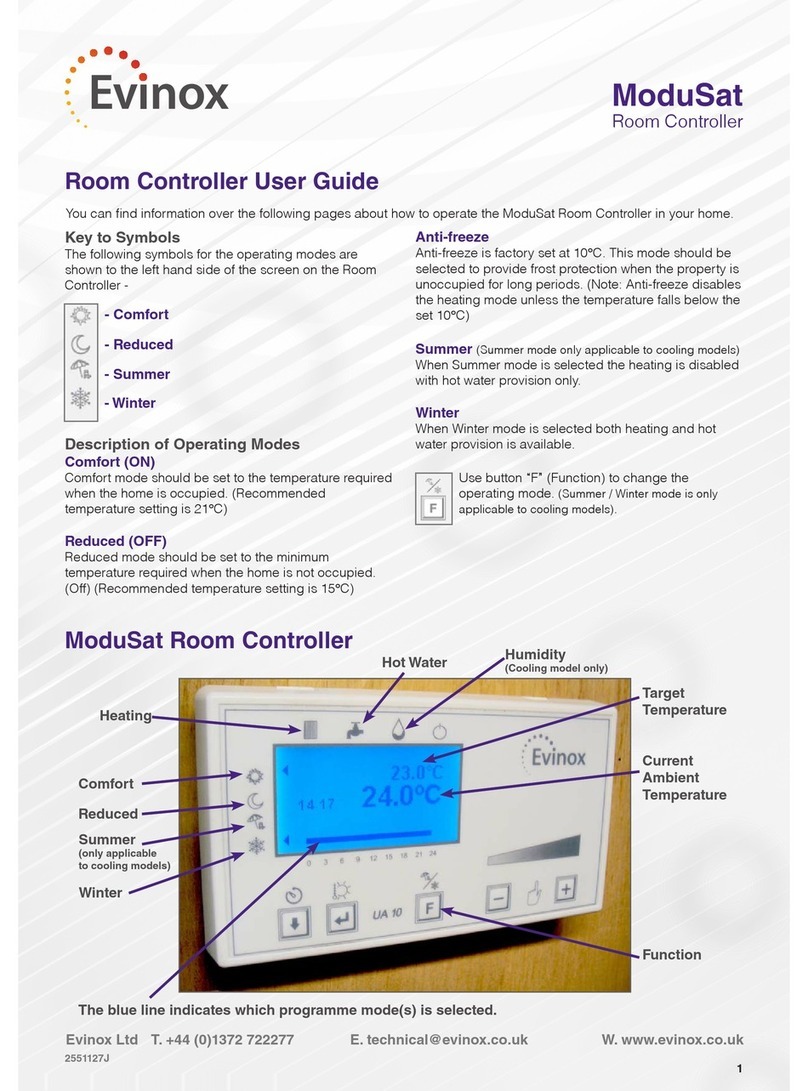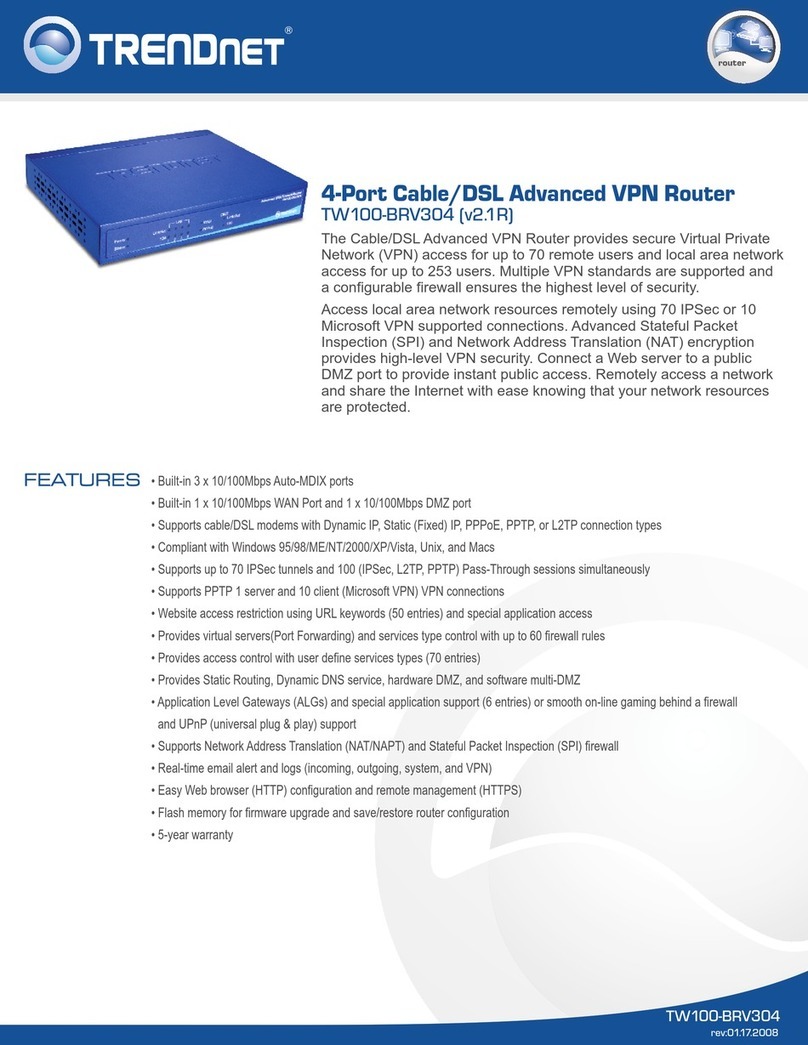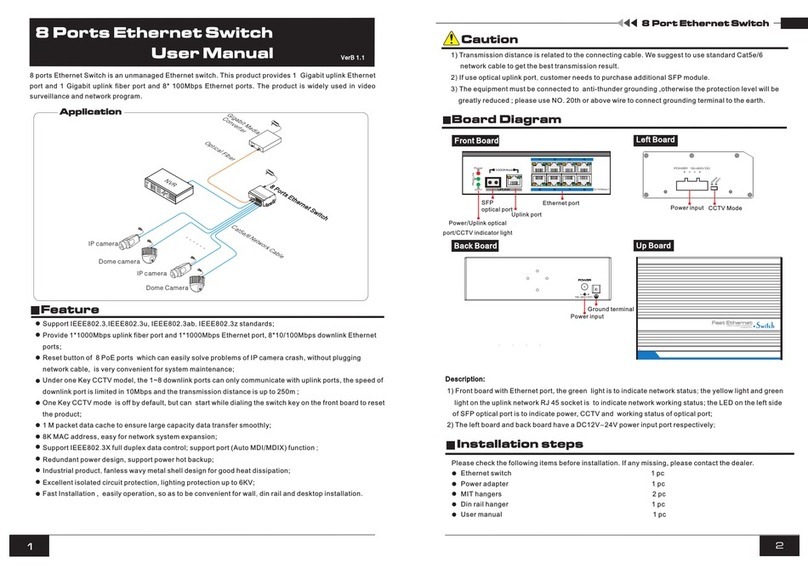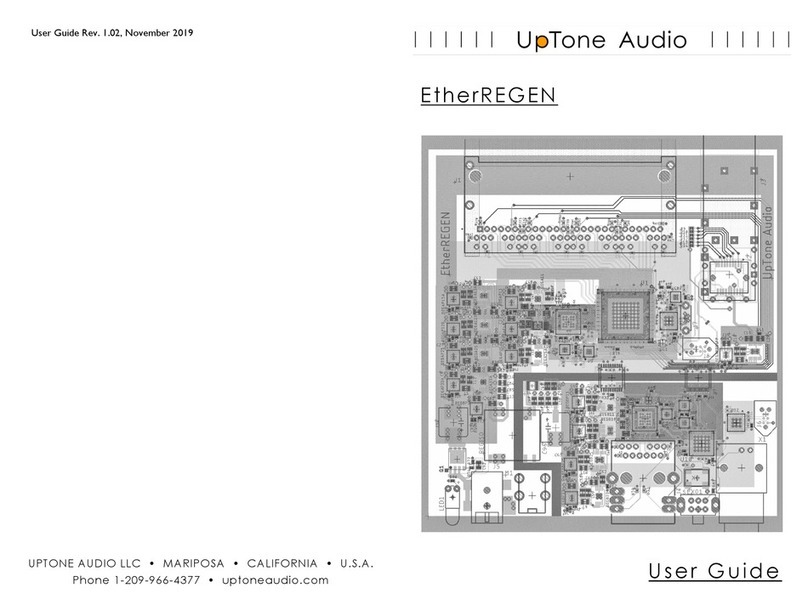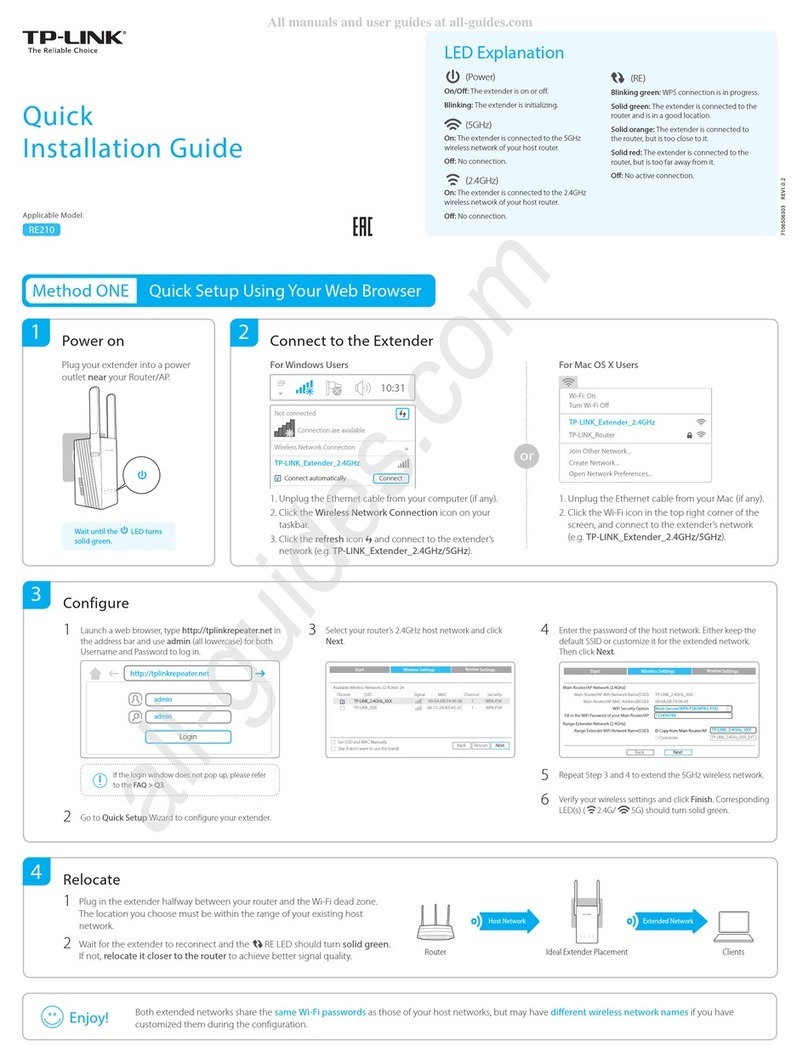ROLTEK RLTK420 User manual

RLTK420
Routers
Quick Start Guide

RLTK420 | QUICK START GUIDE
SIDE VIEW
SIDE VIEW
Index Numbers and Functions
Wiring/ Index Number
Function
ANT
SMA - Antenna
COM IN
Com In(-)
IN 1
Digital İnput
IN 2
Digital İnput
IN 3
Digital İnput
IN 4
Digital İnput
IN 5
Digital İnput
2

RLTK420 | QUICK START GUIDE
IN 6
Digital İnput
COM IN
Com In(-)
O1 NO
Output 1 NO
O1 COM
Output 1 COM
O2 NO
Output 2 NO
O2 COM
Output 2 COM
PWR -
GND
PWR +
DC IN – ( 10 – 26VDC )
RST
Reset
RS485 B
RS485 - B
RS485 E
RS485 - E
RS485 A
RS485 - A
ETH
Ethernet
TABLE-1
FIGURE-1
3

RLTK420 | QUICK START GUIDE
FIGURE-2
Hardware Installation
⚠Follow these steps before powering on the device;⚠
●The power connection of the device is shown in red in figure-1. Polarization is important in
the power connection.
●The sim card can be inserted into its slot as shown in green in figure 1. The orientation of the
sim card is important.
●Ethernet connection shown in black in figure-2.
After this step make sure everything is same as the wiring diagram, then power the device
If the connection is correct u should see the power led blink, if it's not check the “common errors and
solutions” section.
How to Connect Device’s Interface
To connect to the device interface, the device must be connected to the computer via the WAN /
LAN0 or LAN1 ethernet port. The computer's ethernet configuration must be DHCP.
4

RLTK420 | QUICK START GUIDE
After turning on the device and assigning an IP to the computer, the interface can be accessed by
typing 192.168.2.1 in the web browser. To access the interface, click Advanced and proceed to
192.168.2.1 (not secure).
On the next page, you need to enter your username and password. Username is "root" by default. If you are
using the device for the first time or if you have not saved a password to the device, leave the password field
blank. When you click the login button, you will be logged into the device. The reset button clears the
username and password entries.
5

RLTK420 | QUICK START GUIDE
If the login is successful the following page should pop up.
6

RLTK420 | QUICK START GUIDE
7

RLTK420 | QUICK START GUIDE
On this screen, it is possible to monitor the status of the device.
In the System section, Local Time shows the current time and date value if the device was able to
establish a connection over LTE.Uptime shows how long the device has been on.
In the Network section, the LTE connection status of the device and if the connection is provided, IP
Address, DNS, etc. information can be viewed.
In the Active DHCP Leases section, the IP addresses of the devices connected to the device via ethernet
can be seen.
More detailed instructions can be found at www.roltek.com.tr
Common Errors and Solutions
1- Device Does Not Run When Energized / PWR Led Is Not On or Is Constantly
On!
Power supply connection may be reverse or the cable may be faulty. Please check the supply
voltage levels and try again.
2-Device Boot Message Does Not Appear!
Check your device's energy connection, RS485 and connection speed. Then reset the device.
If the message is not received, consult the technical team.
3- Devices Not Communicating!
If communication cannot be established after receiving the device's opening message, it is
necessary to check the settings of each device.
The communication speed, frequency channel and ID configuration of the devices should be
the same. If the settings are correct however there is no communication, please be sure that the
antennas are in line of sight and the distance is in operable range.
4- Devices Draw High Current!
If the device starts to draw high current when it is energized, there may be an error in the
connections. If all connections are made correctly and this situation continues, there may have been a
previous faulty connection on the device or a situation that could damage the device's operation. In
such cases, turn off the energy and consult the technical team.
5- Repeated Disconnections Between Devices!
8

RLTK420 | QUICK START GUIDE
If the communication between devices is not healthy and there are constant breaks, RSSI
measurement should be done. If the value obtained in the signal strength measurement is 55 or less,
check the antenna connections. If the problem continues, consult the technical team.
6- When the Signal is Applied to the Digital Input, the Input LED is not Lit!
The signal applied to the inputs must be between 10-24VDC and should deliver at least
10mA. Applying high voltage can damage the device. If the problem continues,consult the technical
team.
7- Device Digital Output Led Is On But No Output!
If the led lights up when trying to get a digital output from the device, but the output cannot
be obtained, high current may have been drawn from the outputs before or there may be a faulty
connection. Consult the technical team.
8- Device Heats Up and Does Not Communicate!
If the Device is getting hot, liquid contact in the device and previously made faulty
connections may cause this situation. Cut the power of the device and consult the technical team.
Safety Warnings
●Inverted or incorrect power and communication connections in the device may cause
permanent damage to the device and the device to which the device is connected.
●Devices use electromagnetic waves to communicate, thus the communication can be
interrupted or permanently lost if a high electromagnetic source is placed near the
modem such as base stations and high power electric machines.
●Wireless performance may vary depending on the environment. In this respect, it is
recommended to make all kinds of measurements in the application area.
●The device should be used in a way not to be exposed to high humidity, high heat and
direct sunlight. Otherwise, permanent damage may occur in the device.
●The device is not protected against liquid contact. In these cases, permanent damage
may occur to the device and the devices it is connected to.Consult the technical team
●The device should not be subjected to high concentration. In other words, it should
not be taken from a low temperature environment to a high temperature environment.
●The device is not resistant to drops and impacts. Permanent damage may occur on the
device as a result of falling and impact.
9

RLTK420 | QUICK START GUIDE
●Do not use the device in case of liquid contact.Consult the technical team
●The device is not resistant to drops and shocks. Permanent damage to the device may
occur as a result of falling and hitting.
●The GND connection for the device has a great impact on the communication
performance. It is important to make this connection good and solid to get
performance.
●Using the device in environments with high electric, magnetic and electromagnetic
fields may damage the device or affect its operation.
Caution
⚠The manufacturer and the distributor cannot be held responsible for any damages that
may occur due to uses other than the reasons stated in the safety warnings section and
the recommended usage instructions.
⚠In an unexpected situation, avoid intervention and contact the technical team. The
manufacturer and the distributor company cannot be held responsible for the
situations that may occur otherwise.
⚠This device is not designed to be used as a device in applications that directly concern
human health. It is not designed to be used in close proximity (at a distance that may
affect) the devices that do not work or malfunction directly affect human health.
Briefly, this device should not be used for the purpose of communicating with the
devices used for this purpose, and the manufacturer and the distributor cannot be held
responsible for the problems, damages and damages that may be caused by the
electromagnetic waves originating from the device in such an environment.
Safety Standards
Warranty
●2 year warranty for the device
●5 year warranty for the parts
⚠Keep this document or Serial number and invoice for the warranty to be valid.⚠
10

RLTK420 | QUICK START GUIDE
Commercial Rights
Roltek Technology reserves the right to make changes on the product and the manual without
giving any information. It cannot be reproduced and published without permission.
11
Table of contents
Popular Network Router manuals by other brands

LevelOne
LevelOne GEU-0822 manual
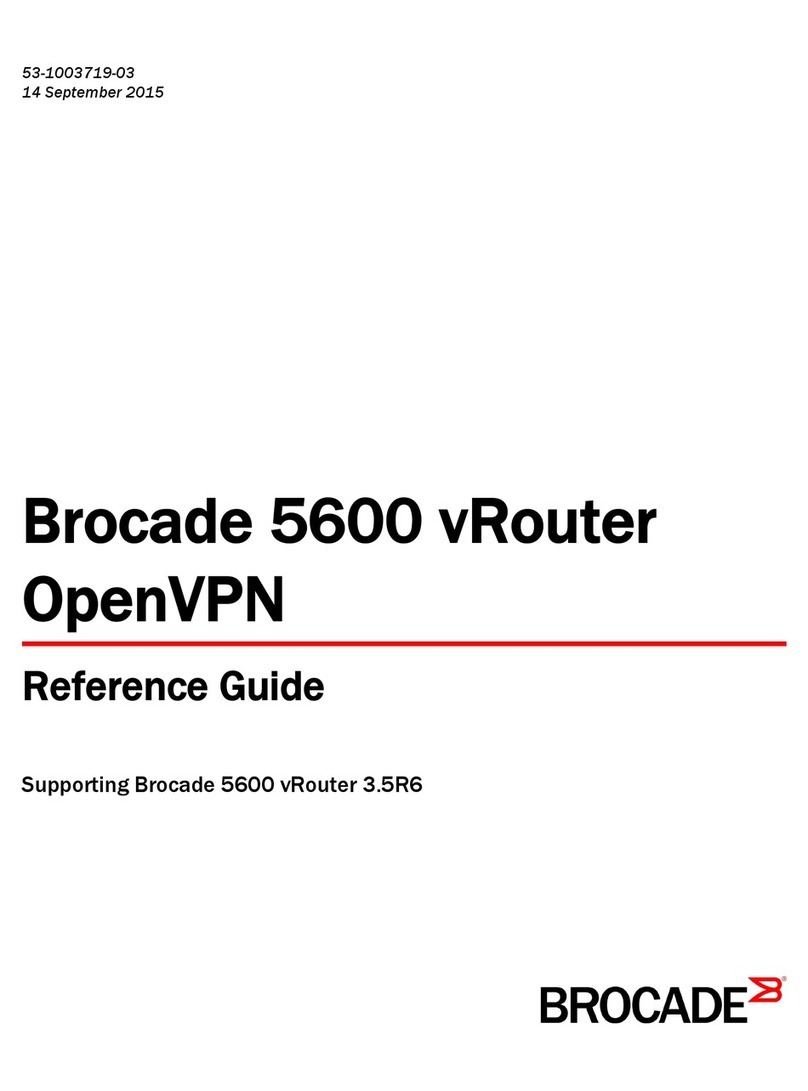
Brocade Communications Systems
Brocade Communications Systems 5600 vRouter reference guide

Juniper
Juniper ACX2000 Hardware guide
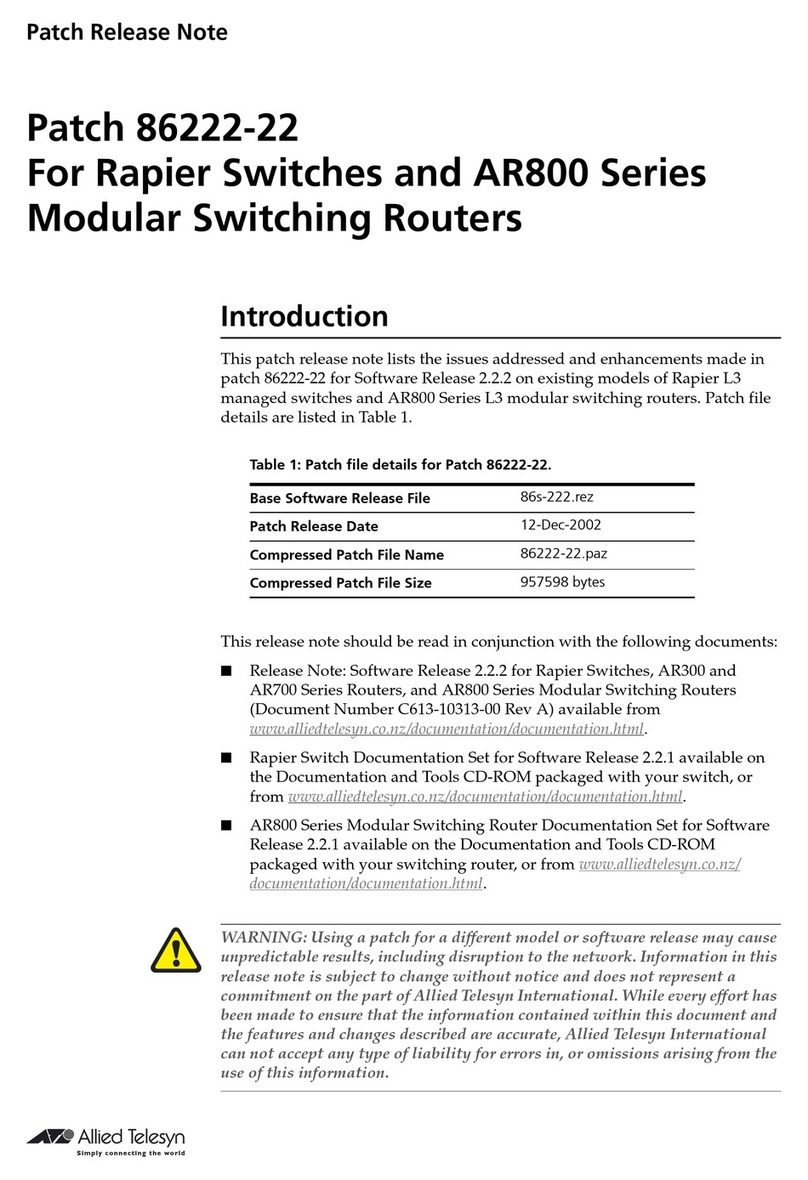
Allied Telesis
Allied Telesis R800 Series release note

Siemens
Siemens Gigaset Optical LAN Adapter Duo owner's manual
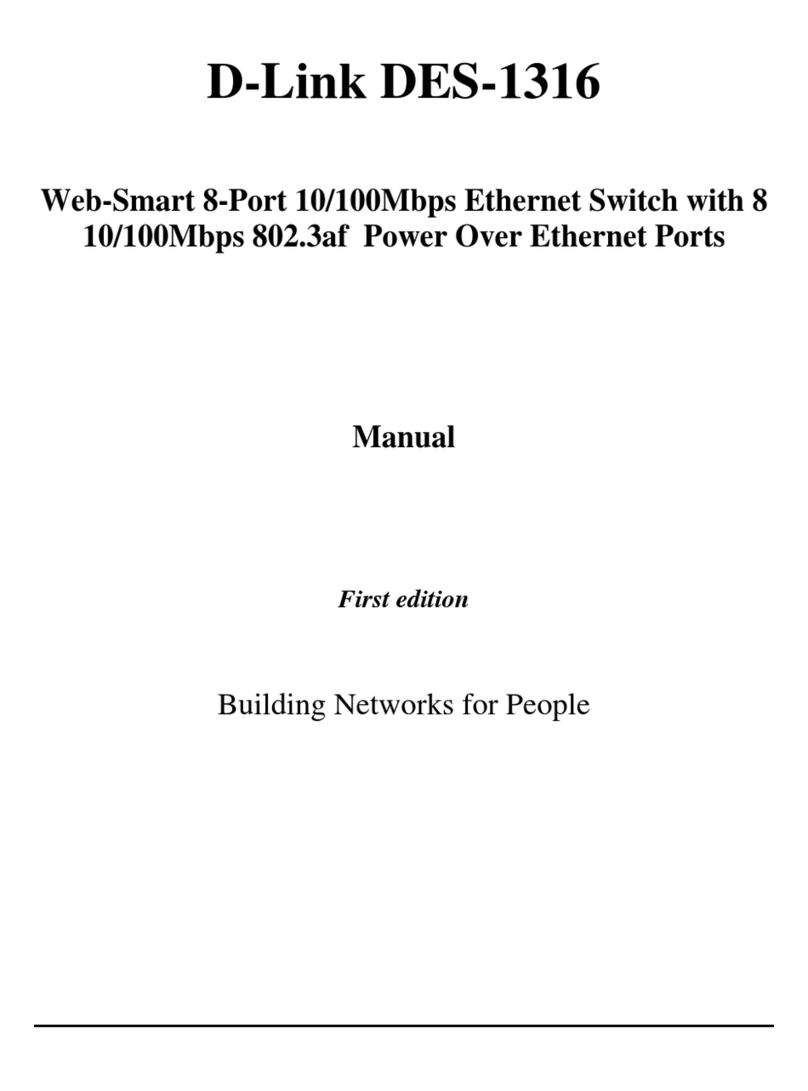
D-Link
D-Link DES-1316 - Switch manual