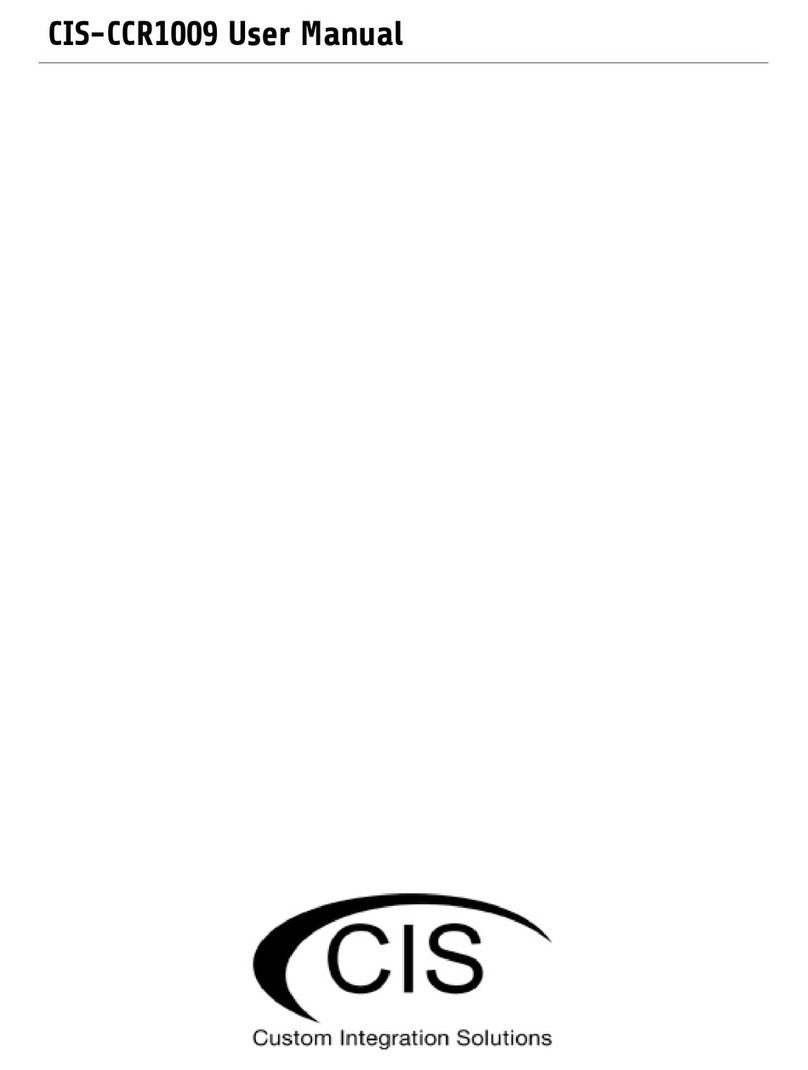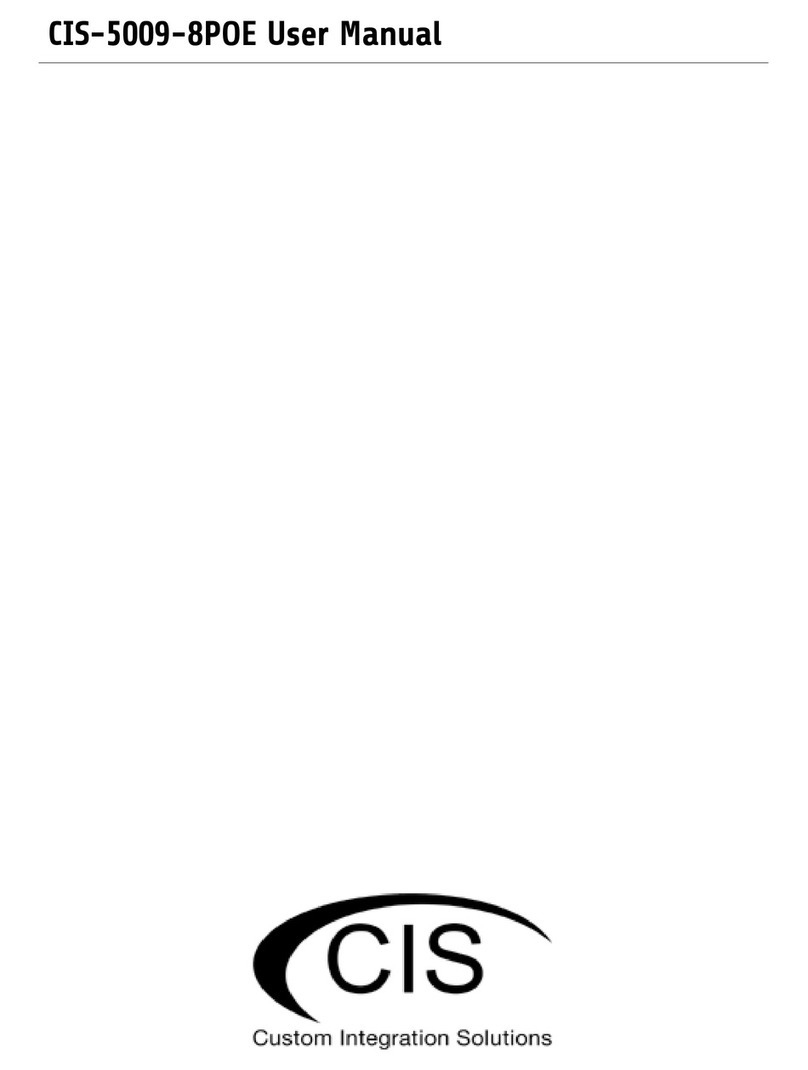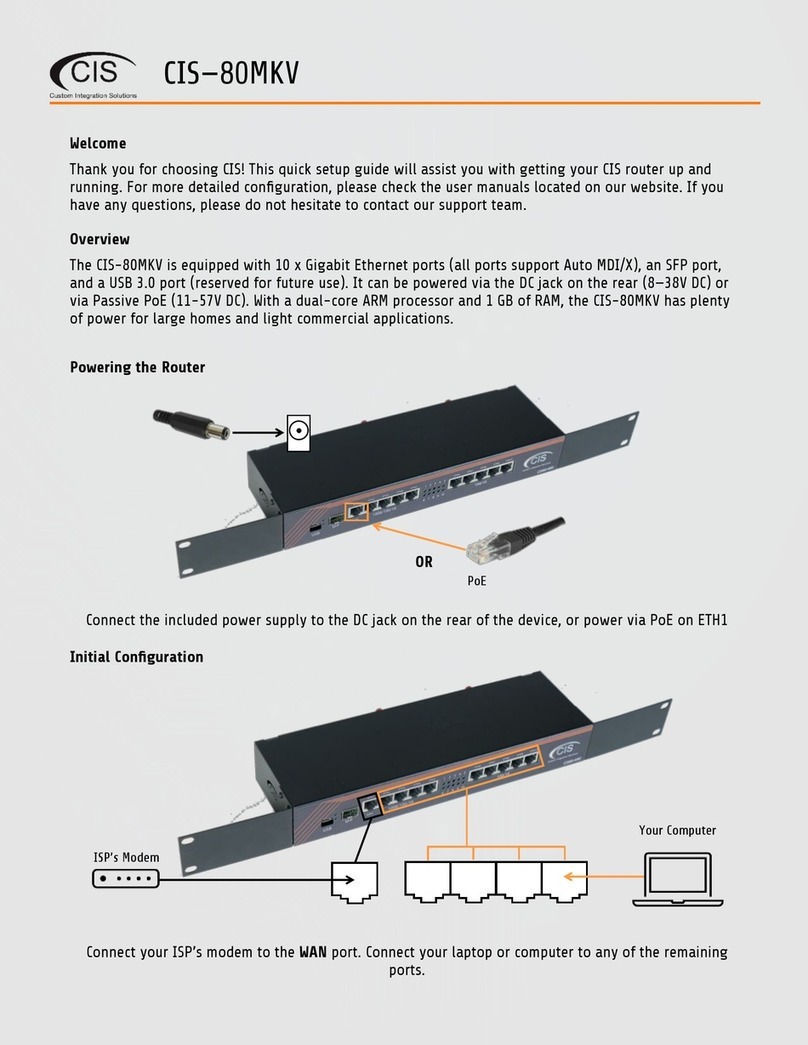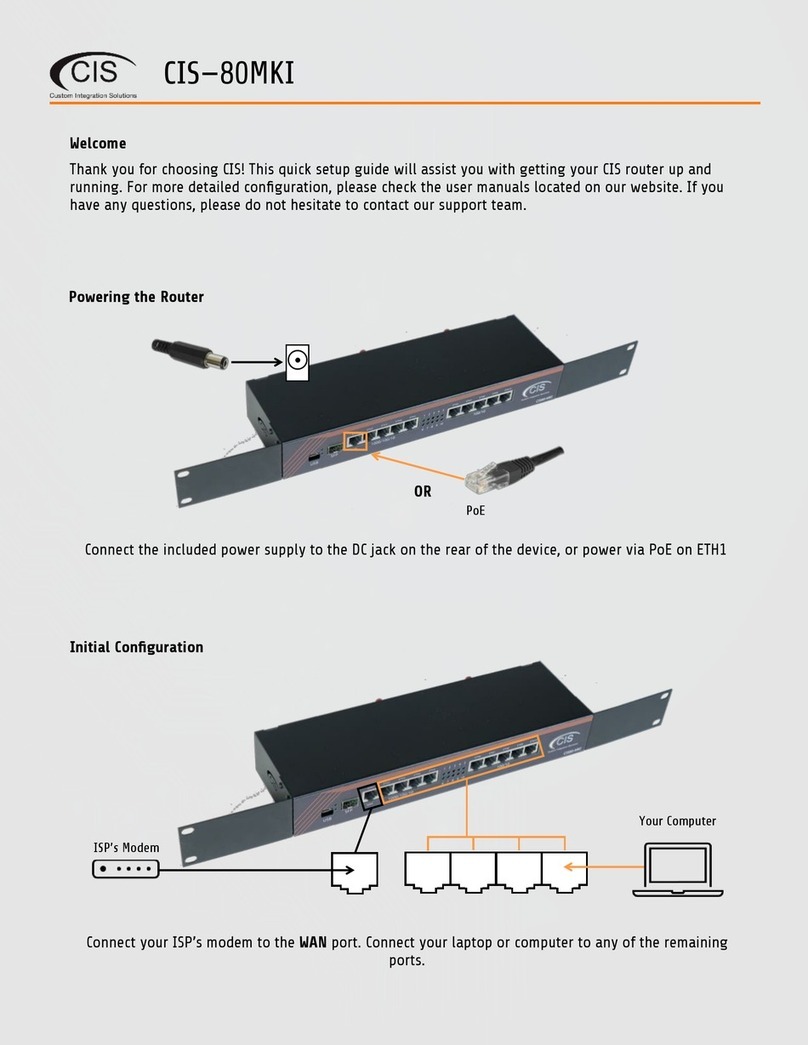CIS-80MKV ROUTER
PRODUCT MANUAL
1. Welcome to Custom Integration Solutions™
Thank you for purchasing CIS devices. Our solutions make it easy for integrators to deploy networks in home and business
settings with minimal conguration. Our support team can provide assistance in setting up the equipment and answering your
questions.
3. Overview
The CIS-80MKV provides plenty of routing capability, with a dual-core ARM CPU running at 1.4 GHz and 1 GB of RAM.
The CIS-80MKV router is equipped with ten Gigabit Ethernet ports and one SFP port, compatible with 1 Gb modules.
The device is pre-congured with all ports switched together. We recommend you to set up a password to secure your device.
The device is capable of powering other devices through PoE on port 10. Plug in a CIS Access Point or other devices.
Power
The device can be powered via passive PoE on the rst port (14—30V DC), or with the included 24V DC adapter.
PoE output
This device can supply PoE to external devices on port 10. The output voltage will be selected automatically, depending on the
voltage the connected device requires. The device can power both 802.3af/at devices and devices that accept passive PoE
power. If necessary, the output voltage can be switched manually.
By default the PoE mode is set to auto. It will not damage non-PoE devices and will auto-detect devices with PoE support and
their required voltage. Once a PoE device is detected, it will be powered.
The device consumes 10 W without any attachments, and up to a maximum of 30 W.
2. Package Contents
Router (1) Rack Ears (2)
Plug (1)