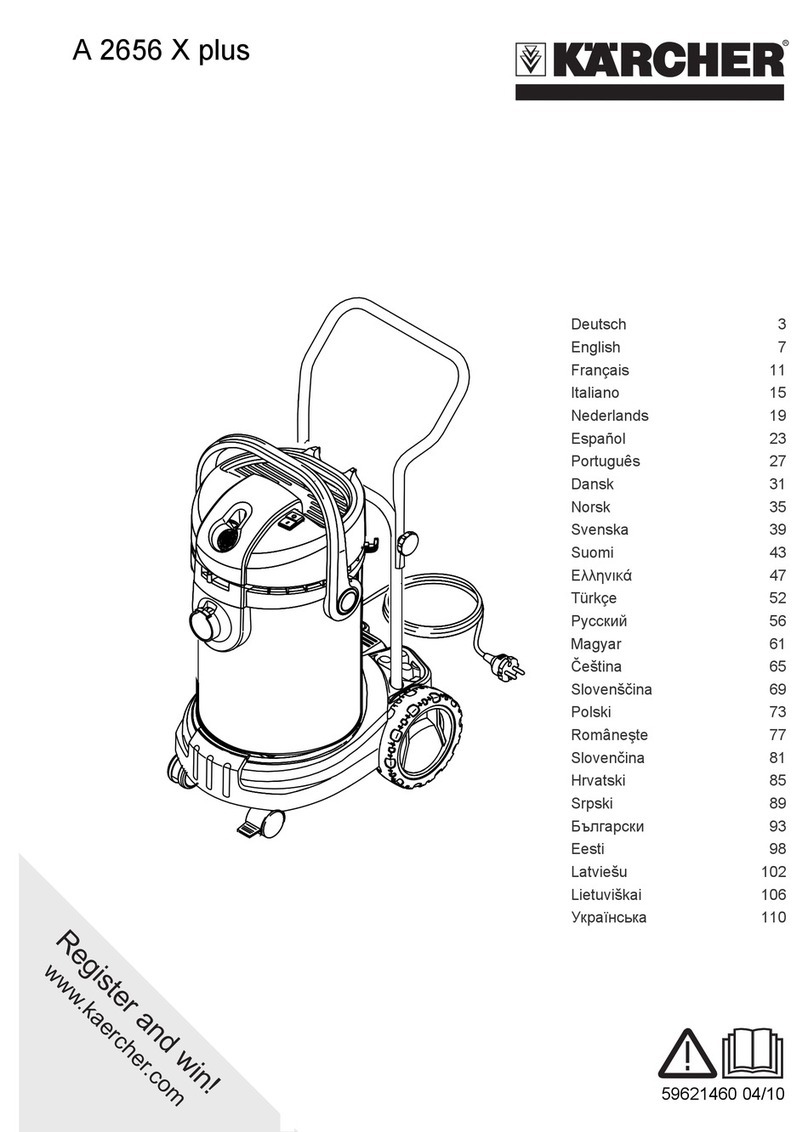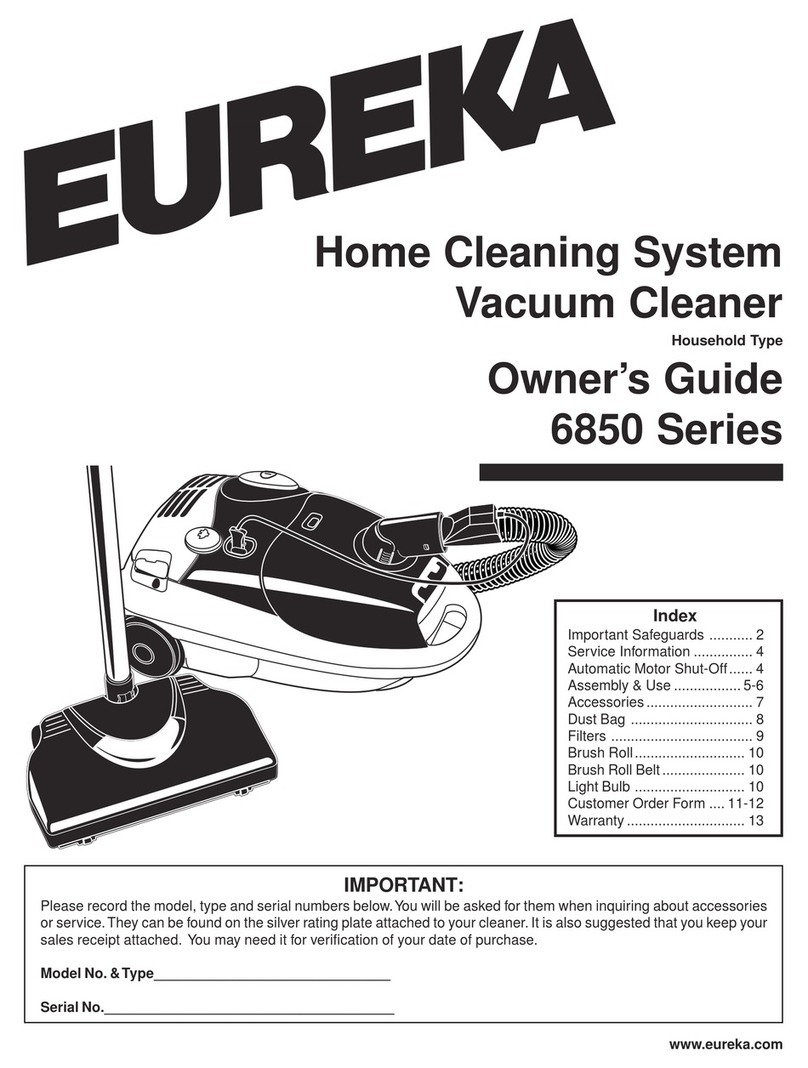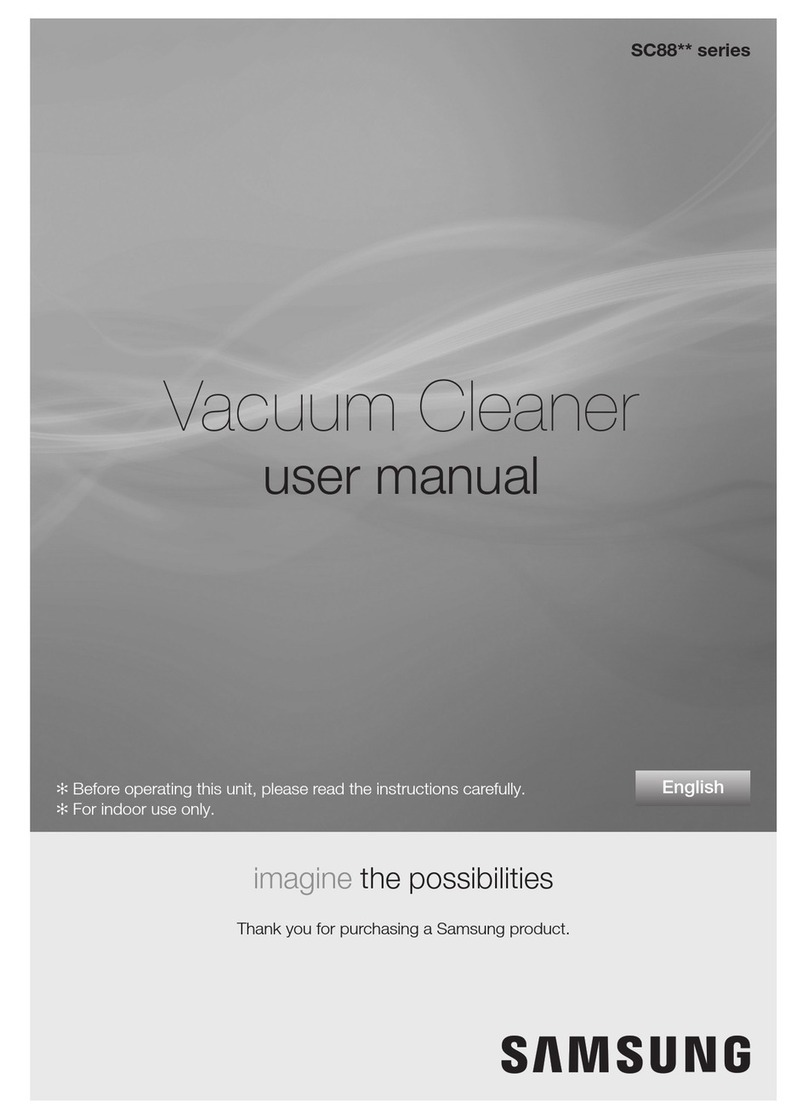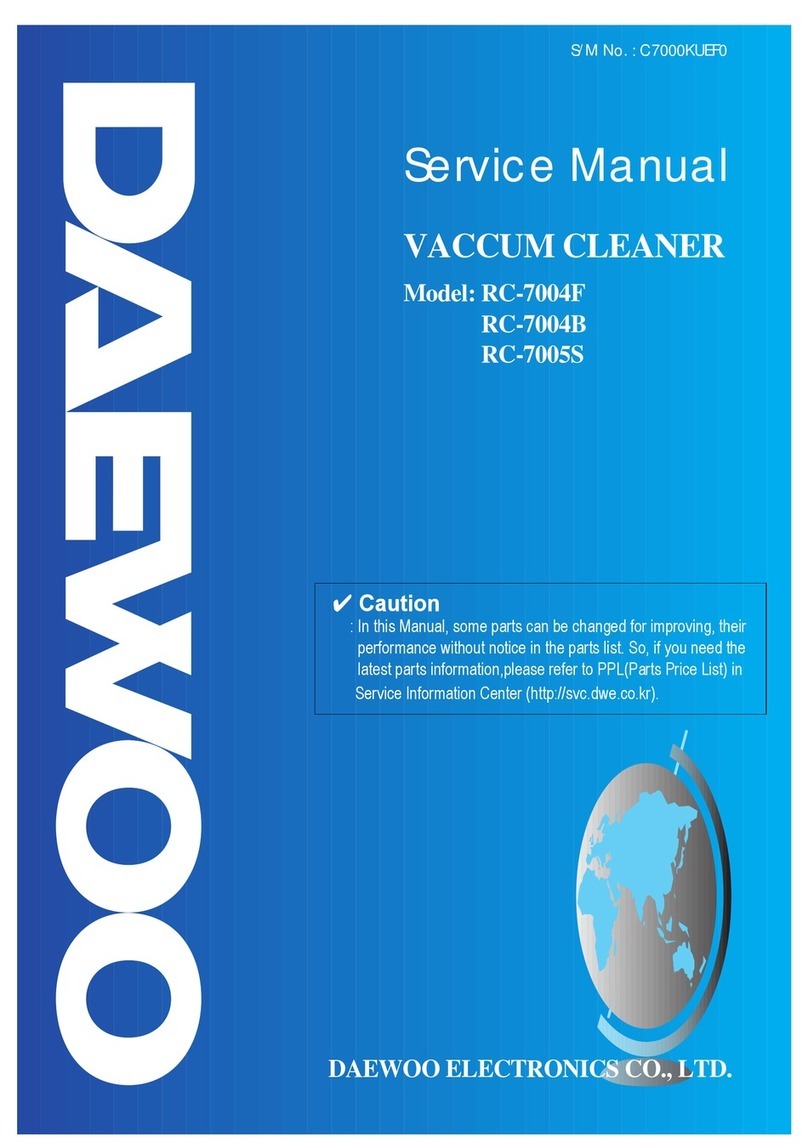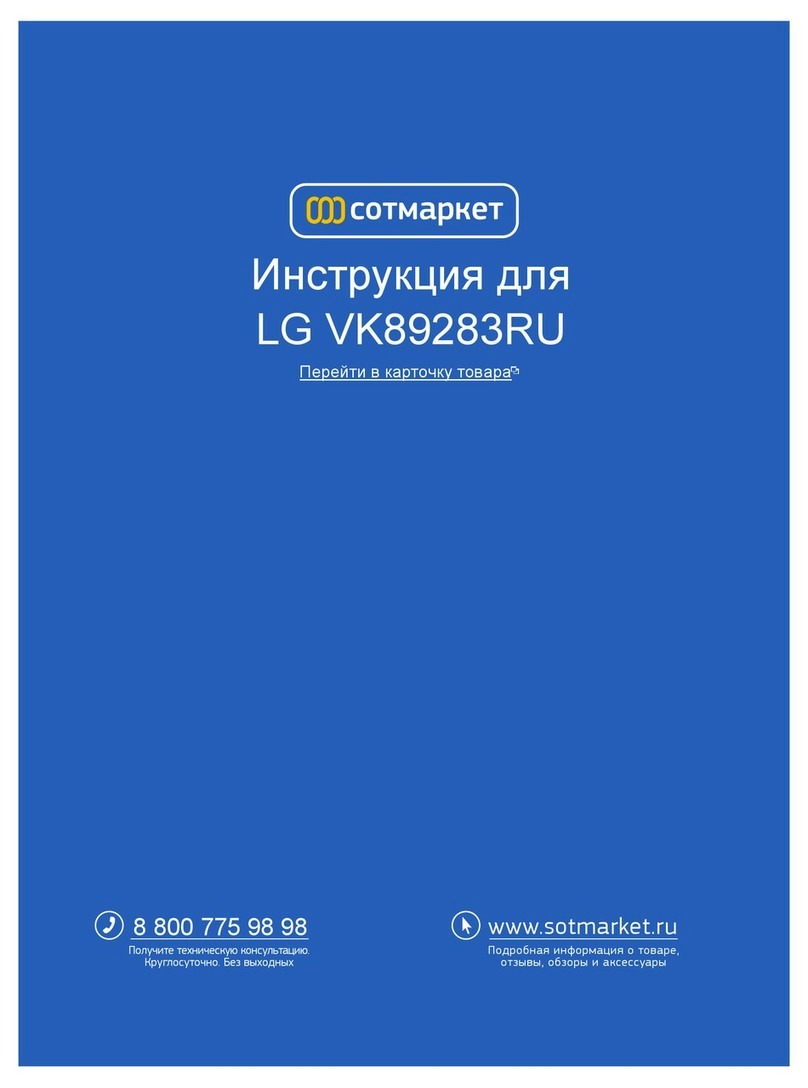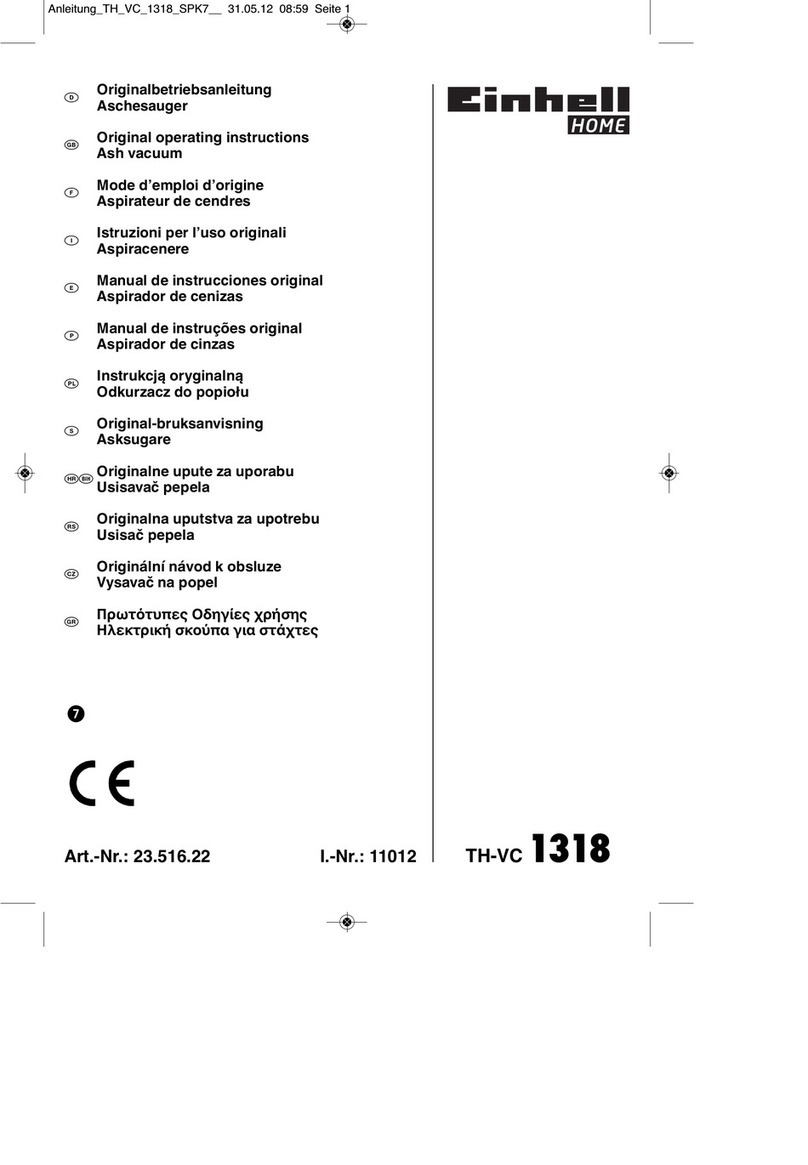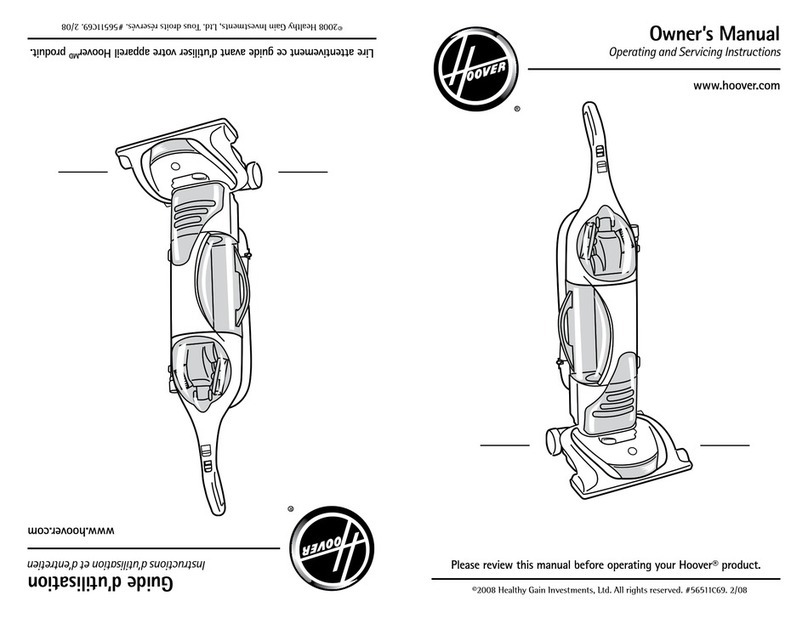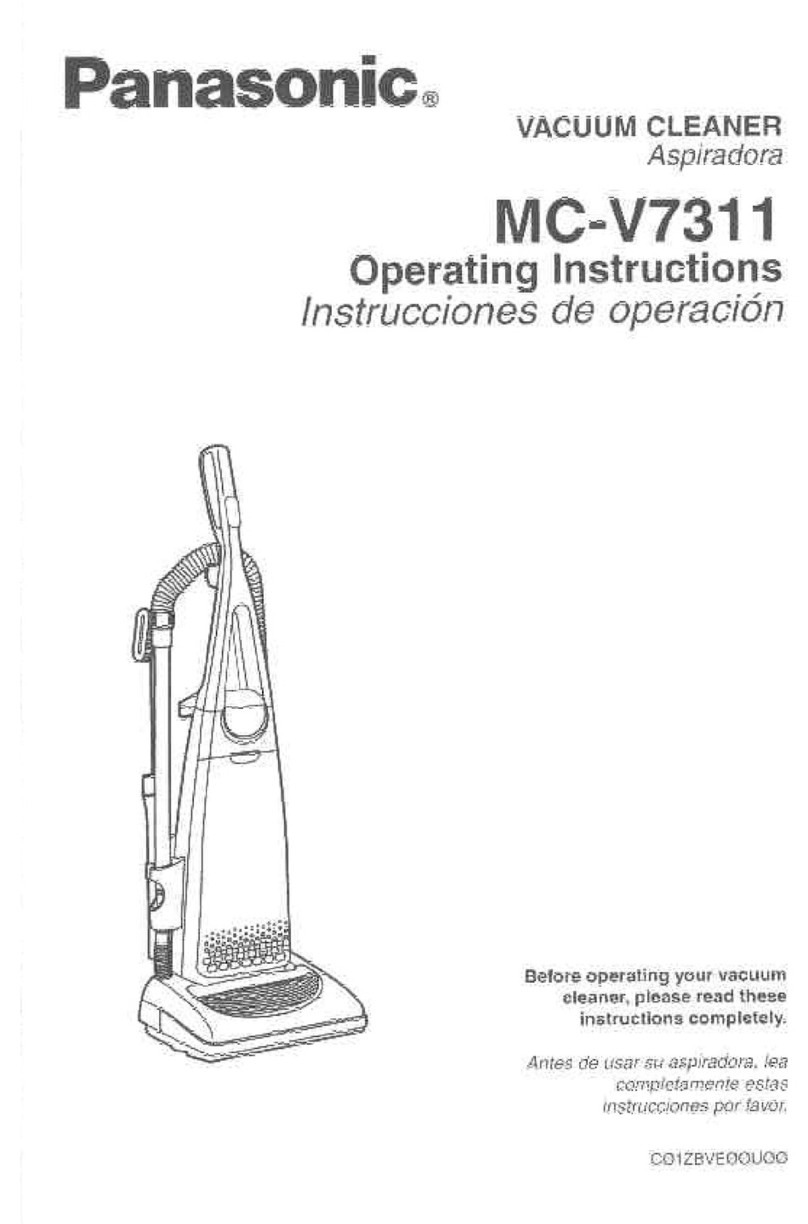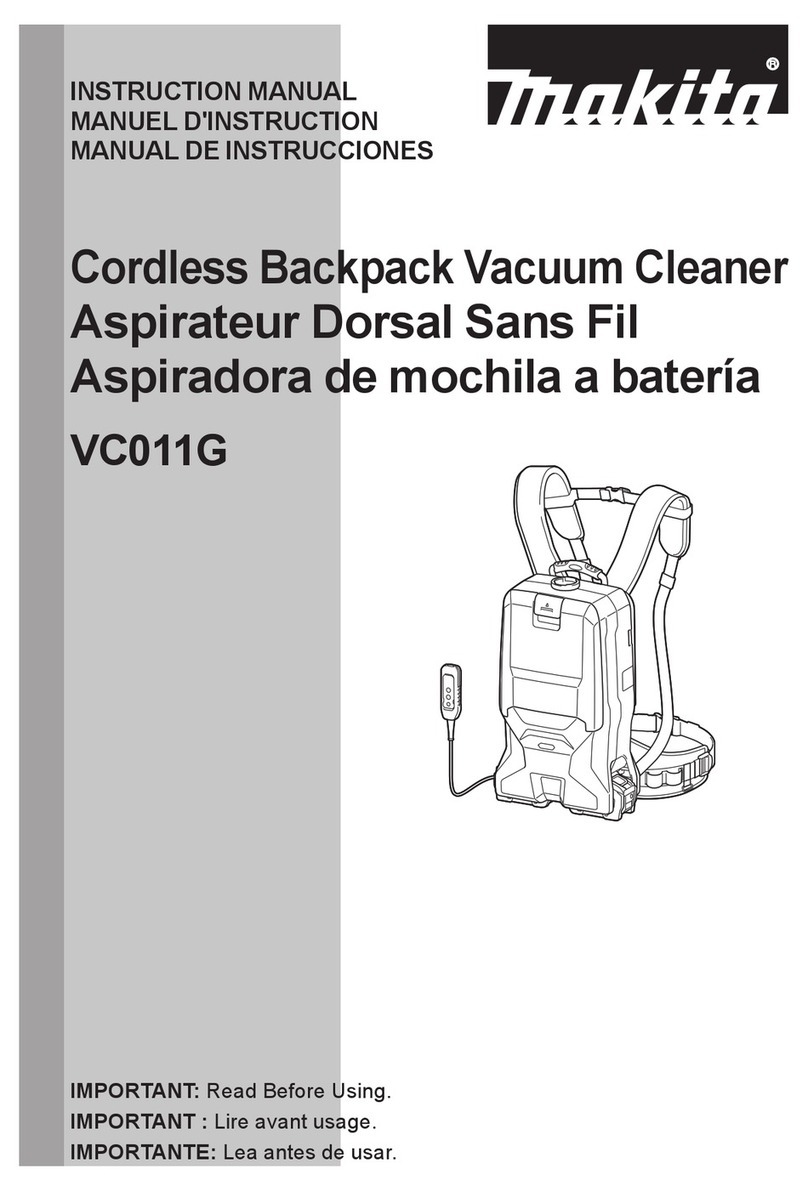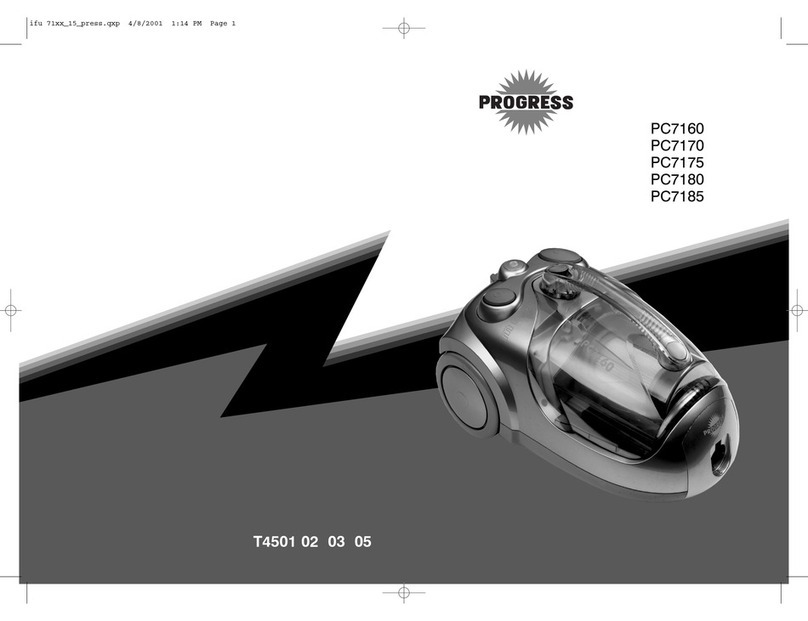Romy C5 User manual

for your robotic vacuum cleaner
User manual

.2

.3
Content
1. What's inside ........................................................................................................ 4
2. Get to know your robot....................................................................................... 6
3. Product overview ................................................................................................ 8
Dust bin ............................................................................................................... 10
Water tank........................................................................................................... 11
4. First steps........................................................................................................... 12
5. Connect the app................................................................................................. 17
6. Use Alexa ............................................................................................................ 19
7. Wet cleaning....................................................................................................... 20
8. Maintenance ....................................................................................................... 23
Emptying the dust bin....................................................................................... 24
Cleaning the lter.............................................................................................. 25
Cleaning the main brush.................................................................................. 26
Cleaning the side brushes ............................................................................... 27
Cleaning the sensors ........................................................................................ 28
9. Troubleshooting................................................................................................. 30

1. What's inside

.5
Water tank 2 mop cloths
Robot
Docking tray
Docking station
Cleaning tool

2. Get to know your
robot
HOME button
Press briey to dock and start charging.
PLAY/PAUSE button
Press briey to start, pause or resume cleaning.
Press and hold for 10 s to factory reset.
Note: After a factory reset, you will need to set up your robot again via the app.
All saved maps, cleaning schedules and the WiFi connection will be lost.

Battery
White: full
Blinking: low or charging
Wi-Fi status
Blue: connected
Blinking (fast): in pairing mode
Blinking (slow): not connected
Dust bin
Red: full
Error
Blinking (red): error, the robot can't start cleaning

.8
3. Product
Overview
6
7
8
1. Vacuum cleaner lid
2. Dust bin with lter
3. ON/OFF switch
4. LED status display
5. HOME/PLAY/PAUSE button
6. Lid opening
7. Sensor cover
8. Cleaning tool
1
2
3
4
5

.9
11 13
10 12
9
14
15
16
9. Side brush, left
10. Front wheel
11. Main brush
12. Main brush cover
13. Drop sensor
14. Water tank slots
15. Drive wheel
16. Side brush, right

.10
17. Dust bin lid
18. Dust lter
19. Dust lter frame
17
18
19
Dust bin

.11
20. Velcro
21. Water tank droplets
22. Water tank cover
23. Mounting clip
23
2120
22
Water tank

.12
Install the side brushes
Flip the robot and clip the side
brushes into place.
Remove all protective lms
Note:
• Leaving lms on the robot may lead to
unexpected behavior and aect the robot's
performance.
1.
2.
4. First steps

.13
4. Set up the docking station
Place the docking station against
the wall on a hard oor in a place
with good Wi-Fi coverage.
Note:
• Make sure there are no obstacles within
0.5 meters to either side and 1 meter to
the front.
• Try to avoid letting the docking station ca-
ble trail on the oor.
Install the docking tray
Place the docking tray on the oor
and attach the docking station to
the docking tray using the guiding
grooves.
3.

.14
5. Turn on the robot
Flip the power switch to turn on the
robot. Wait until only the battery
light is on.
Note:
If the robot doesn't turn on, the battery might
be low. Place the robot on the docking station
and try again.
5. Charge the robot
Place the robot on the docking sta-
tion to charge. Make sure the robot
is facing the docking station.
Note:
You will hear an acoustic signal when the ro-
bot is positioned correctly.
ON
OFF

.15

.16
Monday 6 P.M.
No-go area
Hotspot
Spot clean
Schedule Cleaning Smart no-go areas
Add Areas
Set up reminders
Reminder
Kitchen
Bathroom
It seems you haven't
cleaned your kitchen for a
while. Do you want Romy
to clean it now?
Your robot seems to have
got stuck in a certain area
several times.
Do you want to add a
no-go area here to avoid
it during cleaning?

.17
5. Connect the app
Google Play and the Google Play logo are trademarks of Google LLC.
Apple and App Store are registered trademarks of Apple Inc.
App name: ROMY robot

.18

.19
Skill name: ROMY robot
6. Use Alexa
Maximize ROMY's autonomy by paring it with Alexa!
Amazon, Alexa and all related logos are trademarks of Amazon.com, Inc. or its aliates
Available only in english, german, french, spanish, portuguese and italian.
''Alexa, tell Romy Robot there is a
mess in the kitchen''
''Mess happens. I told Romy to clean the
kitchen. It will take around 20 minutes'

.20
7. Wet cleaning
Attach the mop cloth
Note: Wet the mop cloth manually
before each wet cleaning run.
1.
2. Fill the water tank
Open the water tank cover and
carefully ll the tank.
Close the water tank cover.
Table of contents
Other Romy Vacuum Cleaner manuals