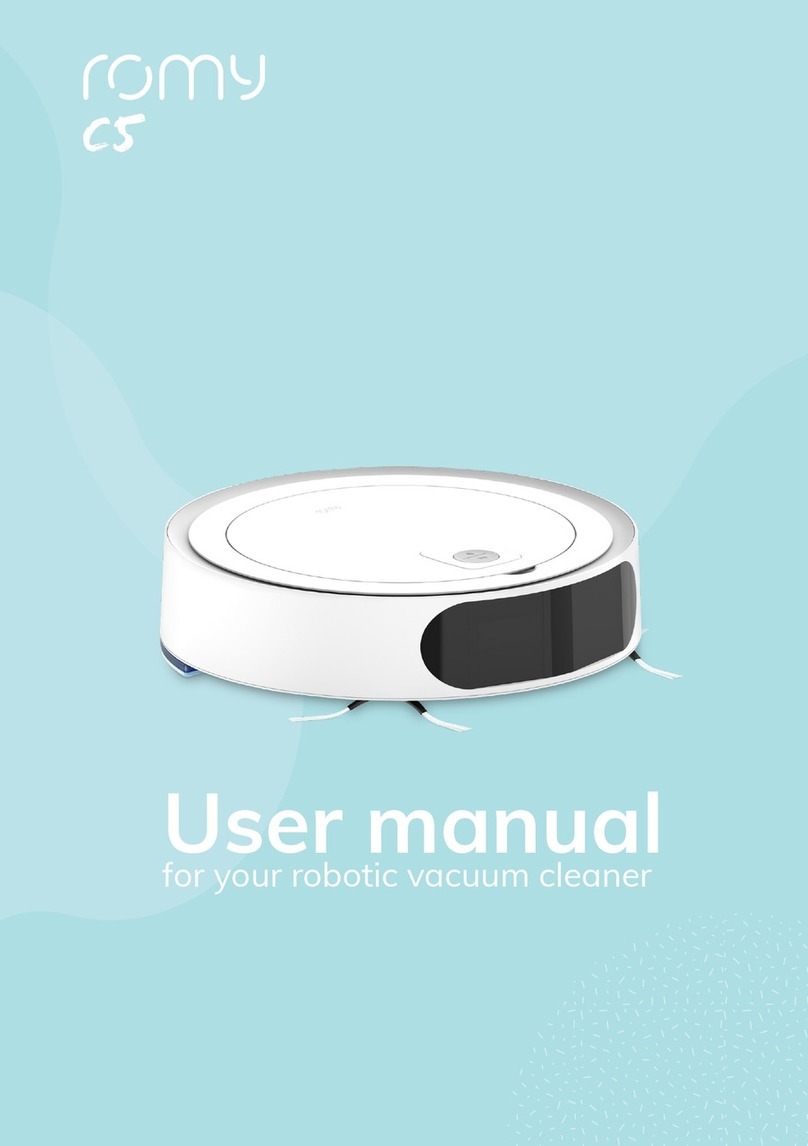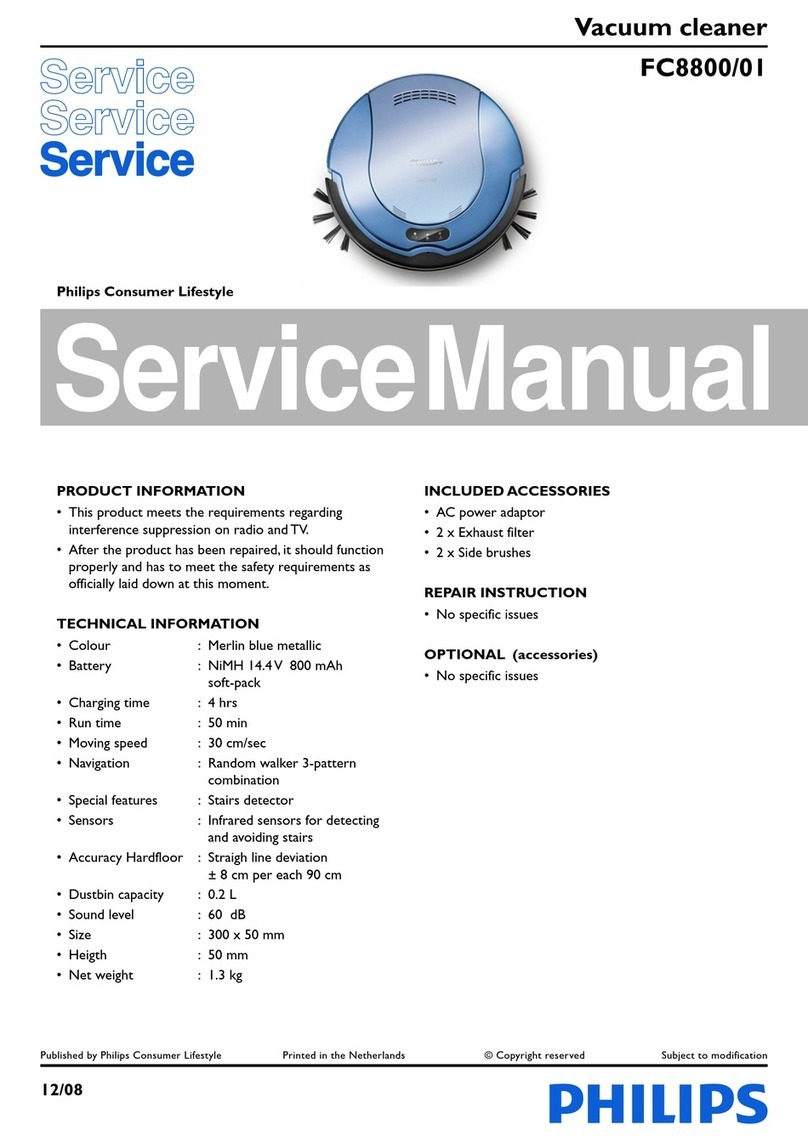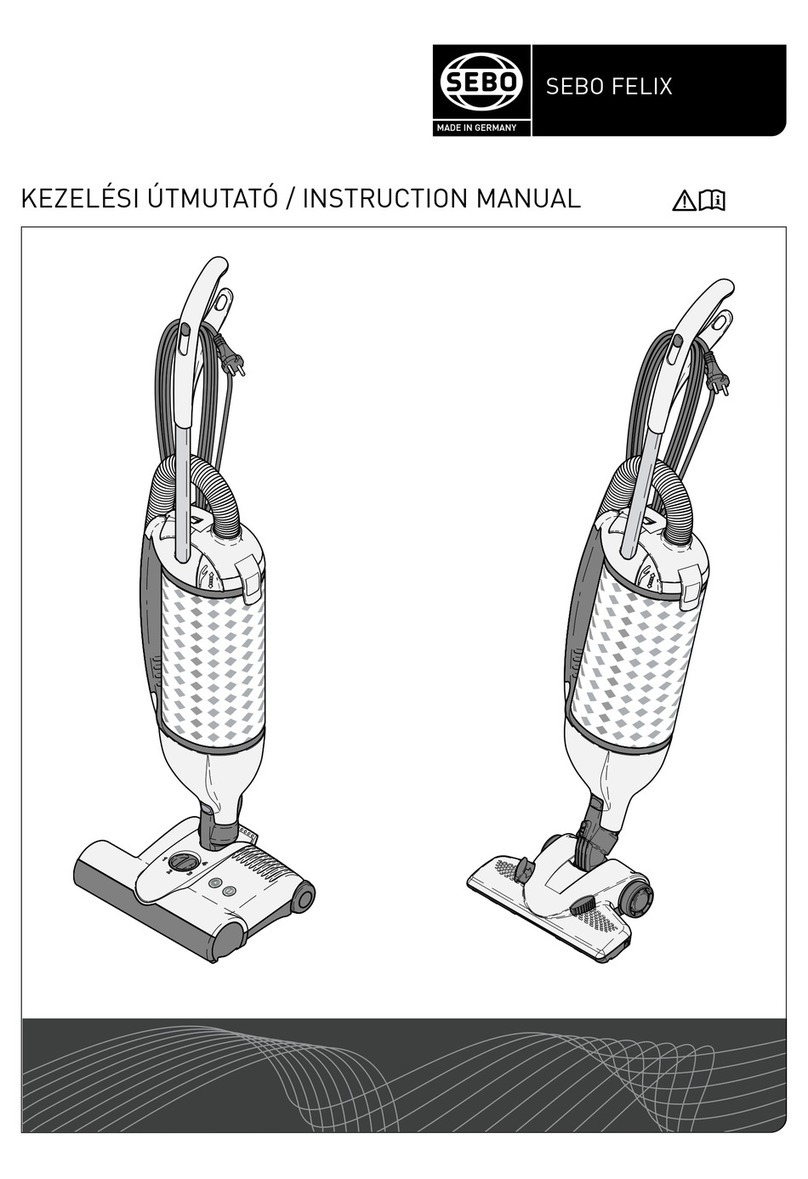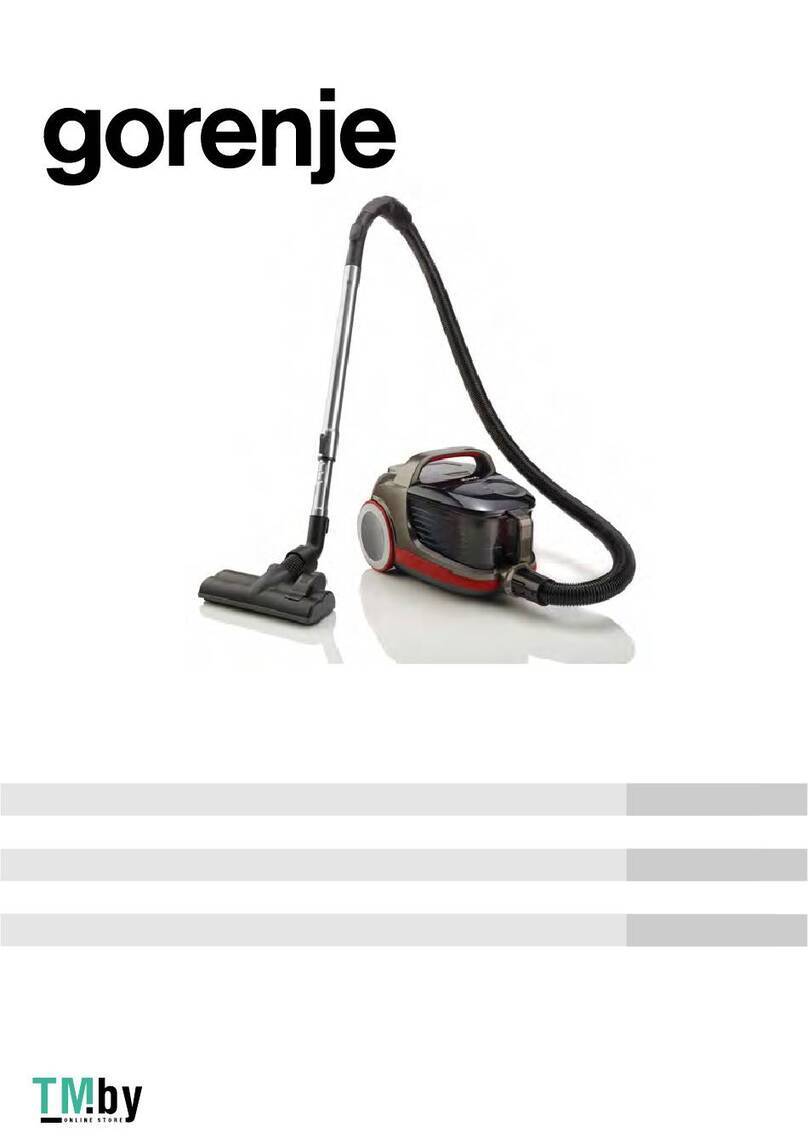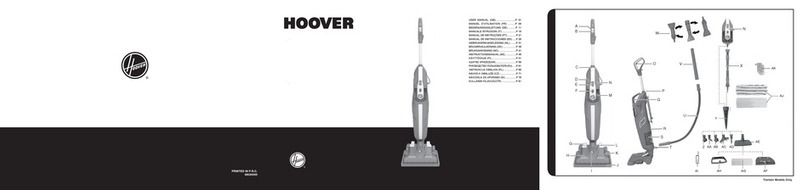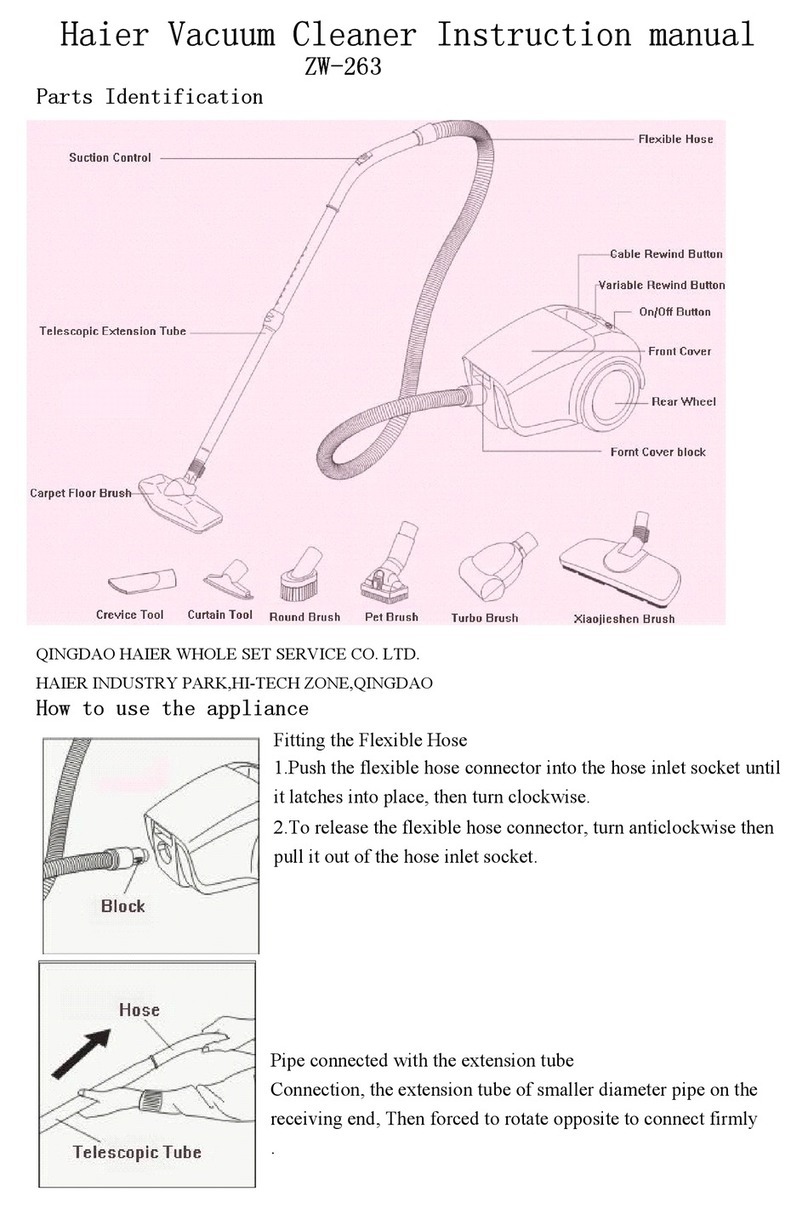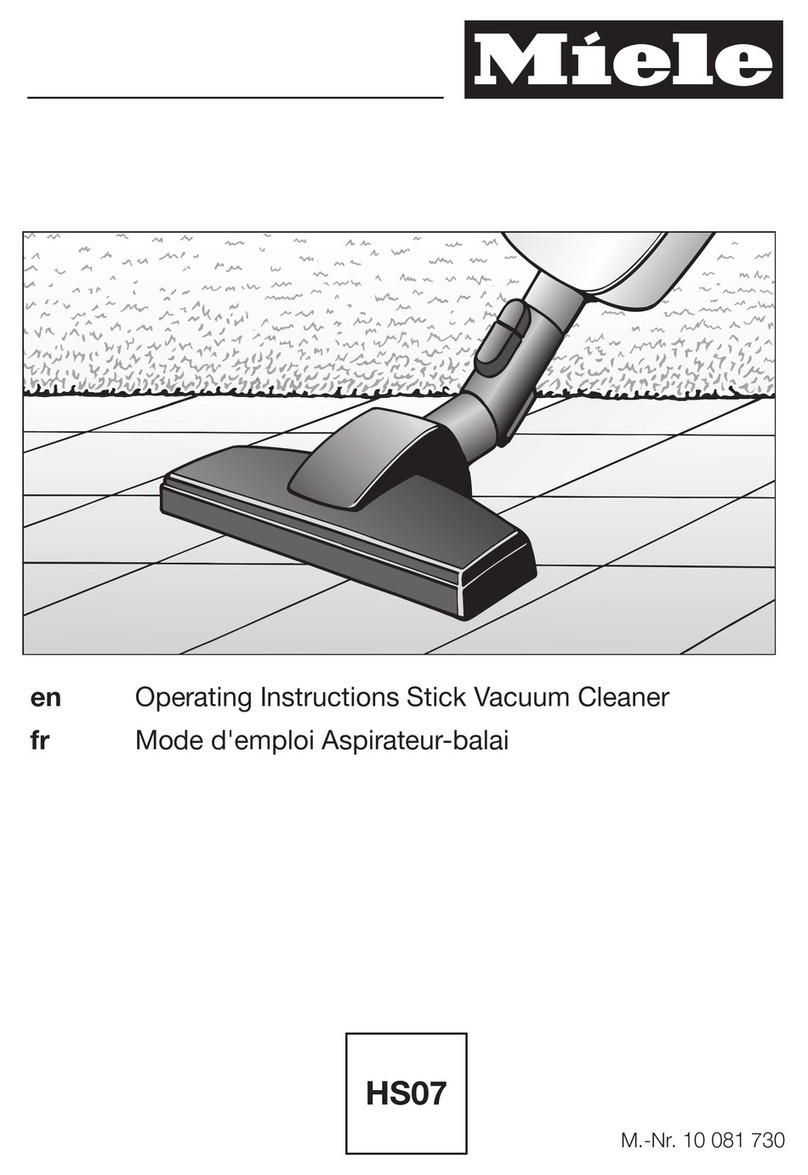Romy L6 User manual

for your robotic vacuum cleaner
User manual
L6


Content
1. What's inside................................................................................. 4
2. Get to know your robot................................................................ 6
3. Product overview ......................................................................... 8
Dust bin ........................................................................................ 10
Water tank ................................................................................... 11
4. First steps.................................................................................... 12
5. Connect the app.......................................................................... 15
6. Map your home in the app........................................................ 16
7. Hey Siri!........................................................................................ 19
8. Use Alexa ..................................................................................... 21
9. Wet cleaning................................................................................ 22
10. Maintenance................................................................................ 25
Emptying the dust bin ............................................................... 26
Cleaning the lter....................................................................... 27
Replacing the dust bag.............................................................. 28
Cleaning the main brush........................................................... 30
Cleaning the side brushes........................................................ 31
Cleaning the sensors................................................................. 32
11. Troubleshooting.......................................................................... 34
12. Customer service ....................................................................... 37

4
User manual – Romy robot
1. What's inside
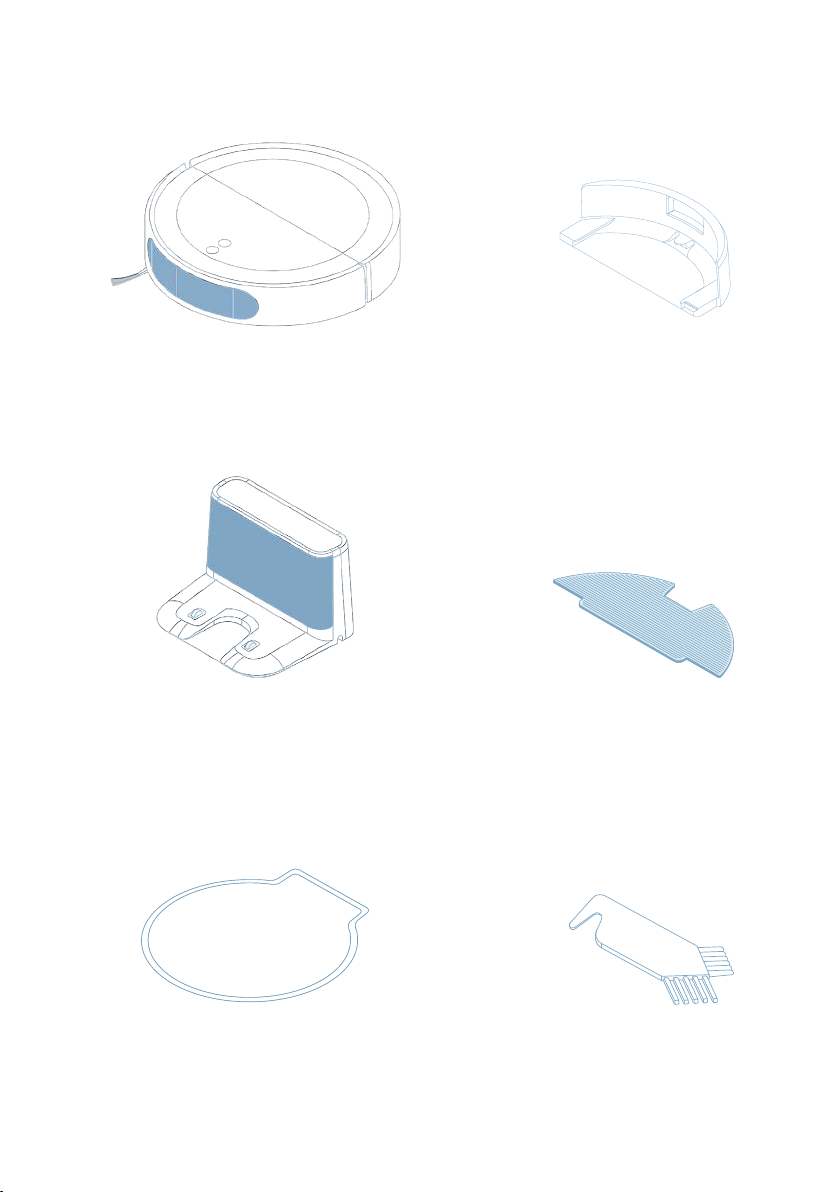
Model – Romy L6
5
Water tank
2 Mop cloths
Robot
Docking station
with charging cable
Water shell Cleaning tool

6
User manual – Romy robot
2. Get to know your Romy
1. HOME button
2. WiFi status
3. Power button
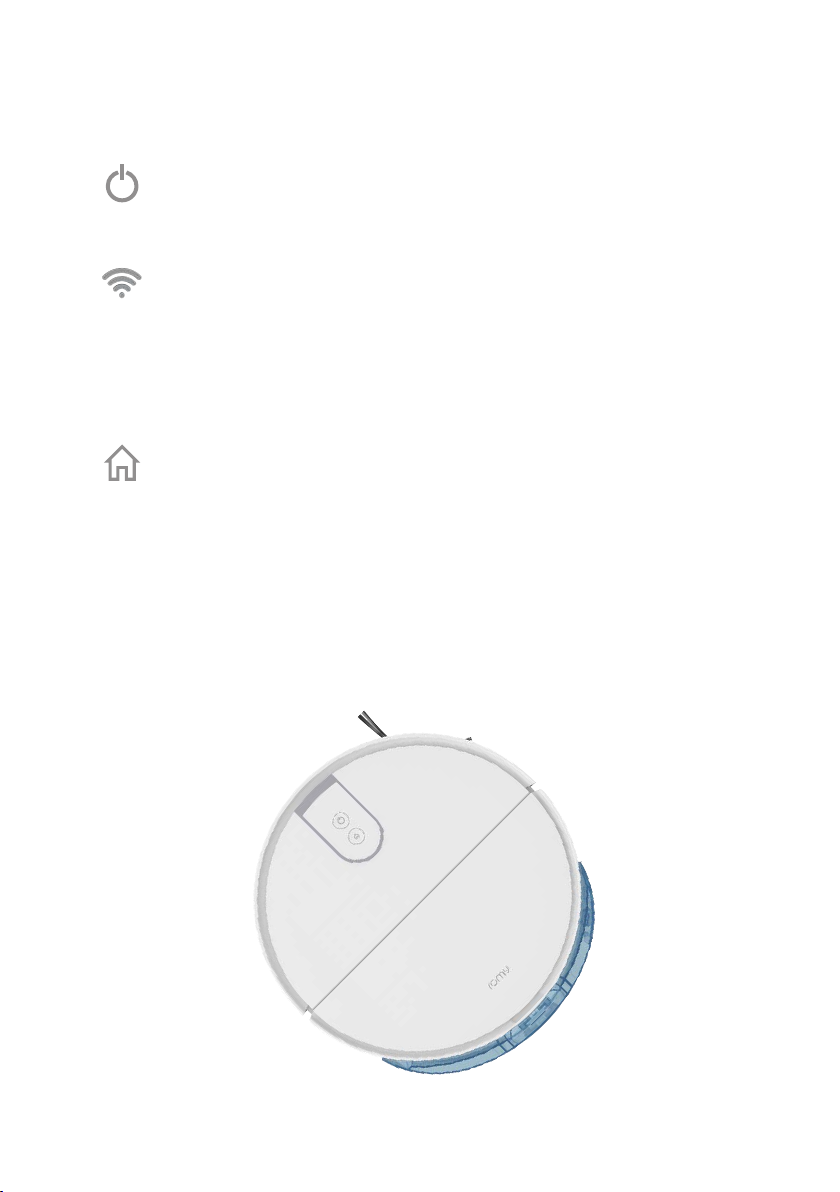
Model – Romy L6
7
Press briey to dock and start charging.
Press for 10 seconds to factory reset.
Note:
• After a factory reset, you will need to set up your robot again via the app.
• All saved maps, cleaning schedules and the WiFi connection will be lost.
Press briey to power on, start, pause or resume cleaning.
Press for 3 seconds to power o the robot.
Power button
WiFi status
Home button
White: connected.
White blinking (fast): in pairing mode.
White blinking (slow): connecting.
Red blinking: connection failed or lost.

8
User manual – Romy robot
3. Product overview
1. Docking Station
2. Docking station cable
3. Vacuum cleaner lid
4. HOME button
5. POWER button
6. Sensor cover
3
6
1
2
4
5

Model – Romy L6
9
7. Cleaning tool
8. Dust bin with lter
9. Dust bag (optional)
10. Main wheel
11. Main brush
15
11 12
14
13
10 10
16
7
8
9
12. Main brush cover
13. Drop sensors
14. Charging contacts
15. Front wheel
16. Side brush, right

10
User manual – Romy robot
17. Dust bin opening
18. Dust lter
17
18
Dust bin
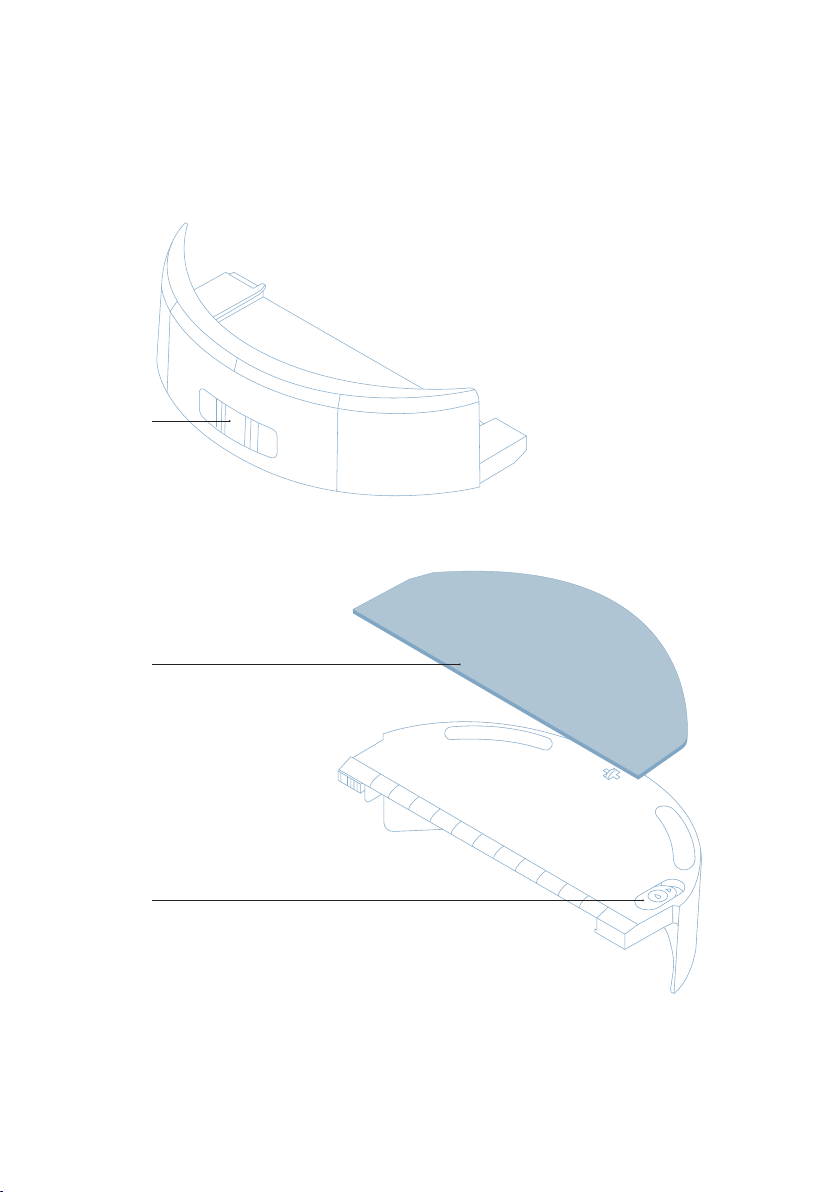
Model – Romy L6
11
19. Water tank release mechanism
20. Mop cloth
21. Water inlet
19
20
21
Water tank
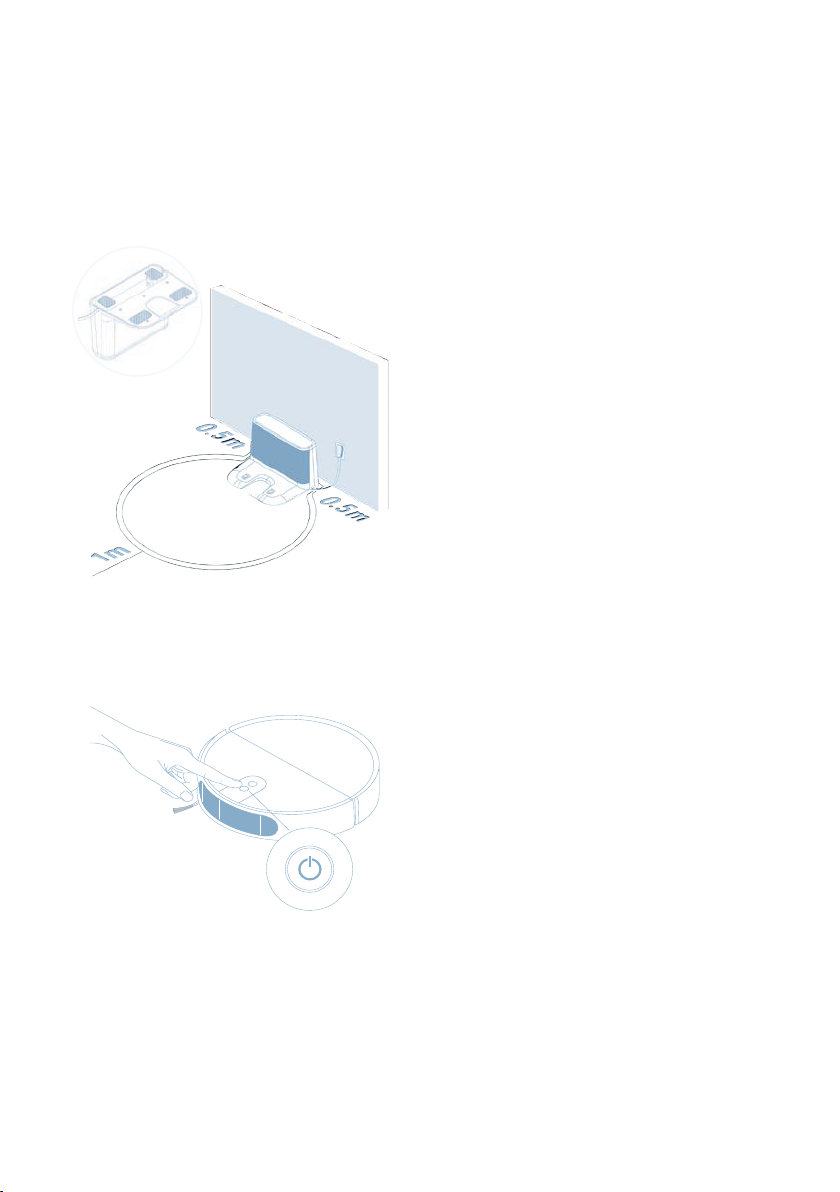
12
User manual – Romy robot
4. First steps
Press the power switch to turn
on the robot. Wait until the robot
is ready. This may take up to 30
seconds.
1. Set up the docking station
2. Turn on the robot
Place the docking station against
the wall on a hard oor in a place
with good Wi-Fi coverage. Use the
cable to plug it in.
Note:
• Make sure there are no obstacles within
0.5 meters to either side and 1 meter
to the front.
• Try to avoid letting the docking station
cable tray on the oor.
• Rotate the docking station to plug the
cable.
Note:
• If the robot doesn't turn on, the battery
might be low. Place the robot on the
docking station and try again.

Model – Romy L6
13
Place the robot in front of the dock-
ing station in about 0.5m distance
and briey press Home button.
3. Charge the robot
Note:
• You will hear an acoustic signal when
the robot has docked succesfully.
• Charging the robot may take up to 4 hours

Monday 6 P.M.
No-go area
Hotspot
Spot clean
Schedule Cleaning Smart no-go areas
Add Areas
Set up reminders
Reminder
Kitchen
Bathroom
It seems you haven't
cleaned your kitchen for a
while. Do you want Romy
to clean it now?
Your robot seems to have
got stuck in a certain area
several times.
Do you want to add a
no-go area here to avoid
it during cleaning?
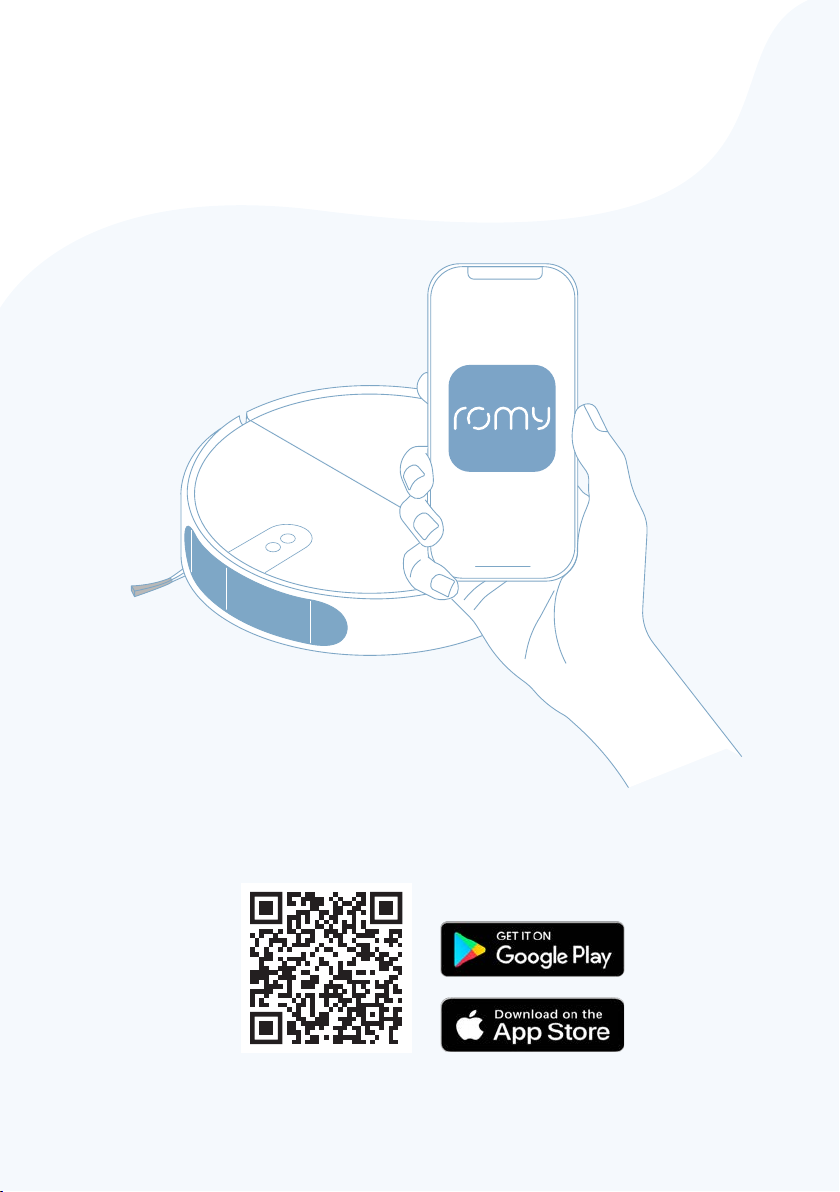
Model – Romy L6
15
Google Play and the Google Play logo are trademarks of Google LLC.
Apple and App Store are registered trademarks of Apple Inc.
App name: romy robot
5. Connect the app

16
User manual – Romy robot
6. Map your home in the app
2. Open doors
Throw open your doors! Welcome
your robot into your home by
letting it explore all your rooms
easily.
Note:
• Make sure your docking station is set up
correctly.
• You can save up to 3 dierent maps.
1. Explore your home
Get the robot know your home and
start cleaning more intuitively by
simply selecting rooms from
the app.

Model – Romy L6
17
Make sure you pick up things like
cables o the froor, so the robot
doesn't get stuck. This includes
yourself and your pets.
Let your robot explore and
make itself at home.
3. Remove obstacles
4. Time to explore!
Note:
Don't change the position of the docking
station during exploration or your robot may
get lost.


Model – Romy L6
19
7. Hey Siri!
Maximize ROMY's autonomy by using Siri Shortcuts
Siri Shortcuts and all related logos are trademarks of Apple.com, Inc. or its aliates
Available only in english, german, french, spanish, portuguese and italian.
''Hey Siri, tell Romy to clean my
kitchen''
''Ok! I told Romy to clean the kitchen.
It will take approx. 10 minutes''

Table of contents
Other Romy Vacuum Cleaner manuals