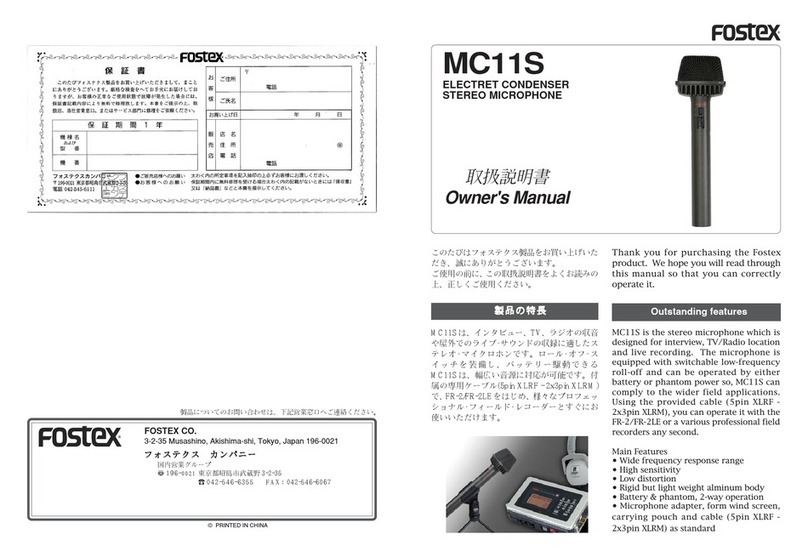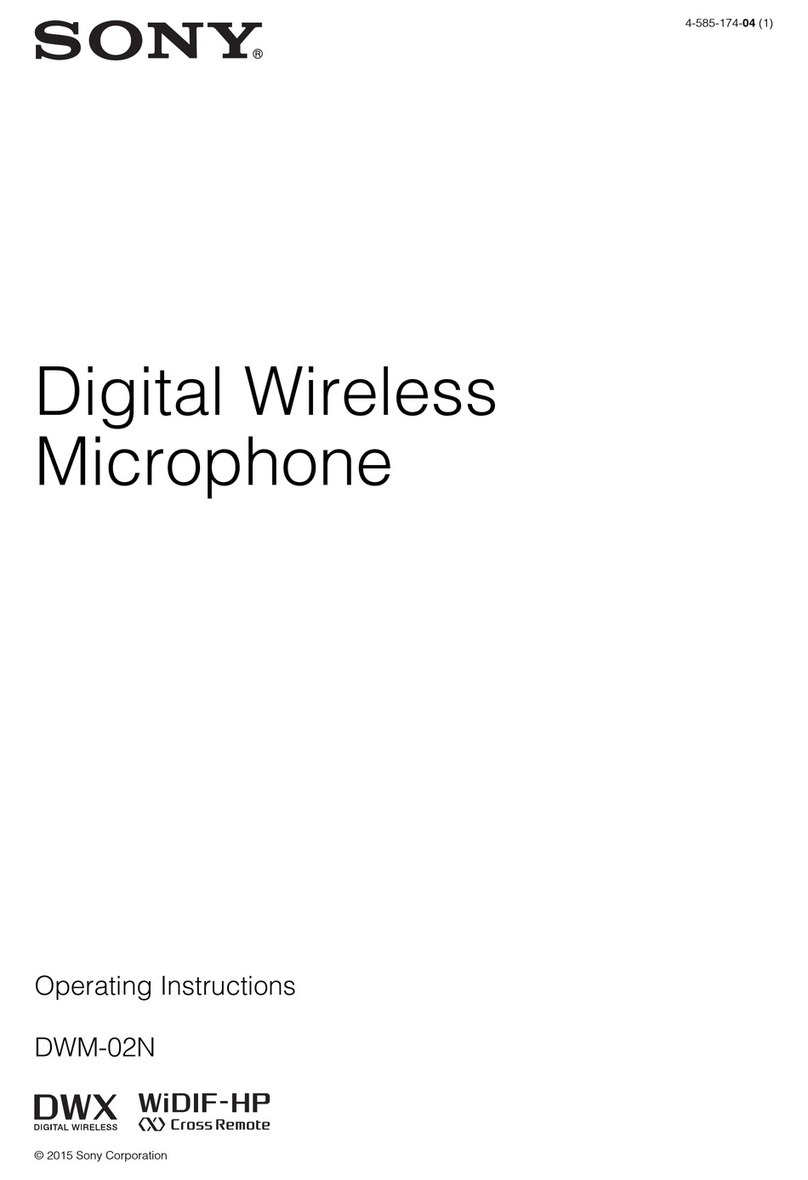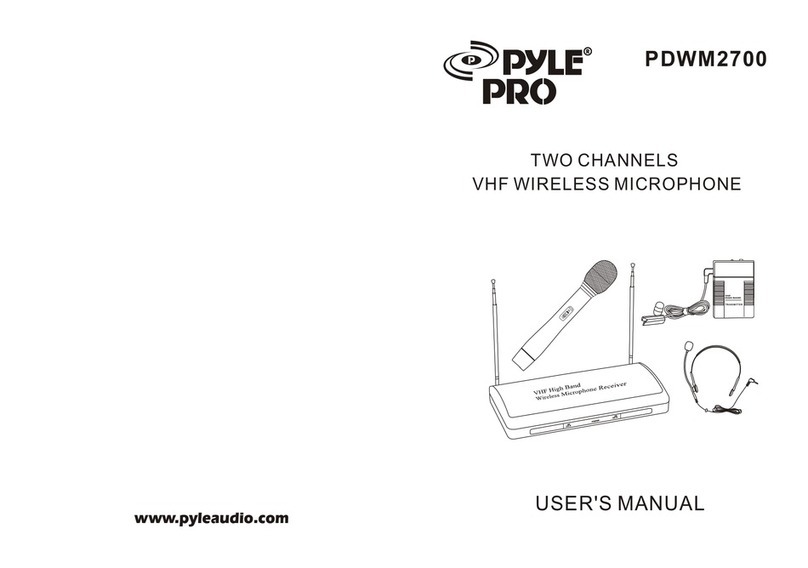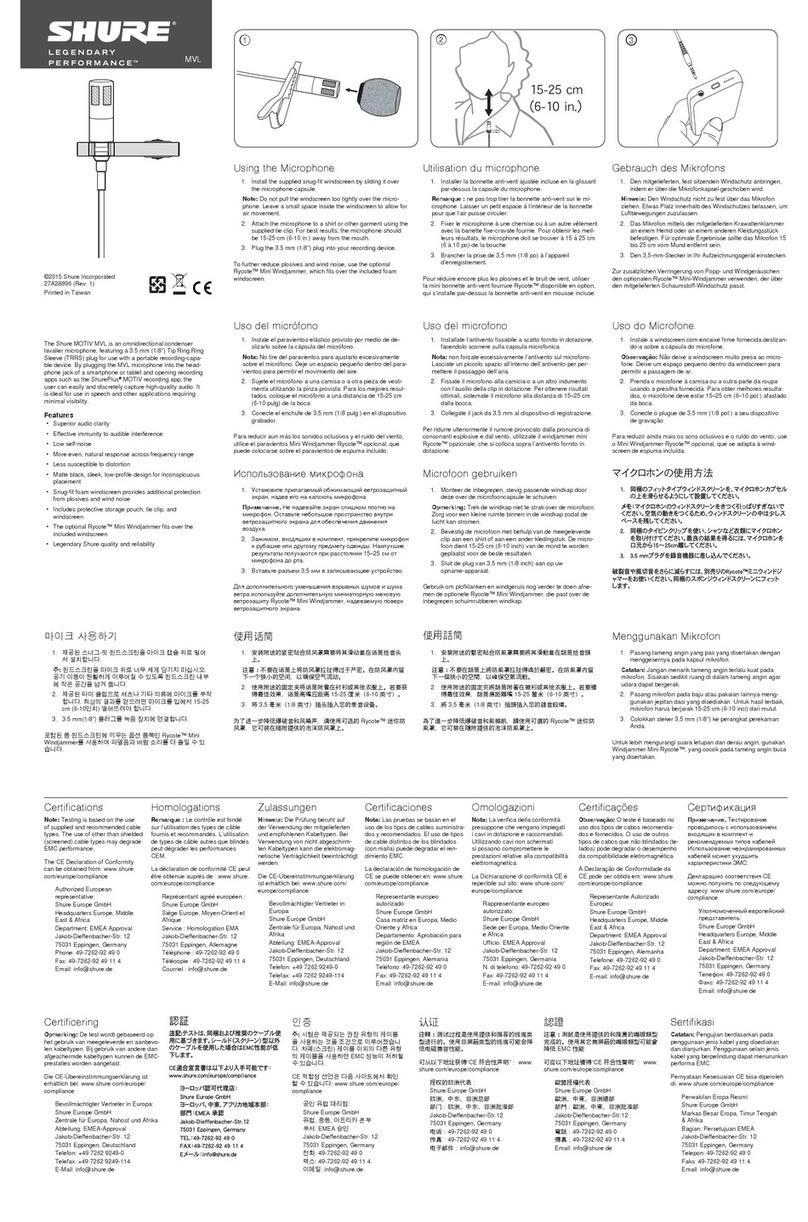Rooster Monitor200 User manual

Rooster™ Monitor200 USER MANUAL
Rooster™ Monitor200 USER MANUAL 62330MN000-A011 of 51
User Manual
High Performance, BACnet® MS/TP Capable Airflow Monitor
with
Full-Color Touch Screen Display
Version 1.06
Complete Kit includes:
oAlarm Module
oChoice of Sensor Type
oPower Supply
This is proprietary information of Degree Controls Inc., contents are protected under US copyright laws ©Degree Controls, Inc. 2021.
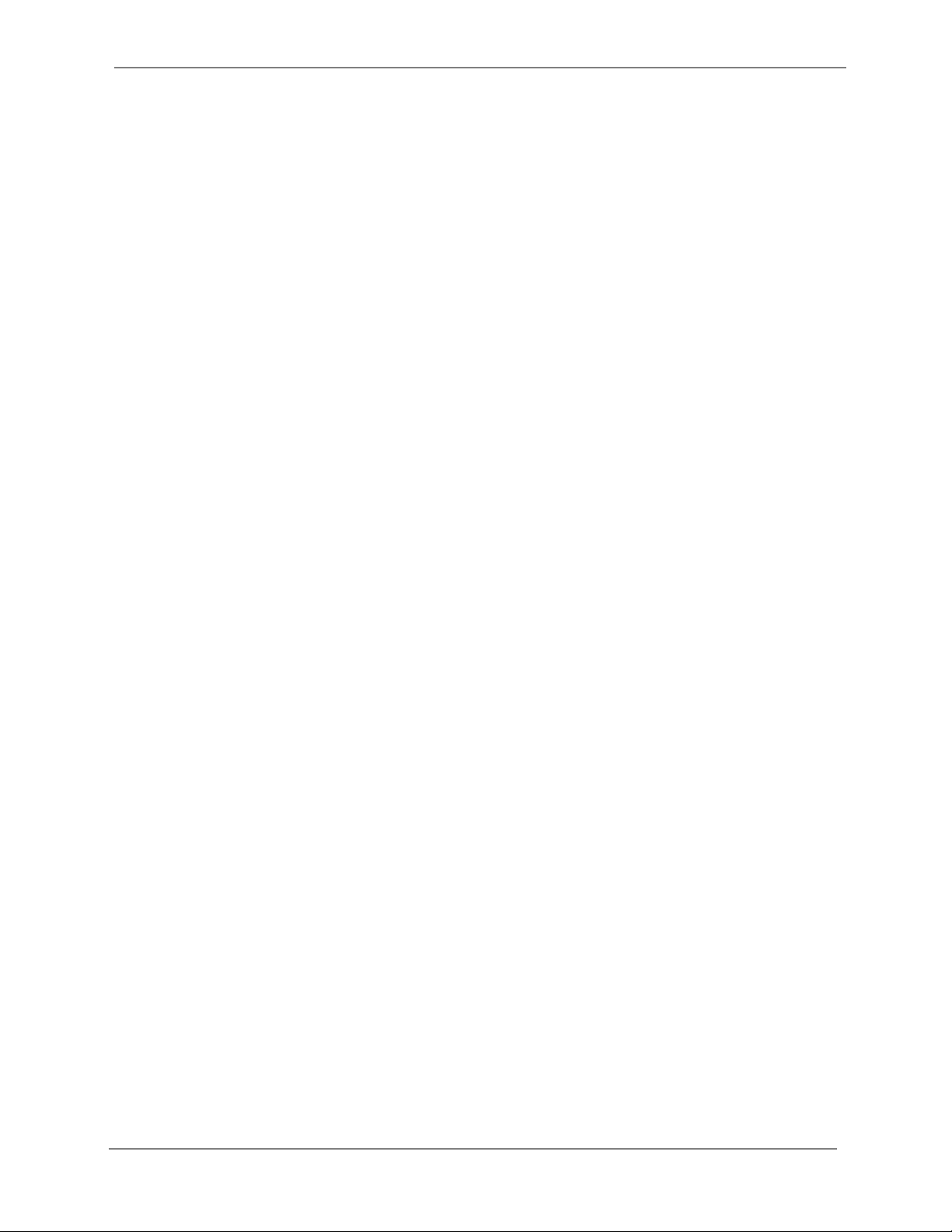
Rooster™ Monitor200 USER MANUAL
Rooster™ Monitor200 USER MANUAL 62330MN000-A012 of 51
Contents
Product Overview..............................................................................................................................................................................................................................4
Hard Button Overview....................................................................................................................................................................5
Soft Buttons and Home Screen Layout.....................................................................................................................................5
Feature Overview .............................................................................................................................................................................5
Rear Panel Layout for Advanced Connections.......................................................................................................................8
Technical Specifications ..................................................................................................................................................................................................................9
Connection and Wiring Information........................................................................................................................................................................................ 10
Sash Input ........................................................................................................................................................................................ 10
Night Setback Input...................................................................................................................................................................... 12
Auxiliary Input................................................................................................................................................................................ 12
Outputs ............................................................................................................................................................................................. 12
Mechanical Information............................................................................................................................................................................................................... 14
Alarm Module................................................................................................................................................................................. 14
Probe Sensor ................................................................................................................................................................................... 15
Sidewall Sensor .............................................................................................................................................................................. 15
Inline Sensor.................................................................................................................................................................................... 15
Installation........................................................................................................................................................................................................................................ 16
Back Plate Mounting Options - Alarm Module .................................................................................................................. 16
Installation Procedure.................................................................................................................................................................. 16
Probe Sensor ................................................................................................................................................................................... 17
Sidewall Sensor .............................................................................................................................................................................. 18
Inline Sensor.................................................................................................................................................................................... 22
Boot Up Procedure........................................................................................................................................................................................................................ 23
Access Tier Privileges: USER, EH&S & CERTIFIER................................................................................................................................................................ 23
Set/Change Passwords................................................................................................................................................................................................................. 24
Calibration ........................................................................................................................................................................................................................................ 24
Calibration –Airflow Sensor...................................................................................................................................................... 24
Troubleshooting –Airflow Sensor Calibration.................................................................................................................... 28
Calibration –Sash Height .......................................................................................................................................................... 29
Alarm Threshold Configuration................................................................................................................................................................................................. 30
Alarm Troubleshooting ............................................................................................................................................................... 31
Alarm Controls ................................................................................................................................................................................................................................ 31
Night SetBack ................................................................................................................................................................................. 31
Alarm Ringback ............................................................................................................................................................................. 32
Alarm Delay .................................................................................................................................................................................... 32
Startup Delay.................................................................................................................................................................................. 33
Splash Screen.................................................................................................................................................................................. 33
Latch Alarm..................................................................................................................................................................................... 33
Alarm Tone Settings..................................................................................................................................................................... 33
Backlight Dimming ........................................................................................................................................................................................................................ 34
Airflow Settings............................................................................................................................................................................................................................... 34
Airflow Sensitivity.......................................................................................................................................................................... 34
Airflow Resolution......................................................................................................................................................................... 35
Volumetric Flow Settings............................................................................................................................................................ 35
Air Changes Per Hour.................................................................................................................................................................. 36
BACnet® MS/TP............................................................................................................................................................................................................................. 36
BACnet® Protocol Network Settings ..................................................................................................................................... 37
BACnet® MS/TP Objects............................................................................................................................................................ 37
I/O Configuration........................................................................................................................................................................................................................... 45
Relay Outputs................................................................................................................................................................................. 45
Accessory Buttons.......................................................................................................................................................................... 45

Rooster™ Monitor200 USER MANUAL
Rooster™ Monitor200 USER MANUAL 62330MN000-A013 of 51
Links to Relay Outputs ................................................................................................................................................................ 45
I/O Polarity...................................................................................................................................................................................... 46
Import/Export.................................................................................................................................................................................................................................. 46
EEPROM............................................................................................................................................................................................ 46
Event Log.......................................................................................................................................................................................... 46
USB Field Upgrade Procedure.................................................................................................................................................................................................... 47
Soft Reboot from Info Screen .................................................................................................................................................... 48
Power Cycle Procedure................................................................................................................................................................ 48
Factory Reset Procedure.............................................................................................................................................................................................................. 48
GUI Map............................................................................................................................................................................................................................................ 50
Warranty............................................................................................................................................................................................................................................ 51

Rooster™ Monitor200 USER MANUAL
Rooster™ Monitor200 USER MANUAL 62330MN000-A014 of 51
Product Overview
Congratulations on your purchase of the BACnet® MS/TP capable RoosterTM Monitor200 from
Degree Controls. The RoosterTM Monitor200 with BACnet® MS/TP capability represents a new
generation of airflow monitoring and alarming. The Monitor200 is our full-featured, highly
flexible, alarming and monitoring system with increased functionality for advanced users. It is
designed for chemical fume hoods, biosafety cabinets, and a wide range of critical containment
applications where airflow is to be monitored, alarmed, and communicated to building and
laboratory management systems. The Monitor200 with BACnet® capability allows for ease of
integration into building automation and control systems, supporting reduced energy costs and
maximized building efficiency.
A brief overview of the RoosterTM Monitor200’s many features, including but not limited to:
•Glove-friendly touchscreen.
•Best in class air velocity sensing.
•Choice of sensor for canopies, negative pressure cabinets, ducted flows or for use in
hospital/laboratory/kitchen.
•Quick, 2-step airflow calibration process.
•Bright backlit display.
•Password protected access tiers limit access to critical functions for authorized users.
•BACnet® MS/TP capability for easy integration into BMS.
•Event logging for your airflow safety compliance needs.
•Import/export configuration file to save setup time and ensure operational consistency
among all RoosterTM Monitors in your facility.
•Night setback airflow settings to manage laboratory air exchange.
•Configurable relay outputs.
•Scalable analog output to change the position of a damper or control fan speed.
•Sophisticated controls including sash position sensing and PI control to regulate fans or
dampers.
This manual will guide you through installation, calibration procedures, firmware upgrades,
alarm control settings, and the full range of features for the RoosterTM Monitor200.

Rooster™ Monitor200 USER MANUAL
Rooster™ Monitor200 USER MANUAL 62330MN000-A015 of 51
Hard Button Overview
MUTE
Mutes the audible alarm, any time it is sounding. When the alarm has
been muted, a mute icon [ ] will appear in the top center portion
of the home screen. Just like a snooze button, the audible alarm will
re-sound, when the configurable time-out is reached, and if ringback
has been enabled.
HOME
Returns the user to the home screen when pushed from any menu or
info screen. *Cannot be used to abort the calibration procedure and
some critical system functions.*
LED
A red LED will flash while an airflow alarm is active. The red LED will
also flash if Sash and Night Setback alarms are active. In all other
cases, this LED will remain off.
Soft Buttons and Home Screen Layout
Feature Overview
CUSTOM ASSET TAG
Users logged in as EH&S can change default “Asset Tag” to a custom tag. This is useful
for naming the chemical fume hood, or company asset, or laboratory. A 12-digit numeric
asset tag can be set with the provided on-screen keypad, OR plug in a USB interface
keyboard to enter a 12-character alphanumeric tag. Users can enable or disable display of
the Asset Tag.
Home>Settings>System>Advanced>Configure Asset Tag
Startup Delay Indicator, Night
Setback/Mute Indicator
Asset Tag
Face Velocity
(touch to toggle units)
Air Temperature
(touch to toggle units)
Time of Day
Alert Banner
Status Color
(Green, Yellow or Red)
Settings
Menu
Quick access to current
configuration settings including
alarm thresholds, calibration
date, and firmware version
USB input for keyboard
and firmware upgrades

Rooster™ Monitor200 USER MANUAL
Rooster™ Monitor200 USER MANUAL 62330MN000-A016 of 51
CLOCK
Users logged in as EH&S or Certifier can set time, date and change clock to display in 12
or 24-hour format.
Home>Settings>System>Date & Time>Date & Time Settings
KEYPAD AND BUTTON SOUNDS
Users may toggle keypad and button beep sounds on and off.
Home>Settings>System>Alarms/Sound>Key Beep
DEVICE VOLUME
Users can toggle through low, medium or high alarm volumes. If logged in as EH&S or
Certifier, a global minimum volume threshold can be set. This restricts a standard user
from setting an alarm volume too low for particular facility safety requirements.
Home>Settings>System>Alarms/Sound>Device Volume
ON-SCREEN ALERT BANNERS
A yellow banner will appear beneath on-screen velocity readings to alert users regarding
various scenarios such as low airflow or power failure.
Home
TOGGLE VELOCITY UNIT TYPE
Instantly toggle displayed velocity units from m/s to fpm, or vice versa, by pressing on the
displayed velocity reading on the home screen. A third touch toggle of CFM is accessible
if volumetric flow is enabled, or ACH if air changes per hour is enabled.
>Home
TOGGLE TEMPERATURE TYPE
Instantly toggle displayed temperature units from Fahrenheit to Celsius, or vice versa, by
pressing on the displayed temperature reading on the home screen.
>Home
PASSWORD-PROTECTED ACCESS TIERS: CERTIFIER & EH&S
Password protected access tiers enable advanced configuration options and features.
Home> Settings>System>Advanced>Change Passwords

Rooster™ Monitor200 USER MANUAL
Rooster™ Monitor200 USER MANUAL 62330MN000-A017 of 51
USB INTERFACE FOR UPGRADES AND DATA IMPORT/EXPORT
Firmware upgrades can be installed on-site via USB flash drive. See the USB Field Upgrade
section for more information. Users may also import/export Rooster™ settings and export
the event log through the USB interface.
CUSTOMIZABLE BOOT SCREEN
Our engineers can configure your unit with a custom image or logo file (240x320) in
portable network graphic (.png) format to display on boot up. Contact our sales team to
get started: sales@degreec.com
NIGHT SETBACK
EH&S or Certifier users can configure 3 convenient modes (Audible, Muted, or Off) of
operation. The RoosterTM Monitor200 is a normally open device. To trigger audible or
muted night setback, the dry contact relay must be closed. See the Alarm Threshold
Configuration section for instructions on how to setup night setback alarm thresholds.
Home>Settings>System>Alarms/Sound>Alarm Controls>Night Setback
ALARM LATCHING
EH&S or Certifier users can setup latched alarms to indicate that a low airflow state has
occurred in the “Alarm Controls” menu. User must then enter a EH&S or Certifier
passcode to unlatch an alarm.
Home> Settings>System>Alarms/Sound>Alarm Controls>Latch Alarm
ALARM RINGBACK
EH&S or Certifier users can configure the amount of snooze time before an alarm rings
again after being muted in the “Alarm Controls” menu. Optionally, the audible alarm can
be turned off completely.
Home>Settings>System>Alarms/Sound>Alarm Controls>Ringback
BACKLIGHT DIMMING
Users can toggle the brightness setting, as well as the brightness of the screen when set
to “dim”. A “time before dim” option is available that sets the screen to dim after a
predetermined amount of time has expired.
Home>Settings>System>Brightness

Rooster™ Monitor200 USER MANUAL
Rooster™ Monitor200 USER MANUAL 62330MN000-A018 of 51
AIRFLOW RESOLUTION
EH&S or Certifier users can select the resolution of air velocity units.
Home>Settings>System>Airflow Settings>Airflow Resolution
TWO POINT CALIBRATION
For greater accuracy and performance, the RoosterTM Monitor200 uses a two-point
calibration procedure to collect both a high velocity and low velocity reference point.
(Note: For a probe sensor calibration, the low velocity reference point is collected by
leaving the sensor cover in place while performing the low velocity calibration step). See
the Calibration section of this manual for additional information.
Home>Settings>Calibration>Calibrate>Airflow Sensor Calibration
Rear Panel Layout for Advanced Connections
Figure 1 Connections

Rooster™ Monitor200 USER MANUAL
Rooster™ Monitor200 USER MANUAL 62330MN000-A019 of 51
Connection
Description
Connector Type
Mating Connector
Power Entry
2-Pin, polarized, Phoenix
Contact
Included and attached to AC/DC power supply
Sensor Connection
RJ-11
Included as part of sensor assembly
BACnet® Connection
3-pin, push-in spring
connection
Not included
3-position orderable Part Number: Phoenix Contact 1778845
Output Connection
8-pin, polarized, Phoenix
Contact
*2-position connectors will fit
Not included
8-position orderable Part Number: Phoenix Contact 1803633
2-position orderable Part Number: Phoenix Contact 1803578
Input Connection
10-pin, polarized, Phoenix
Contact
*2-position connectors will fit
Not included
10-position orderable Part Number: Phoenix Contact 1803659
2-position orderable Part Number: Phoenix Contact 1803578
Table 1 Connections - Rear Panel of Display Module
Optional Sash Switch Kit, Degree Controls Part#: 62310AS004 includes 10-postion Phoenix
Contact connector. This is for digital sash sensor mode.
Optional Sash Position Sensor Kit, Degree Controls Part#: 62310AS008 includes 10-postion
Phoenix Contact connector. This is for analog sash sensor mode.
Technical Specifications
Alarm Module Size
82mm x 135mm x 19mm (3.2” x 5.3” x 0.7”)
(without back plate)
LCD Display Area
57mm x 70mm (2.3” x 2.7”)
Airflow Velocity Range
0.15- 20.0 m/s (30-4,000 fpm)
Response Time
< 1 second
Supply Voltage
24VAC/VDC
Sash Switch Input
Pin 1 = +15V Power (For Proximity SW)
Pin 2 = SASH (Contact or Proximity)
Pin 3 = GND (Contact or Proximity)
Night-Set Back Input
Dry Contact Closure
Pins 5-6
Auxiliary Input
(BACnet®Monitored)
Dry Contact Closure
Pins 7-8
Analog Input
0 –10V Analog
Pin 9 = A IN
Pin 10 = GND

Rooster™ Monitor200 USER MANUAL
Rooster™ Monitor200 USER MANUAL 62330MN000-A0110 of 51
Connection and Wiring Information
Degree Controls recommends 18-24 AWG wire for all wiring connections to the input and
output connectors. The sensor and power entry connections have been prepared for you, and
merely need to be pulled through the openings and connected to the display module. If the
Sash Switch option (digital sash operation) is purchased, this is pre-connectorized for you as
well.
The RoosterTM Monitor200 has additional input and output capabilities for night setback and
application specific controls. These cable harnesses should be prepared by the client, using the
orderable mating connectors listed above.
Sash Input
The RoosterTM Monitor200 provides you with the ability to select one of two sash input settings:
1. Digital sash sensor or
2. Analog sash sensor
The default value is Digital, and users can toggle between a digital or analog sash sensor input
by navigating to:
Home>Settings>Sash Settings
Digital Sash
The default I/O polarity of the digital sash position input is normally open. The design intent is
as follows:
Relay Outputs
Qty. (3), 1A, 24VAC/DC
Pins 1-2 Relay1
Pins 3-4 Relay2
Pins 5-6 Relay3
Analog Output
0 –10V Analog
Pin 7 = A OUT
Pin 8 = GND
Power Adapter
90-250V
Red LED indicator
160° viewing angle
Alarm Volume
0 - 85dB (adjustable)
Relative Humidity
(non-condensing) 5 - 95%
Operating temperature
5°C - 60°C (40°F - 140°F)
Storage temperature
-40°C - 85°C (-40°F - 185°F)
Weight
<170g (<6oz)
Compliance Standards
CE, RoHS

Rooster™ Monitor200 USER MANUAL
Rooster™ Monitor200 USER MANUAL 62330MN000-A0111 of 51
The sash setting is set to Digital.
When the sash is in a safe position, the proximity sensor should not detect a metallic
object/strip.
Sash position input logic may be reversed using the I/O configuration menu on the Monitor200
to achieve a different result, and any proximity sensor may be implemented.
Degree Controls can provide you with an optional Sash Switch comprised of (1) inductive
proximity sensor and (1) 10-position connector which mates to the input connection of the
display module. This inductive proximity sensor switches state when it contacts metal surfaces.
This sash sensor is a normally open device, meaning it closes upon sensing metallic objects.
The DegreeC Sash Switch (Part# 62310AS004), comes with three stripped and tinned wire leads:
Brown = +15V
Black = Sash
Blue = GND
Wire these in their respective positions 1, 2, and 3 on the input connection block.
Analog Sash
With the sash input configured as Analog, the Monitor200 monitors the sash position as
detected from the 0-10V analog signal on the analog input.
The design intent is as follows:
The sash setting is set to Analog.
The Monitor200 monitors sash position as detected from a 0-10V analog signal on the analog
input.
The sash height calibration routine records the sash sensor's resistance in the Open, Normal
and Closed positions.
If the sash reading is within 1% of full scale of the recorded closed position, the sash will be
considered to be in the closed position.
If the sash reading is 1% of full scale greater than the normal position, the sash will be
considered to be in the open position.
If sash readings are between the closed and open positions, the sash will be considered to be
in the normal position.
The Monitor200 will alarm for unsafe sash position whenever the sash is in the open position.
The DegreeC Sash Position Sensor Kit (Part# 62310AS008) uses pin 1 for 15V and analog input
pins 9 and 10 on the input connector marked as Analog In:
Pin 1 = +15V
Pin 9 = A IN
Pin 10 = GND
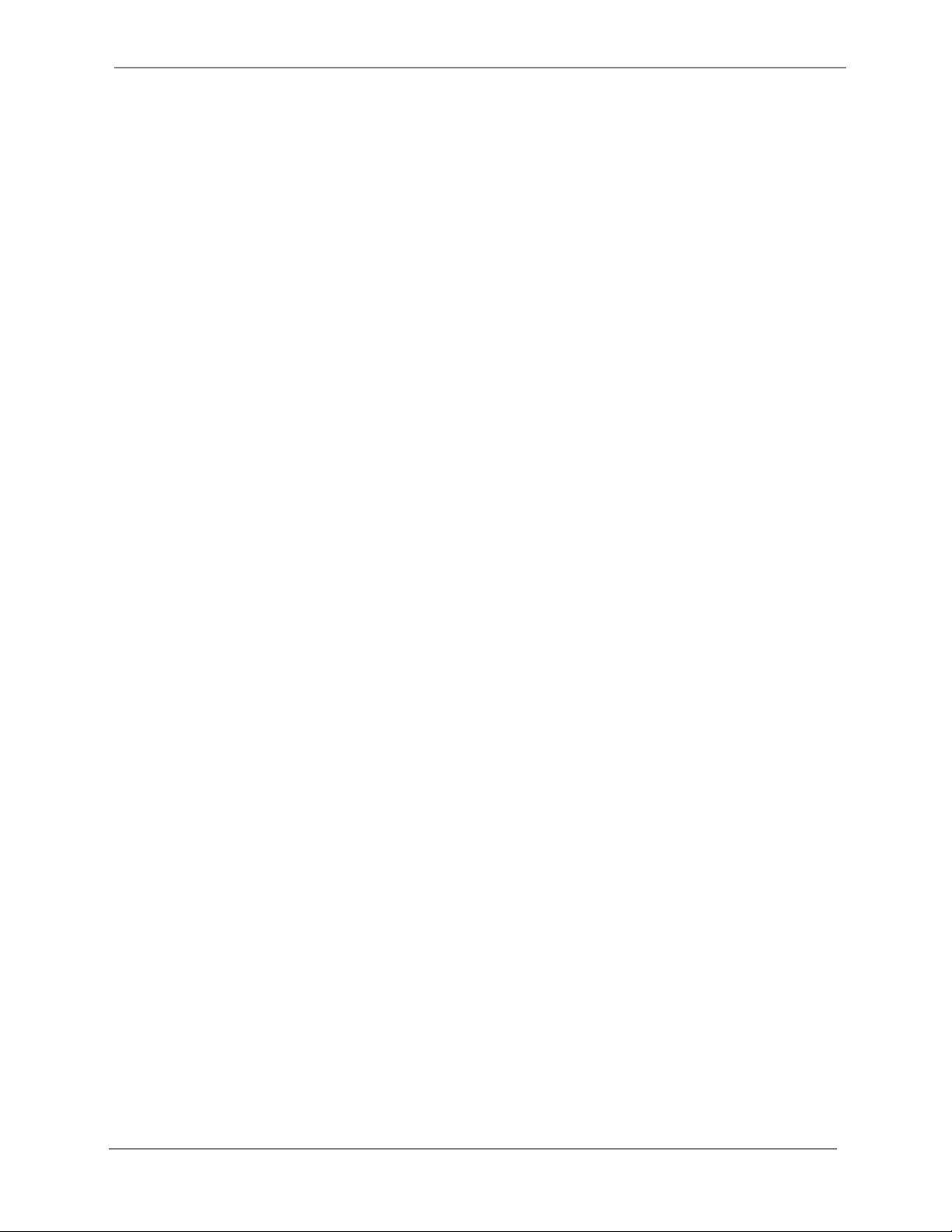
Rooster™ Monitor200 USER MANUAL
Rooster™ Monitor200 USER MANUAL 62330MN000-A0112 of 51
See the sash height calibration section for additional calibration detail. See the I/O configuration
section to configure a relay output for Sash Alarm.
Note: For implementation support, or for users preferring to use a micro-switch for sash alarm
activation, please contact Degree Controls.
Night Setback Input
The RoosterTM Monitor200 allows the user to connect to a digital input, dry contact, on positions
5 & 6 of the Input connector, for night setback. The purpose of the Night Setback input is to
provide the user with the ability to send a remote signal to all RoosterTM Monitor200s
simultaneously, to change their behavior during low flow conditions. This signal is normally
initiated by a Laboratory or Building Management System (BMS).
Once the wiring connections are made, the user can assert, and also remove, the night setback
signal via the BMS. Three Monitor200 night setback states can be selected.
Audible: In this state, when the night setback signal is asserted, the Monitor200 will still
audibly alarm when airflow drops below the NSB trip threshold. Note: NSB threshold is
independently set.
Muted: In this state, when the night setback signal is asserted, the Monitor200 will
alarm (screen will display a red background, and the LED will flash) when airflow drops
below the NSB trip threshold, but the alarm will be muted.
Off (default): In this state, when the night setback signal is asserted, the Monitor200
will ignore it.
Auxiliary Input
The RoosterTM Monitor200 provides a BACnet® MS/TP monitored auxiliary input for specialized
application. For example, a human presence sensor may be connected to the auxiliary input and
monitored via BACnet® communication in order to shut off room lights or reduce the number
of air changes per hour when no persons are detected. The auxiliary input is a digital input, dry
contact closure with default I/O polarity of normally open. See the BACnet® section for auxiliary
input object information.
Outputs
Relay Outputs
Three relay outputs are available on the output connector of the RoosterTM Monitor200 alarm
module. Default I/O polarity is normally open, and output polarity logic may be changed via the
Output Configuration menu of the Rooster™ Monitor200.
The RoosterTM Monitor200 alarms for airflow and sash position and allows users to enable on-
screen buttons for accessory lamp and accessory fan. Relay outputs are configurable and linked
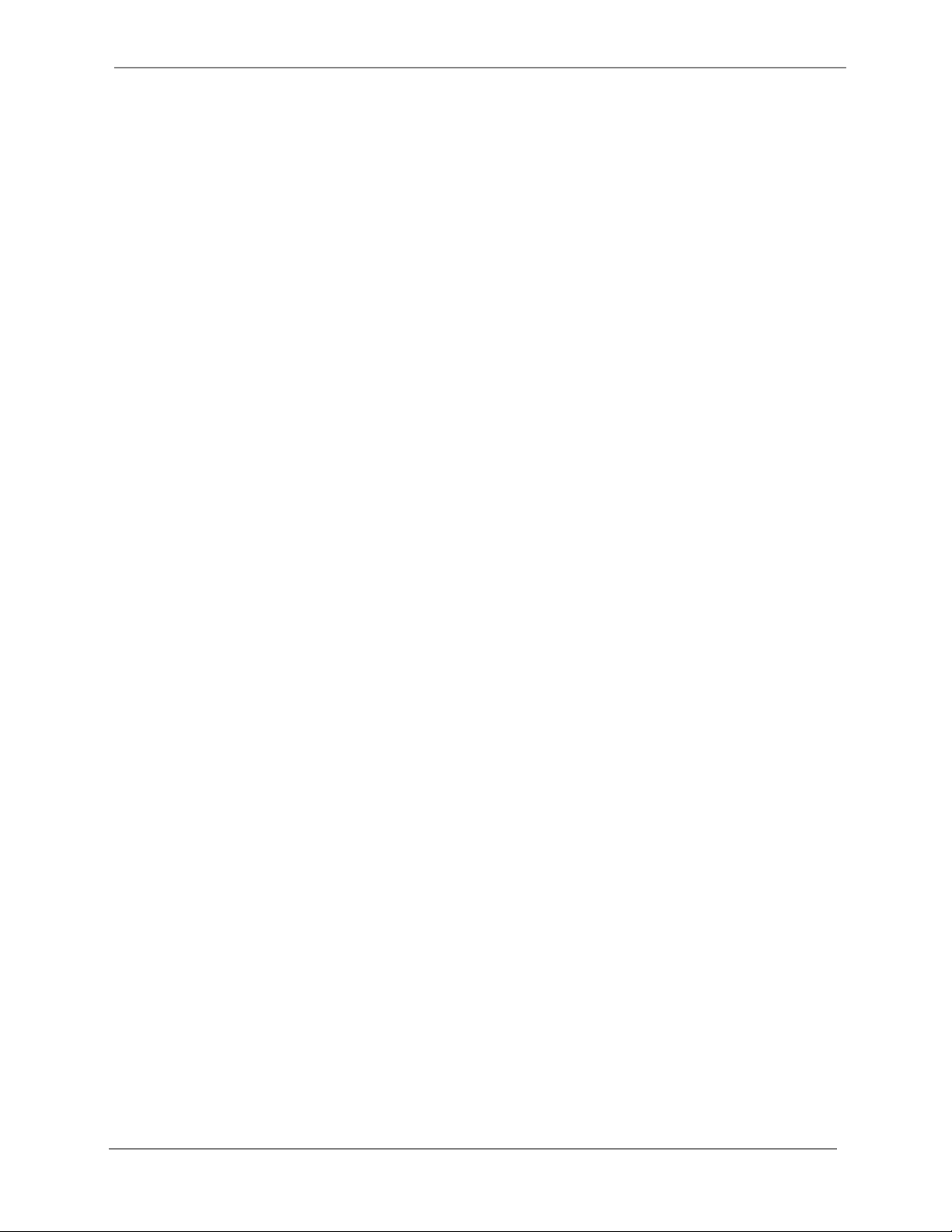
Rooster™ Monitor200 USER MANUAL
Rooster™ Monitor200 USER MANUAL 62330MN000-A0113 of 51
to alarms and accessory buttons from the output configuration grid. See the I/O Configuration
section for additional detail.
Analog Output
Analog output can be enabled to produce an analog control signal on the analog output pins in
order to maintain the desired face velocity or volumetric flow, or to indicate the flow. Analog
output pins are 7 and 8 on the output connector and marked as Analog Out:
Pin 7 = A OUT
Pin 8 = GND
Users can toggle analog output mode between Control Output, Scale Output and Disabled.
Home>Settings>System>Advanced>Analog Out>Output Mode
Control Output
Control Output implements a proportional and integral control loop to maintain a specified
velocity setpoint. A control signal is calculated using the error, or difference, between current
face velocity or volumetric flow and the setpoint. The Control Output is typically used to
regulate a fan or damper.
Once Control Output is enabled, the user needs to enter or select:
1. Setpoint, desired face velocity or volumetric flow (if volumetric flow is enabled) and
2. Output
a. 0-20 mA
b. 4-20 mA
c. 0-5 V
d. 0-10 V
Proportional and integral terms are also available for the user to tune the output control loop.
The proportional gain, P term, determines the ratio of the output response to the error signal.
The user can adjust this value based on stability of the airflow. Proportional gain can be any
decimal value between 0 and 9999, and the default value for P term is 0.50.
The primary purpose of the integral term is to eliminate the small steady-state error between
process flow and the setpoint. It produces a correction based on the error over time. The
integral term can be any decimal value between 0 and 9999, and the default value for I term is
0.20.
Scaled Output
Scaled Output provides a control signal proportional to the face velocity or volumetric flow.
Scaled Output is typically used to change the position of a damper in a VAV (variable air
volume) system or control fan speed. Once Scaled Output is enabled, the user needs to enter or
select:

Rooster™ Monitor200 USER MANUAL
Rooster™ Monitor200 USER MANUAL 62330MN000-A0114 of 51
1. Output
a. 0-20 mA
b. 4-20 mA
c. 0-5 V
d. 0-10 V
2. Max Scale, upper limit of scale
For example, with:
▪Output set to 0-5 V,
▪Max Scale set to 10 m/s, and
▪flow in the cabinet set such that 5 m/s is displayed on the RoosterTM
the analog out voltage will be 2.5 volts.
Mechanical Information
Alarm Module
Figure 2 Alarm Module with Wall-Mount Back Plate

Rooster™ Monitor200 USER MANUAL
Rooster™ Monitor200 USER MANUAL 62330MN000-A0115 of 51
Probe Sensor
Figure 3 Probe Sensor
Sidewall Sensor
Figure 4 Sidewall Sensor
Inline Sensor
Figure 5 Inline Sensor

Rooster™ Monitor200 USER MANUAL
Rooster™ Monitor200 USER MANUAL 62330MN000-A0116 of 51
Installation
Installation of the RoosterTM Monitor200 involves selecting and preparing appropriate locations
for the alarm module and sensor, wiring and connecting the unit, and then mounting both the
alarm module and sensor securely.
Back Plate Mounting Options - Alarm Module
The RoosterTM Monitor200 is mountable to a cabinet or wall panel by first securing the back plate.
Once this is complete, the RoosterTM is easily aligned to the back plate and secured with bottom
captive screw. Two back plate versions are available:
1. Wall Mount: This back plate (Part# 62310FA006) sits directly on the wall or cabinet surface
and is secured by self-tapping screws or industrial Velcro. Sensor and control wiring access is
at the back, while access for power in from the wall mount power supply is at the bottom of
the back plate.
2. Semi-Flush: This back plate (Part# 62310FA008) sits partially inside a standard electrical
gang box, allowing the RoosterTM to be recessed and sit approximately 15mm [0.6”] proud
of the mounting surface. Self-tapping screws secure it, and there is open back access to
accept building power, sensor and control wiring.
Figure 6 Wall Mount (left), Semi-Flush Mount (right) - for Alarm Module
Installation Procedure
1. Determine mounting locations for the RoosterTM Monitor200 alarm module and sensor.
2. Choose alarm module mounting method: Wall Mount or Semi-Flush.

Rooster™ Monitor200 USER MANUAL
Rooster™ Monitor200 USER MANUAL 62330MN000-A0117 of 51
3. Mark the surface where the RoosterTM Monitor200 alarm module will be located, and
make the necessary drills/cutout.
4. Secure back plate.
5. Mount the sensor. See below for sensor installation descriptions using different sensor
styles.
6. Feed power and sensor wire harnesses through the opening(s) and make connections to
the Rooster™Monitor200 alarm module. Make any other optional connections to the
alarm module.
7. Align top of alarm module with tabs on back plate, and secure in place with captive
screw at bottom of alarm module.
Figure 7 Wall Mount Back Plate Mounting
Figure 8 Semi-Flush Back Plate Mounting
Probe Sensor
The Probe sensor should be located in the duct system in the
best laminar (stable) flow possible. The sensor should be
placed at least two duct diameters away from duct elbows and
constrictions, and follow ASHRAE best practices.
Probe sensor installation steps:
1. Drill 16mm [5/8”] hole.

Rooster™ Monitor200 USER MANUAL
Rooster™ Monitor200 USER MANUAL 62330MN000-A0118 of 51
2. Adjust insertion depth and tighten (A) gland nut onto sensor probe.
3. Insert into duct hole, with wider flange first, and then rotate into position.
4. Tighten mounting nut (B) in left-hand direction.
5. Make sure the sensor head faces airflow by positioning the probe elbow in the flow
direction.
A gland fitting is included with the Probe sensor. (Gland Fitting, Degree Controls Part#: HA1203)
Sidewall Sensor
When determining the face velocity of a negatively pressurized
cabinet, the Sidewall sensor is often the best choice, as it measures
clean, temperature-controlled, laboratory air. This is preferable to
measuring potentially heated, dirty air in the exhaust duct. The
Sidewall sensor has a removable air screen, which is washable and
provides the sensor with a level of protection against tampering.
The Sidewall sensor should be located away from a sash opening or air
moving device to avoid turbulence. Positioning the sensor opening
above the sash and in the back 1/3rd of the cabinet is recommended.
Single Walled Cabinet
When an airflow channel only needs to pass through a single sheet metal panel, the “single wall”
installation method is required. This is most typical when the Sidewall sensor is mounted on the
side of a cabinet, and airflow simply travels through the sensor body with no need for additional
ducting. In this case, the user will not need to use the PVC flex tubing, nor the end cap, which is
included in RoosterTM Monitor200 assembly.
A
B
Single hole drilled
16.1mm (5/8”) Dia
Figure 9 Probe Sensor Installation
Curve in sensor
probe aligns wire
and sensor head
into direction of
airflow
Figure 10 Align Sensor Head Into Direction of
Airflow

Rooster™ Monitor200 USER MANUAL
Rooster™ Monitor200 USER MANUAL 62330MN000-A0119 of 51
Figure 11 Sidewall Sensor on Single Walled Cabinet
Figure 12 Sidewall Sensor Mounting - Single Walled Cabinet
Self-tapping
mounting screw
Extends through wall,
no ducting needed
RJ11 connection to
RoosterTM Monitor200
10-16 x 1”
self-drill screw

Rooster™ Monitor200 USER MANUAL
Rooster™ Monitor200 USER MANUAL 62330MN000-A0120 of 51
Figure 13 Sidewall Sensor Mounting Dimensions
Dual Walled Cabinet
For those installations where the Sidewall sensor will be on the front face of the fume hood, and
a duct is needed to create an airflow path from the front face to the inside face of the cabinet,
the “dual walled” installation method is required. This method is also required for installations
where the Sidewall sensor is mounted on the side, but there are two sheet metal walls for the
airflow to travel through. In both of these scenarios, the Sidewall sensor will need to be installed
according to the “dual walled” method depicted in the diagram below. The dual walled solution
simply involves the use of the supplied PVC tubing and end cap.
Figure 14 Sidewall Sensor on Dual Walled Cabinet
10-16 x 1”
self-drill screw
Flow-through
tube
Exterior cabinet
surface
Interior cabinet
surface
Table of contents