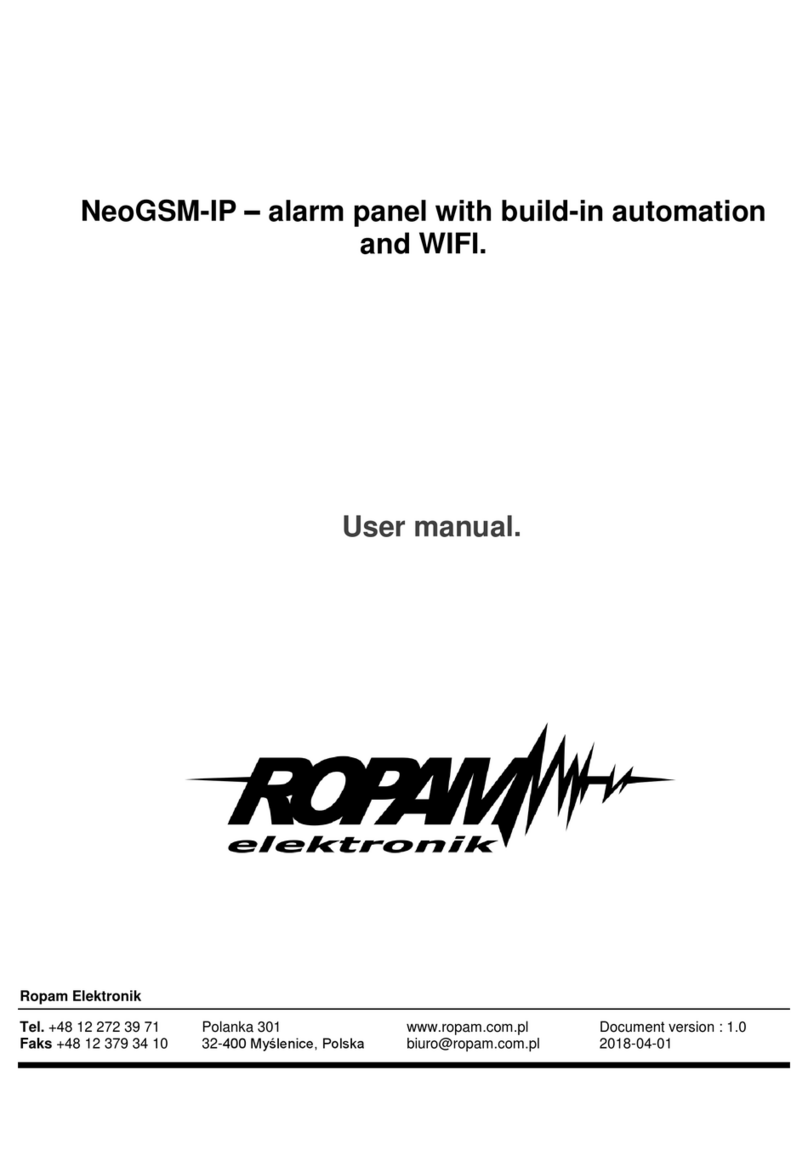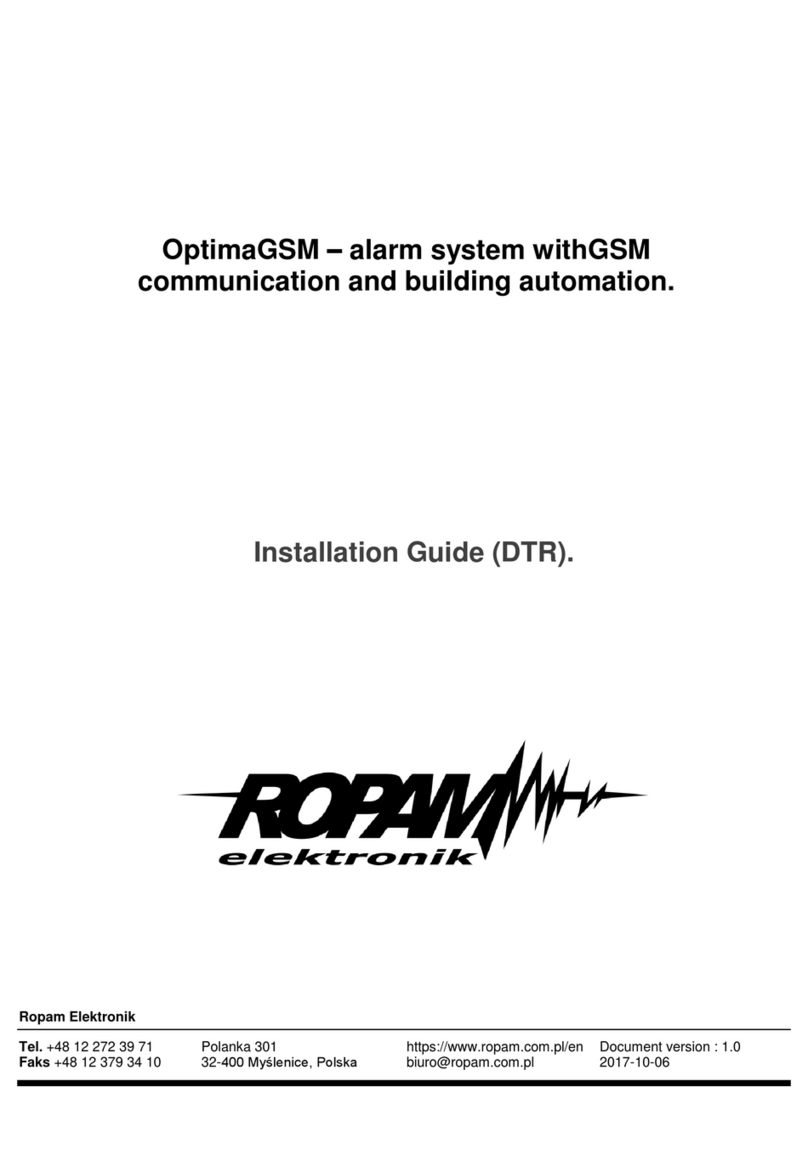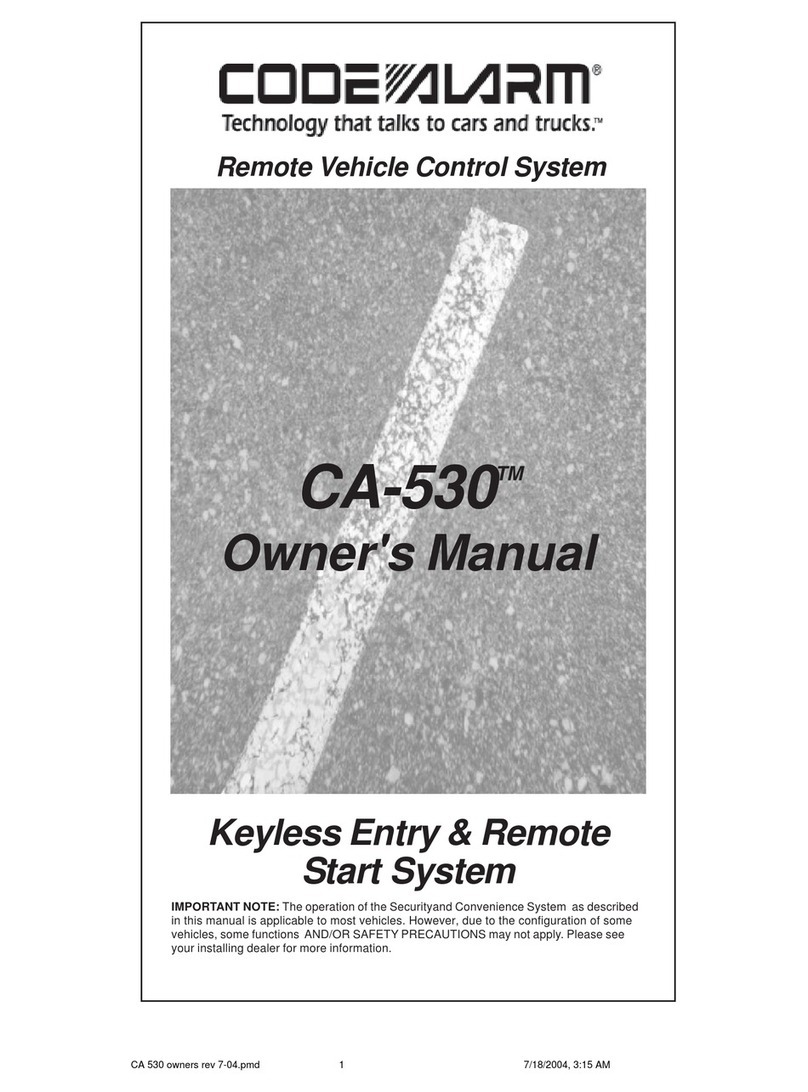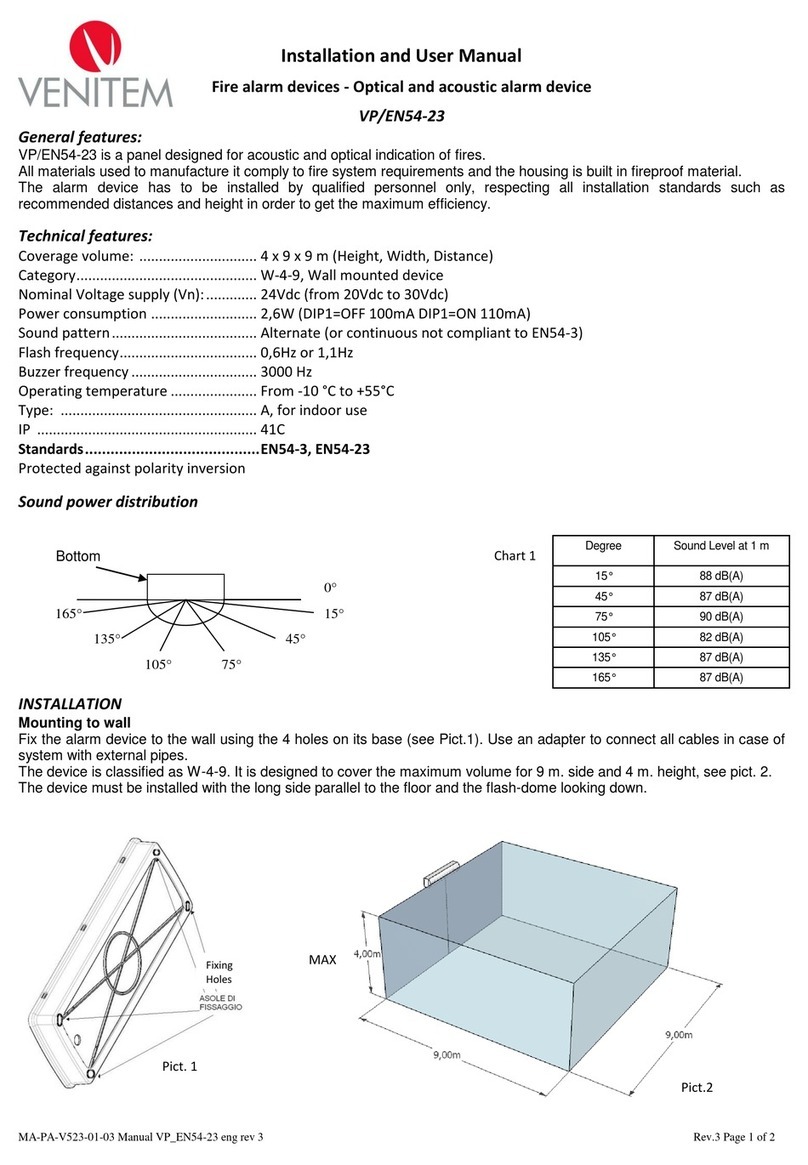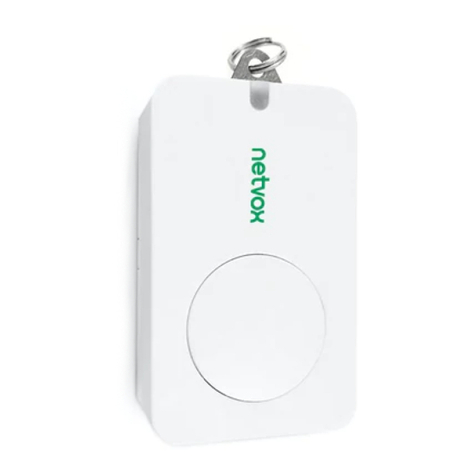Ropam elektronik OptimaGSM User manual

OptimaGSM - User manual
Ropam Elektronik
Tel. +48 12 272 39 71
Faks +48 12 379 34 10
Polanka 301
32-400 Myślenice, Polska
www.ropam.com.pl
biuro@ropam.com.pl
Document version: 1.0
2017-10-06
OptimaGSM –alarm system with
GSM communication and building automation.
.

© 2017 Ropam Elektronik
WARNINGS
For safety reasons, this equipment should be installed only by qualified personnel.
Before proceeding with the installation, refer to the above instruction, the connection
must be performed without the power supply.
Do not power on the unit without connecting an external antenna (starting the device
without the antenna connected may damage the phone transmissions and void the
warranty!).
Do not interfere with construction or carry out repairs yourself.
Protect your electronics against electrostatic discharges.
In order to meet LVD and EMC requirements, the following must be observed: power,
installation, shielding - according to application. The device is a source of
electromagnetic waves, so it may interfere with other radio devices in specific
configurations.
Ropam Elektronik is not responsible for any malfunction of the GSM network and any
possible technical problems.
WEEE LABELING
Waste electrical and electronic equipment must not be disposed of with household
waste. According to the WEEE directive (EU Directive 2002/96 / EC), electrical and
electronic equipment used should be used separately. In Poland, it is prohibited to place
together with other wastes of worn equipment marked with a crossed-out wheeled bin
symbol in accordance with the regulations on waste electrical and electronic equipment.
The user who intends to dispose of this product is obliged to give the above mentioned.
to the point of collection of used equipment. Collection points are conducted, among
others. by the wholesale and retail sellers of this equipment and the municipal
organizational units engaged in waste collection activities. The correct implementation
of these obligations is particularly important in the case of hazardous equipment that has
a negative impact on the environment and human health.
The power supply unit is compatible with a 12V DC lead acid battery (SLA, VRL). It
should not be discarded after use, but must be disposed of in accordance with the
applicable regulations.
(European Union Directives 91/157 / EEC and 93/86 / EEC).

© 2017 Ropam Elektronik
Table of content
1. General description ..................................................................................................................... 1
Properties........................................................................................................................................ 1
Appliance ........................................................................................................................................ 2
Warnings......................................................................................................................................... 3
Requirements for SMS, RopamDroid and DTMF control. .............................................................. 3
2. System operation ........................................................................................................................ 4
TPR-4x touch panel. ....................................................................................................................... 4
Acoustic signaling........................................................................................................................ 5
Status bar.................................................................................................................................... 5
Main window................................................................................................................................ 6
Description and functions of icons .............................................................................................. 6
System operation: touch panel.................................................................................................. 10
Activation of the full armed mode.......................................................................................... 11
Arming night vigil. .................................................................................................................. 12
Disarming............................................................................................................................... 13
Alarm clearing........................................................................................................................ 13
System status overview......................................................................................................... 14
History of events.................................................................................................................... 15
Edit codes.............................................................................................................................. 15
View system failure................................................................................................................ 15
Settings.................................................................................................................................. 15
Blocking inputs....................................................................................................................... 16
Output control. ....................................................................................................................... 16
Controlling the relay............................................................................................................... 16
SD, SDHC card...................................................................................................................... 17
TK-3W / TK-3B touch keyboard.................................................................................................... 17
Description. ............................................................................................................................... 17
Keyboard support...................................................................................................................... 18
System operation. ..................................................................................................................... 19
Service support. ........................................................................................................................ 20
System support: RopamDroid application. ................................................................................... 20
Installation and configuration of RopamDroid........................................................................... 21
RopamDroid Application description......................................................................................... 23

© 2017 Ropam Elektronik
System operation: radio remote controls...................................................................................... 25
Keyfob Aero............................................................................................................................... 25
TR-4........................................................................................................................................... 25
System control: ON / OFF input vigil ............................................................................................ 26
System control: SMS. ................................................................................................................... 26
SMS control: system arming. .................................................................................................... 26
SMS control: blocking inputs..................................................................................................... 26
SMS control: outputs................................................................................................................. 27
ThermostatGSM: monitoring and changing temperature thresholds........................................ 28
AI input: change of voltage thresholds...................................................................................... 29
Control of the Aero wireless system.......................................................................................... 29
System status............................................................................................................................ 30
Transmission test................................................................................................................... 30
System status: SMS STATUS............................................................................................... 30
System status: SMS zone status........................................................................................... 32
Sms control: other functions...................................................................................................... 33
USSD codes; recharge prepaid account................................................................................... 34
USSD check codes for prepaid account status......................................................................... 34
Remote configuration of selected functions: SMS. ................................................................... 35
System control: DTMF. ................................................................................................................. 35
DTMF control: vigil. ................................................................................................................... 36
DTMF control: outputs............................................................................................................... 36
DTMF control: queue ending for VOICE................................................................................... 36
DTMF control: door intercom. ................................................................................................... 37
3. Settings list, notes..................................................................................................................... 38
Notes............................................................................................................................................. 38
Version history. ............................................................................................................................. 39
Information.................................................................................................................................... 40

Page 01
General description
© 2017 Ropam Elektronik
1. General description
Thank you for choosing Ropam Elektronik products and solutions. We hope that our equipment will
meet your requirements and will serve you reliably for years to come. Ropam Elektronik continues to
innovate its products and solutions. With the update function products can be enriched with new
features and keep up with the modern requirements for the protection of property systems and home
automation. We invite you to visit our website www.ropam.com.pl for information on current versions.
If you have any additional questions, please contact us by phone or email.
This manual applies to the products in the software version. Since the operation of the device
depends on the configuration of the installer all the functions affected by this option are marked
(service).
Properties
The OptimaGSM alarm control panel with peripheral devices is a solution that integrates the
electronic burglary signaling system and building automation using the SmartPLC technology. Built-in
GSM communicator allows to remote monitoring and controling of the system. Thanks to the modular
design, the system can be expanded and adapted to changing needs of the user.
The control panel has unique functions compared to competing products and is the most functional
system on the market in its class, including:
- building automation functions using communication on the electric network, unique SmartPLC
technology,
- the ability to control using the RopamDroid application for Android smatrfones,
- flexible control of the armed mode: touch panels, SMS, system input, radio remote controls
(RF-4), in accordance with the requirements of current installations: 'from the shell to the
residence',
- support of touch panels; surface-mounted version TRP-1-O, TPR-2W-O, TPR-2B-O and
concealed TPR-1F-O, TPR-4W, TPR-4B
- visual verification of the object's status: FGR-4 module for sending MMS / E-MAIL messages
with photos from industrial cameras,
- VSR-2 speech synthesizer, allowing you to send 16 voice messages containing unique
information about the event (VOICE) or VSR-1, allowing you to send a voice message
(VOICE),
- AMR-1 audio module (microphone), allowing for eavesdropping of the object and audio
verification,
- VAR-1 gateway and FGR-4 module for integration with a video intercom, integration allows for
a telephone conversation between a door station and a mobile phone as well as sending
pictures in the MMS format,
- integration of audio intercoms and intercoms,
- temperature sensors for controlling and recording temperature and thermostat function,
- RF-4 radio controller for controlling the armed mode and outputs (4) through radio remote
controls,
- PSR-ECO power supply system for large systems and in case of working in variable
temperatures in order to properly service the battery,
- analog input AI 0-10V for checking physical parameters, eg battery voltage, humidity [% RH],
temperature, etc.

Page 02
General description
© 2017 Ropam Elektronik
SmartPLC technology integrates the OptimaGSM system with distributed "smart connectors".
Communication between the control panel and the concentrator is based on the RopamNET bus.
SmartPLC while the communication between the concentrator and intelligent connector is carried out
after the power supply lines of low-voltage buildings installations. SmartPLC is a unique and innovative
approach to communication, transforming electrical installations of building into a communication bus
for control and monitoring. SmartPLC technology from Ropam Elektronik opens a new chapter in
building automation and gives so far unavailable options for designers and integrators.
Appliance
The alarm system built on the basis of the OptimaGSM series alarm panels, TPR-xx touch panels and
other additional devices is an ideal solution for residential buildings and small commercial facilities.
Modern design, proven technology of the touch panel with a spectacular color LCD display is ideal for
composing in most interiors and rooms. The intuitive and clear interface makes the control of the alarm
system has never been as easy as with TPR-xx. The touch panel in combination with the control panel
allows you to build a fully functional alarm system.
The OptimaGSM system also allows you to create simple home automation applications with remote
control via SMS / CLIP and Wifi / Ethernet.
Flexible functions also allow use in systems that use binary signal control, temperature, visual
verification is required and information transfer is based on SMS, VOICE, MMS, e-mail.
• building automation systems integrated with the OptimaGSM system,
• smart home, home automation,
• electronic intrusion detection systems,
• Remote control and monitoring of electrical equipment,
• intelligent lighting,

Page 03
General description
© 2017 Ropam Elektronik
Warnings
Ropam Elektronik devices are part of a full alarm system, whose working effectiveness depends on
the quality and technical condition of all devices (detectors, signaling devices), cabling, etc. included
in the system. The user is obliged to periodically test the operation of the alarm system. It is
necessary to check whether the control panel reacts to the violation of individual detectors (PIR, reed
switches, etc.) or signaling devices (external and internal) and notifications. The detailed method of
system control is determined by the installer that the system has designed. Periodic system
maintenance is recommended (with device status check, back-up power supply, system operation,
messaging, etc.).
Ropam Elektronik is not responsible for the correct operation of operators and GSM network
infrastructure used for alarm and remote control messages. It is advisable to use a GSM operator that
guarantees min. Two BTSs of the given system location with GSM communication. In addition, we
recommend using such services and subscriptions available on the market that guarantee correct
operation (human factor minimization, eg blocked outgoing calls due to lack of funds in the account,
allow for full configuration of the GSM track (for example, disable advertising services).
We do not recommend using national roaming operators!
In addition, it should be noted that the services guaranteed by GSM operators are voice services
(VOICE) rather than SMS, so important information should be transmitted via voice calls and the exact
identification of the event takes place in the SMS (eg VOICE + SMS, CLIP + SMS).
For service like e-mail transmission it is recommended to create a independent e-mail account (eg.
Alarm@domena.pl) in a proven provider e-mail accounts. Sharing of data to an SMTP server from a
private account can result in unauthorized access to these accounts.
Requirements for SMS, RopamDroid and DTMF control.
To service via SMS and RopamDroid mobile phone, the smartphone must encode SMS: GSM or
UNICODE alphabet, other formats are not supported!
For the RopamDroid application, the smartphone must have compatible SMS support with the
Android API and not have overlays, other SMS interception apps that have priority for the inbox or
outbox.
For proper setup and operation of RopamBasic it is required to have adequate knowledge of system
configuration and data (service):
- knowledge of the phone number of the SIM card installed in the system,
- knowledge of "SMS password / application login password" and active option: "Possible remote
programming via GPRS",
- knowledge of the encryption key TCP / IP.
- control via the RopamBasic requires the setting triggered by the "Mobile Application" for the output,
- for controlling the GSM thermostat, it is necessary to start the function of temperature measurement
and thermostat.
To control the DTMF phone, the smartphone must be able to generate DTMF tones during a phone
call.
A single DTMF code (pressing the sign) should last for a minimum of 0.5s.

Page 04
System operation
© 2017 Ropam Elektronik
2. System operation
The user's manual contains information about system operation and how to present events in the
system. The basic operation consists in arming and disarming the control panel and responding
appropriately to emergency or alarm situations. Since the alarm control panel has a built-in GSM
module, it allows for the transmission of events via SMS / VOICE messages, and it is also possible to
remotely arm and disarm the system via SMS by mobile applications. Access to remote control can be
blocked in the alarm system settings (service) or limited only to user numbers (service).
The system supports: 1 master code and 31 user codes.
Factory main code: 5555.
Code type
Function
Main
- controlling arming of all zones,
- access to all zones, blocking detectors,
- creating and editing users,
- granting user rights,
- access to the settings menu,
- access to the event memory review,
- access to the SMS / App control (service),
- access to changing settings via SMS (selected functions),
User
- control of the armed mode, according to rights,
- access to selected zones, blocking detectors, according to rights,
- change of own code,
- access to the event memory review,
- access to the SMS / App control, by permission,
TPR-4x touch panel.
Basic properties of the TPR-4 touch panel:
• 4.3 "TFT LCD color display, 16.7 million. colors
• "Touch Panel" touch panel, without mechanical contacts
• interactive graphic menus with pictograms (icons)
• the function of a random numeric keypad layout
• configurable panel menu (icons)
• text hints for given functions
• intuitive: system control and monitoring
• control of alarm system outputs
• fast control of the TPR-4 relay output
• system status LEDs
• a bar of additional information about the system status
• displaying information from LogicProcessor on the main screen
• acoustic signaling
• screen saver with calendar and clock function

Page 05
System operation
© 2017 Ropam Elektronik
• two alarm inputs
• RS485 bus for system communication
• local USBmicro port for updating the panel firmware
• software upgrade function
• Aesthetic and solid housing in white or black
• tamper protection of the housing
• detachable terminal strips
• cooperation with headquarters: OptimaGSM
Acoustic signaling
The touch panel can additionally generate acoustic signals. Sounds marked with "service" can be
optionally turned off or attached from the installer menu and "user" from the user menu.
Description of sound signals:
one short at 0.2 seconds
signaling of the pressed 'button' on the touch panel (service)
two short at 0.85 seconds
wrong code or command
two sets of four signals in one
second
signaling of arming full or night
one series of four signals
within 0.5 seconds
signaling the disarming of full or night standby
one long
every 1 second
signaling of countdown of entry / exit time (service)
one continuous signal
modulated for 0.8 seconds
chime signal from the entrance (user, service)
continuous loud signal
alarm signaling in the system (service)
Status bar
In the upper part of the LCD display there is a status bar, on which the system status is presented by
pictograms. The bar is displayed in every window and menu.
Description of pictograms in the status bar:
GSM network level (level 1-5)
signaling of supply status - basic AC or battery
alarm signaling (full or night) + partition number in armed mode (green
digits 1-4, displayed alternately with pictogram)
alarm signaling in the system + partition number in the armed mode (red
1-4 digits, displayed alternately with a pictogram)

Page 06
System operation
© 2017 Ropam Elektronik
signaling of the call (incoming or outgoing)
SMS / MMS transmission (incoming or outgoing) or message in inbox
(read in user menu)
trouble signaling in the system
xx lub T1, T2, T3, T4
temperature value:- xx: local measurement in the TPR-xx panel, if no
TSR-1 sensors are installed- T1, T2, T3, T4 temperature measurement
from TSR-xx sensors, if min. 1 piece is installed.
GG:MM
system time in the format: hour, minute
Main window
In normal mode, the main window is displayed on the touch panel. The TPR-4 panel has the ability to
define two user screens with any configuration of icons on the screen. In the case of inactivity (about
160 seconds), the screen goes into the screensaver mode:
- calendar with date and time, temperature value from system sensors,
- digital photo frame.
In the screensaver mode, information about the armed mode is hidden, and the power supply, alarm
and malfunction status are displayed (by means of LED diodes). Exiting from screen saver mode
can be protected by a code. If a code is required, the numeric keypad will be displayed, enter
the code and confirm #. If the sequence is correct, the panel will display the main window. In
this mode, counting of incorrect attempts to enter codes may also work (if global counting is set,
for attempts to bypass the system by guessing codes).
Description and functions of icons
Icons pictograms are assigned to individual system functions, which meaning and operation are
described below. TPR-4 touch panel allows you to place any icons anywhere on the two panel screens
and some of them assign multiple actions.

Page 07
System operation
© 2017 Ropam Elektronik
Icon
Description of action
Full armament system.
Possible (set in OptimaGSM Manager):
- selection of zones
- required code
- displaying the zone selection screen
Disarming full system. Possible (set in OptimaGSM Manager):
- selection of zones
- displaying the zone selection screen
Night time system.
Possible (set in OptimaGSM Manager):
- selection of zones
- required code
- displaying the zone selection screen
Controlling the outputs:
Possible (set in OptimaGSM Manager):
- displaying the outputs to be available (Tab "TPR touch panel -> display options
-> controlling outputs)
- operation mode
- time of operation
- description of exits
View input status (violation, tampering, OK).
Possible (set in OptimaGSM Manager):
- list of displayed inputs (Tab "TPR touch panel -> display options -> list of
displayed inputs)
- description of entrances
- operation mode
- time of operation
Building plan preview (requires a MicroSD card with files: plan1.bmp to
plan4.bmp).Possibility to edit the layout set of detectors from service menu level
in the TPR-4 panel.
Giving, changing, deleting user codes and names (up to 32).

Page 08
System operation
© 2017 Ropam Elektronik
Icon
Description of action
Menu of user and service settings.
Blocking an input or group of inputs.
Set in OptimaGSM Manager:
- entry number
- group blocking of zones
- code request to confirm the block
View the history of events in the system.
Overview of system failures.
If a system failure occurs, next to the icon on the right side a yellow dot will be
displayed indicating the presence of a new failure in the system, you can check
by clicking the triangle icon with an exclamation mark.
Preview values for the analog input.
Possible (set in OptimaGSM Manager):
- scaling of voltage values to physical values, e.g. ° C,% Rh, lux, etc.
Temperature chart from TSR-1 sensors connected to the system.
Preview of the entrance.
Possible (set in OptimaGSM Manager):
- selecting the entry number
- blocking the input after pressing the icon
- indication of the status from the PLC I / O module input
Controlling the relay in the panel.

Page 09
System operation
© 2017 Ropam Elektronik
Icon
Description of action
Controlling the control panel output. (1-32).
Possible (set in OptimaGSM Manager):
- the number of the exit
- status indication according to entry
- requiring a code to enable
- indication of the power measured by the IOE-IQPLC module (if present in the
system) on the right side of the icon
Controlling the control panel output. (1-32).
1 = white bulb icon
0 = dark bulb icon
Possible (set in OptimaGSM Manager, tab "TPR touch panel -> display options -
> output control):
- the number of the exit
- status indication according to entry
- requiring a code to enable
- indication of the power measured by the IOE-IQPLC module (if present in the
system) on the right side of the icon
Controlling the control panel output (1-32). e.g. roller blinds up.
Possible (set in OptimaGSM Manager, tab "TPR touch panel -> display options -
> output control):
- the number of the exit
- status indication according to entry
- requiring a code to enable
- indication of the power measured by the IOE-IQPLC module (if present in the
system) on the right side of the icon
Controlling the control panel output (1-32). e.g. roller blinds down.
Possible (set in OptimaGSM Manager, tab "TPR touch panel -> display options -
> output control):
- the number of the exit
- status indication according to entry
- requiring a code to enable
- indication of the power measured by the IOE-IQPLC module (if present in the
system) on the right side of the icon
Controlling the control panel output (1-32). e.g. gate.
Possible (set in OptimaGSM Manager, tab "TPR touch panel -> display options -
> output control):
- the number of the exit
- status indication according to entry
- requiring a code to enable
- indication of the power measured by the IOE-IQPLC module (if present in the
system) on the right side of the icon
Controlling the control panel output (1-32). e.g. a garage door. Possible (set in
OptimaGSM Manager, tab "TPR touch panel -> display options -> output control):
- the number of the exit - status indication according to entry

Page 10
System operation
© 2017 Ropam Elektronik
Icon
Description of action
- requiring a code to enable
- indication of the power measured by the IOE-IQPLC module (if present in the
system) on the right side of the icon.
Attaching the output group.
Possible (set in OptimaGSM Manager):
- number of outputs / outputs
- requiring a code to enable
Turning off the output group.Possible (set in OptimaGSM Manager):
- No. of output / outputs
- requiring a code to enable
Humidity indicator - Aero radio sensors.
Possible (set in OptimaGSM Manager):
- list of displayed sensors (up to 8)
- sensor number on the widget
Humidity and temperature indicator - radio sensors of the Aero system.
Possible (set in OptimaGSM Manager):
- list of displayed sensors (up to 8)
- display only temp., only% Rh
or temp and% Rh
Basic information about the system:
Firmware of the control panel,
Control panel firmware,
Power supply of control panel and modem,
Status of the AP-IP module
System operation: touch panel.
The basic operation of the system consists in pressing the button from the main window and following
the instructions. The numeric keypad is displayed for functions that require confirmation with a code
(fixed or random arrangement of numbers and characters - service). For functions that require the use
of letters and other characters, a full virtual keyboard (QWERTY) is reported. For selected functions an
optional application without a code is available (designation: service).

Page 11
System operation
© 2017 Ropam Elektronik
Window type / Keyboard
Confirmation of the function
Exit from function
Numerical
#
*
Full
ENTER
ESC
Graphic
Full
keyboard:
buttons
Function
0-9
number buttons
A-Z
alphabetic buttons
SHIFT
changing the size of alphabetic characters
123
calling / hiding the numeric keypad
PL
calling alphanumeric buttons with diacritical signs (Polish)
Bspace
Backspace button, erases one character back
Space
Space button, space
Enter
change approval button
Esc
exit button from the keyboard without saving data
Activation of the full armed mode.
To activate the full armed mode, press
- the numeric keypad will be displayed, enter the code and confirm #. If the sequence is correct,
the control panel will display the zone selection window.
Select the selected zones (by pressing the zone name) and confirm or select the all button.

Page 12
System operation
© 2017 Ropam Elektronik
- if the "quick exit" (service) option is activated, the control panel will start the countdown of the exit
delay for the set zones
Warnings, depending on the system settings (service):
- if the zones of the control panel are violated, a message will be displayed asking for blocking
the inputs :
"whether to block violated inputs - YES / NO",
if the zones have been blocked from the menu level, the following message will be displayed: "inputs
are blocked".
Entrances violated and not blocked will be normally supervised when they return to normal (not
affected). If the control panel was in the night-time armed mode, this state will change to stand-by
mode (without disarming the night watch).
- in the event of a failure in the system:
"there is a failure or enable the system - YES / NO".
After confirming the arming, the exit delay countdown begins. Supervision over the detectors will take
place after this time has elapsed.
If the control panel has the Aero system installed, supervision (status transfer) over these detectors
will take place in accordance with the presence control interval, intervals: 30/60 / 90s (service).
Arming night vigil.
In order to arm the night watch supervision) inputs marked as "night" in the inputs configuration
(service), press
- if a code is required, the numeric keypad will be displayed, enter the code and confirm #. If the
sequence is correct, the control panel will display the zone selection window.
Select the selected zones (by pressing the zone name) and confirm or select the all button.
- if the "quick exit" (service) option is activated, control panel will start the exit delay countdown.
Warnings, depending on the system settings (service):
- if the zones of control panel are violated, a message will be displayed asking for blocking the inputs:
"whether to block violated inputs - YES / NO", if the zones have been blocked from the menu level,
the following message will be displayed: "inputs are blocked". Entrances violated, not blocked, will be

Page 13
System operation
© 2017 Ropam Elektronik
normally supervised when they return to normal (not affected). If the control panel was in the night-
time armed mode, this state will change to stand-by mode (without disarming the night watch).
- if the system is signaling a failure: "there is a failure or switch on the system - YES / NO",
After confirming the arming, the exit delay countdown begins. Supervision over the detectors
will take place after this time has elapsed. If the control panel has the Aero system installed,
supervision (status transfer) over these detectors will take place in accordance with the
presence control interval, intervals: 30/60 / 90s (service).
Night-time armed mode is a partial arming of zones with the inputs (detectors) assigned to the NIGHT
sub-zone. The division takes place in the system configuration (service). Usually, it is a vigil detector
on the ground floor, a garage while in the bedroom or floor.
Disarming.
To disable the full or night standby mode, press , then the numeric keypad will be displayed.
Enter the code and confirm #. If the sequence is correct, the control panel will display a zone
selection window with their guard status.
Select the selected zones (by pressing the zone name) and confirm or select all button.
If the "delayed" input is violated during the armed mode, the numeric keypad will be displayed
automatically.
Alarm clearing
If an alarm occurs in the system, it is signaled in the panel by the red "ALARM" LED, acoustic
signaling and the "ALARM" information window.
The LCD display in the ALARM window shows the sources of alarms with the name of the zone
(detector) and date. After confirming the "ALARM" window, the numeric keyboard will be displayed.
Enter the code and confirm #. If the sequence is correct, the control panel will clear the alarm and
disarm the partition (if the control panel was in armed mode).
Clearing the alarm can also delete any notification action; SMS, SMS + VOICE, VOICE (service).
If the system has alarms configured from temperature sensors T1-T4 and / or from the analog
input AI, they can be presented as alarms, in accordance with the entered descriptions

Page 14
System operation
© 2017 Ropam Elektronik
(service) eg high temp. Boiler CO. Above signalling alarms of temperature or analogue alarms
do not generate the alarm status of the intrusion system.
System status overview.
In order to view the current state of inputs, press . The subscription is entered after pressing the
button (if the system has EXP-I8, EXP-I8-RN input modules installed, the Aero system and touch
keyboards). The next press will return to the preview of previous inputs. During the preview, the
display will show the graphic status of the inputs: status + name of the input. The status is presented
through a colored semaphore, where the color means:
The touch panel will remain in the input preview mode until the function exits via X. The screen saver
will also be inactive. If the Aero system is in the system, the following symbol may appear
next to the input status (detector): low voltage of the battery, which informs about the need for
replacement of the battery in a given device by the service.
Pressing the button enables preview
- synoptic board: if there is an SD card installed in the panel with the file 'plan.bmp' and
detectors (service) are arranged, then the view of the building plan with the detectors deployed
(service) is available.
- temperature histogram: after pressing the button and if the TSR-1 sensors are installed in the
system, the panel switches to the display mode of current measurements from temperature sensors:
T1- red, T2 - blue, T3- yellow, T4 - green.
The graph is scaled automatically and refreshed every 1 minute, ie one pixel is one measurement. In
addition to the histogram, the function of registering the temperature history on the SD card (service) is
available on the display, for each day a file with data in the format yy_mm_dd.txt is created for further
data processing,
- analog value measured by AI input, 0-10V, unit [mV]. The measurement can be scaled (service)
to the actual physical unit, eg voltage = volta [V], relative humidity =% RH, etc. In addition to presenting

Page 15
System operation
© 2017 Ropam Elektronik
the current value on the display, the function of recording the temperature history on the SD card
(service) is available, the measurement is recorded analogically to the temperature (frequency 1 / 60s.).
History of events.
In order to view the history of events in the system, press , then the numeric keypad will be
displayed. Enter the code and confirm #. If the sequence is correct, the control panel will display the
event memory, line syntax with a single event:
YY.MM.DD HH.MM EVENT IN THE SYSTEM.
Navigation in history takes place via buttons . The exit from the browse follows the button.
Edit codes.
To enter the code editing function in the system, press , then the numeric keypad will be
displayed. Enter the code and confirm #. The following functions are available for the user with the
main code:
- new code (user) + permission setting,
- change of the main code,
- removing codes,
The following functions are available for other users:
- user code change.
The system may have a maximum of 32 codes (users): 1 main and 31 users.
The main code has access to all functions, user codes have limited permissions.
View system failure.
In order to view the failure in the system, indicated by a yellow LED; TROUBLE should be
pressed . "SYSTEM FAILURES" will appear on the display.
Settings.
To enter the settings available to the user, press , then the "user" button.
Enter the main code and confirm #. The following settings are available:
- set the clock: set the clock and system date,
- relay time: sets the relay operation time in the panel, monostable mode: min. 1s, bistable mode: 0s,
- on / off chime: enables or disables chime signaling from inputs in a given touch panel (the chime
configuration is not remembered when the touch panel loses power),
- SMS reading: allows reading the last SMS from the inbox (only an SMS is shown and displayed,
which has no access code and is not a system command, eg information from the GSM network),
reading the SMS deletes memory and signaling incoming message,
- LCD brightness: allows the user to adjust the brightness of the display in screen saver mode or
digital photo frame function (factory settings 30%),

Page 16
System operation
© 2017 Ropam Elektronik
- service access: the launch of the function allows access to the service through the service code for
system configuration for a period of 8 hours (access via the touch panel).
Blocking inputs.
To enter the function of blocking zone (detectors), press ; if a code is required, a numeric
keypad will be displayed, enter the code and confirm #. Blocking consists on selecting X at the
selected input. The output and confirmation is done via , exit from blocking without confirmation
occurs via .
Zone blocking is also available during system arming, except that the system will ask you to
enter the code before activating blocking.
Output control.
The TPR-4 touch panel allows you to control the outputs in several ways:
- controlling the group of outputs - icon: ,
- single output control - icons: , , , , , .
In order to enter the control functions of selected outputs (service), one of the symbols shown above
should be pressed. If required (service), enter the code and confirm #. The control consists in pressing
the field with the description of the given output. Activation of the output (group of outputs) is signaled
by a red semaphore next to the name of the output. The detailed parameters of the outputs and their
names are configured by the installer in the system configuration phase (service). In each touch panel
you can configure a different list of outputs, available for control (service). The exit from the control
function is carried out by pressing .
Controlling the relay.
Controlling the relay output in the touch panel called quick control (eg gates, wickets.) consists in
pressing . If required (service), enter the code and confirm #. The output activation is signaled
by the changed pictogram .
Parameters of the relay output in a given touch panel are defined by the main user in the menu:
-> User -> Relay time.
The relay output can work in MONOSTABLE mode (pressing switches on for a given time) with a
minimum activation time of 1s. or BISTABLE (the next press changes the status to the opposite) then
the operating time should be set to 0s.
The relay output can also be remotely controlled via SMS commands:
Table of contents
Other Ropam elektronik Security System manuals
Popular Security System manuals by other brands

ACT
ACT ACTpro MIFARE Series installation manual

eufy Security
eufy Security Entry Sensor quick start guide

Spectrum Technologies
Spectrum Technologies WatchDog Cellular Alert PRO product manual

Pulsar
Pulsar AWO 520 Assembly instructions
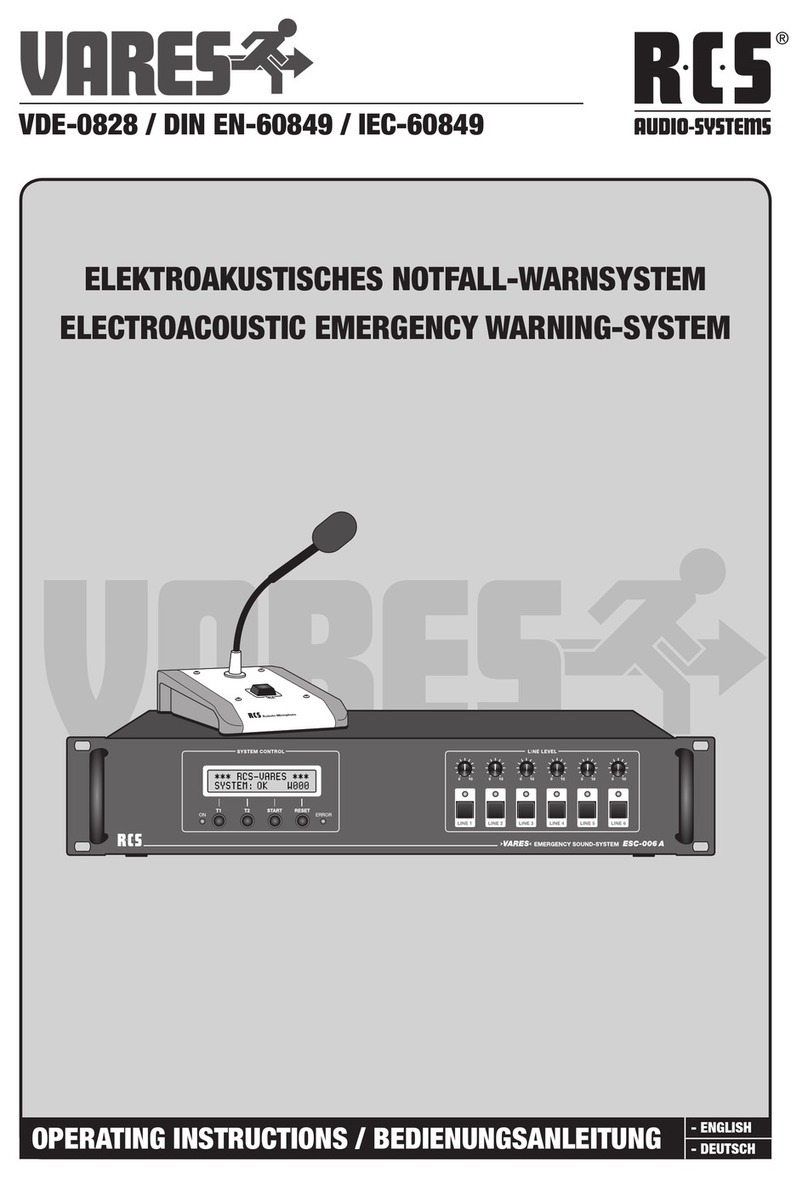
RCS
RCS Vares VDE-0828 operating instructions
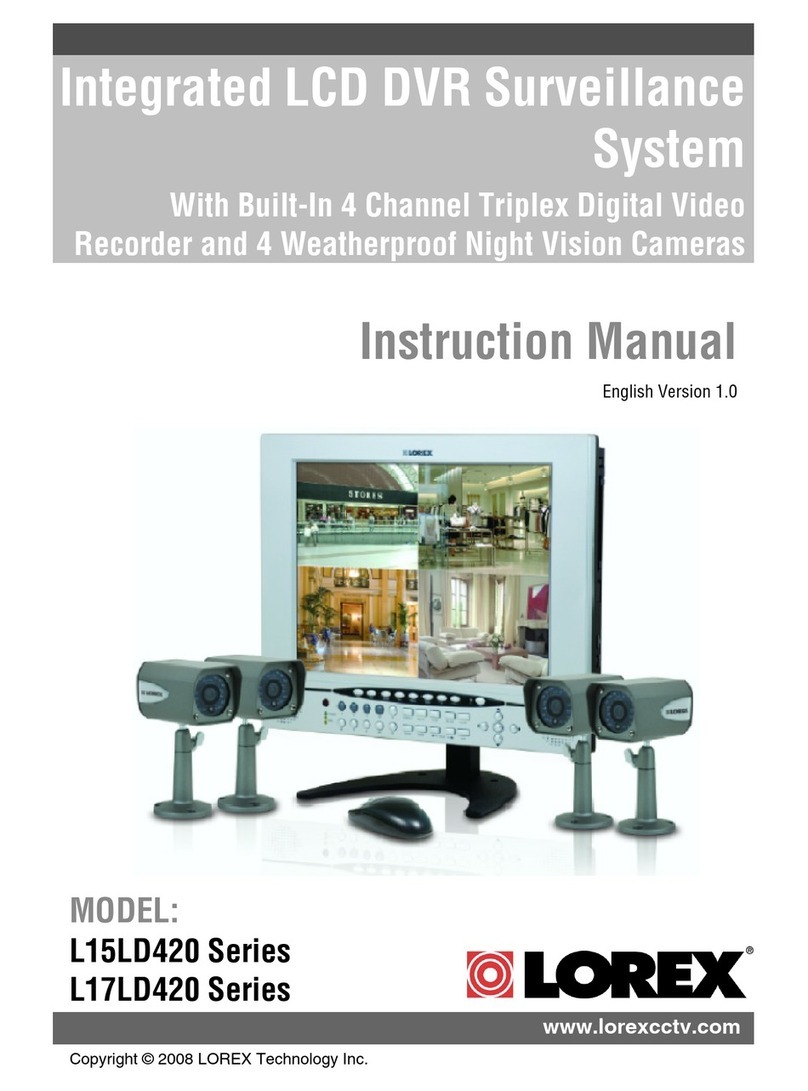
Lorex
Lorex L17LD420 Series instruction manual