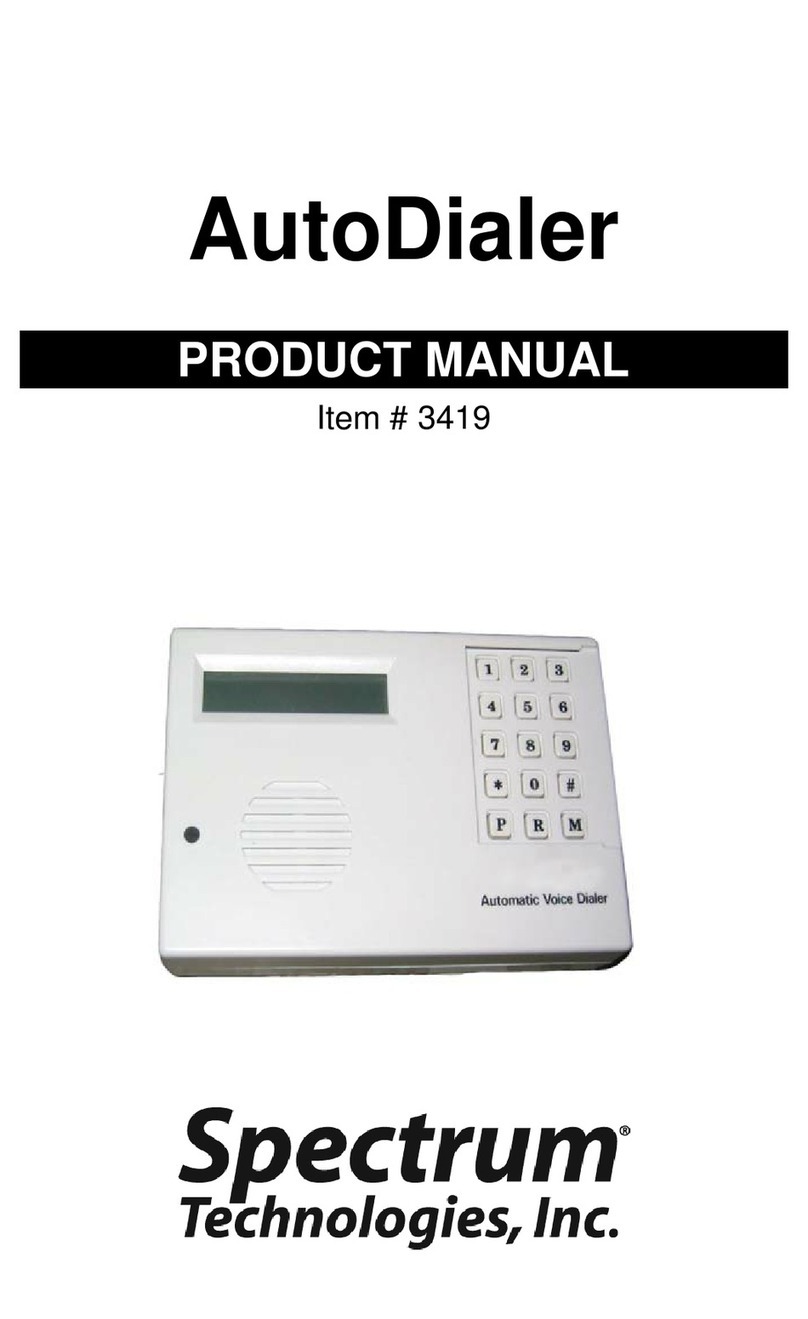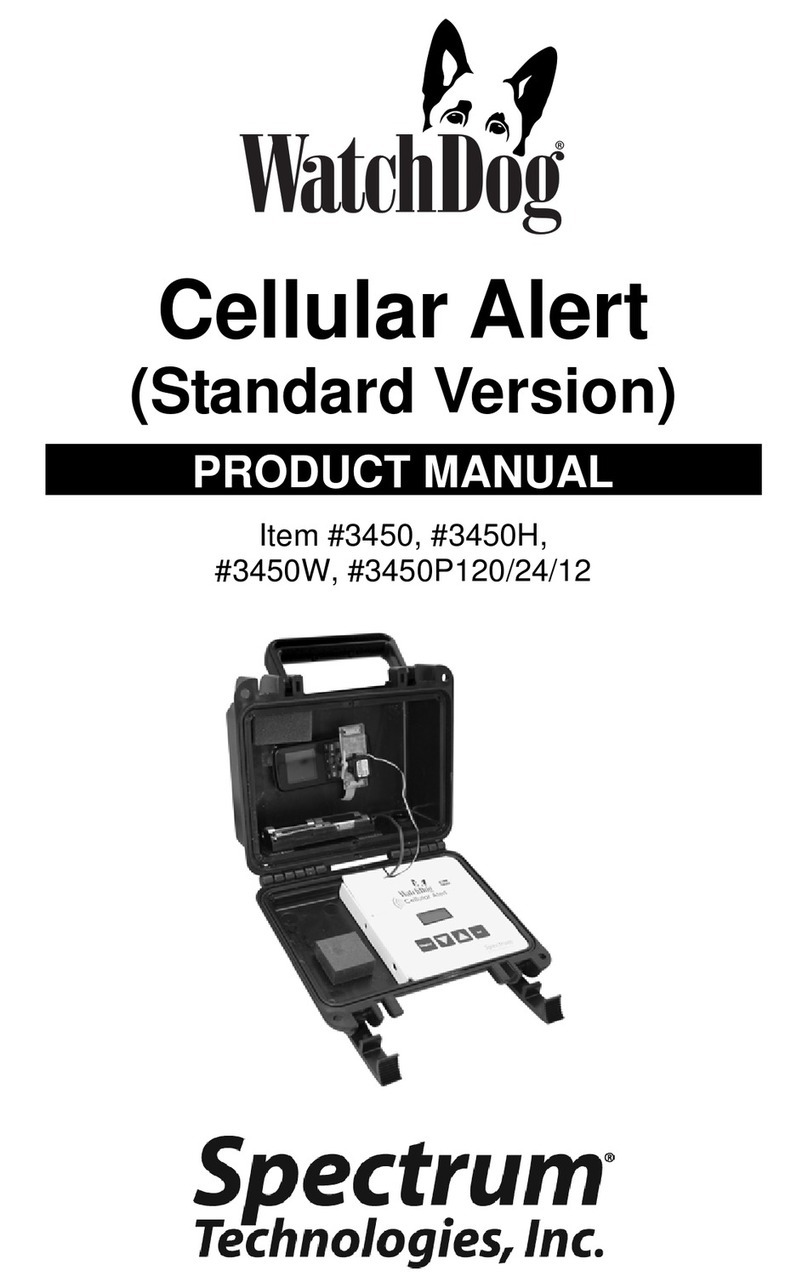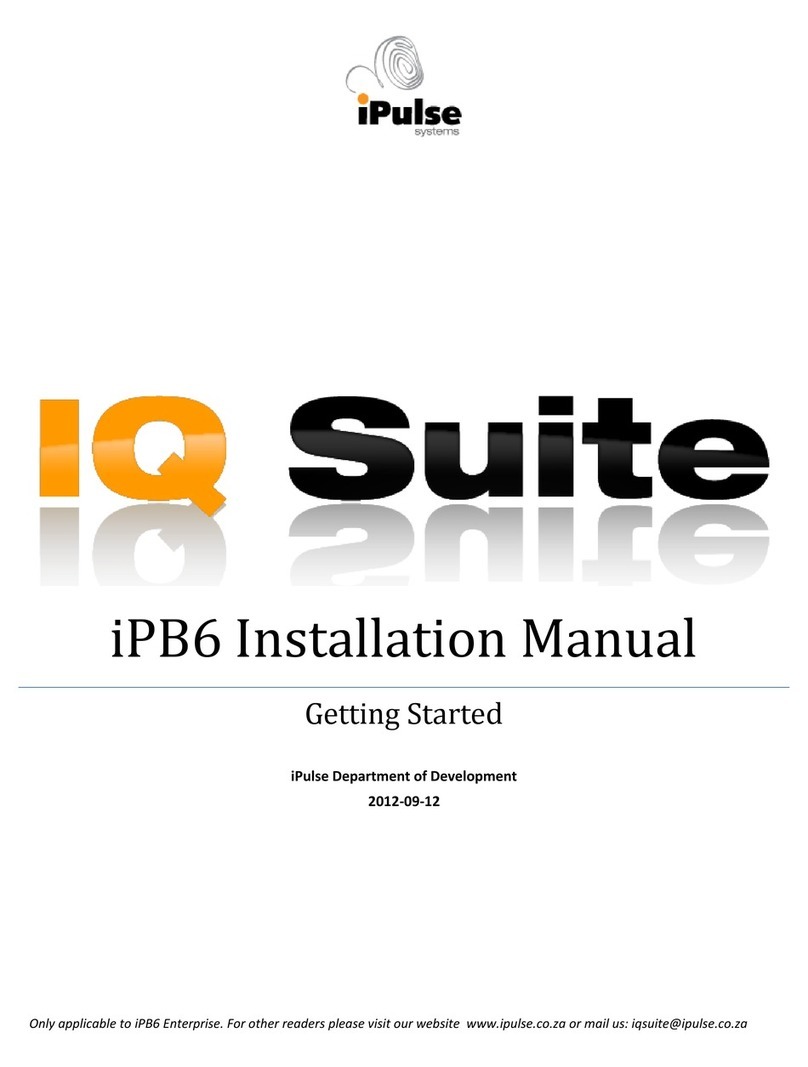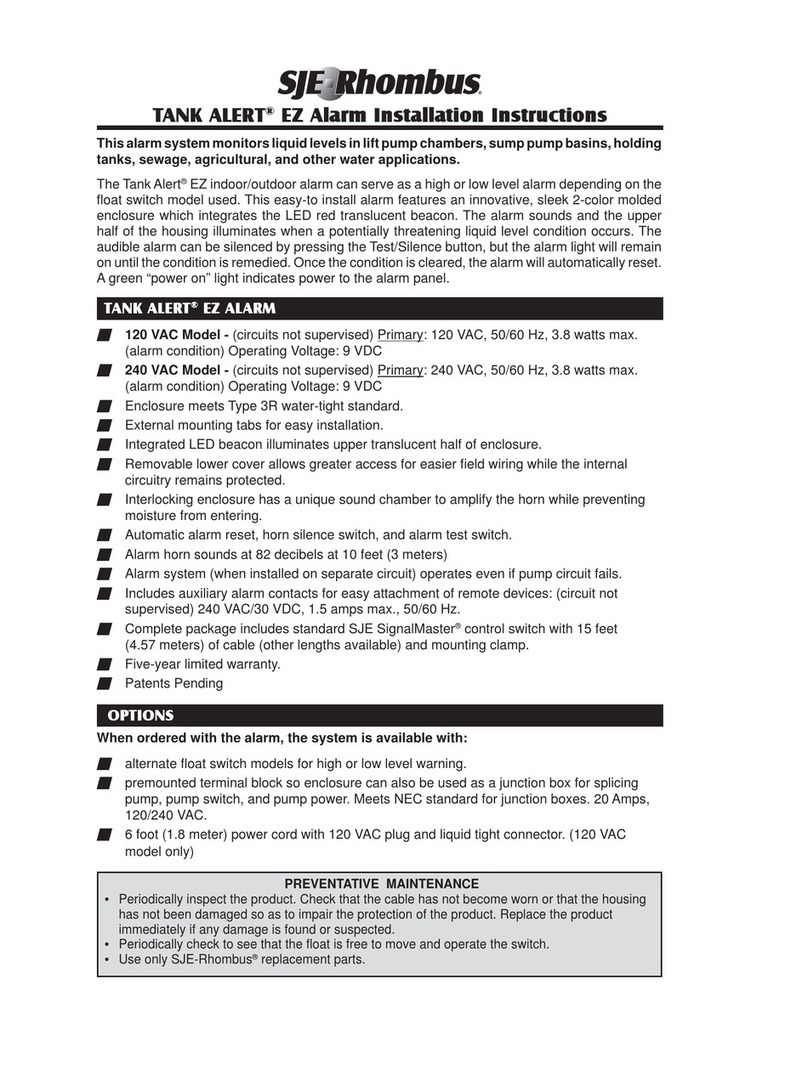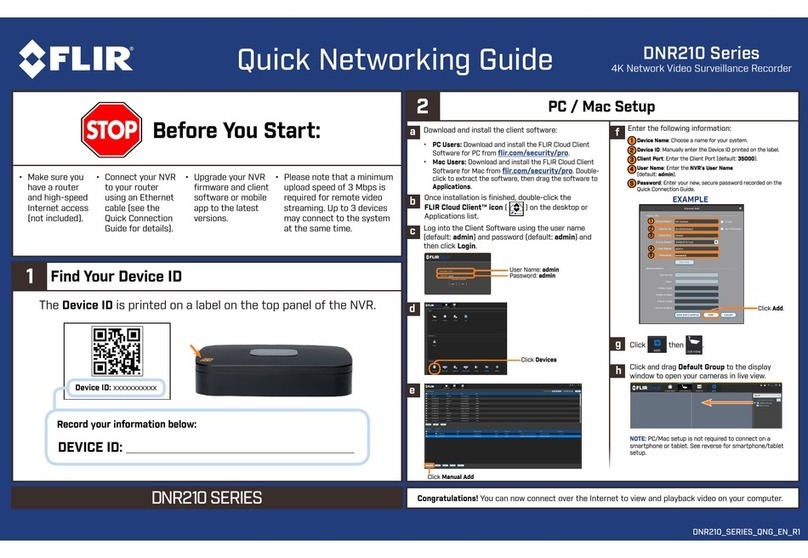Spectrum Technologies WatchDog Cellular Alert PRO User manual

Cellular Alert
PRO
PRODUCT MANUAL
Item #3451
®

2
This manual will familiarize you with the features and operation of
your new WatchDog Cellular Alert PRO. Please read this manual
thoroughly before using your instrument. For customer support, or
to place an order, call Spectrum Technologies, Inc. at 800-248-
8873 or 815-436-4440 between 7:30 am and 5:30 p.m. CST,
FAX at 815-436-4460, or E-Mail at info@specmeters.com.
www.specmeters.com
Spectrum Technologies, Inc
12360 S Industrial Dr . East
Plainfield, IL 60585
CONTENTS
General Overview 3
Specifications 4
Setup 6
Programming Control Panel 10
Relay Function Setup 13
LED Light Definition 14
Installation 15
Warranty 16
Important SIM Card Information 5
Sensor & Battery Setup 8

3
Thank you for purchasing a WatchDog Cellular Alert PRO Model.
This manual describes how to use your WatchDog Cellular Alert and
how to keep it working accurately for many years.
This manual will describe how to use the PRO model which contains a
cellular module.
Contents:
• Control Panel with key pad for user control: (Off, Setup, Test, Run)
• LCD display (current temperature, signal strength, etc.)
• Relay terminal connections to control an external device
• 6 ft external temperature sensor
• NEMA 4 (IP66) enclosure
• Temperature range: -40° to 140°F (-40° to 60°C)
Note: Operating Range for the alert itself is limited by the batteries
being used. Most Alkaline batteries have a recommended operating
range of -.4°F to 131°F (-18°C to 55°C)
• Accuracy: ±1.1ºF (±0.6°C) at -4 to 122°F (-20 to 50°C), else ±2.2°
F (±1.2°C)
• LED light with red and green indicators
• GSM cellular module (user provides SIM card and service plan
— Pay-As-You-Go voice/text recommended)
• Makes voice call or sends text message (or both)
• Requires 6-volt lantern battery (not included)
Additional sensor options (one sensor at a time):
• Leaf Wetness Sensor, Humidity Sensor
General Overview

4
Specifications
Hard Case with Handle—8 3/4” x 7” x 4” deep
LED Light—flashing green and red
Hole with gland nut for external cables (sensor, antenna)
Relay switch
External Temperature Sensor
Control Panel with LCD display
Battery Compartment
U-Bolt (used for mounting)
GSM Cellular Module/Circuit Board
Velcro strip
Antenna with 6’ cord
SIM Card and Service Plan (Pay As You Go Recommended - not in-
cluded)
1 - 6 Volt Lantern Battery (not included)
Optional Sensors Available:
Leaf Wetness Sensor
Humidity Sensor
Relay Specifications:
Internal relay 250 V, 1 Amp AC or DC
Maximum switching power 60 W or 60 VA.

5
IMPORTANT SIM CARD
INFORMATION
Spectrum Technologies recommends the purchase of a Pay As You Go
SIM Card and Service Plan with voice and text capabilities.
Some carriers send a text message or voice call after the first call of the
day on prepaid accounts. This may cause the first call or calls to fail as
your carrier sends welcome texts and screen banners. If your test call
or text fails, please wait a minute and retry.
Be sure to test your Cellular Alert to ensure calls and/or texts are suc-
cessfully received before it is used in production.
Also note that because you are using a “normal” SIM card, you can test
it with a standard cell phone.
IMPORTANT: If the SIM card is running low of funds, the Cellular Alert
might believe a call went through when it actually was intercepted by
the carrier to play a recording notifying you of low card funds.

6
set up
The PRO model contains a GSM cellular module that will make a voice
call or send text messages to a designated phone. It also has the op-
tion of setting a relay.
A SIM card and service plan (Pay-As-You-Go recommended) is neces-
sary but not included.
SIM Card Setup
A SIM card may be pur-
chased from a cellular
phone carrier.
First remove the an-
tenna from the top of
the case. Then remove
the module from the
Cellular Alert case by
gently pulling the module off the
Velcro that is underneath it and
sliding it up to disengage it from
the DB15 Silver Connecter as
shown in the picture to the
right.
Remove the SIM card tray from
the end of the module pressing
the small button next to it. The
tray will slide out. See picture
to right.
Place the SIM card into the tray. Slide the SIM card tray back into the
slot until it locks making sure the SIM card is facing the top of the mod-
ule.
DB15

7
set up
Put the module back into the case. Remove the antenna first then
place the module against the back of the case.
Slide the module into the DB15 connecter and then snap it onto the Vel-
cro at the back of the case.
SLIDE SNAP

8
Battery set up
Sensor set up
Sensor Setup
Take the cable of the temperature sensor and run the sensor
plug into the box through the gland nut, then through the wire
hook.
Plug the temperature sensor into the side of the control panel.
WIRE HOOK
Battery Setup
Press the battery against the foam on top (see
picture to the right) while insuring the spring
posts are properly aligned on the circuit board
below (see picture below). Caution: There are
two silver circles on the board. One post should
be on the inner circle and one post should be on
the outer circle. In no case should both posts be
on the same circle. Damage will occur.

9
Battery Setup—
When the batteries are first connected the display will show the firm-
ware version on the first line and indicate the cellular module cable is
connected (w/modem) on the second. This will change to the Run or
Off menu after 5 seconds.
When using an international cell phone frequency (900/1800 Hz) it is
necessary to let the unit know to reset the cellular module. Disconnect
the battery and then hold the UP button while connecting the battery.
Continue holding the UP button for two seconds, until a warbling beep
occurs indicating the button can be released. Then press and release
the SET button. The cellular module will be set to international frequen-
cies and display INTL 900/1800 for a few seconds. Be sure to verify
communications using the TEST procedure.
To change the mode back to US frequencies (850/1900) use the same
procedure except hold the DOWN button and reconnect the battery.
Once the battery is in place, it needs to be secured tightly with the Vel-
cro straps provided.
Battery set up

10
Programming
Control Panel
The DISPLAY button is used to toggle between the various modes.
These modes are Off, Test, Setup, Run. Once the desired mode is
displayed press the SET button.
NOTE: If this is the first time the Cellular Alert is being used, the first
step is to go into Setup Mode and set the Alert with a phone num-
ber. Then the Test Mode can be used to verify communications.
Off Mode—Turns the Cellular Alert off—Cancels Run Mode.
Test Mode—Used to test the alert function. When the Test Mode is
chosen, the LCD display will show diagnosis and status information.
The bars across the top of the display show signal strength. To the
right of the signal strength indicator the # of communication errors in
displayed. A strength of 10 to 31 will appear. The lower number in
both signal strength and errors the better. If the signal strength is
not the best, reposition the antenna to obtain a better signal
strength. This is done by moving the antenna out of the case and
running the antenna wire into case through the gland nut hole.
There is a 6 foot cable attached to the antenna. Once the strength
of the signal is good, press the SET button. It should display “Call
Test or Text Test”. The SET button will trigger a voice call or text
message or both (depending on the choices made in the Alert Setup
Mode) to be sent to the designated phone number. If test, is suc-
cessful LCD will read ‘Test Passed’. If not successful LCD will read
‘Test Failed’. Verify that the correct phone received call and/or text
message.
Setup Mode— Used to set the type of sensor and limits for the alert
and the type of alert desired. Using the up and down arrows, toggle
between the ‘sensor’, ‘limit’ and ‘alert’. Pressing the SET button will
select the option shown on the LCD
Sensor— In the sensor setup the choices are: Temperature
in Fahrenheit, Temperature in Celsius, Humidity, Wetness,
and Voltage. Using the up and down arrows toggle between
the choices. Once the desired sensor is displayed, press
the SET button. The display will toggle to Limit mode. Press

11
Limit— The limit choices are Above or Below. To set the
temperature above, press the SET button and then using
the up and down arrow buttons set the correct tempera-
ture. Once the temperature is reached, press the SET
button. The display will toggle to Alert. Press SET again
to select.
The Alert will monitor a value either crossing above or
below a threshold. Select above or below using the up
and down arrow buttons, then SET to select your choice.
The display will toggle to allow you to set the threshold
value. Use the up and down arrow buttons to change the
value and then press the SET button to select the value
shown.
Alert— The alert choices are Modem, Relay. The Mo-
dem choice will prompt for a phone number. To delete
the current phone number, use the up/down arrow but-
tons to go below zero where a back arrow will appear. ←
Holding the SET button down will erase all the numbers.
Holding the SET button temporary will erase the prior
number only. To key in a new phone number, use the up/
down arrow buttons, pressing SET after each number
once it is reached. There is room for 17 numbers. Once
all numbers are programmed in, press SET and hold for
a couple seconds. Note: Entering a ’1’ before the number
is not necessary with most cellular services.
The next display is Voice Call. Toggling the up and down
arrow buttons, YES or NO are the options. Press SET to
select the option. The next display is Text Message. Tog-
gling the up and down arrow buttons, YES or NO are the
options. Press SET to select the option. The text mes-
sage will read similar to: “Temp F, limit 80.0 F, current
77.7 F’.
If both voice call and text message are set to NO only the
relay will be activated during an alert.
Programming
Control Panel

12
Alert (continued)
The relay choice is used to trigger a switch that will per-
form an action (See setting up a relay function on page
15), such as sound a horn, turn on a fan, or turn on an
irrigation system, it will not trigger the actuator to make a
call.
Run Mode— Used to start monitoring. This mode will show the
current sensor value. Verify the sensor value on the Cellular
Alert is equal to a known standard.
When the programmed threshold is reached and the cellular
module sends an alert and the call fails (due to line being busy,
down, or other), the cellular module with redial at 2 minutes, then
4 minutes, then 8 minutes, etc. intervals up to one hour. At that
point if it continues to fail, it will then attempt to dial every hour.
With some phone systems, the Cellular Alert will recognize an
answering machine/voicemail as a successful call and will not
continue to redial.
If the cellular module is set up to send a text message only, there
is no way to verify if the text was successfully received.
The firmware version number will appear on the LCD screen
when the module is first activated.
Operation
troubleshooting

13
Relay Function
SETUP
The Cellular Alert has a relay that may be used to trigger an ac-
tion with the alert such as, turn on a fan or turn on an irrigation
system. This action will result when the sensor crosses above
or below the threshold that was determined when programming
the control panel.
The internal relay is limited to 250 V, 1 Amp AC or DC. Higher
voltage or current than this will require an interface relay. The
maximum switching power is 60 W or 60 VA.
The terminal block for the relay appears to the right of the Watch-
Dog on the control panel. It contains three wire terminals:
NO - Normally Open, COM - Common, and NC - Normally
Closed.
To insert the wires, press on the white button then insert the wire
into the corresponding terminal. Release the button when the
wire is in place to lock it. Ensure that no bare wire is exposed
above the terminal block to avoid shorting.

14
LED Light Definition
Light Pattern Mode
Short green flash each 5 sec-
onds
Run mode, sensor in normal
range
Short green flash, followed im-
mediately by short yellow flash
each 5 seconds
Run mode, sensor in normal
range, battery low
Short red flash each second Run mode, sensor beyond limit
Short red flash, followed immedi-
ately by short yellow flash each 5
seconds
Run mode, sensor beyond limit,
battery low
Short red and green flash every
5 seconds
Run mode, sensor beyond limit,
alarm active
There is an LED light that shows through the outside of the case. The
light indicates what mode the Cellular Alert is in. The following chart
shows the patterns:

15
In frost alert mode, the Cellular Alert should be installed in the area
that is most likely to have the first frost. A U bolt is included with each
Alert. Using the U bolt , attach it to the handle of the case. The case
can then be attached to a pole. See picture below.
The temperature sensor should be at least three inches from the
ground for an accurate freeze temperature.
If the signal strength is weak then it might be necessary to mount the
antenna higher. Remove the antenna from the case, and disconnect
the antenna cable from the modem. From outside the case, insert the
antenna cable through the bottom gland (alongside the sensor cable).
Connect the cable to the modem. If you use a metal pole to mount the
antenna, you should attach a section of PVC pipe to the top and attach
the antenna to the PVC. Mounting the antenna to a metal pole can
cause interference, degrading your cellular connection.
Installation

16
Warr anty
This product is warranted to be free from defects in material or work-
manship for one year from the date of purchase. During the warranty
period Spectrum will, at its option, either repair or replace products that
prove to be defective. This warranty does not cover damage due to
improper installation or use, lightning, negligence, accident, or unau-
thorized modifications, or to incidental or consequential damages be-
yond the Spectrum product. Before returning a failed unit, you must
obtain a Returned Materials Authorization (RMA) from Spec-
trum. Spectrum is not responsible for any package that is returned
without a valid RMA number or for the loss of the package by any ship-
ping company.
12360 S. Industrial Dr. E
Plainfield IL 60585
(800) 248-8873 or (815) 436-4440
Fax (815) 436-4460
www.specmeters.com
Other manuals for WatchDog Cellular Alert PRO
1
This manual suits for next models
1
Table of contents
Other Spectrum Technologies Security System manuals
Popular Security System manuals by other brands
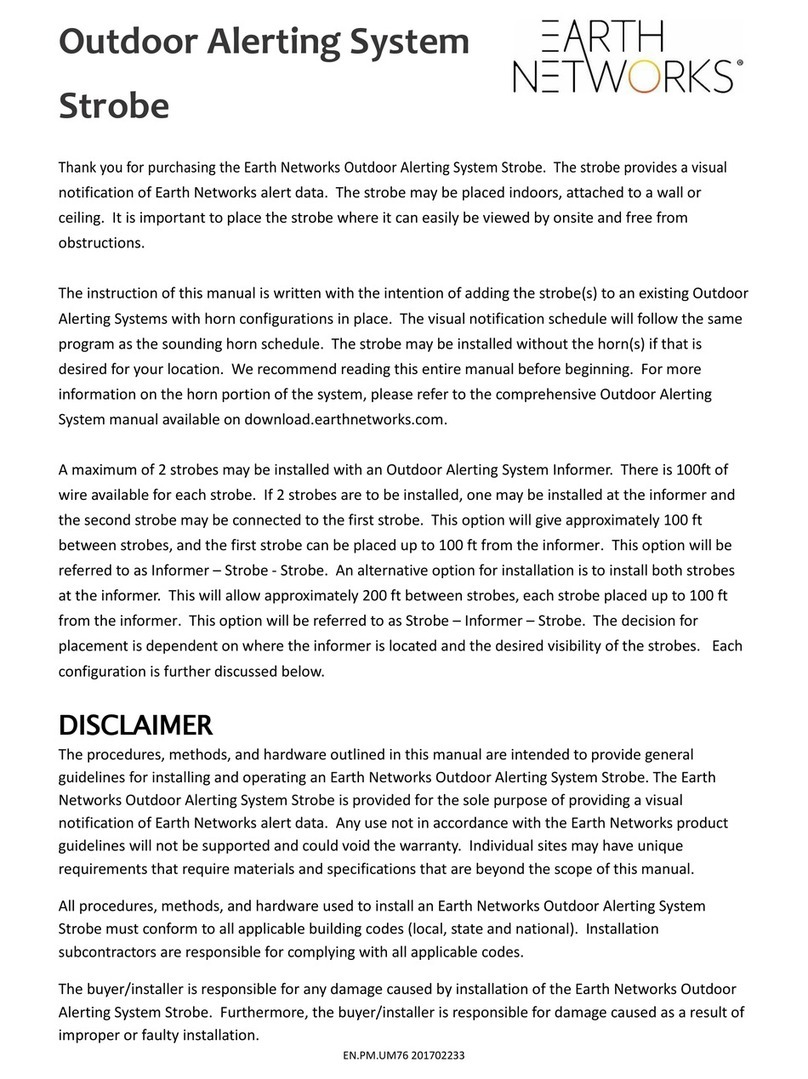
Earth Networks
Earth Networks Outdoor Alerting System Strobe instruction manual
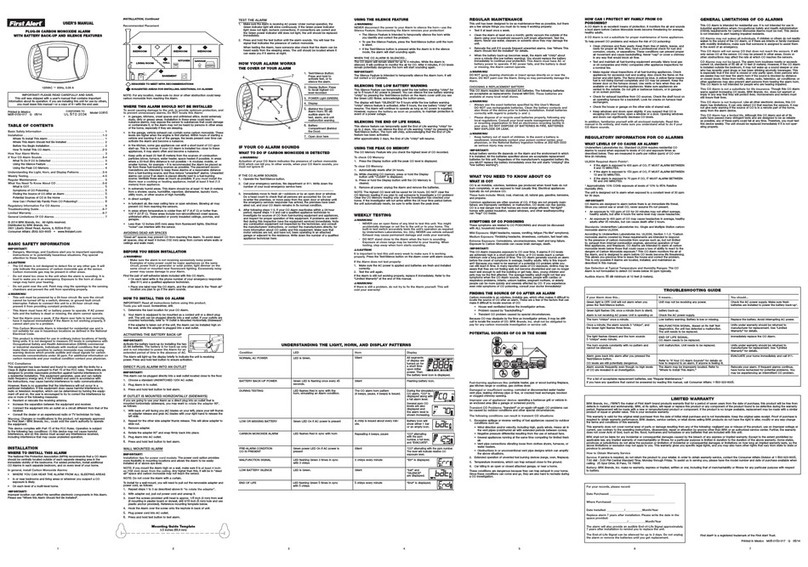
First Alert
First Alert CO615 user manual
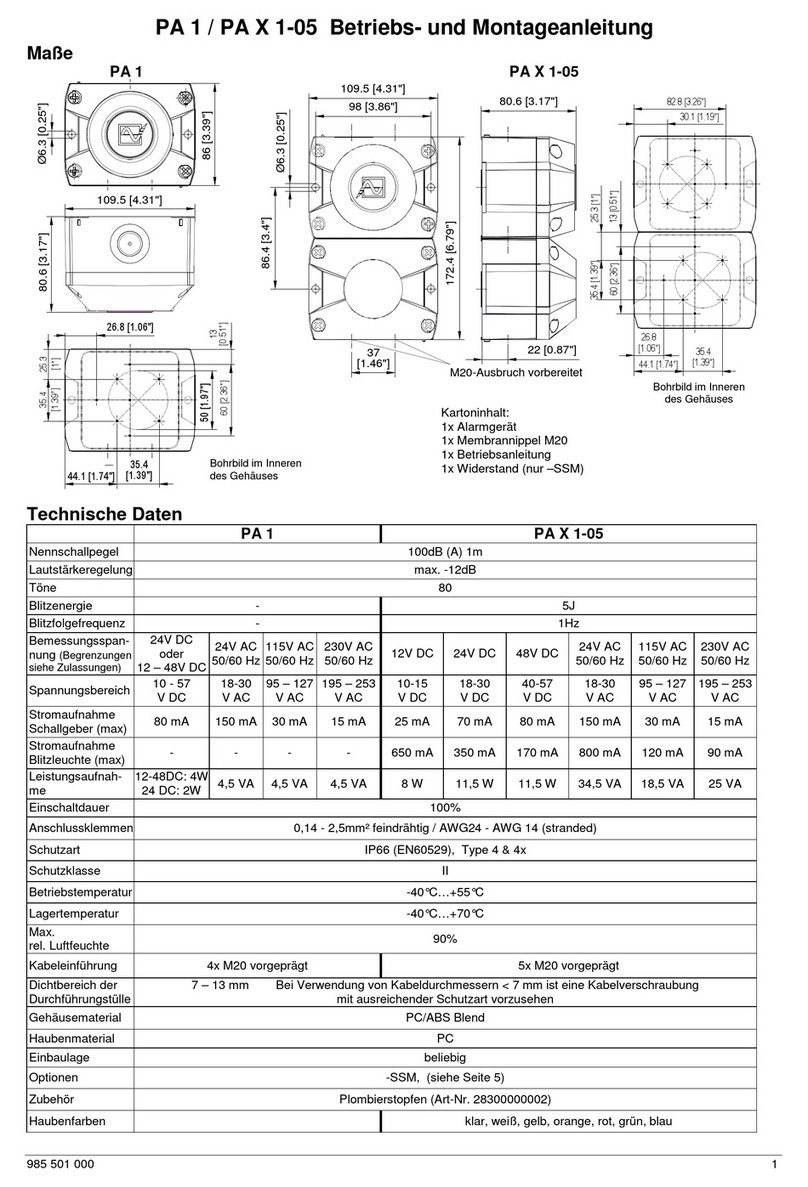
Pfannenberg
Pfannenberg PA X 1-05 Operating and installation instruction

PNI
PNI House PTZ1350 user manual

Nortek
Nortek 2GIG GC2 Installation and programming guide

Guardian
Guardian CONCORD 4 System Operation Quick Reference Guide