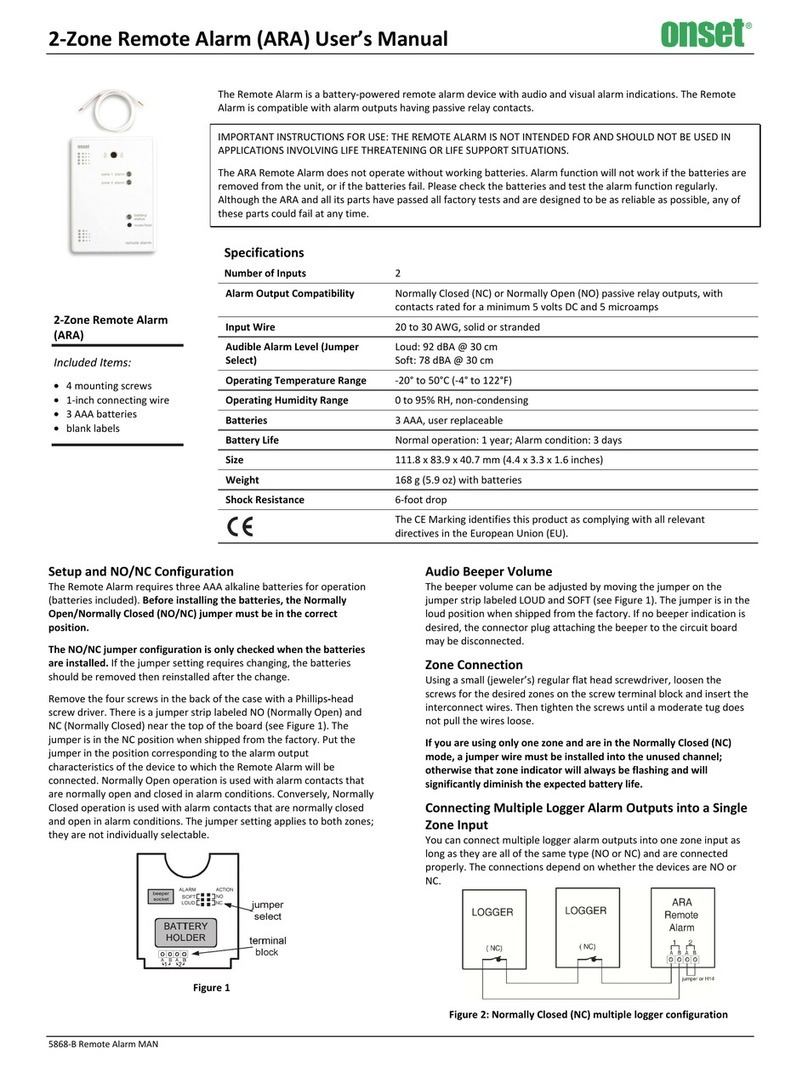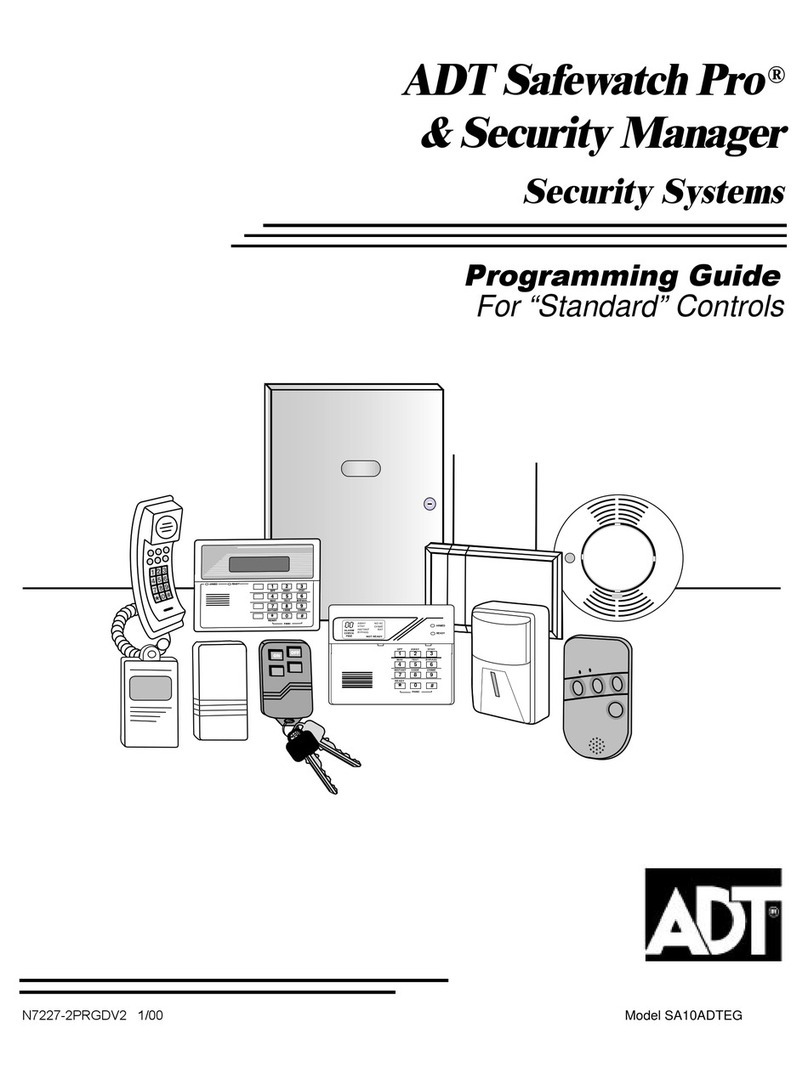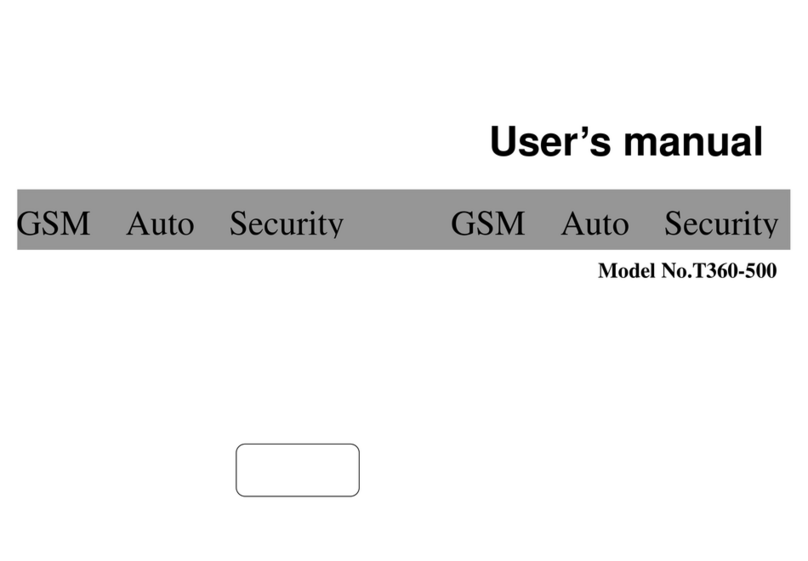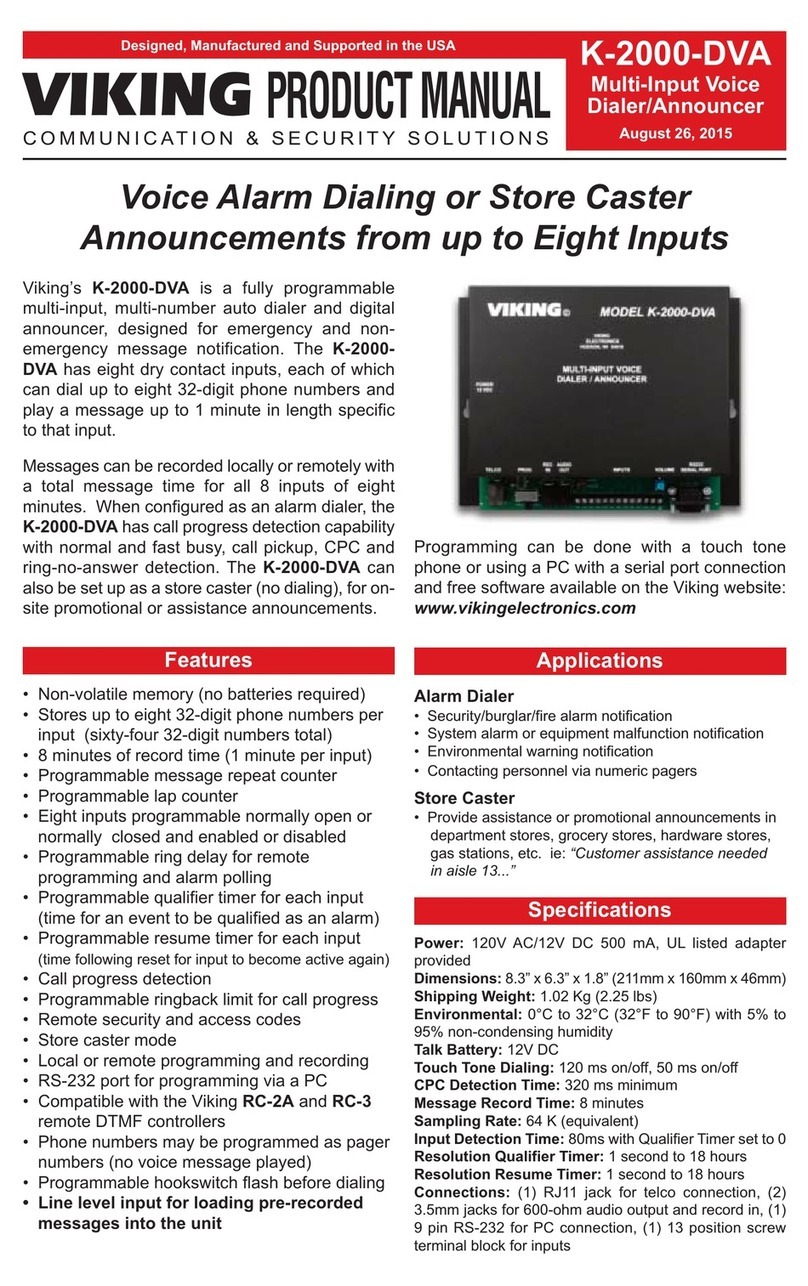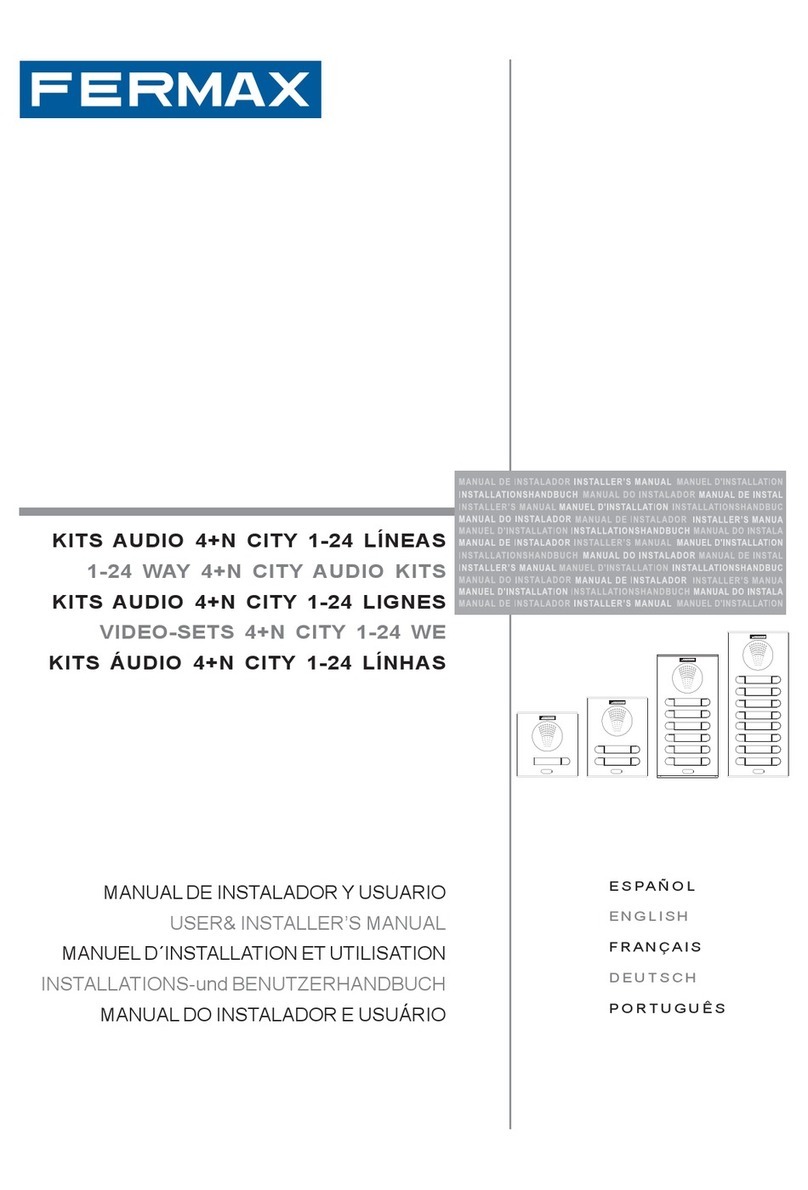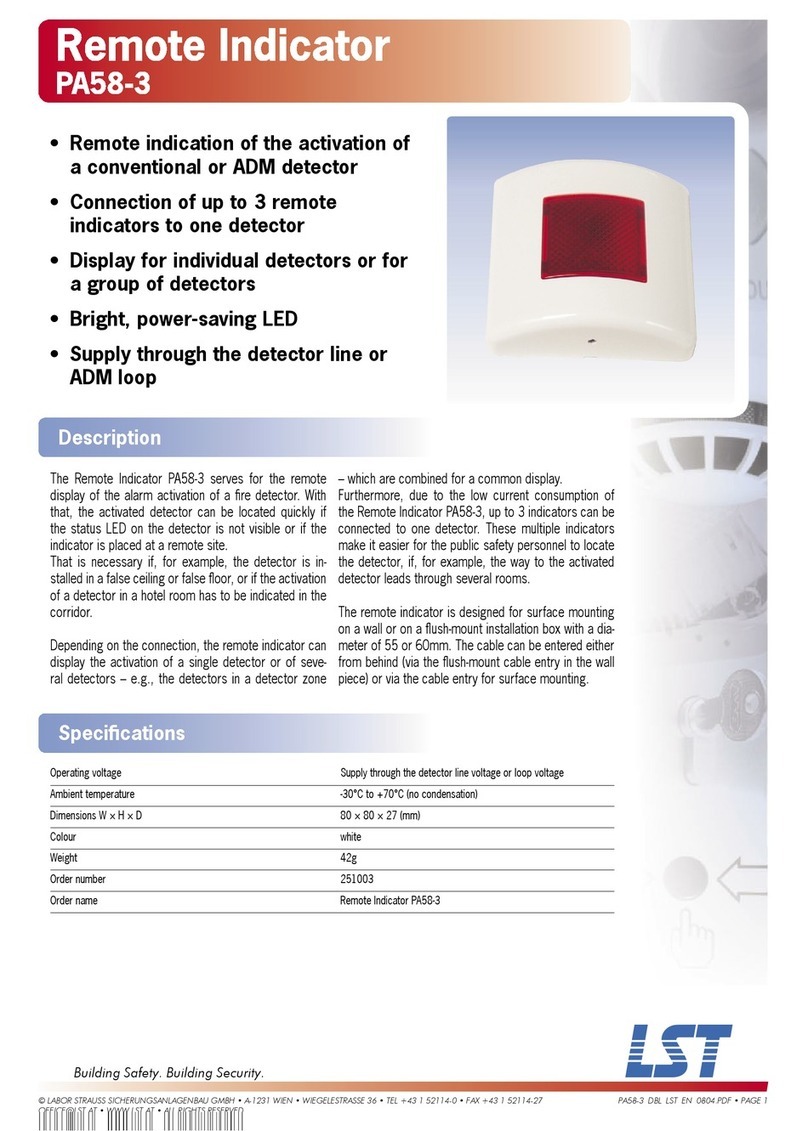iGuard FPS110 Series User manual

iGuardFPS110
Operation Manual
Manual Version 3.33
Information to user: This equipment has been tested andfoundtocomply with the limits foraClass Adigitaldevice,
pursuant topart 15oftheFCC Rules. Theselimits are designed toprovide reasonable protection against harmful
interferencewhentheequipmentisoperatedinacommercialenvironment. This equipment generates, uses, andcan
radiate radio frequency energy and, ifnot installedand used in accordance with theinstructionmanual, may causeharmful
interferencetoradio communications. Operation ofthisequipment inaresidential areaislikelytocause harmful
interferencein whichcasetheuserwill be required to correct theinterference at his own expense.

TABLE OFCONTENTS
Your NewiGuard FPS110 System........................................................................................................3
Howitworks?........................................................................................................................................4
Anoteon Fingerprint Image.................................................................................................................5
SafetyPrecautions................................................................................................................................6
Operation Modes...................................................................................................................................6
AccessControl Mode vs.TimeAttendance Mode..............................................................................6
MasterMode vs.Slave Mode..............................................................................................................7
Installing your iGuardFPS110.............................................................................................................7
PowerRequirements...........................................................................................................................7
Decidingwheretoinstall.....................................................................................................................7
Mounting the Metal BackPanel..........................................................................................................7
Connections –Power & external controls...........................................................................................8
Connections –CorporateNetwork......................................................................................................9
Power-up................................................................................................................................................9
Configuringyour iGuard FPS110 (Function 5)................................................................................10
Setting the dateand time.................................................................................................................10
Setting the Network& TCP/IP address............................................................................................11
Setting the AdministratorPassword&AccessPassword................................................................12
Basic Operations................................................................................................................................15
Enrollment (Function 1)....................................................................................................................15
Verification........................................................................................................................................16
Suspending /Resuming User (Function 2/ 3).................................................................................17
Deleting ID (Function 4)...................................................................................................................18
Resetting the device(Function7)....................................................................................................18
Auto –Match(Function 8)................................................................................................................18
Using the InternetBrowser................................................................................................................19
Reports –Access Log......................................................................................................................20
Reports –Attendance.......................................................................................................................21
Employee –List................................................................................................................................22
Employee –Add New.......................................................................................................................24
Department–List.............................................................................................................................25
Department–AddNew....................................................................................................................27
AccessControl –Quick Access.......................................................................................................27
Administration –Terminal Status.....................................................................................................28
Administration –Password Setup....................................................................................................28
Administration –Terminal Setup......................................................................................................29
Administration –ClockSetup...........................................................................................................31
Administration –In /Out Trigger......................................................................................................31
Administration –HolidaySetup........................................................................................................32
Administration –Terminal List..........................................................................................................33
Administration –Add Access Log....................................................................................................33
Tools–Exports(XLS)......................................................................................................................35
Tools–Exports(TXT)......................................................................................................................36
Tools–Export Employee.................................................................................................................36
Tools–Backup & Restore................................................................................................................36
Tools–Web Camera.......................................................................................................................38
Advanced Features.............................................................................................................................39
Reset Device....................................................................................................................................39
Test Mode........................................................................................................................................40
TheOptional SmartCard...................................................................................................................41
Whyneed thesmart card?...............................................................................................................41
Internal Memoryvs. SmartCard Memory........................................................................................41
The CompanyCodeand the Branch Code......................................................................................42
BasicOperation................................................................................................................................42
Registering an existing Smart Card (Function 0).............................................................................44
The Smart Card MemoryPage........................................................................................................45

iGuard FPS110 P.3
YOURNEW IGUARD FPS110 SYSTEM
Your new iGuard FPS110 Access Control /Time AttendanceSystem combines ease
of use and a wide range offeatures.
Fingerprint Identification:
·Incorporatesthemostadvanced solid-stateCapacitiveFingerprintSensor 1--
more reliable & compact than traditionalopticalsensor,
·Eliminatesthe reliabilityproblems associatedwithoptical sensor,such asedge
distortion & mis-aligned optics,thusimprove the qualityofthe fingerprint image.
·Two-fingerenrollment –primary&secondaryfingers.
·High false acceptance rate –lessthan 0.01%.
·All records areirrefutable and cannot be forged or altered.
Built-inContactlessSmartCard Reader (optional):
·Usesthe most wellproven Philips Mifare platform.
·User information, including the fingerprint information& access rights,is stored in
the card rather than in the device,for maximum security.
·Enablesquick-accessoperation byjust presenting the smartcard during normal
office hours,where onlylow securityisrequired.
·For maximum security,userscanbe verified byboth the smart card and
fingerprintimage together.
Built-inInternet Web Server:
·Enablesthe device to attachdirectlytotheexisting corporate networkusing
standard RJ-45 cabling,withoutthe need for anydedicated PC.
·Allowsthe devicetobeaccessed and managed easilybystandard Internet
Browser, such as MicrosoftInternetExplorer and Netscape Navigator.
·Allowssimultaneousaccess to variousreportsbymanypeople at the same time.
·100%stand-alone &self-contained –there is no need toconnecttoamain unit
or occupya dedicated computer.
As an AccessControl System:
·Access Time restriction –you can define the authorized time for eachindividual
or foragroup ofindividuals.
·Terminalrestriction –you can specifywho hasthe rightstoaccess aparticular
terminal.Itisuseful inamulti-device environment,where multipledoorsare
controlled bydifferent devices.
1Veridicom – http://www.veridicom.com

iGuard FPS110 P.4
·Password /FingerprintAccess –you candefine the period inwhich password
can be used instead offingerprint for access. This isparticularlyuseful if you
wanttojustusepasswordto access during normal officehours,but to restrictthe
accessto authorized peopleonlyafter officehours.
As a TimeAttendance System:
·Default Clock-In &Clock-Outtime –you cansetup the defaultclock-intime &
clock-out time, so the user doesnot need tospecifyeverytime when he/she
clocksin &out.
·Totallyeliminate thebuddy-punching problems& other frauds.
HOW ITWORKS?
iGuard FPS110 usesasolid-state sensor thatimagesfingerprintsbymeasuring
capacitance. Itsrugged,silicon-baseddesignofferssubstantial advantagesover
optical-based sensors.
Beneaththe sensor’ssurface passivation layer isa300 x300 arrayof capacitor
plates(90,000 capacitors) spaced with a50 mm pitch. The diagram above shows
that theridgesand valleysofthe fingerprint at different distancesfromthe capacitor
plates.That differencecorresponds toacapacitancedifference measured bythe
sensor.Anon-board analog-to-digital converter convertseach capacitance
measurement intoan 8-bit digital value, and thenforms thefingerprintimage. The
system then extractsaset ofcharacteristics unique to thatfingerprint, called minutia.
Thisminutiadata uniquelyidentifiesan individual.
Raw Image
Extracted Minutiaes

iGuard FPS110 P.5
ANOTE ON FINGERPRINTIMAGE
iGuard incorporates theadvanced DFX (DifficultFingerprint Extraction) technology
(originallydeveloped byBellLabs USA), and worksverywell with mostpeople’s
fingerprintimages,andiGuard can achieveaverylow false-reject-rate(1%).
However, asindividuals, our hands have different levelsof moisture. Insome cases,
iGuard mayhave difficultyinrecognizing people’sfingerprint,especiallyfor the
people with verydryskin. Theproblem ismore noticeableduring theenrollment
process,where theproductrequiresamore accurateand higher qualityfingerprint
imagethan the normalverification process.The easiestwayto get around withthis
problem istoapplyaverysmall amountofskin moisturizing lotion to the thumbs
during the enrollmentprocess. Inmostcases, thisextra step isonlyrequired during
the enrollmentprocess, and is not necessaryin the dailyverification process.
Hints forCapturing Fingerprint Images
Place your thumb flat on the fingerprint sensor using thepad, notthe tip,ofyour
thumb.The tipofthe thumb containsthe fewestminutiapoints,soplace the thumb
as flat aspossibleon the sensor togenerate the fullestpossible image.
TheCore
TheTip
The core ofthe fingerprint containing the mostminutiapointsistypicallylocated
opposite the cuticle. Center the cuticlein thesensor window to maximizethe number
of minutia points.
The fingerprint sensor shutter
There is ashutter that covers the fingerprintsensor, which serves to protectthe
surfaceof the sensor. When you liftthe shutter withyour thumb,makesure to liftit
all the wayup tothe top. It isbecause thedevice has asensor that sensesthe
position ofthe shutter,and the device won’tstart capturing the fingerprint untilthe
shutter is lifted all the wayup.Note:it maytakesome practicesto align thecoreof
the fingerprint to the center ofthe sensor while lifting the shutter up.

iGuard FPS110 P.6
SAFETYPRECAUTIONS
·This product has been designed as an ‘indoor’device.Do not installand operate
the productoutdoors.
·Ifusedan accesscontrol device, itisadvised to selectthetype ofdoor strikethat
willautomaticallyrelease thedoor lockwhen power failure occurs. Thisisfor
safetypurposewhen,for example,afire occursand the electricpower is
interrupted, the peoplecan stillgetout ofthe premises.
OPERATION MODES
Your iGuard system canbeconfigured to different operation modes:
·Access Control Mode /Time AttendanceMode
·Master Mode /Slave Mode.
·TestMode / NormalMode.
The defaultoperation modes are Access Control Mode & MasterMode.This
section explainsthe differencebetween these modes.Please notethatyou must
use theInternetBrowser (discussed later) to change thefirsttwo operation modes.
The “TestMode”isfor allowing new userstopractice withthe machine, and willbe
discussed in detail in the section “Advanced Feature – Test Mode” later.
AccessControl Mode vs.Time AttendanceMode
The AccessControlModeis to control the employees from accessing the business
premises.The system controls the electronic doorstriketo lock/unlockthe door.
You can assign userstodifferentdepartments, and you can controlthe authorized
time for the membersineach department. For example, ifthe authorized time for
accessfor the Marketing Department is from 9:00am to 6:00pm, Mondayto Saturday,
then allthe membersinthisdepartment can onlyget intothe office within this
authorized time period.
Inamulti-deviceenvironment, you canfurther assign the accessrightsfor each
department in accessingdifferentterminals. For example, you canallowonlythe
members of the Marketing Department to enter the mainoffice,and restrictall other
employeesnotbelong tothisdepartment from getting into the office, even though it
is withinthe authorized period.
You can also usethe Access Password discussed abovetogain access &by-pass
the fingerprintverification procedure. Pleasenotethatyou can use the Password
Access page found inthe InternetBrowserMainPage tocontrol the time restriction
of thisoperation.

iGuard FPS110 P.7
The Time AttendanceMode isused to recordtheClock In /ClockOuttime ofthe
employees, andit isveryusefultoavoidthe buddy-punching problem.The major
difference isthat inthismode, the deviceisnot used to controlthe door strike, and
there isno time &terminalrestriction.
Master Modevs. Slave Mode
Inamulti-deviceenvironmentwheremore than one iGuard deviceare connectedto
the samecorporate network, one deviceis assigned as the Masterdevice,and all
othersare assigned asthe Slavedevices.
Before aperson can beidentified, the person must submithis/her fingerprint
sampleto thesystem.Thisprocessiscalled enrollment,and itcan bedonein any
device, including both Master and Slave devices.Theuser datawillthan be
automaticallyreplicated to allother devices.In other words,onceyouenrolled in the
Master device, yourfingerprint information isalso available inallother slavedevices
(and vice verse), and you can authenticate in anyof these devices.
All the accessrecords and the Clock-InClock-Outrecordsare also automatically
replicated fromthe Slave devicesto the Master device, and so the Masterdevice
containsall the necessaryinformation. Therefore,you onlyneed to access the
Master device, using the InternetBrowser, toobtain allthe accessand attendance
recordsof the whole system. It isnot necessaryto accessthe Slave devices.
INSTALLING YOUR IGUARD FPS110
Power Requirements
iGuard FPS110requires an 12V DC/800mA(or above) Switching Power Supply.
Although mostDoorStrikesin the market also use12V DC to operate,wesuggest
that do notshare the same power supplywithother device suchas Door Strike.
Deciding whereto install
iGuard is awall-mountedunitwith averysmall footprint,and canbe conveniently
installed anywhere. Ifused asan accesscontrolsystem,the product should be
installed closelyto the door,so the user can open the door within thetimeout period
afterauthentication(5 sec. bydefault).Also note the followingpoints:
·Allow adequate aircirculation to preventinternalheatbuildup.
·Do not installthe productnexttoheat sourcessuchasair dusts,or in aplace
subject to direct sunlight and excessivedust.
MountingtheMetal BackPanel
The iGuard comes with ametal panelformounting on the wall.For better
performance, ITIS HIGHLY SUGGESTED TO CONNECT THE PANELTO THE GROUND.Itis
becausebygrounding the system, the static charge that users mayhavecan be
discharged easilyto the ground,and willhelp improving the fingerprint images ofthe
users.

iGuard FPS110 P.8
Connections–Power & external controls
iGuard provides easy-access terminals for connectionstoexternal controls,including
Door Strikes, Door Sensor, Door Open Switch,and ExternalAlarm.
Power (12VDC):
Terminals#1 (ground) (+12V). The power requirement is 12V DC, 150mA (idle),
500mA (peak).
Door Strike (Terminal3 –5):
(3 -4NormalOpen, 4-5NormalClose).These terminalsare connecteddirectlyto
the internal relay,rating at12V / 1A.Ifthe doorstrike is withinthiscurrentlimit, itcan
be directlyconnected tothese terminals. Ifthe systemisused solelyfor Time
Attendance System,these terminals can be left disconnected.
Door Sensor(optional):
Terminals#6& #7.ItprovidesiGuard the current statusofthe door (open /close).If
the door isleftopen for over 10 seconds, iGuard willgenerate beep soundstoalert
others.
OpenDoorSwitch (optional):
Terminals #8 	.Anoptional door switchcan be connected totheseterminals.It is
usedto open the door remotely,suchasopeningthe door from the inside ofthe
business premises, or from the reception area.
ExternalAlarm(optional):
Terminals#10 .Thisisused for the optionalexternalalarm. Ifthe caseofthe
deviceis forcedopen during operation(such asabreak-in), an internalsensor will
triggerthisconnection, and itwillsound the external alarm.

iGuard FPS110 P.9
Connections–Corporate Network
You can connect iGuardFPS110 directlytoyour corporatecomputer networkvia
standard RJ-45 cabling &TCP/IP protocols.Byconnecting it to the network,you can
manage &monitor the unit via anystandard Internet Browser(such asMicrosoft
Internet Explorer &Netscape Navigator).
The connection is optional ifthe product isused solelyas an AccessControl System.
However, some ofthe featuresmustbesetup and maintained viathe Internet
Browser (such asassigning the authorized timeperiod for an individualto access). If
you wanttouse the feature,you mustconnect the productto your corporatenetwork.
Ifitisused asaTime AttendanceSystem, you mustconnectiGuard FPS110 to the
network,since theInternetBrowser isrequired to retrieve the attendancerecords
and reports.
The connection isvery straightforward as shown in the following picture:
POWER-UP
After powering up iGuard,itwill performa self-test, then itwillenter thestandby
mode as shownbelow:-
Description LCD Display
Initializing...
1. Power Up -- when iGuardispower-up, itwillperform a
self-test…
iGuard Security
Loading.....
2. After about 10 sec., the devicewillload the system
program…
Mon Aug 30 12:00
ID #:_
3. After loading the system program,iGuard willenter the
standby mode and isnow readyto use.

iGuard FPS110 P.10
CONFIGURING YOURIGUARD FPS110(FUNCTION 5)
Thissection describeshow to set the systemdate &time, the network&TCP/IP
settings, passwords, and testyour networkconnection. The administrator password
is required for the system administrator to access the system menu andto configure
the system parameters.The defaultadministratorpassword is123.
Setting thedateand time
You needto enter the dateand time so thatiGuard FPS110 cantimestampall the
access&time attendance records.Follow thesestepstoset the systemdate and
time: -
Description LCD Display
Enter Password:
_
1. Whilein StandbyMode, pressthe Func keyto enter
the Setup Menu. Youwill be prompted to enter the
Administrator Passwordasshown.
Enter Password:
123_
2. Enter the Administrator Password (e.g.123).
Press 1:
Add user
:
:
Press 5: System
Configuration..
3. Pressthe Func keytocontinue.The setup menu will
scroll down slowlyasshown.
Date (M/D/Y):
08/30/1999
4. Enter 5toselect the SystemConfiguration menu.
The current date isdisplayed. Ifnecessary,enter the
newdate and then press the Func keyto continue.
Time (H:M:S):
13:45:23
5. After pressing the Func key,the current time is
displayed.Enter the new time then pressthe Func key
to continue.
Name:
_
6. The systemwillthen ask forthe name (tobe continued
in the next section….).
Note:
iGuard FPS110 can keep the date &time running without power for approximately
two days.Also,there isasoftware tool for usersto synchronize the clockof the
iGuard devicewiththe desktop PC (
iSetClock.exe), which can bedownloaded
freelyat the website.

iGuard FPS110 P.11
Setting theNetwork& TCP/IPaddress
You can connect iGuard FPS110 directlytoyour corporate network.You need to
assign a devicename & an IPaddress to the product.Itispossible to usethe DHCP
server in yournetworktodynamicallyassign theIP address,but we suggest thatitis
better toassign a static IP addressto the product.
The following proceduresshow you howtoassign the name, the IPaddresses,and
other related settings.Collect all the informationbefore proceeding.
Description LCD Display
Name:
A123_
1. (…continue fromthe previousstep) Enter the name of
the device (e.g.,A123).Amore meaningful &
descriptivename, suchas“UnitA”,can be assigned
using the setup pagesinthe Internet Browser
(described in later sections).
IP Address:
192.168.001.123
2. Press Func keytocontinue.You willthen be asked to
enter the IPaddressof the device.The defaultis
192.168.0.100. Enter the staticIPaddressassignedto
the device (e.g., 192.168.1.123).
Subnet Mask:
255.255.255.000
3. Press Func keyto continue. Enter the sub-net mask
here (e.g., 255.255.255.0).
Default Gateway:
192.168.001.200
4. Press Func keyto continue.Entertheaddressofthe
Default Gateway(e.g., 192.168.1.200).
DNS:
192.168.001.200
5. Press Func keyto continue.Entertheaddressofthe
Domain Name Server (e.g.,192.168.1.200).
WINS:
192.168.001.200
6. Press Func keyto continue.Entertheaddressofthe
WINS (e.g.,192.168.1.200).
Master/Slave:
(1/2)? Master
7. Press Func keytocontinue. You willbe asked if the
device isa Master or Slave device.
Mon Aug 30 13:46
ID #:_
8. iGuard FPS110 canbeconfigured asMaster or Slave
device.Itisused inamulti-device environment, where
more than oneiGuard are connected tothe same
network,and theinformation isshared among the
devices.More detailswill be discussed later. Press 1
toselectMaster for now.The systemwillreset itself
and willreturn to StandbyMode.

iGuard FPS110 P.12
Setting theAdministrator Password & AccessPassword
iGuard FPS110 hastwo “global”passwords2. The Administrator Password isused to
accessthe system menu and to configure the system (suchasaccessing the setup
menu inthe lastexample).The AccessPassword is useful onlywhen the device is
configured asAccessControl Mode (i.e., not configured asTime Attendance Mode).
User can usethisAccessPassword to gain accesswithout verifyingwiththe
fingerprintimage.
Follow these stepstoassign &editthe two passwords:-
Description LCD Display
Admin Password:
123_
1. Whilein StandbyMode, pressthe Func keyto enter
the Setup Menu. EntertheAdministratorPassword
(default123)and press Func key,then press 6to
select “Set Password…”menu.
Admin Password:
AB456_
2. Press the backspace to erasethe old password, and
enter the new password (e.g., AB456).
Access Password:
_
3. Press the Func keyto acceptthenew Administrator
Password.You willthen be prompted for the Access
Password asshown.
Access Password:
9394AB709_
4. Enter the newAccessPassword (e.g.,9394AB709). It
is suggested to use along and hard-to-guesspassword
(max 10 chars).
Mon Aug 30 13:49
ID #:_
5. Press Func tocontinue.The system will return to
StandbyMode.
Note:
You mustenable the AccessPassword before itcan be used, byspecifying the
corresponding authorized time and terminals. It isdisabled in the factorysettings.
The onlywayto enable itisvia the InternetBrowser (discussed inlater sections),
under the“QuickAccess”pageasfollows: -
2You should not confuse these Global PasswordswiththePersonal Password,which canbe assigned uniquely
toeachindividual. Moredetails about the Personal Passwordwill be discussed in later sections.

iGuard FPS110 P.13
As shown inthefigure above, there isno authorized time assigned in the default
setting, and noneofthe terminals isselected neither. You mustspecifythe
authorized period byfirst clicking on anyone oftheDaybuttons(i.e., Sundayto
Saturdayand Holidaybuttons),then select the desire time period (in 30-min interval).
The following figure showsa typical setting: -

iGuard FPS110 P.14
After specifying the authorized time and terminals,you can gain accessusing the
Access Password, and it isillustrated in the following steps: -
Description LCD Display
Enter Password:
_
1. Press the Func keywhileinthe StandbyMode.You
willthen be asked to enter the password.
Enter Password:
*********_
2. Enter the AccessPassword (suchas9394AB709). The
password isshown asastride for securityreason.
Mon Aug 30 13:49
ID #:_
3. Press the Func keyagain to proceed. Ifthepassword
is right, iGuard will release the door strike, and will
return to the StandbyMode.
More details aboutusing the Internet Browser willbe discussed inlater sections.

iGuard FPS110 P.15
BASIC OPERATIONS
You can perform basic operationson the iGuard device, including fingerprint
enrollment,activating &in-activatingemployees, anddeleting employees, without
using the Internet browsers.Thissection discusses these basicoperationsin detail.
Enrollment (Function 1)
During the enrollment process,aperson’sfingerprints are captured, and the
information of the imagesisextractedand stored in theinternaldatabase for later
verification. Each person mustregister two fingers:oneas the primaryand the other
oneasthe secondary.In case when the primaryfinger isnotsuitablefor verification
(suchaswhen the finger ishurt),the person can use hissecondaryfinger for the
authentication process.
During the process,eachfingerprintimage iscaptured three times for minutiae
analysisand extraction. Ifthe qualityofanyone ofthethree imagesisnot good
enough, you will be asked to re-capture the three images again.
It issuggestedtouse yourtwothumbs asyour primary&secondaryfingers. It is
becauseyour thumbs are usuallybigger and can cover the scanner area better.
IMPORTANT: During theenrollment process, you mustposition the center ofyour
fingerprintof your thumb tothe center ofthe fingerprint sensor. The centerof the
fingerprintcontainsthe mostminutia pointsfrom whichthefingerprint sensor can
extract.Agood fingerprint imagecaptured during the enrollment process can
significantlyreduce the false-reject rate during later verification.
The followingstepsshow you how to registerthe user’sfingerprint data:-
Description LCD Display
Enter ID # and
scan 1st Finger
1. Whilein StandbyMode, pressthe Func keyto enter
the Setup Menu. EntertheAdministratorPassword
(default123)and press Func key,then press 1to
select “
Add/Update ID”menu.
Enter ID # and
A01_
2. Enter the user ID#(e.g. A01). The IDcan be of any
length from 1 character to 10characters.
Scanning 1 of 3
|||||||
:
:
Scanning 1 of 3
||||||||||||||||
3. Press the Func keytoconfirm theID#. Thedevice
nowbeginsto capture the 1
st image ofthe primary
finger. Thehorizontal bar onthe secondline indicates
the qualityofthe image.Lift the sensor shutter with
your right-hand thumb and place it firmlyon the sensor
until the qualitybar reachesthe right end. You may
needtomove and rotatethethumbalittlebittoachieve
the required quality.

iGuard FPS110 P.16
Analyzing. Pls
Remove Finger...
4. After thequalitybar reachesthe right end,you willbe
asked to remove the finger from the sensor.
Press Func to
Scan 2 of 3
5. When the devicedetectsthatyou haveremoved the
finger,itwillaskyou to place itbackagain for the 2nd
image.
Press Func to
Scan 3 of 3
6. Press the Func keyand repeat the same procedure,
andyou will be askedto scanthe 3rd time of the same
primaryfinger.
Press Func to
Scan 2nd Finger
7. Press the Func keyagain andrepeattheprocedure for
the third time. You will then be asked toscan the
secondaryfinger.
ID# A01
Added OK!
:
:
Enter ID # and
Scan 1st Finger
8. Press the Func key,and repeat the abovestepsto
scan the left-hand thumb three times again.Ifallthe
imagesare OK,you willsee the acknowledge message
“ID# A01 Added OK!”momentary,then the deviceis
readyfor next enrollment.
Mon Aug 30 13:49
ID #:_
9. Press the Backspace to return to the Standbymode.
Verification
The device usesthe enrolled fingerprint information to identifythe person. The
verification processis verystraightforward,and isillustrated in the following steps: -
Description LCD Display
Mon Aug 30 13:49
A01_
1. WhileinStandbyMode,keyinthe user IDnumber
(e.g.,A01).
Scanning...
A01_
:
:
Verifying...
2. Lift the shutter and placeeither yourprimaryfinger
(right-hand thumb) or your secondaryfinger (left-hand
thumb) on thesensor. You should placethe finger the
same wayas you didduring the enrollmentprocedure.
The devicewillautomaticallystartscanning whenthe
sensorshutter is liftedallthe wayup.
Authorized!
:
:
3. Ifyou are authenticated,the devicewill open the door,
and willreturn to the StandbyMode.
Mon Aug 30 13:49
ID #:_

iGuard FPS110 P.17
Note:there isanother feature called Auto-Match,whichallowsthe user toaccess
the devicewithoutthe need toenterhis ID first. Thisfeature will be discussed later
in thissection.
Suspending / ResumingUser (Function 2/ 3)
You can temporarysuspend a user ID. Thisis useful ifyou want to temporarystop a
user fromgetting into your businesspremises, and you maywant toresume his
accessrightlater on.This is done via the function “
Inactive ID”inthe function
menu,andit isillustrated in the following steps: -
Description LCD Display
Enter ID :
_
1. Whilein StandbyMode, pressthe Func keyto enter
the Setup Menu. Enterthe Administrator Password
(default123)and press Func key,then press 2to
select “Inactive ID”menu.
Enter ID :
A01_
2. Enter the ID # you want tosuspend (e.g., A01).
ID# A01
Inactivated!
:
:
Mon Aug 30 13:49
ID #:_
3. Press the Func keytoconfirm. The ID #is suspended,
and the user can no longer be authenticated. The
systemwillreturn toStandbymode.
To resume auser ID,selectfunction3(“Re-activate ID”)in the setupmenu instep 1
above,and follow the same procedure.
Pleasenote that you canalso use the Internet Browser to Inactivateand Re-activate
the ID. It willbe discussed inlater sections.

iGuard FPS110 P.18
Deleting ID (Function 4)
You canpermanentlydeleteauser using similarprocedure asdescribed above, and
it isillustrated asfollows:-
Description LCD Display
ID to Delete:
_
1. Whilein StandbyMode, pressthe Func keyto enter
the Setup Menu. EntertheAdministratorPassword
(default123)and press Func key,then press 4to
select “
Delete ID”menu.
ID to Delete:
A01_
2. Enter the ID # you want to delete (e.g., A01).
ID# A01
Deleted!
:
:
Mon Aug 30 13:49
ID #:_
3. Press the Func keytoconfirm. TheID#is deleted,
and the usercan no longer get access.The system will
return to Standbymode.
Note:
Oncean employee ID is deleted, all the information associated with the employee ID,
such as the fingerprintdata and theaccess rights,willalsobepermanentlydeleted.
You must re-enrollthe employee ifnecessary.
Resetting thedevice(Function 7)
The device can be turned offeasilybyjust simplyturning the power off. However,
there is averysmall chance thatthe unit is inthe processofaccessingand updating
the internalflash memoryat the moment when the power isdiscontinued. Thismay
result in data loss.
The safe waytoturn the unit off isto do aproper shut down byaccessing Func 7 in
the menu.You can alsoreset the user databaseand the access log withthis
function.In addition, you can reset allthe settingstothe factorydefault (suchas
setting the IPaddresstothe default192.168.0.100, and the terminalname to
iGuard …etc.).
Auto –Match (Function 8)
This feature enables the deviceto identifyapersonwithoutrequiring the user tofirst
enter his/heruser ID,and must be turn on viathe InternetBrowser(describedinthe
nextsection).

iGuard FPS110 P.19
USING THE INTERNETBROWSER
The built-inWeb Server ineach iGuard deviceallowsyou to use the popularInternet
Browser software tomanage &configure the device,and toaccessthe recordsof
thesedevices. You can use the popular MicrosoftInternet Explorer or Netscape
Navigator software running under differentplatform such as Windows98,Windows
2000, WindowsMe,Apple Macintosh, Linuxand Unix machines.
Onceconnected toyour corporate computer network,you can access the device by
specifying the IPaddress in the InternetBrowser (e.g., http://192.168.0.250).Thisis
the IP addressassignedto the device during the setupprocedure.The following will
appear in the browser: -
The iGuard’shome page isdivided intoleft&right panels.You can selectdifferent
functionsin the left panel,and the rightpanelwilldisplaythe corresponding results.
Note: The homepage of your iGuardmaybedifferentfromthe one shown above
depending on the modelyou have.For example, ifyour devicecomes with the
optionalSmartCard Reader, you willsee more selections under the EmployeeList
section.
Each itemin the left panel correspondstodifferent pagesintheright panel,and will
be discussed in the following sections.

iGuard FPS110 P.20
Reports–AccessLog
Click on thelink Access Log inthe leftpanel,and you shouldsee somethingsimilar
tothe following: -
This page showsthe employees’Access Records.Ifyou wantto showthe records
of onlyaparticular person(e.g.,C001), enter hisID #inthe editbox and press the
Go button, andthe browser will onlyshow the recordsofthisperson.
You can also specifythe Department,and onlythe particular department members
willbe shown.
You can also limitthe TimePeriod,suchasdisplaying onlyToday’srecords,Last
Week records,LastMonthrecords…etc.You can also specifythe Time Period by
choosing the Range selection and entering directlyto the From/To fields.
To browser the records, suchasto move to nextpage,pressthe Next button in the
navigator bar atthe top of thepage,or jump toanyparticular page byclicking on the
page number at the bottom.
The following exampleshowsonlythe LastMonth recordsofthe employee ID#
A1005:-
Other manuals for FPS110 Series
1
Table of contents
Popular Security System manuals by other brands
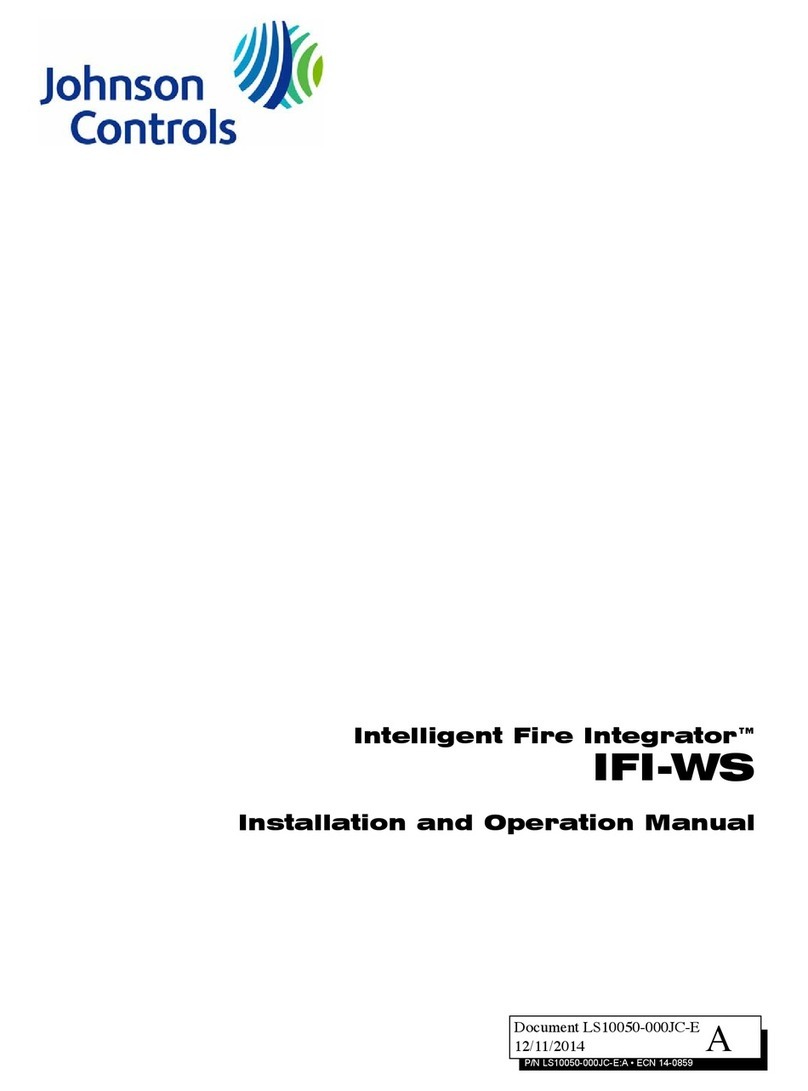
Johnson Controls
Johnson Controls IFI-WS Installation and operation manual

EVE
EVE 10EBN9901 manual

Stallwatch
Stallwatch Stallwatch Quick Start Installation Instructions and Troubleshooting Guide

ZIEHL-ABEGG
ZIEHL-ABEGG ALARMcon UTE-32A-L operating instructions

DSC
DSC PC 4010 instruction manual

GAI-Tronics
GAI-Tronics SONIC ALARM 12534-001 quick start guide