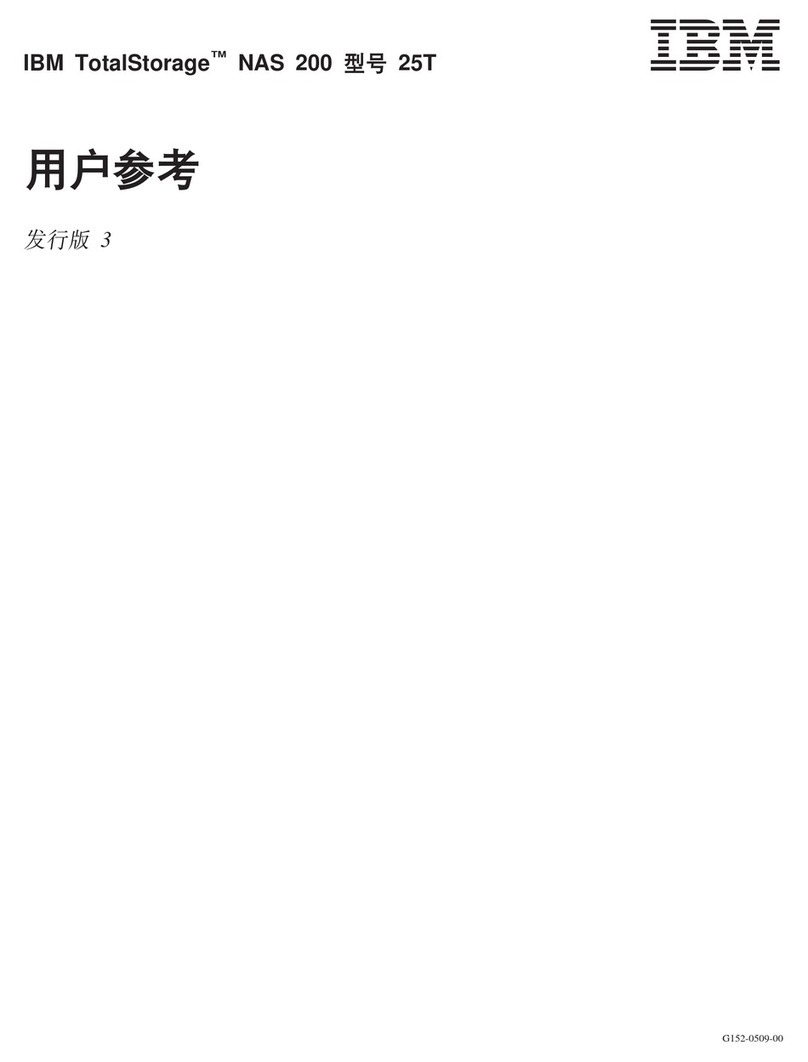Rorke Data Galaxy Aurora LS Series Quick guide

Galaxy
®
Aurora LS Series
RAID Storage System
Configuration and System
Integration Guide
Version 2.1 February 2011

GALAXY® AUROURA LS CONFIGURATION AND SYSTEM INTEGRATION GUIDE
1Section 1 Intro and Overview
Rorke Data Inc
7626 Golden Triangle Drive
Eden Prairie MN 55344-3732
952 829 0300
techsupport@rorke.com
This manual is preliminary and under construction and only applies to the Galaxy®Aurora LS
product. Contact Rorke Tech support for specific technical information regarding this
manual.
Version 1.0March 20, 2009
Version 1.1 July 22, 2009
Version 2.0 December 10, 2009
Version 2.1 February 17, 2011

GALAXY® AUROURA CONFIGURATION AND SYSTEM INTEGRATION GUIDE
2Section 1 Intro and Overview
Table of Contents
Copyright 2009...................................................................................................................................................6
Disclaimer............................................................................................................................................................6
Trademarks.........................................................................................................................................................6
Notices .................................................................................................................................................................6
SAFETY PRECAUTIONS ......................................................................................... 7
CONVENTIONS........................................................................................................ 8
Galaxy® Aurora LS EOS / NumaRAID Updates.........................................................................................9
1.0 Introduction and Overview...................................................................................................................11
1.1 Product Specifications..........................................................................................................................11
1.1.1 Overview.................................................................................................................................................11
1.1.2 Basic Features and Advantages......................................................................................................11
1.2 Model Variations....................................................................................................................................13
1.2.1 Galaxy® Aurora LS Model Descriptions ......................................................................................13
1.3 Product Description..............................................................................................................................14
1.3.1 Description of Physical Components.........................................................................................14
1.3.2 Component specifications..................................................................................................................16
1.3.3 RAID storage specifications..............................................................................................................17
1.3.4 Embedded OS features......................................................................................................................17
1.4 Mounting / Securing Aurora LS ..........................................................................................................17
1.4.1 Rack Mounting the Aurora LS............................................................................................................17
1.4.2 Installation Sequence..........................................................................................................................18
1.4.2.1 Ball Bearing Slide Rail Rack Installation......................................................................................19
2.0 Basic Setup..............................................................................................................................................23
2.1 Drive integration and Cable Connections........................................................................................23

GALAXY® AUROURA CONFIGURATION AND SYSTEM INTEGRATION GUIDE
3Section 1 Intro and Overview
2.1.1 Indicators and switch descriptions Figure 2.1 ...........................................................................23
2.1.2 Installing drives into the Aurora LS Figure 2.2......................................................................24
2.1.3 Connecting Cables Figure 2.3.....................................................................................................25
2.2 Configuration Setup...............................................................................................................................26
2.2.1 Setting up Ethernet Connectivity on a Windows Client ........................................................26
2.2.2 Installing Fibre Channel HBA and drivers on Aurora LS Clients........................................27
2.2.3 Linux Client RAID Connections and LUN Preparation...........................................................28
2.2.4 Windows Client RAID Connections and LUN Preparation....................................................31
2.2.5 Apple OSX Client RAID Connections and LUN Preparation.................................................38
2.3 Remote Administration........................................................................................................................43
2.3.1 Using a Browser and Logging into the Aurora LS......................................................................43
3.0 Aurora LS GUI Detailed Operations...............................................................................................44
3.1.0 GUI Menu Details and Functions.................................................................................................44
3.1.1 Main GUI screen page details and Quick Start functions .....................................................44
3.1.2 RAID Creation, Status, and other RAID configuration information....................................47
3.1.3 RAID Details......................................................................................................................................49
3.1.4 Scan / Performance Results .........................................................................................................51
3.1.5 LUN Details........................................................................................................................................53
3.1.6 CONFIG Details ................................................................................................................................54
3.1.7 TRACE Details..................................................................................................................................56
3.1.8 USER Details.....................................................................................................................................59
3.1.9 PARAM Details.................................................................................................................................61
3.1.10 DATARATE Details..........................................................................................................................65
3.1.11 SLOT Details.....................................................................................................................................69
3.1.12 SENSOR Details...............................................................................................................................73
3.1.13 ADAPTER Details.............................................................................................................................74
4.0 Troubleshooting Aurora LS .............................................................................................................75

GALAXY® AUROURA CONFIGURATION AND SYSTEM INTEGRATION GUIDE
4Section 1 Intro and Overview
4.1 Chassis Status Indicators ................................................................................................................75
4.2 GUI status indicators.........................................................................................................................76
4.3 Power System......................................................................................................................................76
4.4 Using GUI for FAN problems...........................................................................................................77
4.5 Using GUI for Power Supply problems.........................................................................................77
4.6 DC Power Distribution problems....................................................................................................77
4.7 Chassis Problems...............................................................................................................................77
4.8 Motherboard problems......................................................................................................................79
4.9 Drive Backplane problems...............................................................................................................81
4.10 Boot device problems .......................................................................................................................81
4.11 Data Drive problems ..........................................................................................................................81
4.12 SAS HBA problems ............................................................................................................................81
4.13 SAS Host connectivity issues.........................................................................................................82
4.14 Fibre HBA problems...........................................................................................................................82
4.15 Fibre Host connectivity issues........................................................................................................83
4.16 Troubleshooting Aurora LS’s Client Related Problems ...........................................................83
Fibre Based Clients.........................................................................................................................................83
4.17 Using IPMI to diagnose problems ..................................................................................................85
5.0 Application / Technical / Customer Notes....................................................................................89
5.1 Windows Infiniband Performance Tuning....................................................................................89
5.2 Additional Administration Functions ............................................................................................98
System Information.........................................................................................................................................98
IP Address Firewall.........................................................................................................................................99
Default to NumaRAID GUI after Login......................................................................................................100
Make the NumaRAID GUI a Little Faster..................................................................................................100
Find the IP Addresses of Other NumaRAID(s) on the Network.........................................................101
Adding/Deleting/Changing Webmin Users.............................................................................................101

GALAXY® AUROURA CONFIGURATION AND SYSTEM INTEGRATION GUIDE
5Section 1 Intro and Overview
Changing Passwords ...................................................................................................................................101
Run a CLI command from Webmin...........................................................................................................102
Change the Network Host Name ...............................................................................................................102
See and Control SMART for the Boot Device.........................................................................................102
Setting System Time or Timezone............................................................................................................103
Logging Out....................................................................................................................................................103
5.3 Fibre Channel Switch Zoning ........................................................................................................105
5.4 Infiniband Switch Configurations.................................................................................................106

GALAXY® AUROURA CONFIGURATION AND SYSTEM INTEGRATION GUIDE
6Section 1 Intro and Overview
Copyright 2009
This Edition First Published 2009 All rights reserved. This publication may
not be reproduced, transmitted, transcribed, stored in a retrieval system, or
translated into any language or computer language, in any form or by any
means, electronic, mechanical, magnetic, optical, chemical, manual or
otherwise, without the prior written consent.
Disclaimer
Rorke Data makes no representations or warranties with respect to the contents
hereof and specifically disclaims any implied warranties of merchantability or
fitness for any particular purpose. Furthermore, Rorke Data reserves the right to
revise this publication and to make changes from time to time in the content
hereof without obligation to notify any person of such revisions or changes.
Product specifications are also subject to change without prior notice.
Trademarks
Rorke Data and the Rorke Data logo are registered trademarks of Rorke
Data, Inc. Rorke Data and other names prefixed with “Aurora LS” and
“Galaxy” are trademarks of Rorke Data, Inc. in the United States, other
countries, or both.
Infiniband is a registered trademark of System I/O, Inc.
LSI and SAS-1068e are registered trademarks of LSI Logic, Inc.
Mellanox, ConnectX, and Infinihost are
registered trademarks of Mellanox, Inc.
Microsoft, Windows, Windows XP, Windows 2003, and Windows Vista are registered
trademarks of Microsoft Corp.
OFED is a registered trademark of the Open Fabrics Alliance.
All other names, brands, products or services are trademarks or registered
trademarks of their respective owners.
Notices
The content of this manual is subject to change without notice. Although steps
have been taken to create a manual which is as accurate as possible, it is
possible this document may contain inaccuracies or that changes have been
made to the system.

GALAXY® AUROURA CONFIGURATION AND SYSTEM INTEGRATION GUIDE
7Section 1 Intro and Overview
Safety Precautions
Precautions and Instructions
•The Aurora LS weights over 80 pounds. It is recommended that 2 people are required to
properly move and mount it due to its size and weight.
•Be sure that the rack cabinet into which the subsystem chassis will be installed provides:
sufficient strength and stability and
ventilation channels and airflow circulation around the subsystem.
•INSTALL AURORA IN RACK MOUNTING BEFORE INSTALLING DISK DRIVES
•The Aurora LS RAID subsystem will come with up to twelve (12) drive bays. NOTE: a 13th
drive slot is available but is not used in the present configuration. This drive slot, the
furthest right slot for all drives, must have a empty drive canister in its place. Leaving any
of these drive bays empty will greatly affect the efficiency of the airflow within the
enclosure, and will consequently lead to the system overheating, which can cause
irreparable damage.
•Prior to powering on the subsystem, ensure that the correct power range is being used.
•If a disk or power supply module fails, leave it in place until you have a replacement unit
and you are ready to replace it.
•Airflow Consideration: The subsystem requires an airflow clearance, especially at the front
and rear.
•Handle subsystem modules using the retention screws, extraction levers, and the metal
frames/faceplates. Avoid touching PCB boards and connector pins.
•To comply with safety, emission, or thermal requirements, none of the covers or
replaceable modules should be removed. Make sure that during operation, all enclosure
modules and covers are securely in place.
•Provide a soft, clean surface to place your subsystem on before working on it. Servicing
on a rough surface may damage the exterior of the chassis.
•If it is necessary to transport the subsystem, repackage all disk drives separately. If using
the original package material, other replaceable modules can stay within the enclosure.
•
ESD Precautions
Observe all conventional anti-ESD methods while handling system modules. The use of a
grounded wrist strap and an anti-static work pad is recommended. Avoid dust and debris or
other static-accumulative materials in your work area.

GALAXY® AUROURA CONFIGURATION AND SYSTEM INTEGRATION GUIDE
8Section 1 Intro and Overview
Conventions
Naming
From this point on and throughout the rest of this manual, the Aurora LS series is referred to
as simply the “ Aurora LS”, “subsystem” or the “system.”
Important Messages
Important messages appear where mishandling of components is possible or when work
orders can be mis-conceived. These messages also provide important information associated
with other aspects of system operation. The word “important” is written as “IMPORTANT,”
both capitalized and bold, and is followed by text in italics. The italicized text is the message
to be delivered.
Warnings
Warnings appear where overlooked details may cause damage to the equipment or result in
personal injury. Warnings should be taken seriously. Warnings are easy to recognize. The
word “warning” is written as “WARNING,” both capitalized and bold and is followed by text in
italics. The italicized text is the warning message.
Cautions
Cautionary messages should also be heeded to help you reduce the chance of losing data or
damaging the system. Cautions are easy to recognize. The word “caution” is written as
“CAUTION,” both capitalized and bold and is followed by text in italics. The italicized text is
the cautionary message.
Notes
These messages inform the reader of essential but non-critical information. These messages
should be read carefully as any directions or instructions contained therein can help you
avoid making mistakes. Notes are easy to recognize. The word “note” is written as “NOTE,”
both capitalized and bold and is followed by text in italics. The italicized text is the cautionary
message.

GALAXY® AUROURA CONFIGURATION AND SYSTEM INTEGRATION GUIDE
9Section 1 Intro and Overview
Galaxy® Aurora LS EOS / NumaRAID Updates
EOS/ NumaRAID is always looking to improve its abilities and therefore may upgrade the software.
Please contact your system vendor for the latest software updates.
NOTE that the version installed on your system should provide the complete functionality listed in the
specification sheet/user’s manual.
We provide special revisions for various application purposes. Therefore, DO NOT upgrade your software
unless you fully understand what a revision will do. Problems that occur during the updating process may
cause unrecoverable errors and system down time. Always consult technical personnel before proceeding
with any firmware upgrade.

GALAXY® AUROURA CONFIGURATION AND SYSTEM INTEGRATION GUIDE
10 Section 1 Intro and Overview
This page left blank intentionally

GALAXY® AUROURA LS CONFIGURATION AND SYSTEM INTEGRATION GUIDE
11 Section 1 Intro and Overview
Section 1
Introduction and Overview
1.0 Introduction and Overview
1.1 Product Specifications
1.1.1 Overview
The Aurora LS model the newest member of the Galaxy family of RAID Storage System
products. It is a (4U) rack mount solution that is designed for your ultra high speed data
storage needs.
As with the earlier Galaxy® RAID products, the Galaxy® Aurora LS is characterized by many
of the same outstanding features and attributes as those of other RAID family members. The
most noticeable feature is that this RAID is blazingly fast while being surprisingly affordable.
Other features include a preloaded Linux operating system and RAID Engine Software called
EOS, or NumaRAID , which does all the work of a normal RAID controller without the cost and
dependency of other ASIC based controllers. Of course speeds that exceed 1000Mbytes/
second would be no good without the host connectivity which is built into the unit. Aurora LS
is capable of supporting 1/2/or 4 port 8Gb Fibre Channel HBA [ host bus adapter ] with
connections to 1,2, 4 hosts directly or with SAN connectivity connect to many more. Optical
cable connectivity is available in various lengths to make direct or SAN switch connections
easy. Other features include, easy to use GUI storage management tools, integrated software
functions that help ease configuration and use, ease of deployment in the network, as well as
built-in tools to facilitate remote management and systems management. Our ultra quiet “dark
space” design gives a very low noise signature. The innovative approach to fast RAID rebuild
translates into a 100% of the rebuild occurring in 20% of the time a hardware based RAID
would take. A major feature is only seen during the rebuild: no bandwidth performance loss.
1.1.2 Basic Features and Advantages
Galaxy® Aurora LS RAID products provide these important features and advantages:
Compact 4RU Steel and Aluminum Alloy enclosure with rack mount kit.
1000+ MB/s sustained bandwidth over 8Gb Fibre cables
Upgraded quad core XEON mother board

GALAXY® AUROURA LS CONFIGURATION AND SYSTEM INTEGRATION GUIDE
12 Section 1 Intro and Overview
12 Drive SAS controller
64 bit Linux based OS
EOS embedded RAID Engine and GUI application
8Gb Fibre Channel SAN support
12 Removable Hot Swap Disk Drives
Multiple 2TB partition support for 32bit OS support
Web-based Graphical User Interface
Remote Maintenance with browser or command line
Remote Hardware Status monitoring
LUN Partitioning
Background Activities that include:RAID Rebuild; SMART condition polling; Enclosure and
Media health monitoring and repair
•Failed drive , fan, and power supply indicators
Auto-rebuild while maintaining peak data bandwidth performance
Secured Administration Access
Multiple Management Network Interface Card (NIC) Support
Up to 12TB logical volume support
UPS Support and Network UPS Support
Console Tool as well as Remote Console
Email Alert Notification and Log Function
Supporting configurations that bridge to Fibre and Gbit Networks

GALAXY® AUROURA LS CONFIGURATION AND SYSTEM INTEGRATION GUIDE
13 Section 1 Intro and Overview
1.2 Model Variations
1.2.1 Galaxy® Aurora LS Model Descriptions
The Aurora LS has 3 primary models with many storage variations:
GAURLS12-1FC8-18TA GALAXY AURORA LS 12BAY 4U TOWER / RACKMOUNT STORAGE
APPLIANCE - 1X2.66GHZ CORE I7 CPU, 6GB (3X2GB) RAM, 12X1.5TB 7200RPM SATA DRIVES,
LINUX OS & EOS APPLICATION ON DOM, SINGLE-PORT 8GBIT FC HBA, RAID 6, 1ST YEAR G1
WARRANTY
GAURLS12-2FC8-18TA GALAXY AURORA LS 12BAY 4U TOWER / RACKMOUNT STORAGE
APPLIANCE - 1X2.66GHZ CORE I7 CPU, 6GB (3X2GB) RAM, 12X1.5TB 7200RPM SATA DRIVES,
LINUX OS & EOS APPLICATION ON DOM, DUAL-PORT 8GBIT FC HBA, RAID 6, 1ST YEAR G1
WARRANTY
GAURLS12-4FC8-18TA GALAXY AURORA LS 12BAY 4U TOWER / RACKMOUNT STORAGE
APPLIANCE - 1X2.66GHZ CORE I7 CPU, 6GB (3X2GB) RAM, 12X1.5TB 7200RPM SATA DRIVES,
LINUX OS & EOS APPLICATION ON DOM, QUAD-PORT 8GBIT FC HBA, RAID 6, 1ST YEAR G1
WARRANTY
The Aurora LS models share the same basic setup, configuration, and administration so the main
portion of the manual will discuss these functions.
For ease of purpose, the main portion of the manual will
be based on the GAURLS12-4FC8-18TA version of the Aurora LS .

GALAXY® AUROURA LS CONFIGURATION AND SYSTEM INTEGRATION GUIDE
14 Section 1 Intro and Overview
1.3 Product Description
1.3.1 Description of Physical Components
See the figure below for a diagram of the front of the Galaxy Aurora LS.
The figure below shows a detailed diagram of the front controls area:
The figure on the following page shows a diagram of the rear of the Galaxy Aurora LS . Note
that this configuration may be slightly different than your actual Aurora LS .
Figure 1.3.1a
Figure 1.3.1b
12 drive RAID area
NOTE: THE 13TH DRIVE
SLOT WILL NOT
SUPPORT A DRIVE IN
THE CURRENT
CONFIGURATION.
DO NOT PLACE A DISK
DRIVE IN THIS SLOT
OPERATOR INDICATORS

GALAXY® AUROURA LS CONFIGURATION AND SYSTEM INTEGRATION GUIDE
15 Section 1 Intro and Overview
A
BC
K L M N P Q R S T U V
OD
F
E
G
IH
A) Upper Power Supply Module S) Network Port 1 Link LED
B) Power Supply Reset PB T) Network Port 2 Activity LED
C) Power Supply Overtemp LED U) Network Port 2
D) Fibre Channel HBA V) Network Port 2 Link LED
E) Fibre Channel Port 1
F) 8Gb Fibre LED [both needed for 8Gb]
G) SAS RAID Controller
H) SAS Activity
I ) SAS Heartbeat
K) PS/2 Mouse Connector
L) PS/2 Keyboard Connector
M) USB Ports
N) Serial Port (Not used)
O) Exhaust Fan Area
P) VGA Connector
Q) Network Port 1 Activity LED
R) Network Port 1
Facing the rear, the power supply module is located on the left. To the right of each power
connector, is an over temp LED which is on if the power supply module is overheated because
a fan is not operating and receiving power. If this LED goes on, it could mean that the power
cable isn't operating properly, or there is a problem with the power supply, the module itself, or
Figure 1.3.1c

GALAXY® AUROURA LS CONFIGURATION AND SYSTEM INTEGRATION GUIDE
16 Section 1 Intro and Overview
the AC outlet. To remove a power supply module, you will have to gain access to the mounting
screws inside the chassis. Contact Tech support for help with the removal procedure.
The two round connectors [K] [L] are for a PS/2 keyboard or a mouse. The green connector is
for a mouse, and the purple connector is for a keyboard. To the right of these two connectors
are USB connectors. These can be used for USB drive(s), memory key(s), hub(s), and/or a
USB keyboard or mouse. To the right of the USB connectors is a green serial connector. It is
not used. To the right of the serial connector is an analog VGA connector. You may attach a
console monitor here. To the right of the VGA connector are two gigabit Ethernet ports. The
left port (if you are facing the rear) is port 1, the right port is port 2.
The vertical slits on the right (called slots) hold the host adapters which are inside the system.
Going from left to right, we see an empty slot, then the Fibre Channel host bus adapters [used
to connect to your host system], with two LEDs associated with each connector; one LED
indicates 4Gb host connectivity, two LEDs indicate 8Gb connectivity. Each Fibre connector
can be connected to a unique host system. Next to the Fibre HBA are empty slots, followed
by a SAS RAID Controller card that the 12 Disk drives are connected to. Be aware that a
green LED blinks continuously indicating the processor on the adapter is functioning. The
other blinks during activity.
1.3.2 Component specifications
The Aurora LS is a 4U 12-bay rack mountable storage enclosure that supports up to
twelve hot-swappable hard disk drives. The latest Nehalem processor and Motherboard is the
main hardware engine of the Aurora LS. This board supports:
•2.66Ghz Core i7 CPU
•EOS RAID application and RAID GUI
•On board externally connected video, mouse, and keyboard
•On board dual 1Gb Ethernet ports
•Ships with 6GB DDR RAM
•Up to 3 PCI-X , 3 PCI-E slots
•Supports up to 12 x 3.5", 1.0" 3Gb SAS or SATA half-height hard disk drives
[storage size and speeds vary depending on model]
•Twelve hot-swappable hard disk drive bays
•Integrated backplane design that supports 3Gb SATA / SAS Disk Interface
•Built-in environment controller
•Enclosure management controller
•Ultra quiet ‘dark space’ fan design
•Advanced thermal design with hot-swappable fans
•Front panel LED Alarm and Function indicators
•Shock and vibration proof design for high reliability
•Dimensions: 13.1x 44.65x 56.1 cm (7.0 x17.2 x 26.1in)
•Weight: Gross weight (including carton): 27.5kg (58.7 lbs) with drives,
33.1 kg (72.0 lbs) with 12 drives
•Power Supply:865 Watt, 100-240 Vac auto-ranging, 50-60 Hz
•Operational Wattage / Amps: 275 watts / 2.3 amps

GALAXY® AUROURA LS CONFIGURATION AND SYSTEM INTEGRATION GUIDE
17 Section 1 Intro and Overview
•Ventilation: Quiet ‘dark space’ 3 fan design
•Environment Controller Internal Temperature - visible and audio alarm
1.3.3 RAID storage specifications
The Aurora LS has a sophisticated built in RAID software and drives that are pre-configured
and prepared for you so it would be plug and play for most users. By default, the Aurora LS
RAID has been configured into one RAID 6 logical volume. For 32 bit Windows XP
configurations, multiple 2TB volumes would have been created for you.
RAID 6 with its dual parity drive protection has been found to be the most protective and least
costly way of guarding against not only initially failed SATA disk drives but primarily against
the total loss of the RAID data because a second SATA drive detects an error during the RAID
rebuild process. A RAID 5 configuration in that scenario would cause the RAID not to rebuild
properly.
1.3.4 Embedded OS features
Important: The Aurora LS EULA restricts you, the user, from loading any other software,
such as application software, onto the Aurora LS. Tampering with, loading or using any
other software voids the license agreement.
Each Aurora LS is preloaded at the factory with its base operating system, RAID application,
installation, administration and optional SAN software. The code is loaded onto the system's
boot drives.
In addition to the operating system and basic EOS embedded application software, each unit
contains a web based browser interface which simplifies remote configuration and
administration tasks.
Specifically, the units come preconfigured with the following functions:
EOS: Linux based RAID application and User configuration / troubleshooting interface
Remote system administration:
Administrative tasks can be performed in the Web-based GUI
Alternate administrative task performed using Windows Terminal Service
Advanced management functions available via Windows Terminal Service
Optional SAN Management Software
1.4 Mounting / Securing Aurora LS
1.4.1 Rack Mounting the Aurora LS
The Aurora LS is a rack mounted chassis. Mounting holes on the front panel are set to
RETMA spacing and will fit into any standard 19” equipment rack.
Rack Equipment Precautions

GALAXY® AUROURA LS CONFIGURATION AND SYSTEM INTEGRATION GUIDE
18 Section 1 Intro and Overview
These precautions and directions should be used only as an information source for planning
your Aurora LS deployment. Avoid personal injury and equipment damage by following
accepted safety practices.
Floor Loading
CAUTION: Ensure proper floor support and ensure that the floor loading specifications are
adhered to. Failure to do so may result in physical injury or damage to the equipment and the
facility.
Deployment of rack servers, related equipment, and cables exceeds 1800 pounds for a single
42U rack.
External cable weight contributes to overall weight of the rack installation. Carefully consider
cable weight in all designs
Installation Requirement
CAUTION: Be aware of the center of gravity and tipping hazards. Installation should be
such that a hazardous stability condition is avoided due to uneven loading. We recommend
that the rack footings extend 10 inches from the front and back of any rack equipments 22U or
higher.
Adequate stabilization measures are required. Ensure that the entire rack assembly is properly
secured and that all personnel are trained in proper maintenance and operation procedures.
Tipping hazards include personal injury and death.
Power Input and Grounding
CAUTION: Ensure your installation has adequate power supply and branch circuit
protection.
Check nameplate ratings to assure there is no overloading of supply circuits that could have
an effect on over current protection and supply wiring. Reliable grounding of this equipment
must be maintained. Particular attention should be given to supply connections when
connecting to power strips, rather than direct connections to the branch circuit.
Thermal Dissipation Requirement
CAUTION: Thermal dissipation requirements of this equipment deployment mandate
minimum unrestricted airspace of three inches in both the front and the rear. The ambient
within the rack may be greater than room ambient. Installation should be such that the amount
of air flow required for safe operation is not compromised. The maximum temperature for the
equipment in this environment is 122°F (50°C). Consideration should be given to the
maximum rated ambient.
1.4.2 Installation Sequence
CAUTION It is strongly recommended to securely fasten the mounting rack to the floor or
wall to eliminate any possibility of tipping of the rack. This is especially important if you decide
to install several Aurora LS chassis’ in the top of the rack.
A brief overview of Aurora LS installation follows:
1. Select an appropriate site for the rack.
2. Unpack the Aurora LS and rack mounting hardware.
3. Attach the rack mounting hardware to the rack and to the Aurora LS.

GALAXY® AUROURA LS CONFIGURATION AND SYSTEM INTEGRATION GUIDE
19 Section 1 Intro and Overview
4. Mount the Aurora LS into the rack.
5. Connect the cables.
Decide on an appropriate location for the Galaxy Aurora LS . It is best if the unit is kept away
from heat or from where high electromagnetic fields that may exist. If you are installing the unit
into a rack, make sure the rack is in the proper location prior to installation. Moving the Galaxy
Aurora LS while it is installed into the rack is not recommended.
The Galaxy Aurora LS , requires 4 rack units of vertical clearance (7 inches), and a depth of
28 inches. It is recommended that you mount it in a rack which is at least 30 inches deep.
Airflow for the unit comes in through right side and the front. Heat exhaust is from the rear of
the unit. It is important that airflow at the front or the rear not be blocked.
The rack slides permit the unit to slide out of the front of the rack. There are latches on the
sides of the slides, and if you are planning on removing the unit from the rack to service or
transport it, sufficient clearance should be available to allow you to activate the latches and
unlatch the slides.
If the rack is on wheels, be sure to use the wheel locks when installing or removing the Galaxy
Aurora LS from the rack. If the rack does not have wheel locks, place something against the
wheels to prevent movement, or if your rack is equipped with leveling jacks, extend the jacks
to make sure the rack stays level during installation. Always make sure the rack is completely
immobile before installing or removing any components. Never extend more than one
component from the rack at the same time.
There is a set of slides included with the Galaxy Aurora LS . The slides are required for rack-
mounting the unit, and the slides must be mounted with the rear extensions installed into the
rack. The weight of the unit is sufficient that if this were not performed, damage would result to
the unit, the slides, or the rack if installed.
When installing the slides, loosely attach the rear end of the slide to the front end, then screw
the front and rear rack portions of the slides into the rack. Finally, tighten the screws between
the two ends. Repeat this process for the other side. Once the slides are installed in the rack,
slide the unit into the slides. Slide extensions are included in case the rack is deeper.
1.4.2.1 Ball Bearing Slide Rail Rack Installation
Unpack the package box and locate the materials and documentation necessary for rack
mounting. All the equipment needed to install the server into the rack cabinet is included.
Follow the instructions for each of these illustrations
Table of contents
Other Rorke Data Network Storage Server manuals
Popular Network Storage Server manuals by other brands

Thecus
Thecus N8900 series user manual
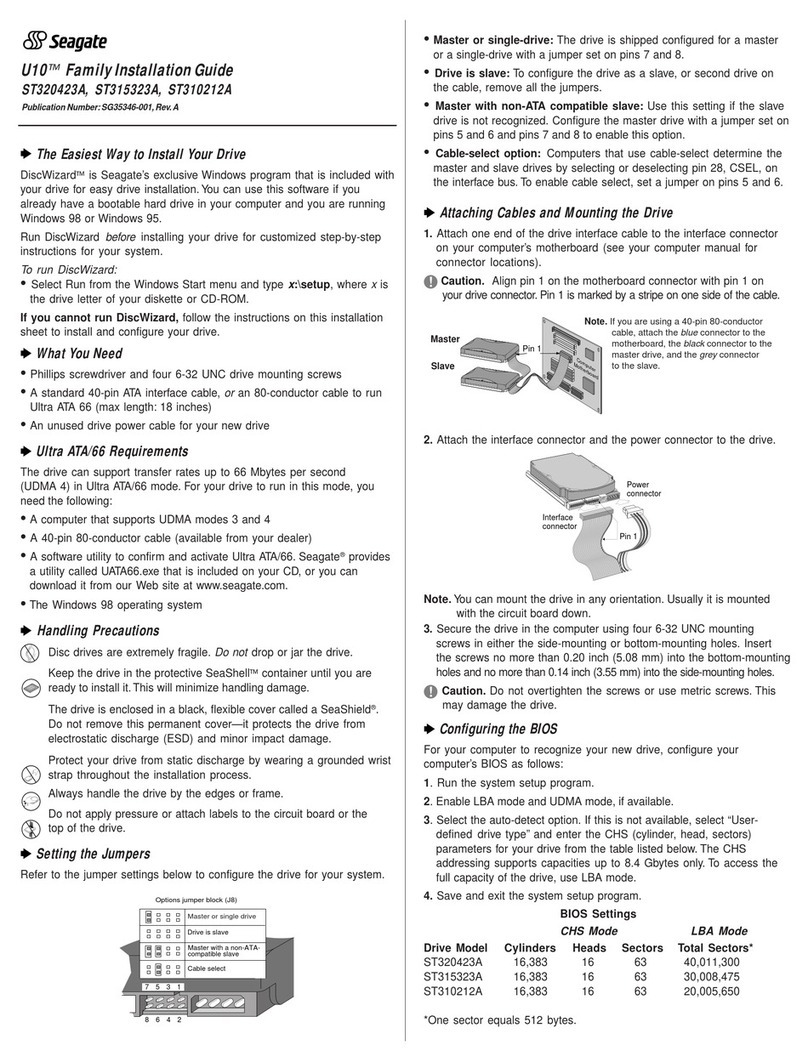
Seagate
Seagate U10 ST320423A installation guide
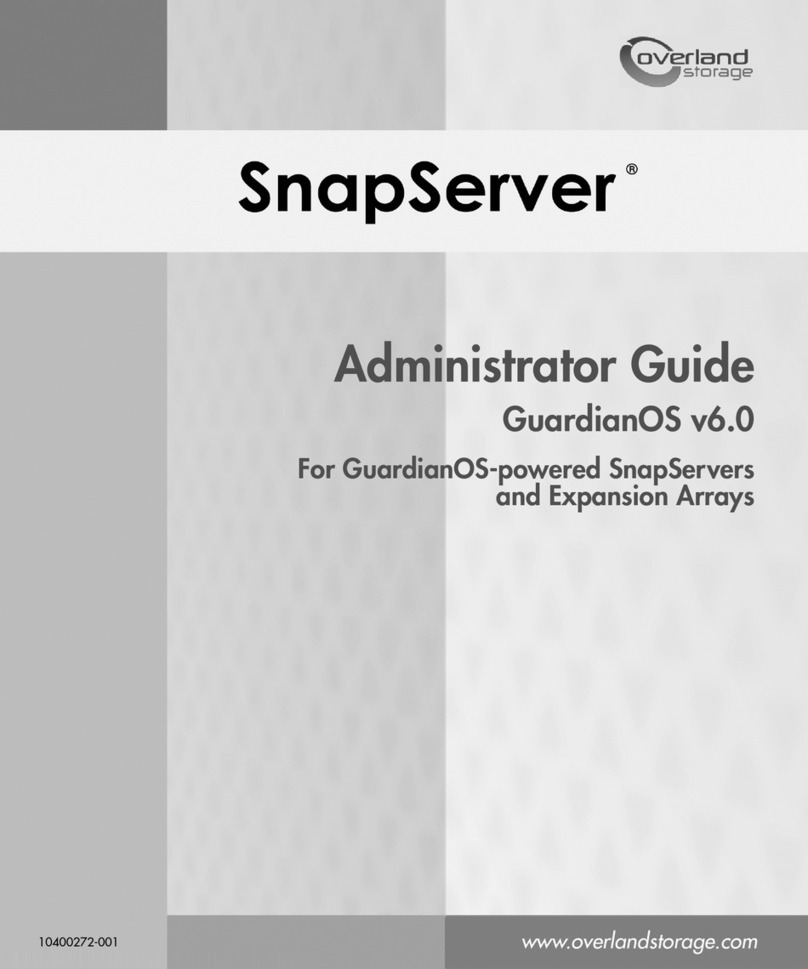
Adaptec
Adaptec 5325301507 - Snap Server 4400 NAS Administrator's guide
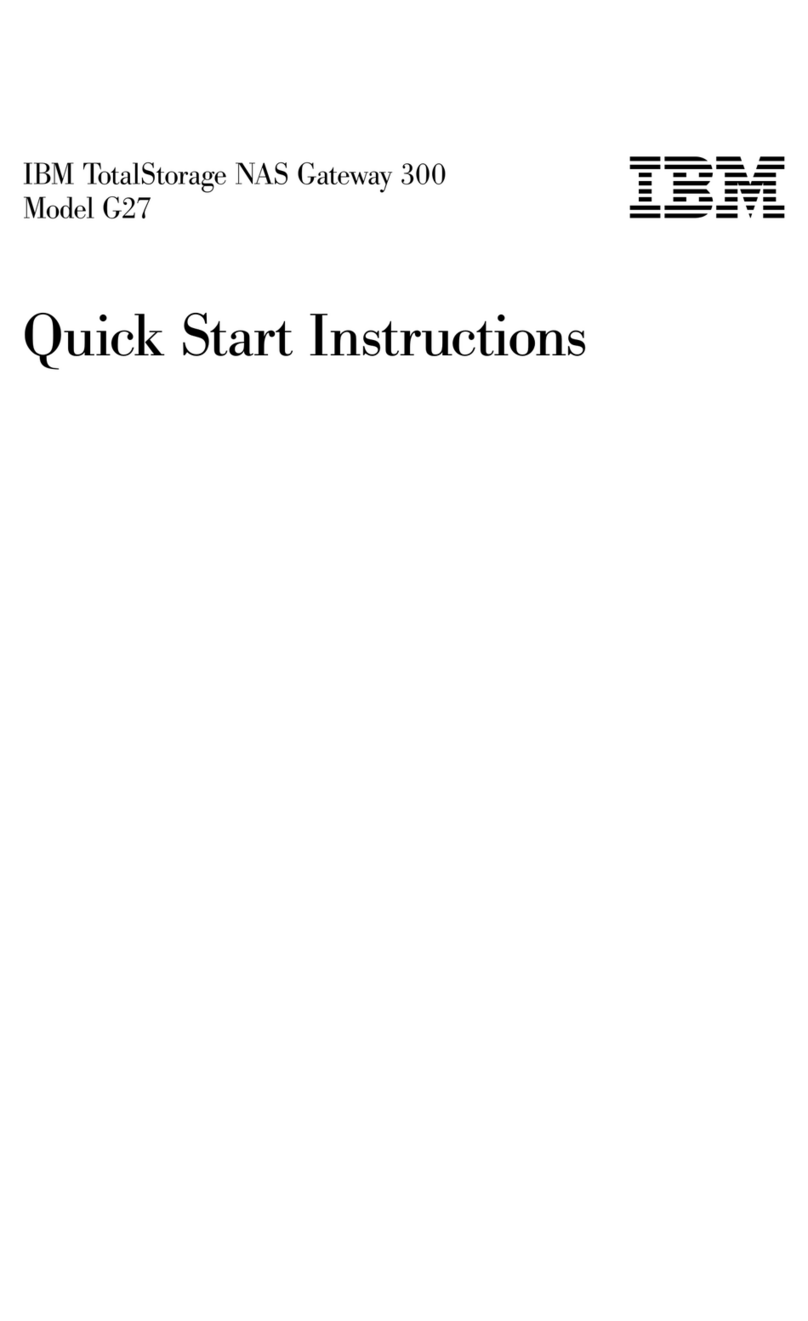
IBM
IBM TotalStorage NAS Gateway 300 Quick start instructions

Synology
Synology DiskStation DS1812+ Brochure & specs

Infortrend
Infortrend EonStor GSe Pro 1000 Series Hardware manual

Xiva
Xiva musicm8 user guide

GeoVision
GeoVision GV-Storage System quick start guide

NASdeluxe
NASdeluxe NDL-2400R-R Quick installation guide

American Megatrends
American Megatrends StorTrends 3200 Setup guide

Synology
Synology DS713+ Quick installation guide

American Megatrends
American Megatrends StorTrends 2200i Specifications