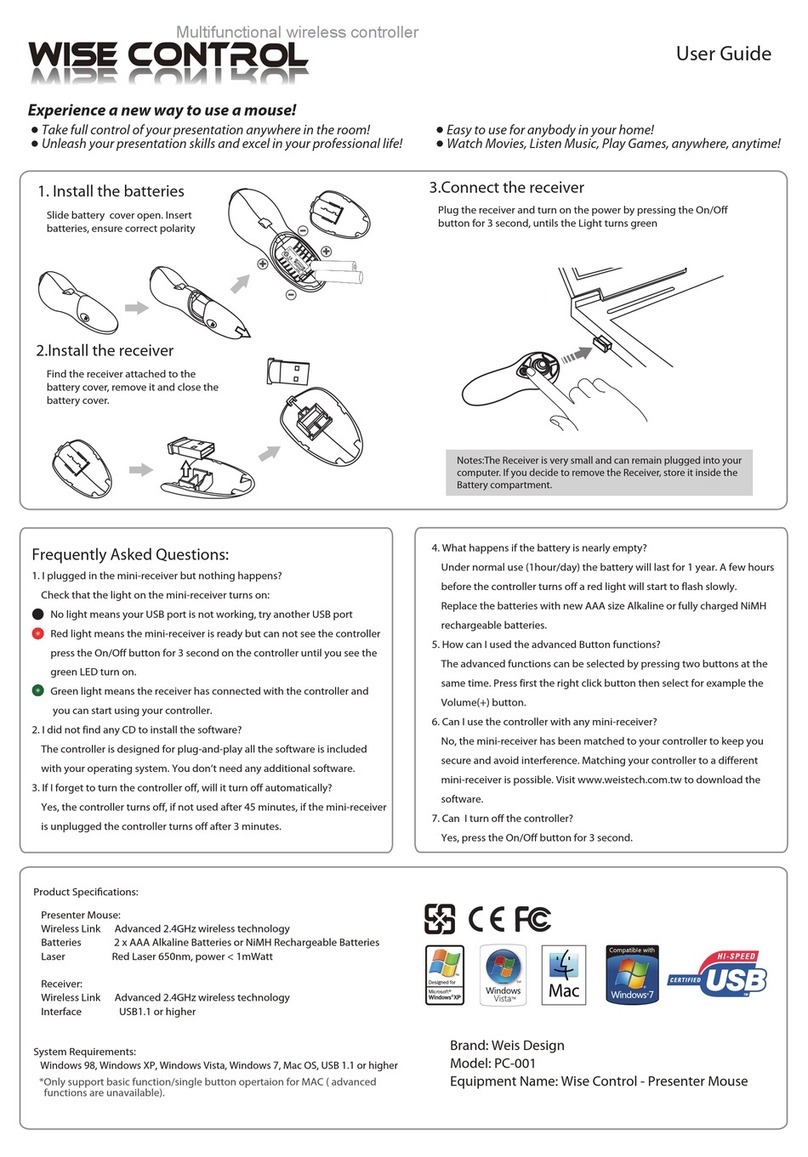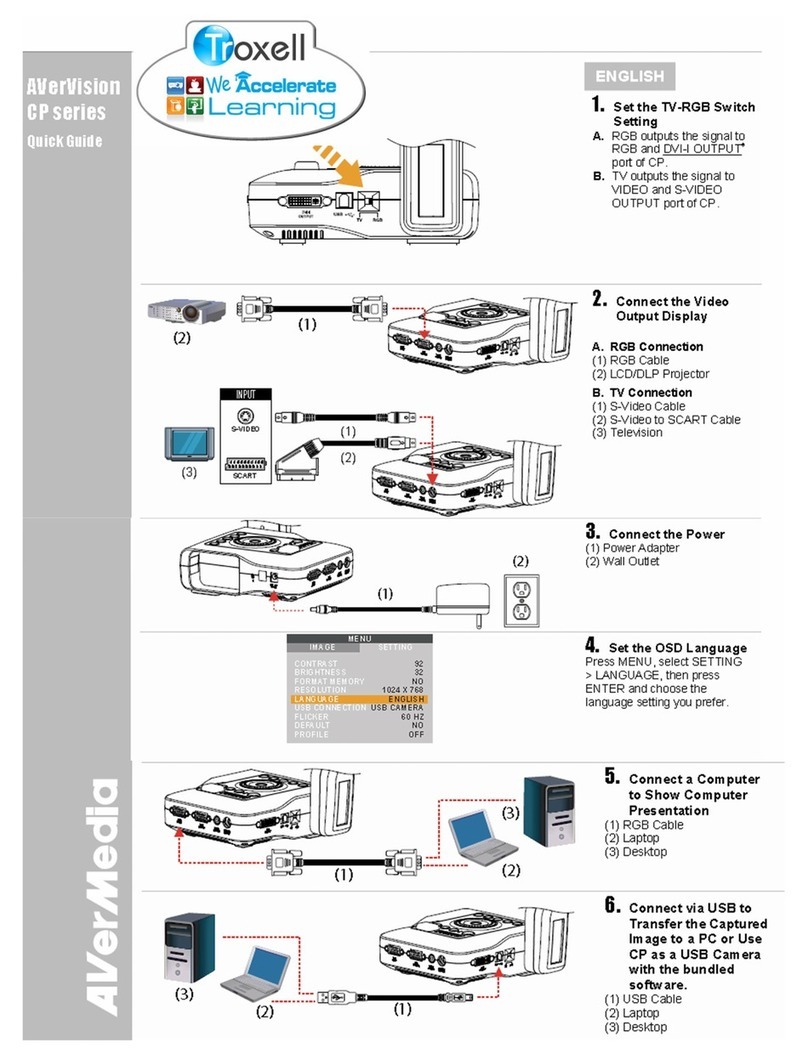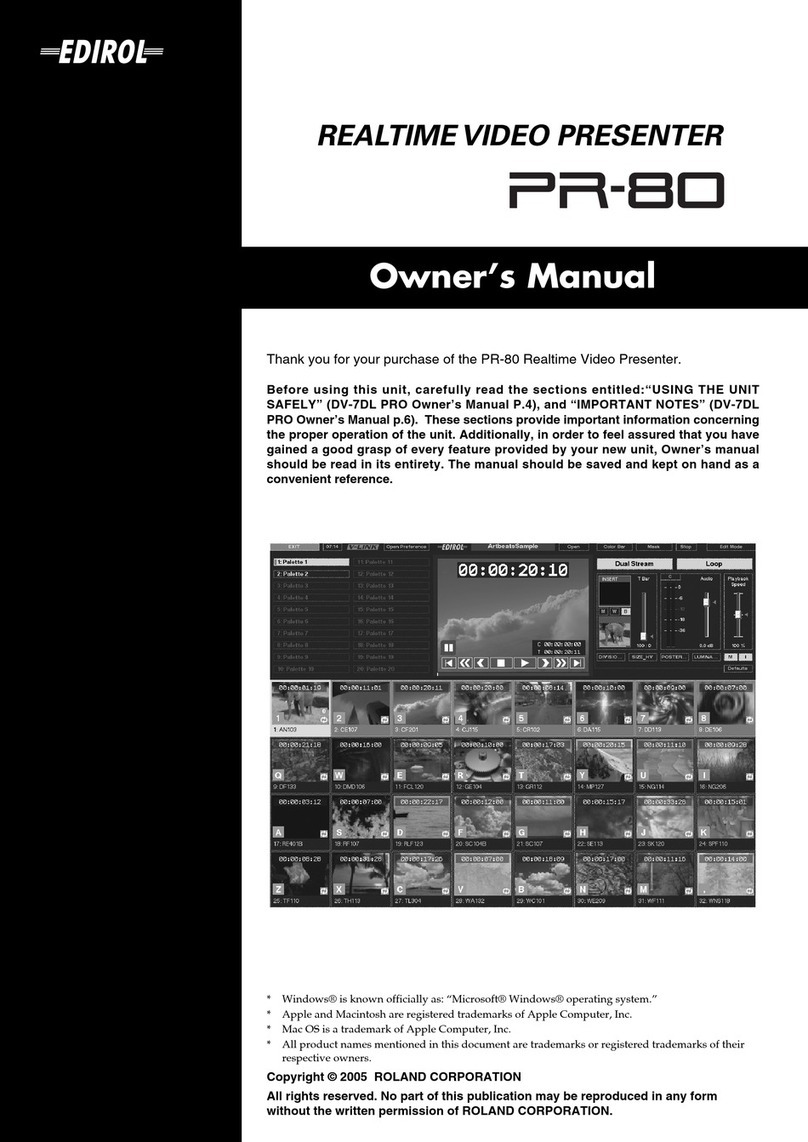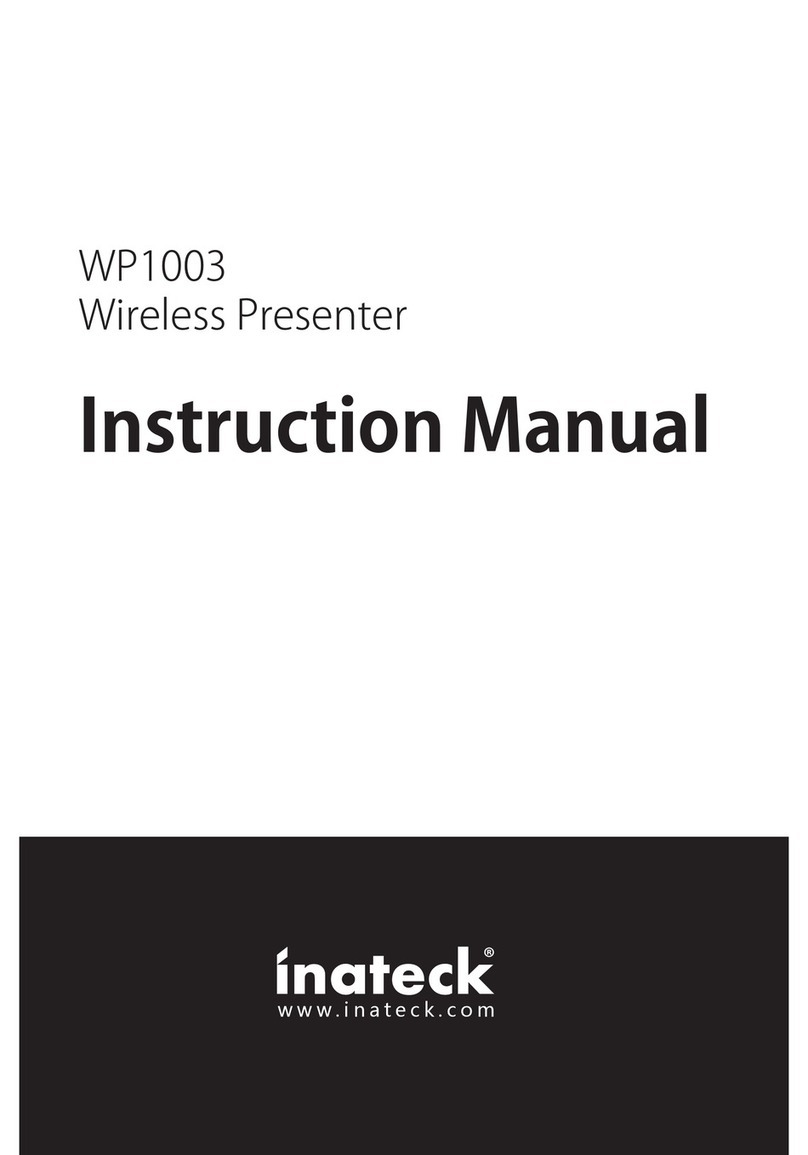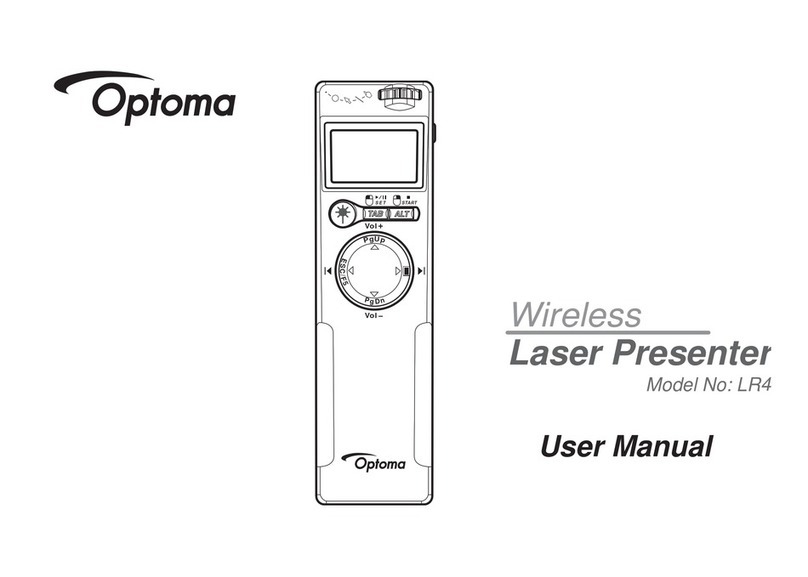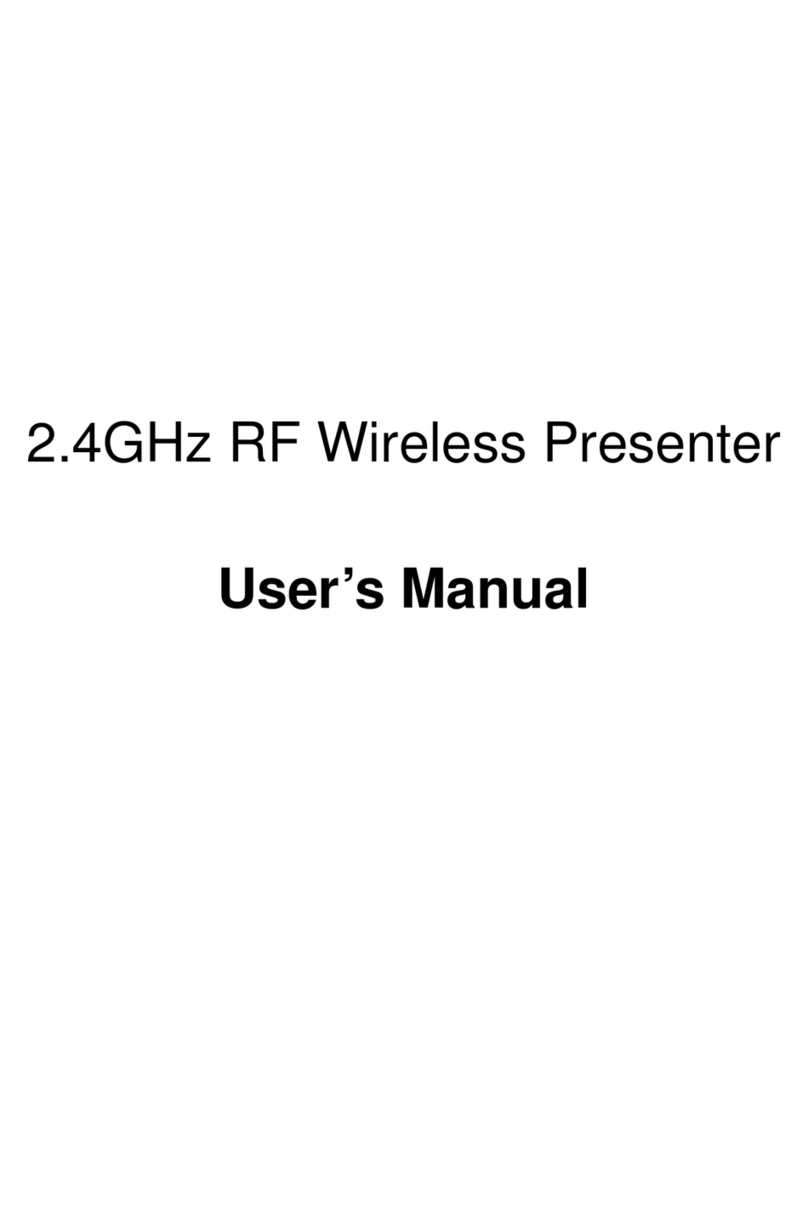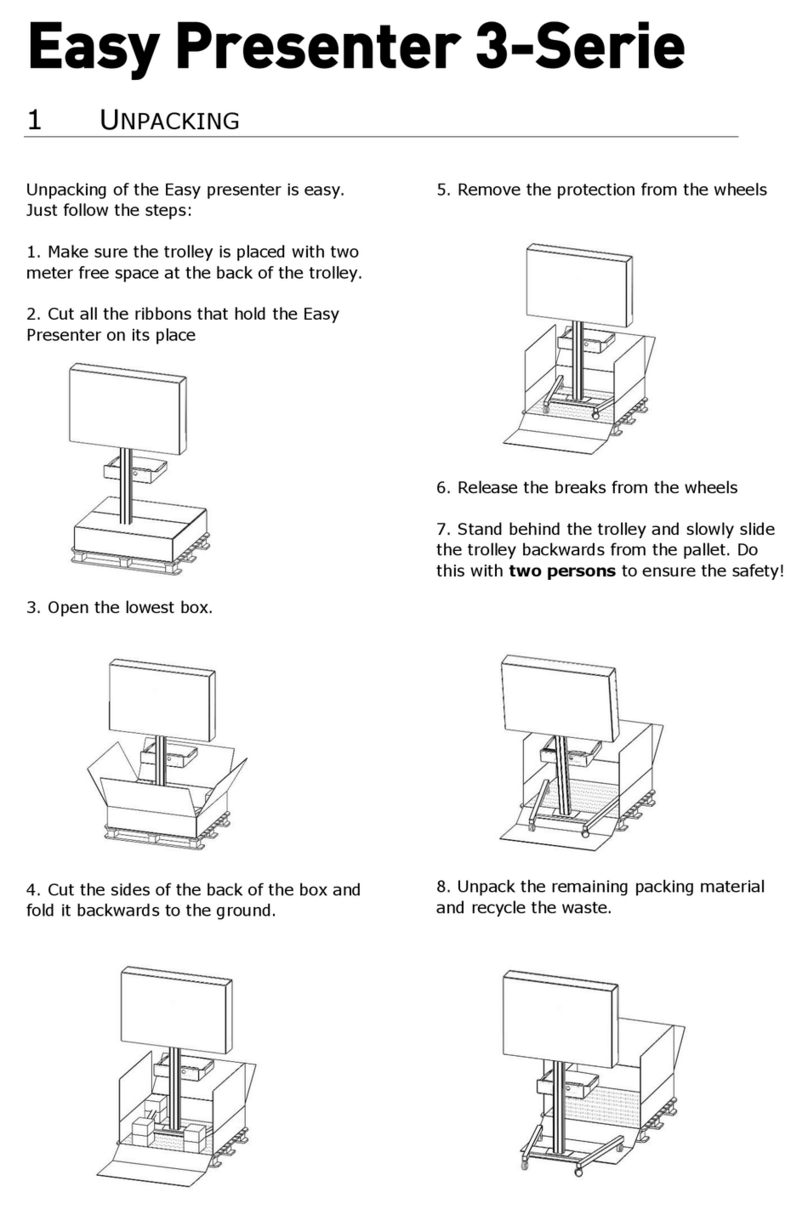RORYCO Crowdbeamer User manual

Other language versions can be found on
www.crowdbeamer.tech/manuals
for presenters that want to share information with their audience
QUICK START GUIDE

Before you start using crowdbeamer, take some time
to have a good look at your device. In particular, make
sure to distinguish between the VIDEO IN and VIDEO
OUT side of your crowdbeamer device.
HDMI IN
VGA OUT
MICRO-USB
HDMI OUT
MICROPHONE
LAN
VGA IN
(not yet operational)
VIDEO IN
VIDEO OUT

CONNECT TO THE POWER GRID
CROWDBEAMER
MICRO-USB
POWER ADAPTER
NOTE
At all times, you should use the power adapter supplied with your crowdbeamer.
Plug the micro-USB power adapter delivered with your
crowdbeamer device into the micro-USB port.
If your crowdbeamer device has been charged before,
it can operate on battery power without the need to
connect to the power grid.
1
VIDEO IN

POWER UPYOUR DEVICE
Press the POWER button once to start up your crowd-
beamer.
Consult the OLED display for information on the cur-
rent status of your device, and for battery charging sta-
tus in particular.This information will become available
within a few seconds after startup.
POWER BUTTON
OLED DISPLAY
2
VIDEO IN

ACTIVATEYOUR DEVICE
Once crowdbeamer has been powered up, activate
your device to get access to FREE FIRMWARE UP-
DATES during your warranty period. Activation needs
to be done only once. Look for the label on the bottom
side of your crowdbeamer to get the information that
is needed for activation.
Or visit www.crowdbeamer.me, and enter the SERIAL NUMBER
(S/N) and CODE provided on the label.
Scan the QR code provided on the label, using your smartphone
or tablet.
3
www.crowdbeamer.com
ProducedinEurope
DesignedbyRORYCONV
DrieEikenstraat661
2650Edegem,BELGIUM
www.crowdbeamer.com
MODEL CB-**-**
S/N ********
CODE ****
ACTIVATETHISDEVICE
• viawww.crowdbeamer.me
• orscantheQRcode
INPUT
5V2.5A
Then follow the instructions that you nd on the activation page until
activation is conrmed.

CONNECT YOUR LAPTOP
OR
VGA IN
HDMI IN
NOTE
Always make sure to duplicate the screen you want to share. In case you are
using a MacBook, press either F7 or Command-F1 on your keyboard.
To share content from your laptop, connect it to crowd-
beamer using a VGA or HDMI cable. Make sure to plug the
cable into crowdbeamer’s VGA IN or HDMI IN port.
Check the OLED display for conrmation that STREAMING
is active.
4a

CONNECT YOUR TABLET OR SMARTPHONE
OR
HDMI IN
VGA IN
To share content from your tablet or smartphone, connect
it using an appropriate adapter for a VGA or HDMI cable.
Make sure to plug the cable into crowdbeamer’s VGA IN
or HDMI IN port.
Check the OLED display for conrmation that STREAMING
is active on theVIDEO IN side.
4b

CONNECT YOUR DIGITAL CAMERA
OR
HDMI IN
HDMI IN
To share content from your digital camera, connect it
to crowdbeamer using an HDMI cable. Make sure to
plug the cable into crowdbeamer’s HDMI IN port.
Check the OLED display for conrmation that
STREAMING is active on the VIDEO IN side.
4c

(OPTIONALLY)
CONNECT YOUR ROOM DISPLAY
OR
HDMI
HDMI
HDMI
VGA
VGA
VGA
With crowdbeamer connected to your presentation
device, you may now choose to connect it to a projec-
tor or a at panel display. Plug a VGA or HDMI cable
into crowdbeamer’s VGA OUT or HMDI OUT port, and
check the OLED display to see if the VIDEO OUT is
properly connected.
5
VIDEO IN
VIDEO OUT

© 2017 RORYCO NV. All rights reserved. - Last updated on 19 May 2017
6INFORMYOUR AUDIENCE
Make sure everybody in your audience has the crowd-
beamer app installed on their laptop, tablet or smart-
phone. If needed, invite audience members to down-
load the app from www.crowdbeamer.tech/app.
More information on the use of crowdbeamer is also
available on www.crowdbeamer.tech/manuals.
www.crowdbeamer.tech/app

CONNECT WITHYOUR AUDIENCE
Invite your audience to connect to the private 5 GHz
WiFi network (or 2.4 GHz, if no other option available)
of your crowdbeamer.
To do so, ask them
• to activate WiFi-conguration in their personal de-
vice’s Settings menu,
• to select your crowdbeamer’s private WiFi network
from the list of available networks (prex CB_). You
can consult your crowdbeamer’s OLED display any-
time to read the name of its private WiFi network.
7
OLED DISPLAY

SHARE WITHYOUR AUDIENCE
Once your audience is wirelessly connected to your
crowdbeamer device, they can use the free crowd-
beamer app to watch your presentation on their laptop,
tablet or smartphone.
8
VIDEO IN

In case there is no longer any need to share content with your au-
dience, simply turn o your crowdbeamer device by pressing the
POWER button until the OLED displays “Bye”.
PAUSE/RESUME STREAMING
Pressing the POWER button once when your crowd-
beamer device is operational, will suspend content
sharing over crowdbeamer’s private WiFi network.
Pressing the POWER button once again, content shar-
ing will be resumed.
9
PAUSE/POWER
BUTTON

RESET YOUR DEVICE
SD CARD SLOT
RESET BUTTON
In case you experience any problems while using
crowdbeamer, reset your device. Use a pointed tool to
press the RESET button on the side.
(not yet operational)

Visit the crowdbeamer websites to get the most
out of your crowdbeamer device:
for commercial information:
www.crowdbeamer.com
for technical information & support:
www.crowdbeamer.tech
to activate your crowdbeamer device:
www.crowdbeamer.me

RORYCO NV
Drie Eikenstraat 661
BE-2650 Edegem
Belgium
For commercial information :
www.crowdbeamer.com
For technical information :
www.crowdbeamer.tech
crowdbeamer is a registered trademark of RORYCO NV
© 2017 RORYCO NV. All rights reserved. - Last updated on 19 May 2017
All crowdbeamer products, product specications and data are subject to change
without notice to further improve function, design, quality or otherwise. All crowd-
beamer versions are compatible with the free crowdbeamer app.
Other manuals for Crowdbeamer
1
Table of contents