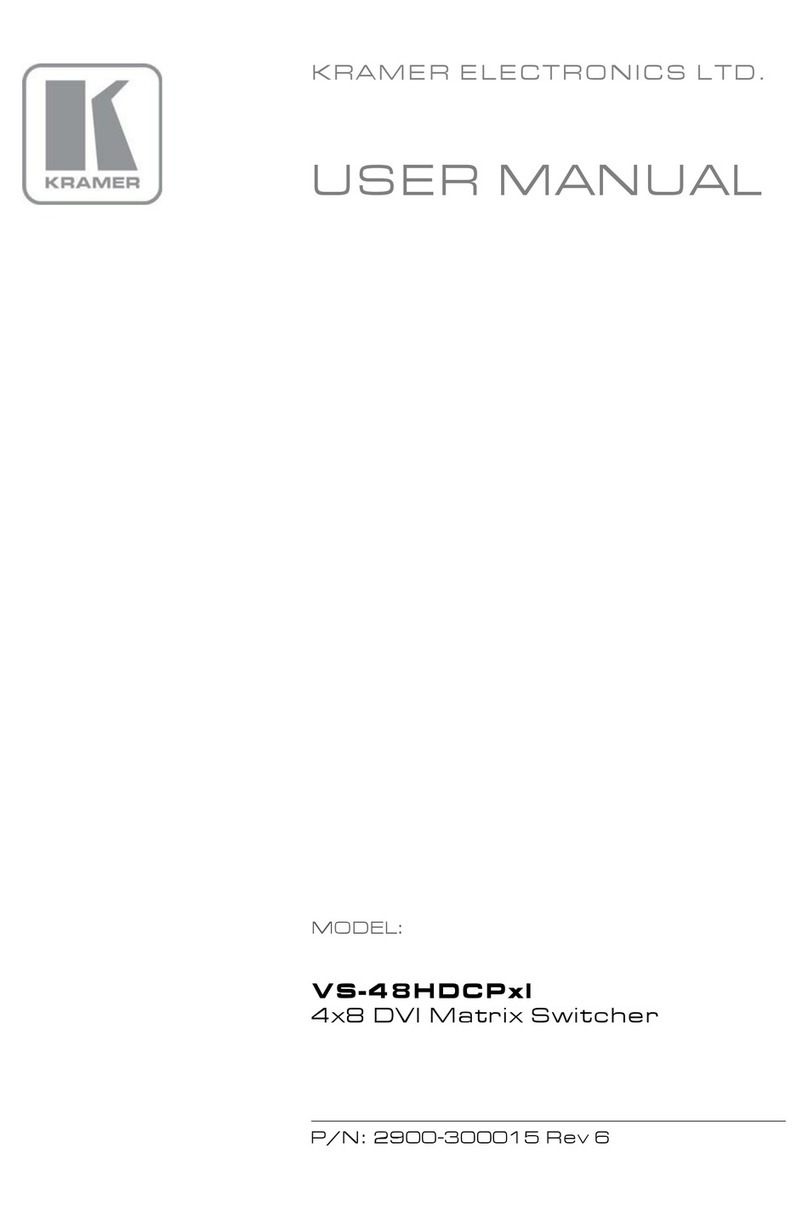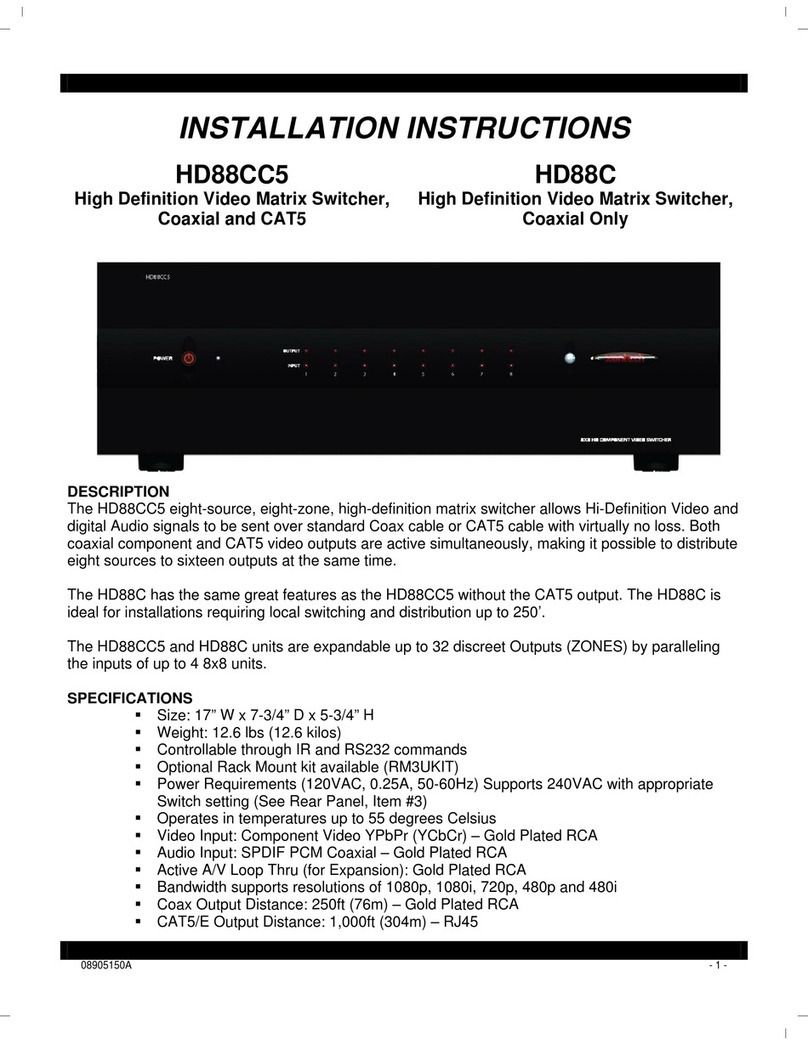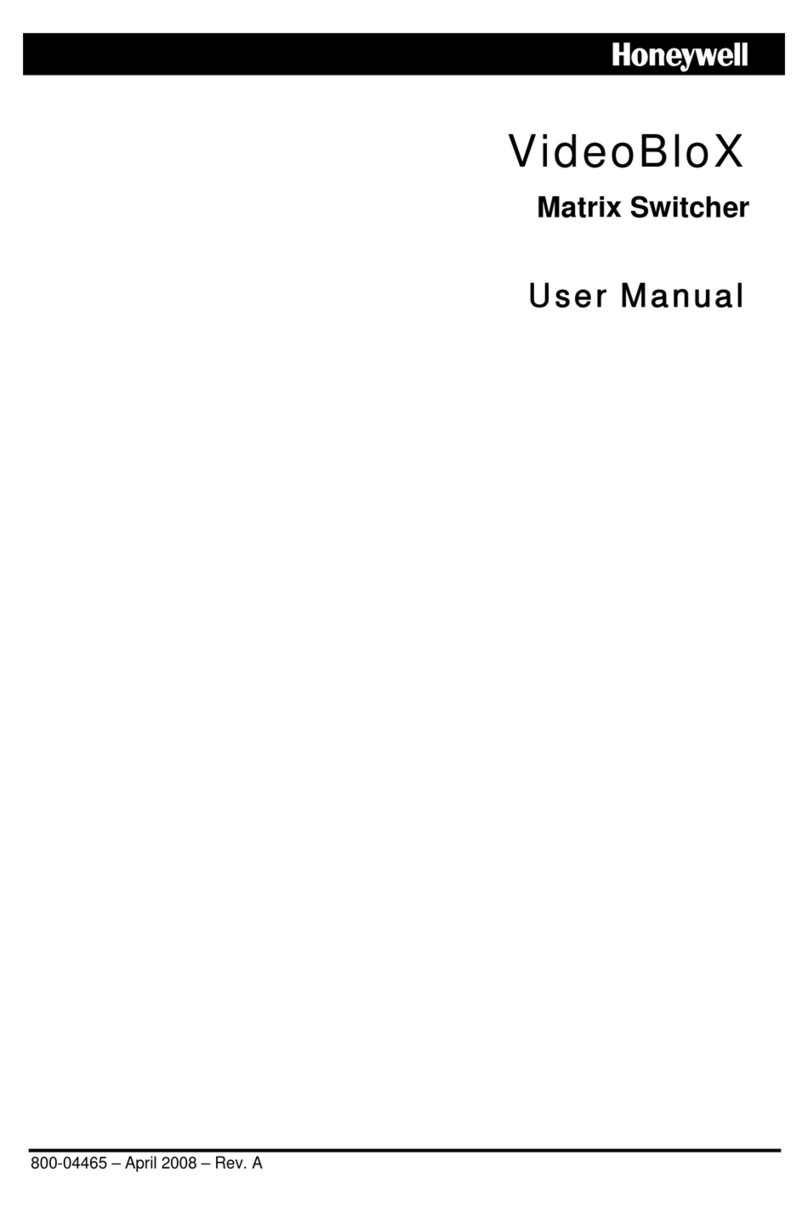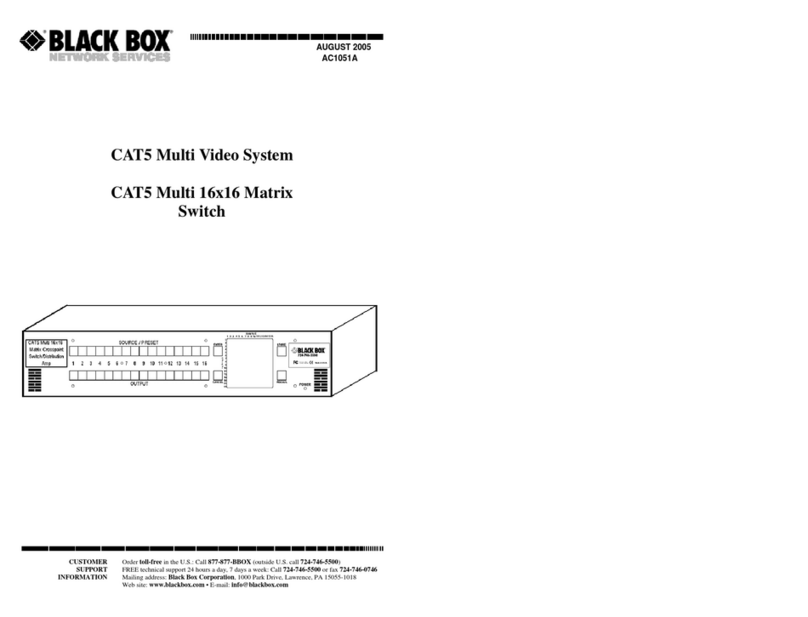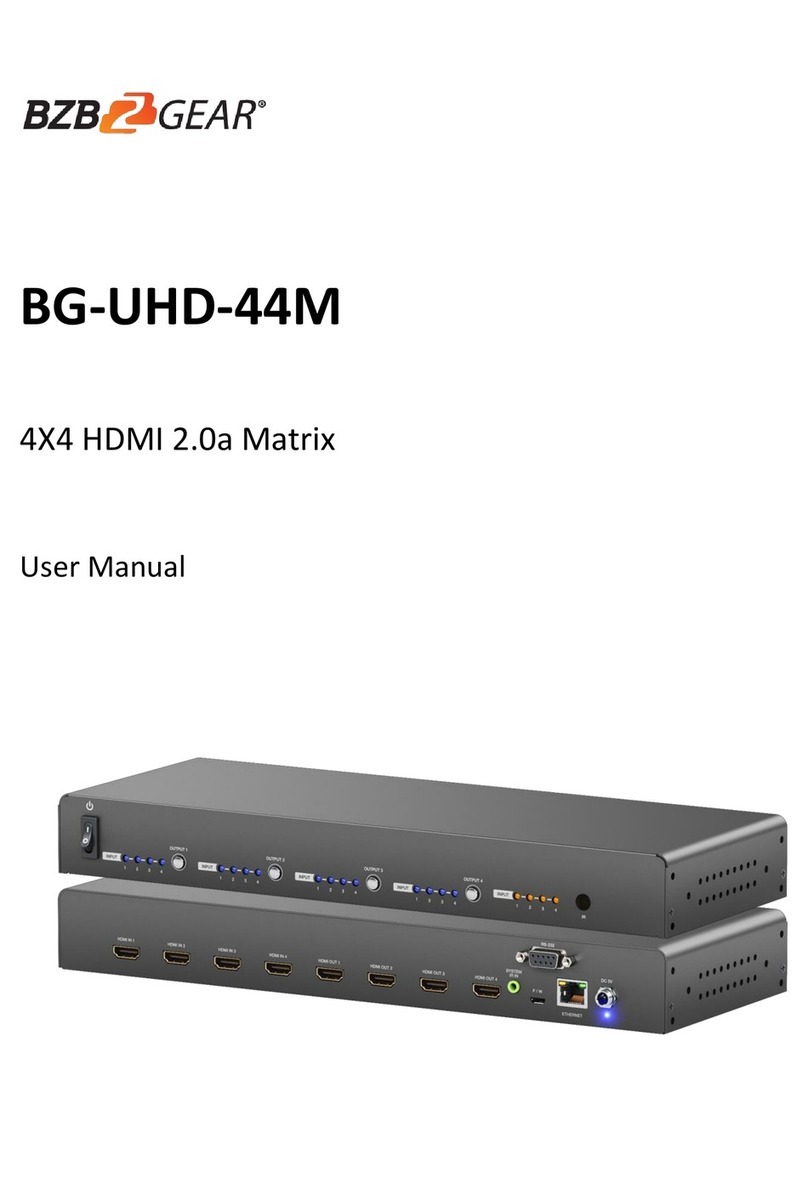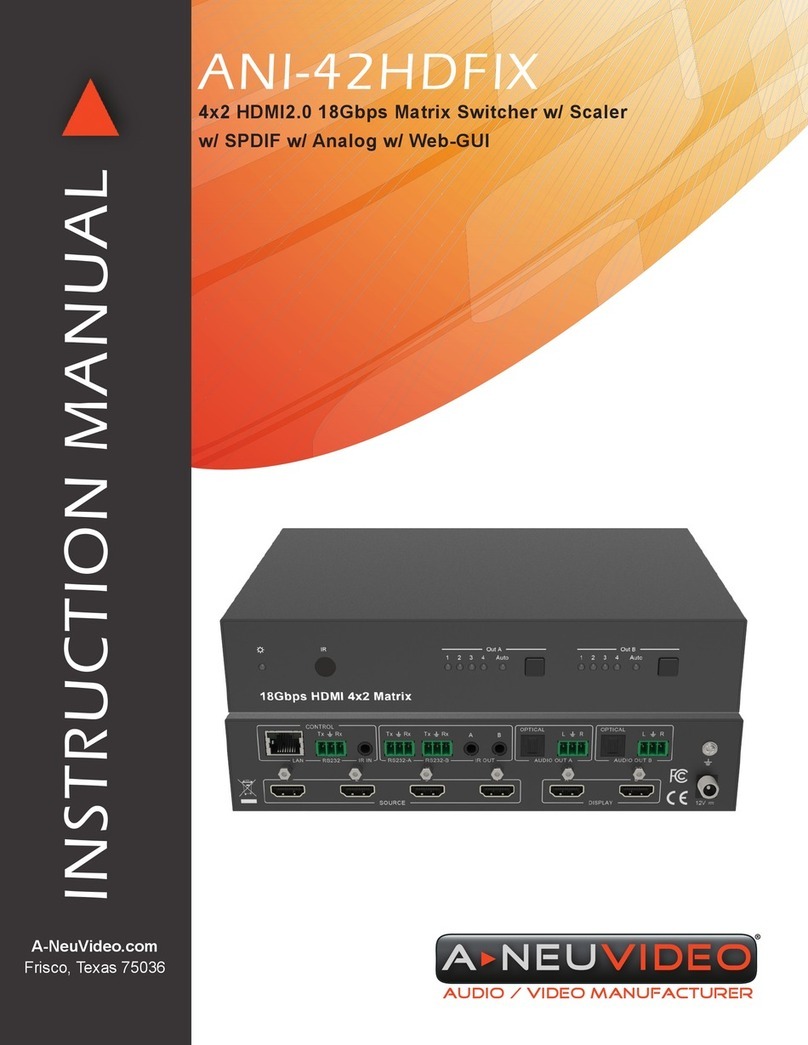Rose electronics UltraConsole Remote 2 User manual

UltraConsole Remote 2
™KVM MATRIX SWITCH WITH REMOTE ACCESS
10707 Stancliff Road Phone (281) 933-7673
Houston, Texas 77099 www.rose.com
INSTALLATION AND OPERATIONS
MANUAL


LIMITED WARRANTY
Copyright Rose Electronics 2008. All rights reserved.
No part of this manual may be reproduced, stored in a retrieval system, or transcribed in any form or any means, electronic or
mechanical, including photocopying and recording, without the prior written permission of Rose Electronics.
Rose Electronics Part # MAN-UCR2
Printed In the United States of America Revision 1.2
Rose Electronics warrants the UltraConsole™ Remote 2 to be in good working order for one year from the date of
purchase from Rose Electronics or an authorized dealer. Should this product fail to be in good working order at any
time during this one-year warranty period, Rose Electronics will, at its option, repair or replace the Unit as set forth
below. Repair parts and replacement units will be either reconditioned or new. All replaced parts become the
property of Rose Electronics. This limited warranty does not include service to repair damage to the Unit resulting
from accident, disaster, abuse, or unauthorized modification of the Unit, including static discharge and power surges.
Limited Warranty service may be obtained by delivering this unit during the one-year warranty period to Rose
Electronics or an authorized repair center providing a proof of purchase date. If this Unit is delivered by mail, you
agree to insure the Unit or assume the risk of loss or damage in transit, to prepay shipping charges to the warranty
service location, and to use the original shipping container or its equivalent. You must call for a return authorization
number first. Under no circumstances will a unit be accepted without a return authorization number. Contact an
authorized repair center or Rose Electronics for further information.
ALL EXPRESS AND IMPLIED WARRANTIES FOR THIS PRODUCT INCLUDING THE WARRANTIES OF
MERCHANTABILITY AND FITNESS FOR A PARTICULAR PURPOSE, ARE LIMITED IN DURATION TO A PERIOD
OF ONE YEAR FROM THE DATE OF PURCHASE, AND NO WARRANTIES, WHETHER EXPRESS OR IMPLIED,
WILL APPLY AFTER THIS PERIOD. SOME STATES DO NOT ALLOW LIMITATIONS ON HOW LONG AN IMPLIED
WARRANTY LASTS, SO THE ABOVE LIMITATION MAY NOT APPLY TO YOU.
IF THIS PRODUCT IS NOT IN GOOD WORKING ORDER AS WARRANTED ABOVE, YOUR SOLE REMEDY
SHALL BE REPLACEMENT OR REPAIR AS PROVIDED ABOVE. IN NO EVENT WILL ROSE ELECTRONICS BE
LIABLE TO YOU FOR ANY DAMAGES INCLUDING ANY LOST PROFITS, LOST SAVINGS OR OTHER
INCIDENTAL OR CONSEQUENTIAL DAMAGES ARISING OUT OF THE USE OF OR THE INABILITY TO USE
SUCH PRODUCT, EVEN IF ROSE ELECTRONICS OR AN AUTHORIZED DEALER HAS BEEN ADVISED OF THE
POSSIBILITY OF SUCH DAMAGES, OR FOR ANY CLAIM BY ANY OTHER PARTY.
SOME STATES DO NOT ALLOW THE EXCLUSION OR LIMITATION OF INCIDENTAL OR CONSEQUENTIAL
DAMAGES FOR CONSUMER PRODUCTS, SO THE ABOVE MAY NOT APPLY TO YOU. THIS WARRANTY
GIVES YOU SPECIFIC LEGAL RIGHTS AND YOU MAY ALSO HAVE OTHER RIGHTS WHICH MAY VARY FROM
STATE TO STATE.
IBM ®, AT, and PS/2 are trademarks of International Business Machines Corp.
Microsoft ® and Microsoft Windows™ are registered trademarks of Microsoft Corp.
Apple, Macintosh, and ADB are trademarks of Apple Computer, Inc.
Sun is a registered trademark of Sun MicroSystems Inc.
Any other trademarks mentioned in this manual are acknowledged to be the property of the trademark owner.
NOTE: This equipment has been tested and found to comply with the limits for a Class B digital device,
pursuant to Part 15 of the FCC Rules. These limits are designed to provide reasonable protection
against harmful interference when the equipment is operated in a commercial environment. This
equipment generates, uses, and can radiate radio frequency energy and, if not installed and used in
accordance with the instruction manual, may cause harmful interference to radio communications.
Operation of this equipment in a residential area is likely to cause harmful interference in which case the
user will be required to correct the interference at his own expense.


TABLE of CONTENTS
Contents Page #
Disclaimer........................................................................................................................................................................1
Introduction......................................................................................................................................................................1
About this manual............................................................................................................................................................1
Features ..........................................................................................................................................................................2
Upgradeability..............................................................................................................................................................2
Security........................................................................................................................................................................2
Flexibility......................................................................................................................................................................2
On-screen display technology .....................................................................................................................................2
Compatibility ................................................................................................................................................................2
Cable requirements .....................................................................................................................................................3
Package contents ........................................................................................................................................................3
Rose Electronics web site............................................................................................................................................3
UltraConsole Remote 2 Models ......................................................................................................................................4
System overview .............................................................................................................................................................5
UltraConsole Remote 2 Installation (Single unit) ............................................................................................................6
Connecting the hardware.............................................................................................................................................6
Configuring the UltraConsole Remote 2 IP Input module ...........................................................................................7
KVM Switch Module Menu structure.............................................................................................................................19
Switch module - Main Menu..........................................................................................................................................20
Configure System menu............................................................................................................................................21
System settings .........................................................................................................................................................21
Appearance settings..................................................................................................................................................22
Configure Computer menu ........................................................................................................................................23
Configure KVM menu ................................................................................................................................................25
Configure User menu.................................................................................................................................................26
Configure profile menu ..............................................................................................................................................27
Configure group menu...............................................................................................................................................28
Configure Language ..................................................................................................................................................29
System Status display ...............................................................................................................................................30
Save menu.................................................................................................................................................................31
Switch Installation – Single Unit....................................................................................................................................32
Switch Installation – Multiple units – “BUS” topology....................................................................................................34
Connecting the expansion units ................................................................................................................................35
Remote System Operation............................................................................................................................................36
Connecting using a web browser / VNC Viewer........................................................................................................36
Serial Device Support....................................................................................................................................................41
Service Information .......................................................................................................................................................47
Maintenance and Repair............................................................................................................................................47
Technical Support......................................................................................................................................................47
Safety ............................................................................................................................................................................48
Safety and EMC Regulatory Statements...................................................................................................................49
Safety Information......................................................................................................................................................49
Safety and EMC Regulatory Statements...................................................................................................................49
Informations concernant la sécurité...........................................................................................................................49
Troubleshooting.............................................................................................................................................................50

Figure Page #
Figure 1. Typical Single Unit Application ........................................................................................................................5
Figure 2. Configuration Menu.......................................................................................................................................... 7
Figure 3. Unit Configuration Menu.................................................................................................................................. 7
Figure 4. Network Configuration Menu ........................................................................................................................... 8
Figure 5. Secure Keys Encryption................................................................................................................................... 9
Figure 6. Logon screen ................................................................................................................................................... 9
Figure 7. Remote Configuration Menu.......................................................................................................................... 11
Figure 8. Main menu..................................................................................................................................................... 20
Figure 9. Configure system menu................................................................................................................................. 21
Figure 10. Configure computer menu ........................................................................................................................... 23
Figure 11. Configure KVM menu...................................................................................................................................25
Figure 12. Configure User menu...................................................................................................................................26
Figure 13. Configure Profile menu................................................................................................................................ 27
Figure 14. Configure Group menu ................................................................................................................................28
Figure 15. Configure language menu ........................................................................................................................... 29
Figure 16. System Status display..................................................................................................................................30
Figure 17. Save menu................................................................................................................................................... 31
Figure 18. Buss Configuration.......................................................................................................................................34
Figure 19. VNC Viewer Toolbar....................................................................................................................................37
Figure 20. Host Configuration window..........................................................................................................................39
Figure 21. Computer Select Window ............................................................................................................................40
Appendices Page #
Appendix A – Specifications..........................................................................................................................................52
Appendix B – Part Numbers..........................................................................................................................................52
Appendix C – Rack mounting........................................................................................................................................53
Appendix D – VNC Viewer Options ..............................................................................................................................54
Appendix E – Video Modes...........................................................................................................................................59
Appendix F – IP Access Control ...................................................................................................................................59
Appendix G – Allowable HOTKEY Sequences.............................................................................................................60

INTRODUCTION
ULTRACONSOLE REMOTE 2 INSTALLATION AND OPERATIONS MANUAL 1
Disclaimer
While every precaution has been taken in the preparation of this manual, the manufacturer assumes no responsibility
for errors or omissions. Neither does the manufacturer assume any liability for damages resulting from the use of the
information contained herein. The manufacturer reserves the right to change the specifications, functions, or circuitry
of the product at any time without notice.
The manufacturer cannot accept liability for damages due to misuse of the product or other circumstances outside
the manufacturer’s control. The manufacturer will not be responsible for any loss, damage, or injury arising directly
or indirectly from the use of this product.
(See limited warranty)
Introduction
Thank you for choosing Rose Electronics® UltraConsole Remote 2™ KVM/Console over IP switch with remote
access capabilities. The UltraConsole Remote 2 is the results of Rose Electronics commitment to providing
continued state-of-the-art solutions for today’s demanding workplace. The UltraConsole Remote 2 has proven to be
a valuable investment for all types of businesses that have the need to access multiple serial devices and monitor,
maintain, and access information from multiple computer systems locally, over your network, or from anywhere in the
world. Its use in large computer facilities gives the IT professional the added flexibility to remotely monitor and
maintain hundreds of systems, running on different platforms, from a centralized KVM station. The UltraConsole
Remote 2 is the common sense switching solution that provides the flexibility, integrity, and security required for
today’s business environment.
The UltraConsole Remote 2 consists of an
IP input module and a KVM switch
module. The IP input module controls unit
access, locally and remotely, and access
security. The KVM switch module controls
the port switching and has its own unique
OSD that can be configured with
appearances, port settings, additional
security, and other parameters.
The UltraConsole Remote 2’s advanced on-screen display (OSD) menus guide you through the configuration
process with on-screen information for each configuration section, making it easy to configure the UltraConsole
Remote 2, the KVM station, the computers and serial devices, and security for the system. There are additional
configuration parameters that can be used to personalize the look of the menus and dialog boxes. A help line is
provided for each menu selection giving a brief explanation of the selected menu item.
Rose Electronics UltraConsole Remote 2 is designed to meet your switching needs, whatever your system demands
are, one user and one computer or hundreds. All models offer standard features that allow for easy, secure, and
complete access to as many as 1,000 devices from a single KVM stations.
Reliability, security, flash memory technology, state of the art KVM switching technology, and other features ensure
the UltraConsole Remote will streamline your data center or server room and simplify the maintenance, access and
updating of your systems.
About this manual
This manual covers the installation, configuration, and the operation of the UltraConsole Remote 2 series switches.
The installation consists of installing and configuring the unit, connecting serial devices, computers/servers, and
configuring the unit with network information.

2 ULTRACONSOLE REMOTE 2 INSTALLATION AND OPERATIONS MANUAL
Features
Available in different models designed to meet your remote access needs
Connect to remote devices locally, from any workstation on your network or over the internet using a web
browser and the very secure VNC Viewer.
Local KVM port for configuring the UltraConsole Remote 2 and direct access to the connected devices
Video resolution up to 1600 x 1200
Powerful and expandable to 1,000 devices
Solid state embedded unit has no disk drive for maximum reliability
Remote application (Real VNC or VNC Java applet) can be installed directly from the unit
Upgradeability
Free lifetime base firmware upgrades, based on flash memory technology provide new features and
improvements. Base firmware upgrades are available from our web site at www.rose.com.
Security
Security system with login requirements, access control and data encryption
State of the art security using AES 128 bit encryption and RSA 2048 bit public key authentication
(Connection using Real VNC enhances the security by allowing the creation of ciphered user communication)
Unique configuration password for persons authorized to perform configuration maintenance
User names and passwords allow controlled access to sensitive information, system data, or restricted
applications
IP lockout feature for incorrect login (IP address shown as “Blacklisted” in log file)
Computers can be assigned to a unique group, allowing authorized access only
Four connect modes; View, Share, Control, and Private provide flexibility in configuring the UltraConsole
Remote 2 to conform to your security requirements
Profiles can be defined and assigned to each user that defines which connected devices they have access to and
the connect mode
Flexibility
Modular design makes for easy installation, maintenance, and expandability
Plug-in expansion boards make the UltraConsole Remote 2 easy to extend to other units
Pre-configuration of the switch allows for installation without powering most computers/servers down
Switching can be done by keyboard commands, an on-screen list, or by commands through the RS232 serial port
Multi-language capabilities
Integrated auto-switching power supply accepts 90-240 VAC sources
On-screen display technology
Advanced on-screen display makes configuration and switching easy
The remote video pops-up over the computer application display or is automatically generated
Easy to use menus guide you through the configuration process
The connection status for all computers can be displayed
Multi-lingual OSD (English, French, German, and Spanish)
Menus and display windows can be configured with solid or transparent colors
One of four screen saver options can be selected
Compatibility
A variety of hardware platforms can be connected simultaneously to the UltraConsole Remote 2 without
interference, including PCs, Sun systems, IBM RS/6000, HP, DEC, SGI, serial devices such as routers and hubs,
and others
Full keyboard and mouse emulation and video resolutions up to 1600 x 1200 ensures trouble-free access to most
software applications
Serial support using VT100, VT102, and VT202 terminal emulation
Standard TTY mode automatically scrolls incoming data

ULTRACONSOLE REMOTE 2 INSTALLATION AND OPERATIONS MANUAL 3
Cable requirements
The cable requirements for your system will vary depending on the types of equipment connected to the
UltraConsole Remote 2 and the equipment used for the local KVM station. A KVM cable is needed for the local KVM
station, a CPU cable for each device connected to the UltraConsole Remote 2, expansion cables if the system is
expanded in a BUS or RING configuration, and a cable to connect the unit your network. Rose Electronics offers a
wide variety of cable types to directly connect your PC’s, Sun systems, MAC computers and others. See Appendix B
for cable part numbers.
Package contents
The shipping package content consists of the following:
The UltraConsole Remote 2 unit
Rackmount Kit
Power cord (North American shipments only)
RJ12 serial cable
RJ to DB9 adapter
Installation and operations manual
Serial, CPU, KVM, and expansion cables are usually shipped separately. If the package contents are not correct,
contact Rose Electronics or your reseller, so the discrepancy can be quickly resolved.
Rose Electronics web site
Visit our web site at www.rose.com for additional information on the UltraConsole Remote switch and other products
offered by Rose Electronics that are designed for data center applications, classroom environments, and many other
switching and extending applications.
Register your product for future updates at: www.rose.com/htm/online-registrationform.htm

MODELS
4ULTRACONSOLE REMOTE 2 INSTALLATION AND OPERATIONS MANUAL
UltraConsole Remote 2 Models
Rear Panel Model Number
1 x 4 (Model number UCR-1R1X4U/2
Single user / 4 port model
Single user / 8 port model
Single User / 16 port model
1 x 8 (Model number UCR-1R1X8U/2)
1 x 16 (Model number UCR-1R1X16U/2)
Connector Description Connector Description
Power Connector
IEC320
KVM Connector
DB25F
Expansion card(s)
Connectors
DB15M (Output)
DB15F (Input)
RS232 Serial connector
RJ12F
CPU Connector
DB25F
Network connector
RJ45F
JP1

OVERVIEW
ULTRACONSOLE REMOTE 2 INSTALLATION AND OPERATIONS MANUAL 5
System overview
The UltraConsole Remote 2 is designed with the latest in KVM switching and remote access technology. It provides
a comprehensive solution for local and remote server access. Local access is from a KVM station connected directly
to the UltraConsole Remote 2. Remote access is from any Windows based workstation on your network. An
unlimited number of workstations can be set-up to access the UltraConsole Remote 2, but a maximum of 4 remote
users can be connected simultaneously.
Basic installation of the UltraConsole Remote 2 is easy and straightforward. The installation consists of:
1. Install the hardware. (Unit, cables, CPUs/Servers, serial devices, local KVM station)
2. Configuring the UltraConsole Remote 2 from the local KVM station for remote access (assign IP, sub-net, etc)
3. Remotely configure the unit from a Windows based workstation on your network
4. Configure the CPU and KVM ports
The Versatility and flexibility of the UltraConsole Remote 2 gives you the capability of expanding the number of
computers/servers that can be accessed to 1,000. The expansion can be done by adding additional UltraConsole
units or other Rose Electronics KVM switches
Figure 1. Typical Single Unit Application
Network
Remote
W
orkstation
Local KVM
Connected
Computers
(1-8)
UltraConsole
Remote 2

INSTALLATION
6 ULTRACONSOLE REMOTE 2 INSTALLATION AND OPERATIONS MANUAL
UltraConsole Remote 2 Installation (Single unit)
Connecting the hardware
Connecting the KVM station
Connect a local KVM station to the
UltraConsole Remote 2’s KVM
connector using a KVM adapter
cable that is compatible with the
local KVM equipment and cable
connectors. The local KVM mouse
must be a PS/2 type mouse, the
keyboard a PS/2 type keyboard and
the monitor should be equal or
better in resolution and capability
than any connected computers.
Connecting the computers
Connect the computers, servers,
and serial devices to their
corresponding CPU port using a
CPU adapter cable. If power must
remain on a computer/server that
will be connected, DO NOT connect
the computer/server to the
UltraConsole Remote 2 at this time.
The unit should have the CPU port
properly pre-configured for the
correct keyboard and mouse type.
Connecting to the network
Connect the UltraConsole Remote 2
to the network using a standard
network cable. Connect the cable
from the “LINK” connector to a
network connector. It is
recommended not to connect to the
network at this time.
The default IP address for the
UltraConsole Remote 2 may conflict
with your network configurations.
Connect to the network after the unit
is configured with the assigned IP
address.
UltraConsole
Remote 2
Local KVM
UltraConsole
Remote 2
Connected
Computers
1
-4 / 8 / 16
UltraConsole
Remote 2
Network
KVM
adapter
cable
CPU
adapter
cable

UNIT CONFIGURATION
ULTRACONSOLE REMOTE 2 INSTALLATION AND OPERATIONS MANUAL 7
Configuring the UltraConsole Remote 2 IP Input module
When you locally connect to the UltraConsole Remote 2 unit for the first time the Unit must be configured to
be compatible with your network.
Follow the recommended procedure below to configure all models
Make all cable connections to the KVM station and computers, connect to the network after the assigned unit
IP address has been entered and saved.
Make sure power is applied to all devices (Computer, UltraConsole Remote 2, and Monitor)
Make sure a computer is connected to CPU port #1 and that computer is powered on
If no computer is connected to port #1, the OSD menu screens may not sync
With power applied, a standard login screen will display on the KVM monitor
Login on to the unit using the default user ID, admin and no password
After a successful login, the remote computer’s video will display on the KVM monitor
Press the CTRL + ALT + C keys simultaneously to display the configuration menu options
as shown below:
Figure 2. Configuration Menu
Select “Unit Configuration” and the below screen will display
Figure 3. Unit Configuration Menu

8 ULTRACONSOLE REMOTE 2 INSTALLATION AND OPERATIONS MANUAL
Hardware and Firmware
The versions for the unit are displayed in these fields. Data can not be changed.
Keyboard Layout
Using the left and right arrow keys, select the keyboard type expected from the host computers.
Admin password
Enter an administrator password of at least six characters that has a mix of letters and numerals. The background
color provides an indication of password suitability. It is initially red to indicate that the password is not sufficient.
When a password with reasonable strength has been entered it changes to blue.
Time and Date
Set the time and date to the correct values. Use the 24 hour base inputs. All entries in the activity log are time
stamped using this information.
Encryption
Arrange this setting according to your security requirements.
When all items have been updated, click on “Next” to configure the network information. The network information
entered (IP Address, Net Mask, and Gateway) must be compatible with the network UltraConsole Remote 2 will be
connected to.
Figure 4. Network Configuration Menu
MAC address
Media Access Control address – this is the unique and unchangeable code that was hard coded within your
UltraConsole Remote 2 unit when it was built. It consists of two 6-digit hexadecimal (base 16) numbers separated by
colons. A section of the MAC address identifies the manufacturer, while the remainder is effectively the unique
electronic serial number of your particular unit
Use DHCP/IP address/Net Mask/Gateway/VNC port/HTTP Port
1. You need to either set the DHCP option to ‘Yes’ or manually enter a valid IP address, Net mask and Gateway.
If you set the option to use DHCP, remote users must be informed of the IP address assigned so they can
remotely access the unit.
2. Change the IP Address to the IP address assigned to the unit by your network administrator
that is compatible with your network.
3. Change the Net Mask and Gateway addresses if needed.
4. The VNC and HTTP ports should remain set to 5900 and 80, respectively, unless they clash with an existing
setup within the network.
5. When all network information has been entered, click on “Next” to calculate a “Secure Key”.

ULTRACONSOLE REMOTE 2 INSTALLATION AND OPERATIONS MANUAL 9
Screen #3 is a Secure Keys screen that will display after the network information has been entered.
Figure 5. Secure Keys Encryption
This screen uses mouse movements and keyboard inputs to create random data. This unpredictable information is
then combined with several other factors to develop the basis of the encryption keys that are used to establish
secure remote links.
With every mouse move and key press the single dash will move across the progression bar (unless the same key is
pressed repeatedly). Periodically, a new star character will be added to the bar as the random data are accepted as
part of the new encryption key. When the bar is full, the final encryption keys for your UltraConsole Remote 2 will be
created – this process takes roughly 30 to 40 seconds.
Once the secure key has been calculated, the UltraConsole Remote 2 will restart and present a standard logon
screen as shown below.
Figure 6. Logon screen
At this stage the username is still ‘admin’ but the password will be whatever you entered on the Unit Configuration
setup screen. Once the username and password has been validated, the screen should now show the host computer
video.

10 ULTRACONSOLE REMOTE 2 INSTALLATION AND OPERATIONS MANUAL
To view the menu options press <CTRL> <ALT> <C>.
(If the standard hotkeys were altered on the Configure Unit screen, use the new hotkeys plus C)
Logoff
Select this option to close your current session and display the screensaver.
Restore mouse functions
Select this tab to revive a mouse that has ceased to function correctly. The UltraConsole Remote 2 provides a
feature to reinstate PS/2 mouse communications. (Does not apply if using a USB mouse.)
There are two main types of data formats used by current PC mice; ‘PS/2’ format and the more recent ‘IntelliMouse®’
format introduced by Microsoft. These use slightly different data arrangements and it is important to know which type
was being used before you hot-plugged the computer to the UltraConsole Remote 2. The previous setting depends
both on the type of mouse and the type of driver, as various combinations of PS/2 and IntelliMouse are possible.
Using the incorrect restore function may produce unpredictable results and require the computer to be re-booted.
1. Select the ‘Restore mouse functions’ option to
display:
2. Select one of the following options:
3. Restore Standard Mouse – if PS/2 mode is required,
or Restore IntelliMouse – if IntelliMouse mode is
required.
4. Select “Back” to return to the Control menu.
Configuration
Select the “Configuration” tab to gain access to the Unit and Network configuration menus. You can also reset the
UltraConsole Remote 2 to its initial state.
Access mode
Allows you to choose between the Shared mode (where all other logged on users can see your operations) and the
Private mode (where the screens of all other users are blanked).
Host
Indicates the currently selected host computer and allows you to select others. This item will be blank unless host
details have been set-up.
Return to host
Quits the menu and returns to the host screen.

ULTRACONSOLE REMOTE 2 INSTALLATION AND OPERATIONS MANUAL 11
Connecting Remotely
With the Unit and the Network configured properly, connect the unit to the network and start a web browser like IE or
Netscape from any workstation connected to the network. Type in the UltraConsole Remote 2’s assigned IP address
(Example (http://168.192.0.41) in the URL field. The UltraConsole Remote 2 will respond with the below screen.
(NOTE: See Appendix D for additional VNC Viewer options)
Click on the “Connect using built-in Java VNC viewer” option and the UltraConsole Remote 2 will install a temporary
Java applet on the requesting computer and then display a standard logon screen. Enter the username of “admin”
and the admin password. Upon validation, the connected computer’s video will display in the browser’s VNC viewer
window. In the upper right corner of the window is a “Configure” tab. Click on this tab to display the remote
configuration option menu as shown below.
Remote Configuration
Connect to the UltraConsole Remote 2 unit remotely from any network workstation. When connected, click on the
“Configure” tab in the upper right corner of the display. The below configuration menu will display.
Figure 7. Remote Configuration Menu
Following describes each of the Configuration Tabs.
Clicking on the Configure tab
Displays the configuration window

12 ULTRACONSOLE REMOTE 2 INSTALLATION AND OPERATIONS MANUAL
User Accounts
Allows you to create and manage up to fifteen separate user accounts, each with
separate access permissions. Account #1 is the admin account. Enter User name,
password. Tick/un-tick the Local and Remote options that are appropriate to the user.
Unit Configuration
Allows you to modify unit settings within the UltraConsole Remote 2. You can define
the keyboard, set-up the admin account, assign a name to the unit, screensaver time
and encryption options
Time & Date
Configuration
Set the time and date, this time stamps the log files
Network Configuration
Configures the network IP, network mask, gateway, VNC port, HTTP port. You can
alter any of the existing network settings plus you can set-up the IP access control
feature that lets you specifically include or exclude certain addresses or networks
Host Configuration
Allows configuration of various details for each host system connected to UltraConsole
Remote 2. 128 entries max, Add host names, Users, Hotkey, and power control
sequence.
Logging and Status
Provides various details about the UltraConsole Remote 2 activity
LDAP Configuration
Configures unit for LDAP
Return to Host
Exit the configuration menu system and return to the host computer
Following is an explanation and examples of each of the configuration items:
User Accounts
Selecting user accounts will display the following menu.
The first of the sixteen accounts is the admin account and is the only account with access rights to the configuration
menus. The user name and access rights are fixed for the admin account. The only change possible for this account
is the password.
There are fifteen user account positions.
To create a new account
1 Enter the required User Name to activate that position (the Password and access tick box positions will
become editable).
2 Optionally enter a password for the user account.
3 Tick/un-tick the Local, Remote, and auto logon options that are appropriate to the user.
4 Click the Save button to register your changes.

ULTRACONSOLE REMOTE 2 INSTALLATION AND OPERATIONS MANUAL 13
User Name
All user names must consist of lower case characters or numbers only. No symbols or upper case characters are
permissible. The user name can be between 1 and 16 characters in length.
Password
Passwords are case sensitive and can include certain keyboard symbols. The password can be between 1 and 16
characters in length. The password background remains shaded in amber while the UltraConsole Remote 2
considers your entered password to be too easy to guess. A suitable password is best constructed using a mixture of
more than 6 letters, numbers and punctuation characters.
Local
When ticked, the selected user can gain access using the local KVM station directly connected to the UltraConsole
Remote 2.
Remote
When ticked, the selected user can gain access via an IP network link, such as a local intranet or the wider Internet
(depending on how the UltraConsole Remote 2 is connected and the network access is configured.).
Auto-Logon
When ticked and power is applied to the unit, the user is automatically logged on. When not is use, the user should
logoff.
Unit Configuration
The ‘Unit Configuration “option tab will display the following menu.
Hardware Version
Indicates the version of the electronic circuitry within the UltraConsole Remote 2 unit.
Firmware Version
Indicates the version of the hardwired software within the UltraConsole Remote 2 flash memory. This may be
updated using the flash upgrade procedure.
Host Keyboard Layout
Use the arrow buttons to match the keyboard layout expected by the host system.
Admin Password
Enter the password that will be used to gain administrator access to the UltraConsole Remote 2. There can only be
one admin user and only that user is given access to the configuration menus.
Unit Name
The name entered here will be displayed on the local menus and the remote VNC viewer/browser windows.
Local Hot Key Sequence
Use the arrow buttons to select an appropriate hot key sequence for the locally connected keyboard. This sequence
is used in combination with other key presses to access the on-screen menus and to change between hosts. The
options are: Ctrl+Alt (default), Ctrl+Shift, Alt+Shift, Alt Gr, Left+Right Alt, Left Ctrl+Alt or Right Ctrl+Alt.

14 ULTRACONSOLE REMOTE 2 INSTALLATION AND OPERATIONS MANUAL
Screensaver Timeout
Use the arrow keys to select an appropriate period of inactivity before a screensaver is displayed and the user is
logged out. This setting applies to local users only and once the screensaver is displayed, for security purposes the
user is required to log in again. The timeout period can be selected between 5 minutes and 1 day (24 hours), it
cannot be disabled.
Menu Bar Toggle Hot Key
Use the arrow keys to select the hot key to use to toggle the menu bar on and off. Choices are: None, F5-F7, F9-
F12
Encryption
Three encryption options are available; Always on, Prefer off, Prefer on. The one to choose depends on the specific
details of your installation. The use of encryption imposes a slight performance overhead of roughly 10% but is highly
secure against third party intrusion.
Encryption settings
The Unit configuration page offers three encryption settings:
Always on - This setting will force all viewers to use encryption. Note: This setting will preclude any VNC
viewer versions that do not support encryption.
Prefer off - This setting does not enforce encryption unless a viewer specifically requests it. If a viewer has its
‘Let server choose’ setting, then an un-encrypted link will be set up.
Prefer on - This setting generally enforces encryption unless an earlier viewer version is unable to support it,
in which case the link will be un-encrypted. If a viewer has its ‘Let server choose’ setting, then the link will be
encrypted.
The “Advanced Configuration” tab will display advanced options that generally do not need modifying.
Force VNC protocol 3.3
IMPORTANT: The use of this option is not recommended. VNC protocol 3.3 is a legacy version that does not offer
any encryption.
Idle timeout
Determines the period of inactivity on a remote connection before the user is logged out. The idle timeout period can
be set to any time span, expressed in minutes. Note: The Screensaver option serves a similar purpose for local
connections. A value of 0 will disable the timeout.
Note: DO NOT assign a Menu Bar Toggle Hot Key Sequence that is the same as other Hot Key
assignments that are used by the IP or Switch module. If you assign a hot key of, for instance F12, that
hot key is used to display the switch module’s OSD. The IP module will intercept that hot key as an
instruction and not pass the key sequence to the KVM switch.
This manual suits for next models
3
Table of contents
Other Rose electronics Matrix Switcher manuals

Rose electronics
Rose electronics UltraMatrix AV User manual

Rose electronics
Rose electronics EE2-2X16U/E User manual

Rose electronics
Rose electronics UltraMatix AV DVI User manual

Rose electronics
Rose electronics ULTRAMATRIX 16X User manual

Rose electronics
Rose electronics MultiVideo DVI User manual

Rose electronics
Rose electronics UltraMatrix 4 User manual
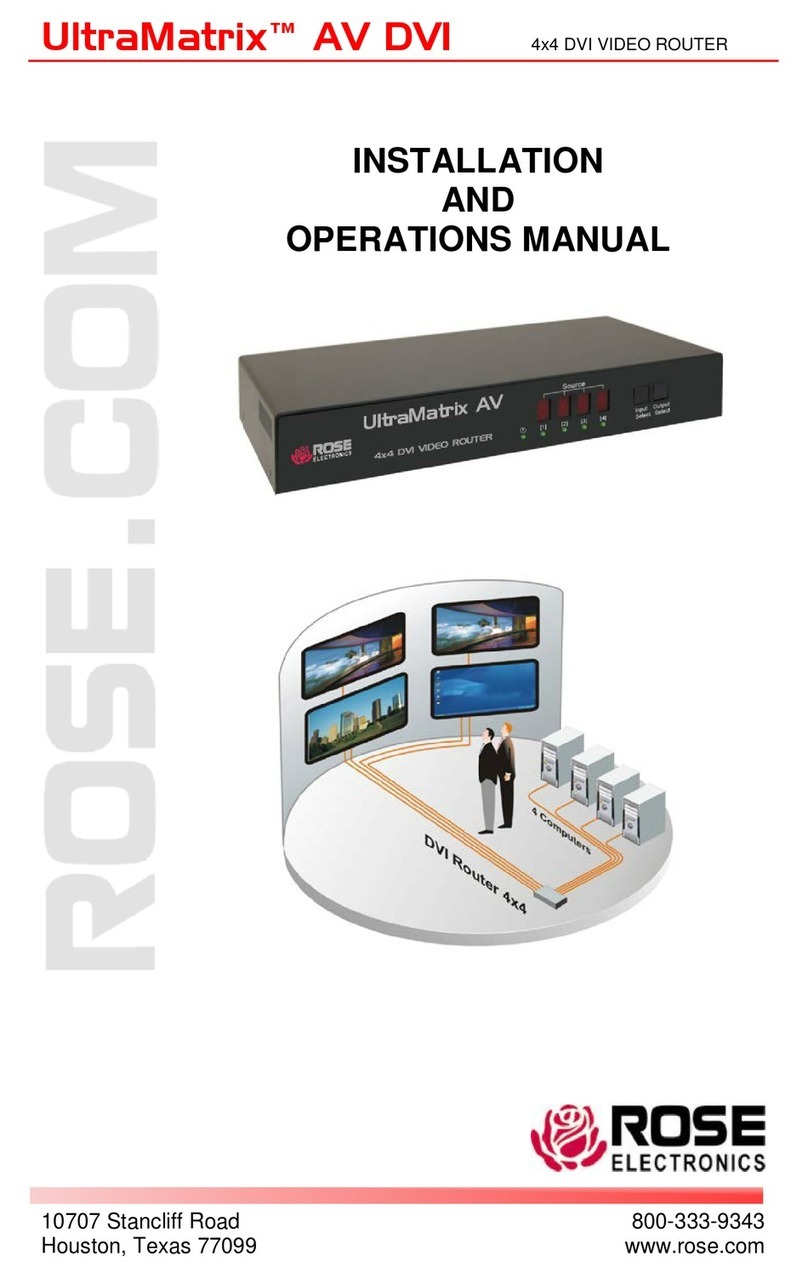
Rose electronics
Rose electronics UltraMatrix AV User manual
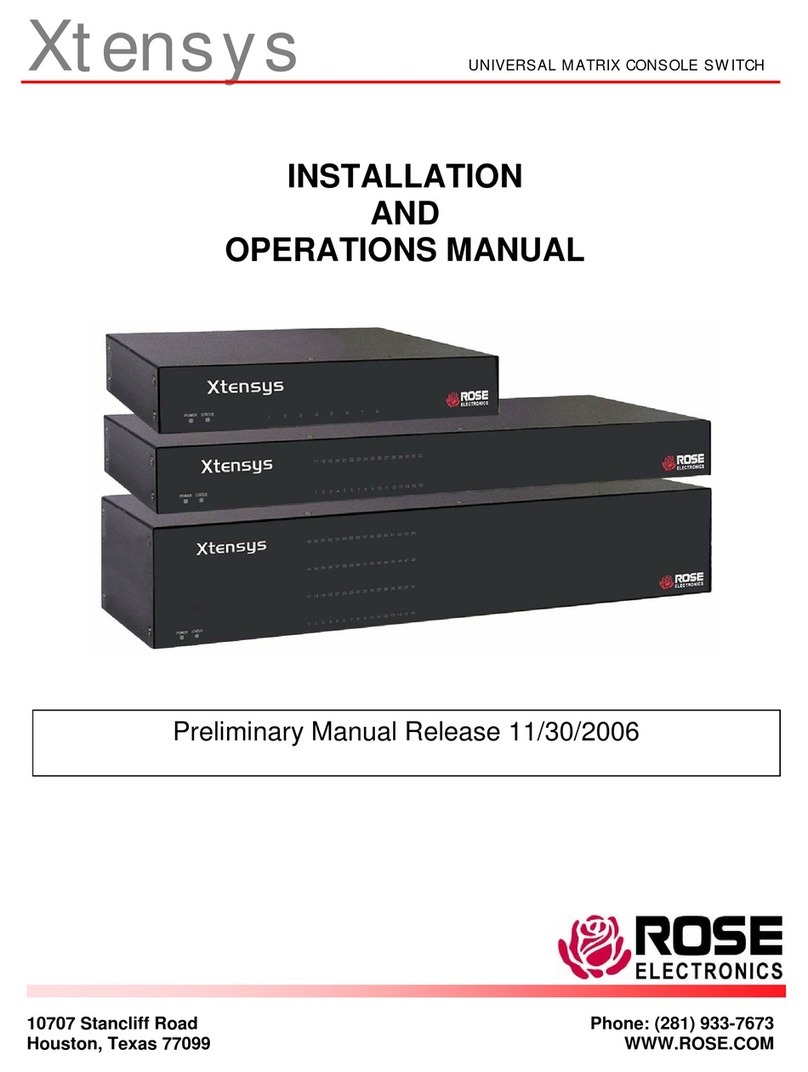
Rose electronics
Rose electronics Xtensys User manual
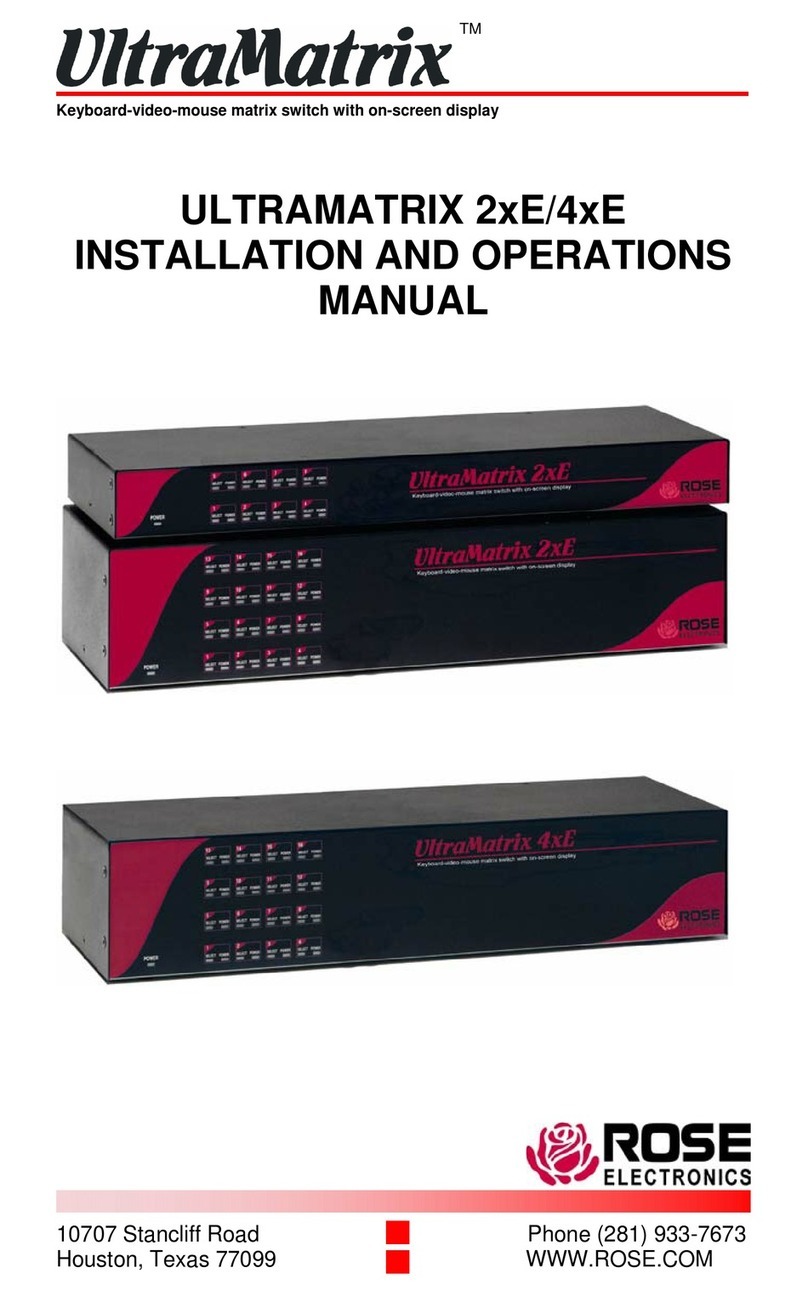
Rose electronics
Rose electronics ULTRAMATRIX 2xE User manual

Rose electronics
Rose electronics ORION XC User manual