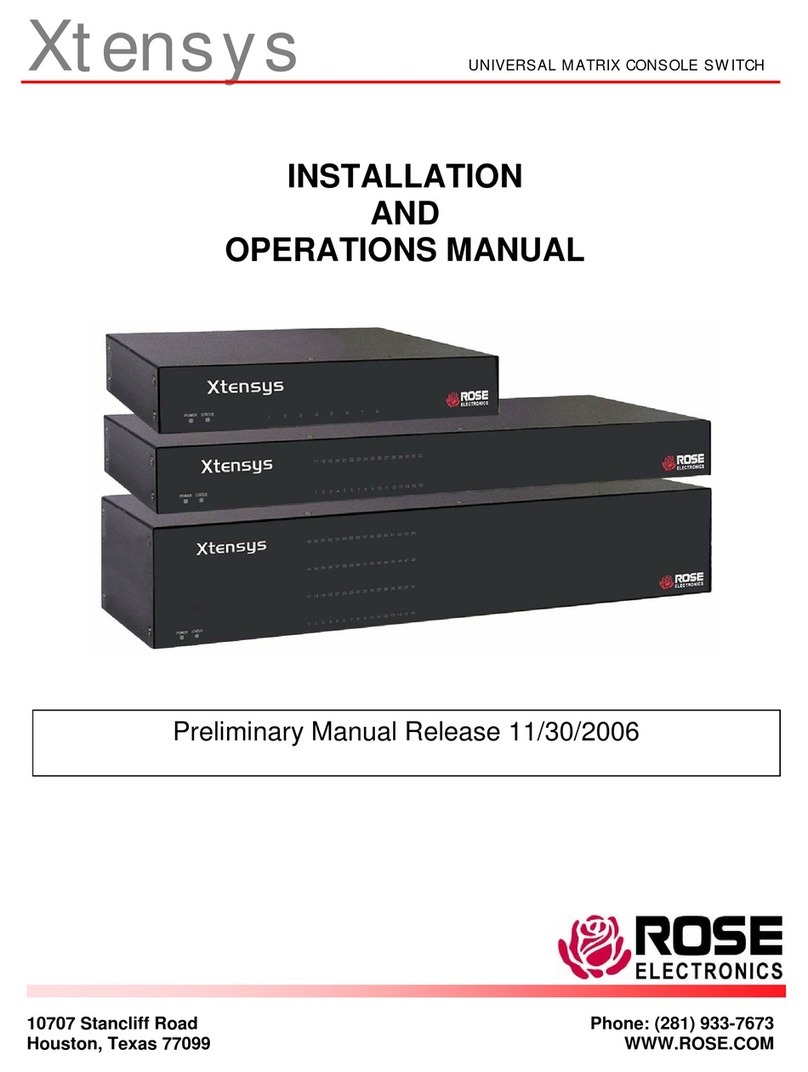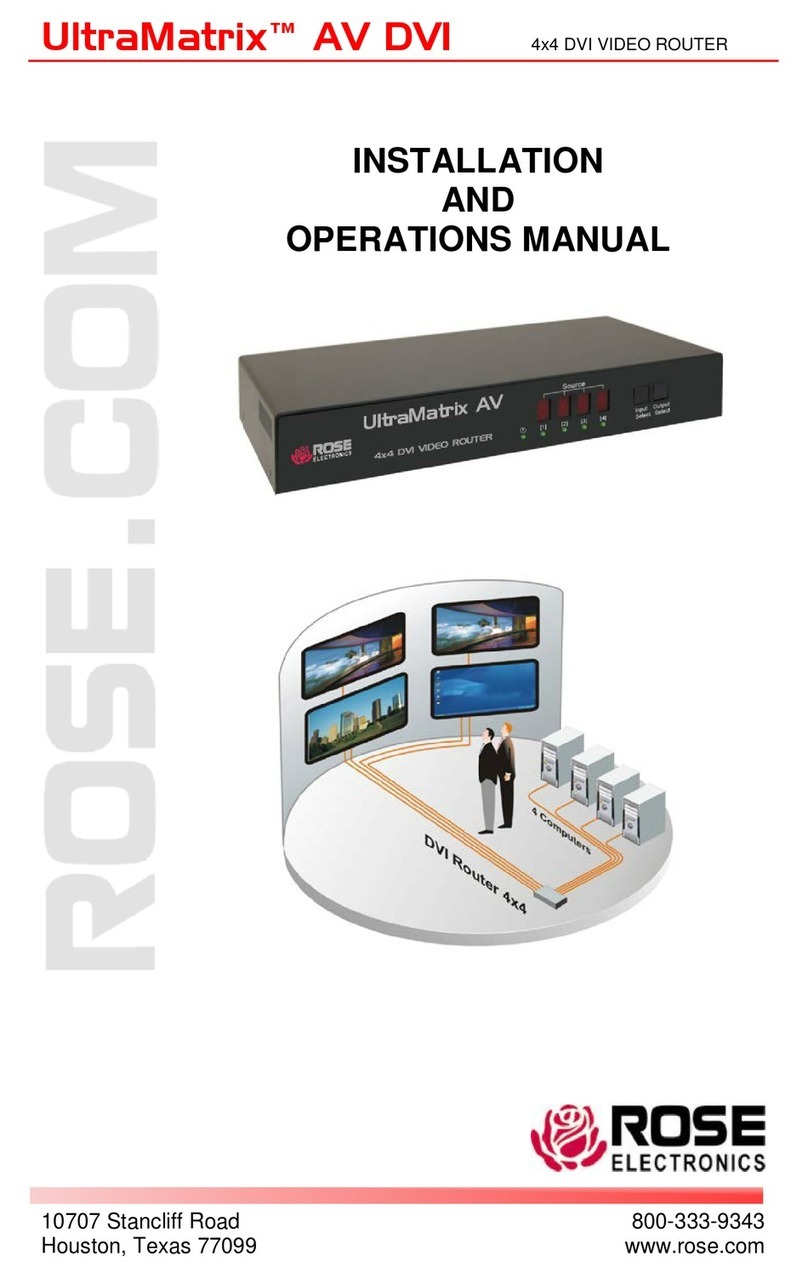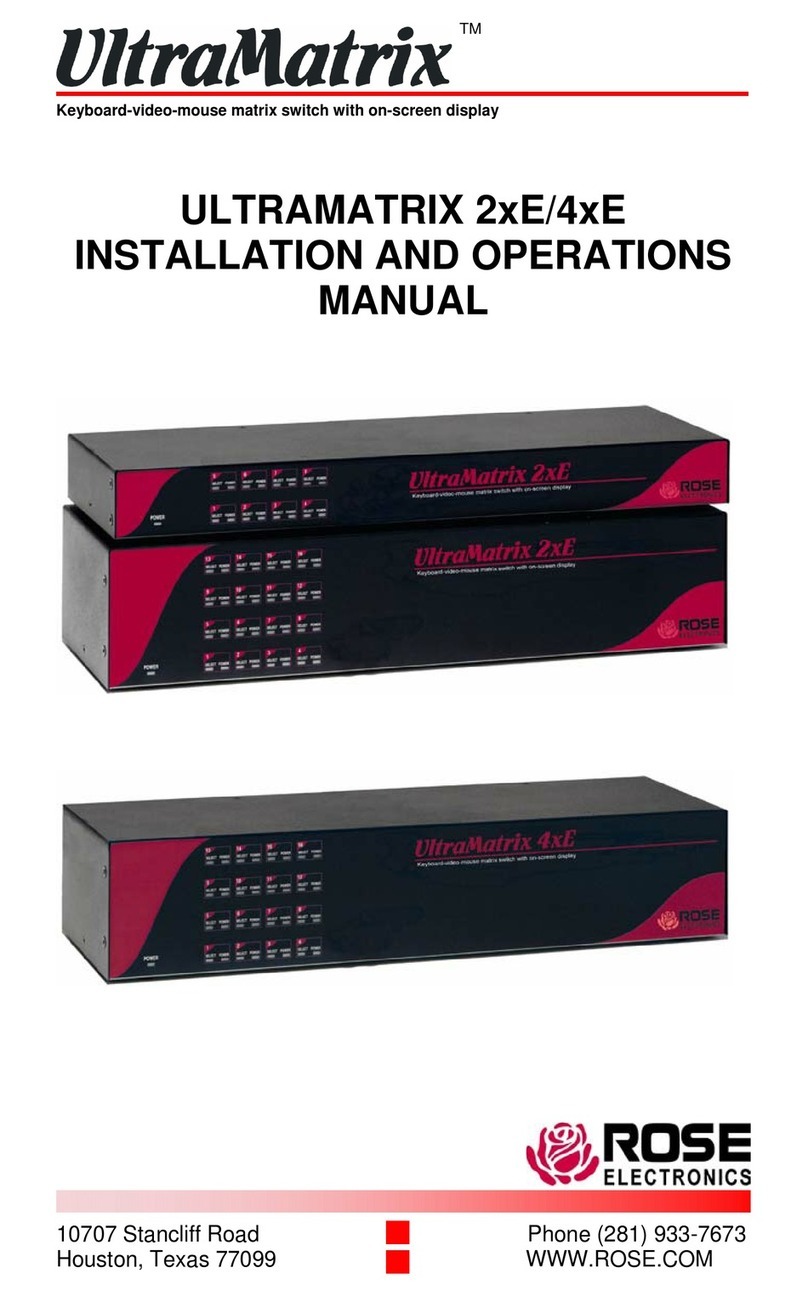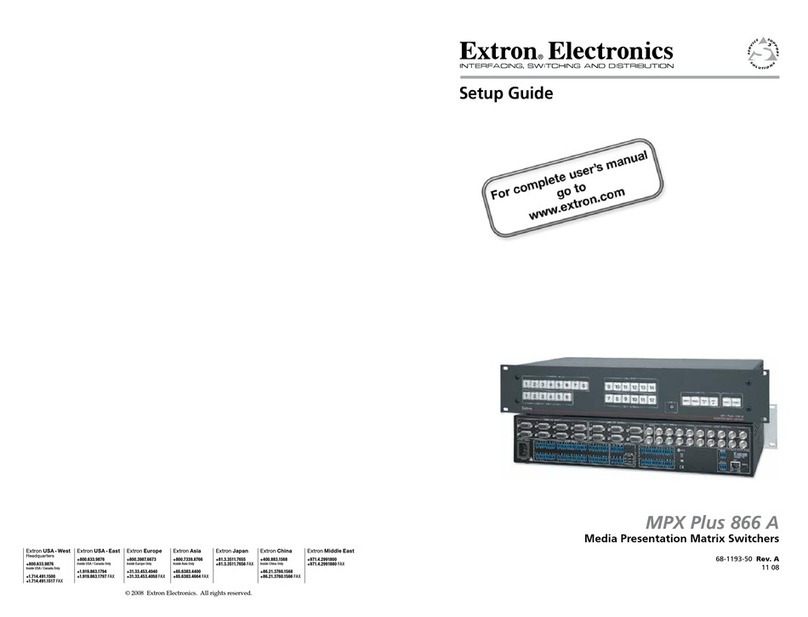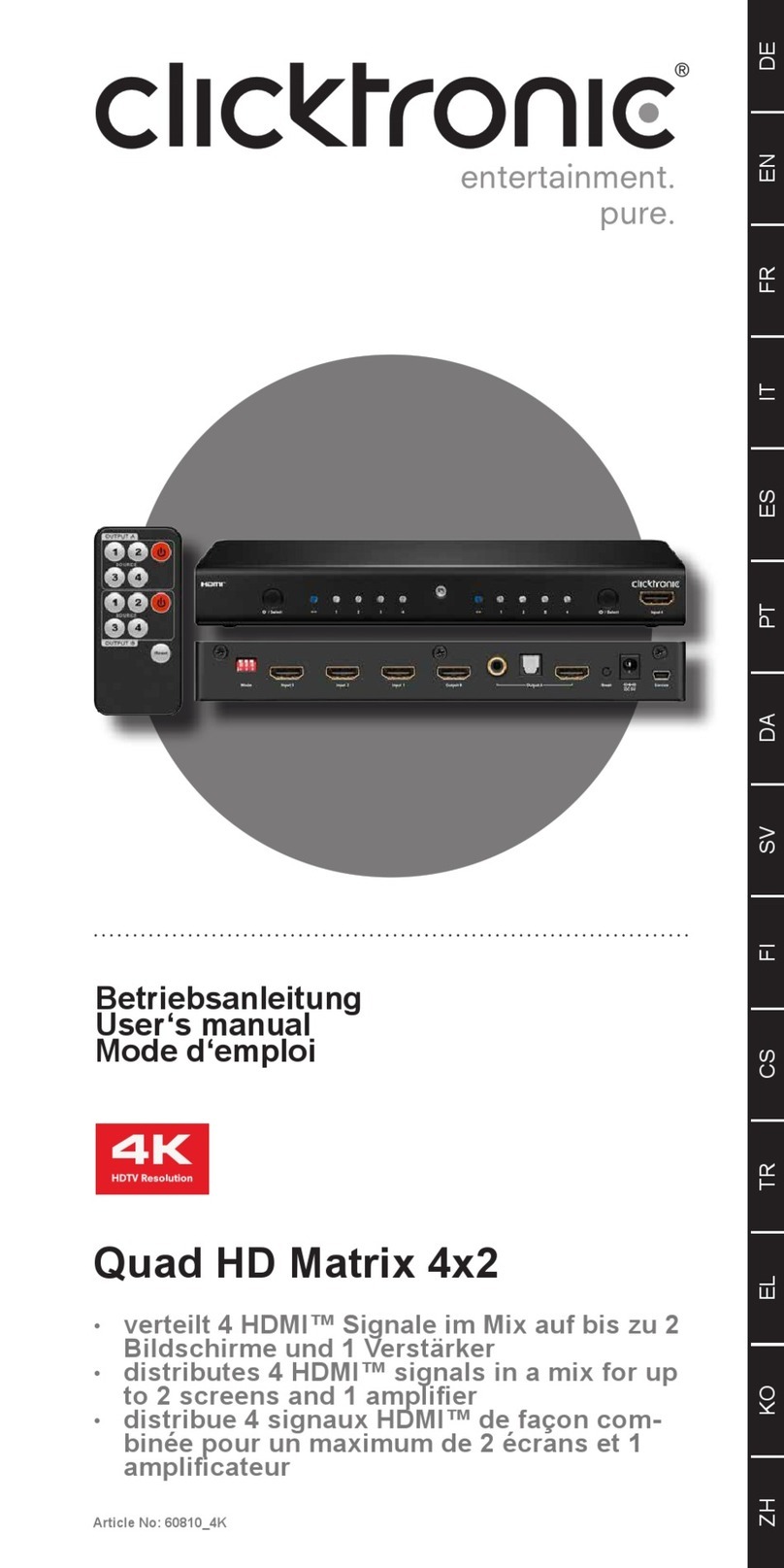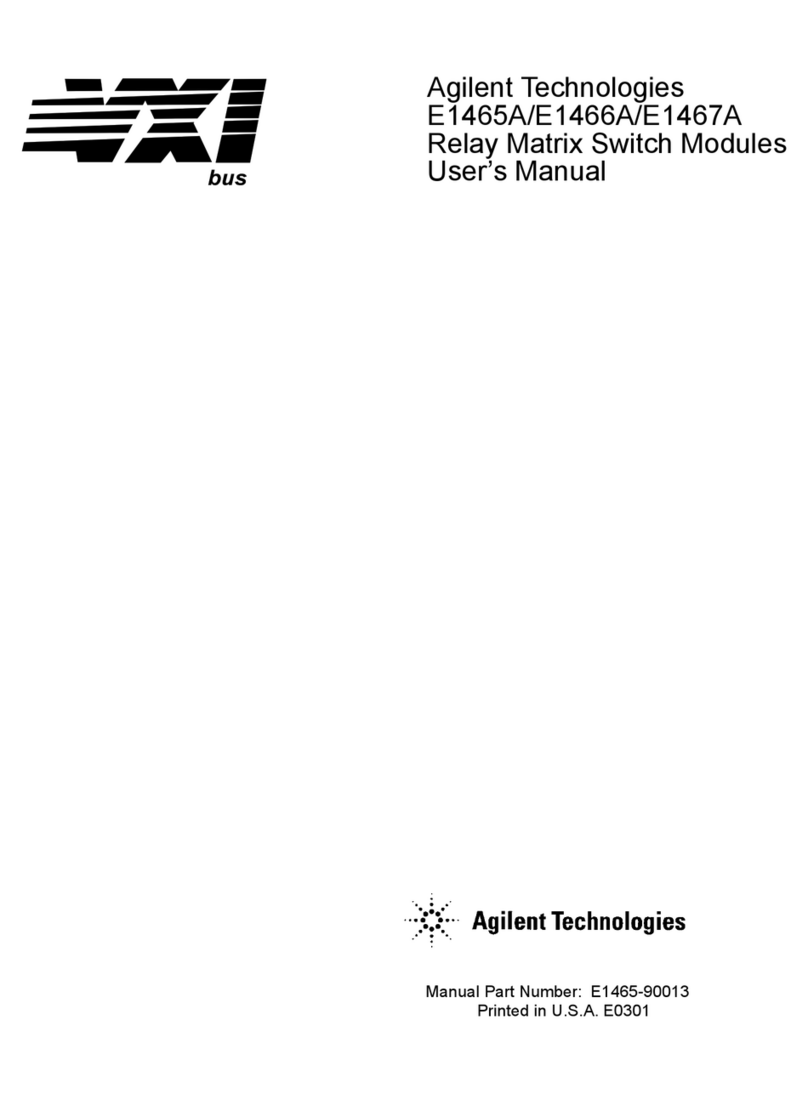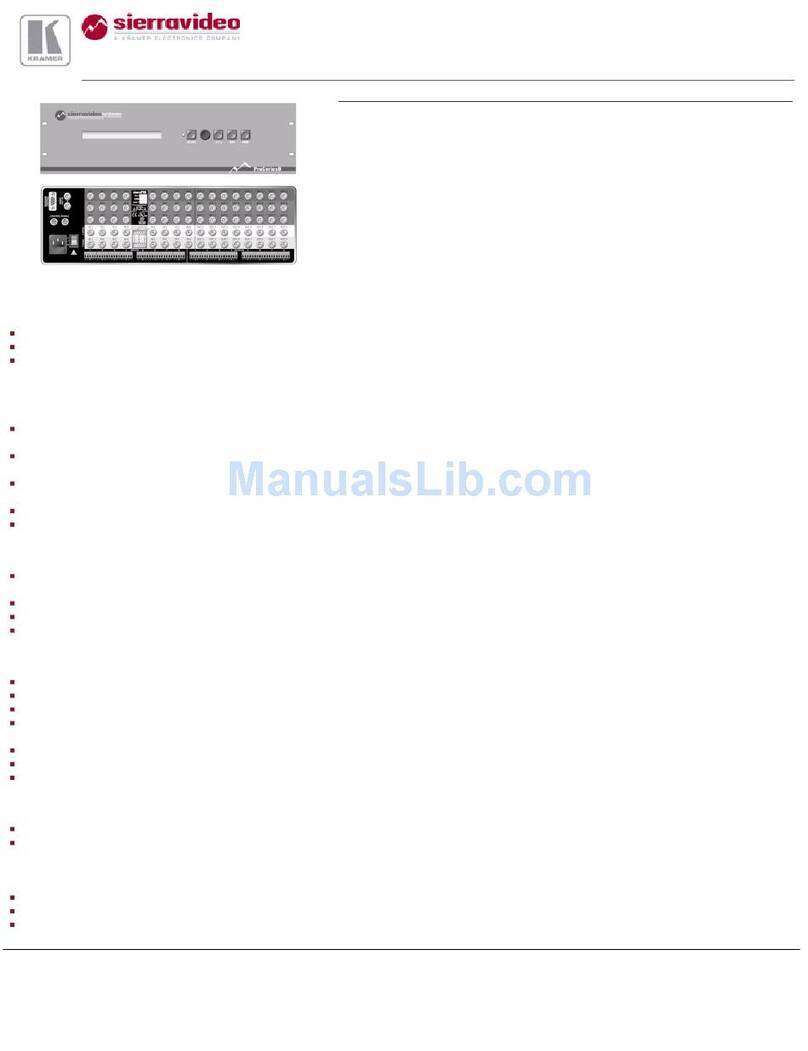ABLE OF CON EN S
I
Contents
Disclaimer................................................................................................................................................................. 1
A out this manual .....................................................................................................................................................1
Introduction............................................................................................................................................................... 1
Features................................................................................................................................................................ 2
Upgrada ility...................................................................................................................................................... 2
Security.............................................................................................................................................................. 2
Flexi ility............................................................................................................................................................ 2
On-screen display technology ............................................................................................................................2
Compati ility ...................................................................................................................................................... 2
Ca le requirements............................................................................................................................................3
Package content ................................................................................................................................................ 3
Rose Electronics we site ..................................................................................................................................3
UltraMatrix models ....................................................................................................................................................4
System overview.......................................................................................................................................................5
KVM station .......................................................................................................................................................5
KVM Station Key oard and Mouse..................................................................................................................... 5
KVM Station Video Monitor ................................................................................................................................5
Computers ......................................................................................................................................................... 5
Expansion.......................................................................................................................................................... 5
RS232 port......................................................................................................................................................... 8
Ca ling .............................................................................................................................................................. 8
System security..................................................................................................................................................8
Site planning.............................................................................................................................................................9
Switch installation – Single unit ............................................................................................................................... 10
Multi-switch installation – General ........................................................................................................................... 12
Multi-switch installation – BUS topology .................................................................................................................. 12
Multi-switch installation – RING topology................................................................................................................. 15
Multi-switch installation – Split BUS topology........................................................................................................... 18
Multi-switch installation – Staggered BUS topology ................................................................................................. 20
Menu System.......................................................................................................................................................... 24
Main Menu....................................................................................................................................................... 24
Configure system ............................................................................................................................................. 25
Configure computers........................................................................................................................................ 28
Configure KVM................................................................................................................................................. 30
Configure user ................................................................................................................................................. 32
Configure Profile .............................................................................................................................................. 33
Configure Group .............................................................................................................................................. 35
Configure language.......................................................................................................................................... 36
System status .................................................................................................................................................. 37
Save menu....................................................................................................................................................... 38
User operating instructions...................................................................................................................................... 39
Key oard commands........................................................................................................................................... 39
Serial port usage (RS232)....................................................................................................................................... 41
Connecting the Serial Ca le............................................................................................................................. 41
Setting up Windows HyperTerminal.................................................................................................................. 41
Starting a serial communication session........................................................................................................... 41
Serial menu options ......................................................................................................................................... 42
Switching using the serial port ............................................................................................................................. 45
Serial device support............................................................................................................................................... 46
Service Information ................................................................................................................................................. 47
Maintenance and Repair...................................................................................................................................... 47
Technical Support................................................................................................................................................ 47
Safety ..................................................................................................................................................................... 48
Safety and EMC Regulatory Statements.............................................................................................................. 48
Trou leshooting ...................................................................................................................................................... 50