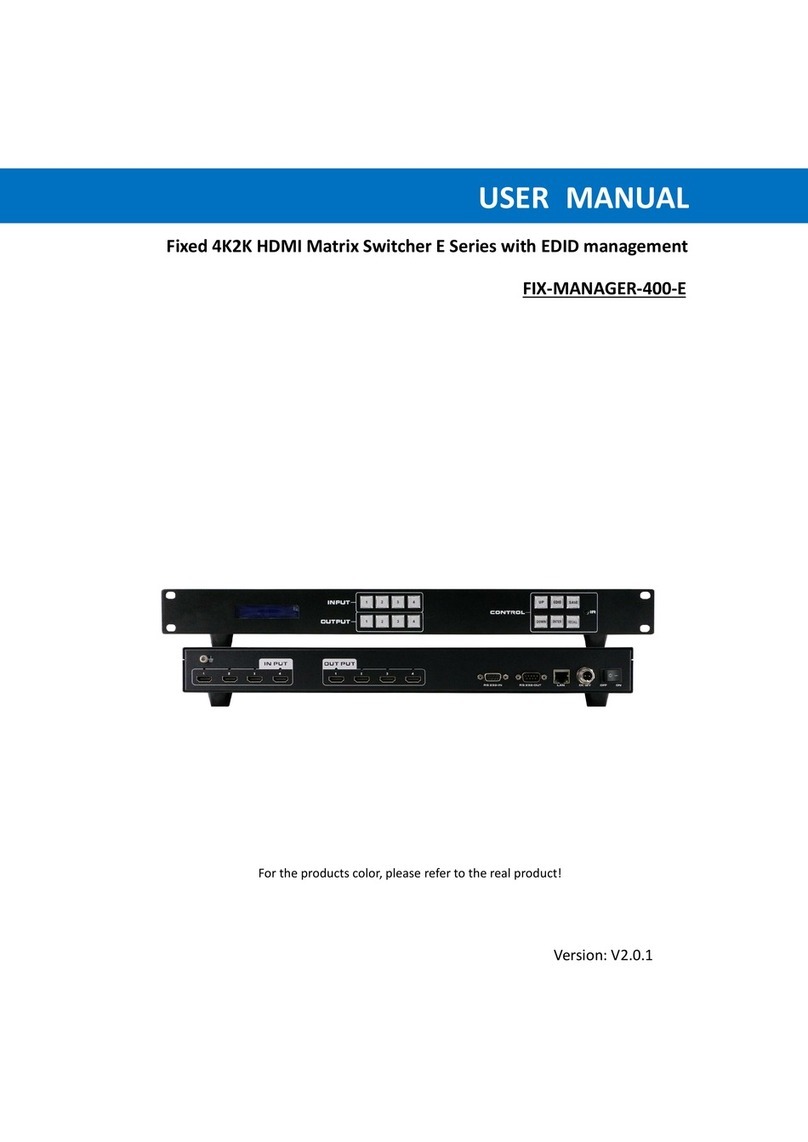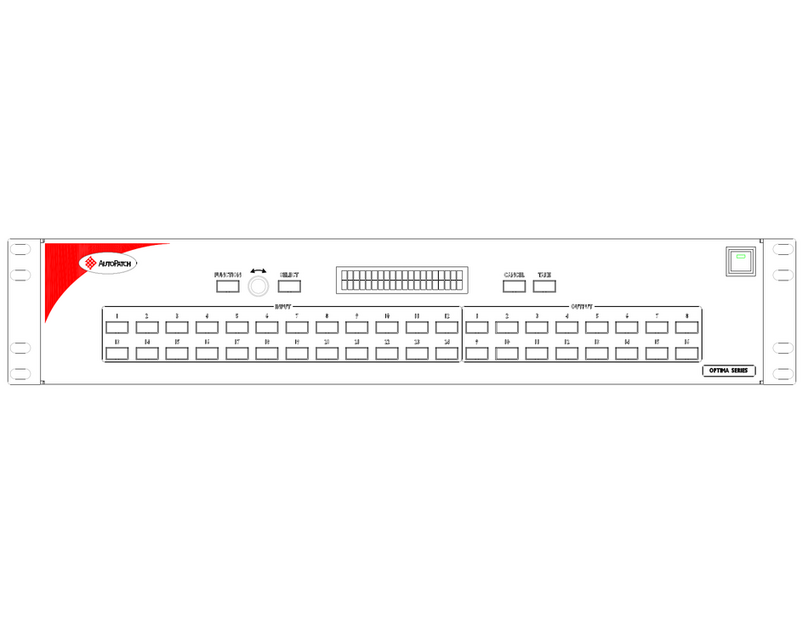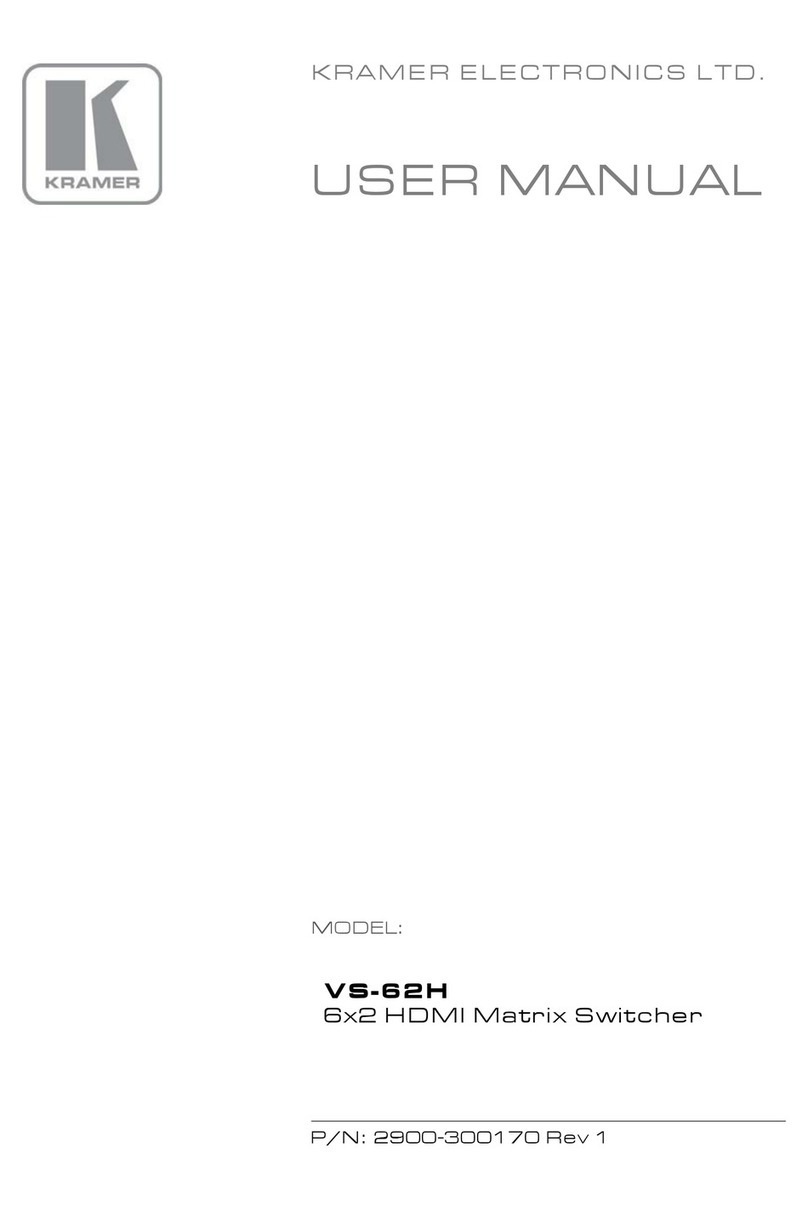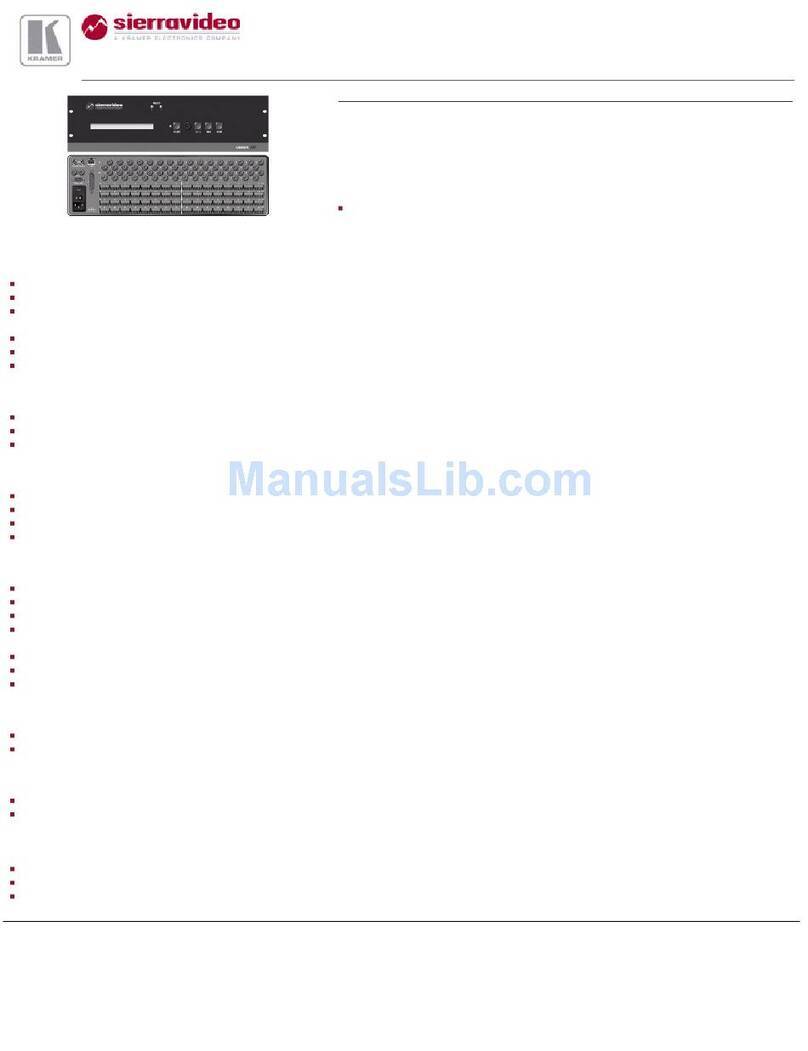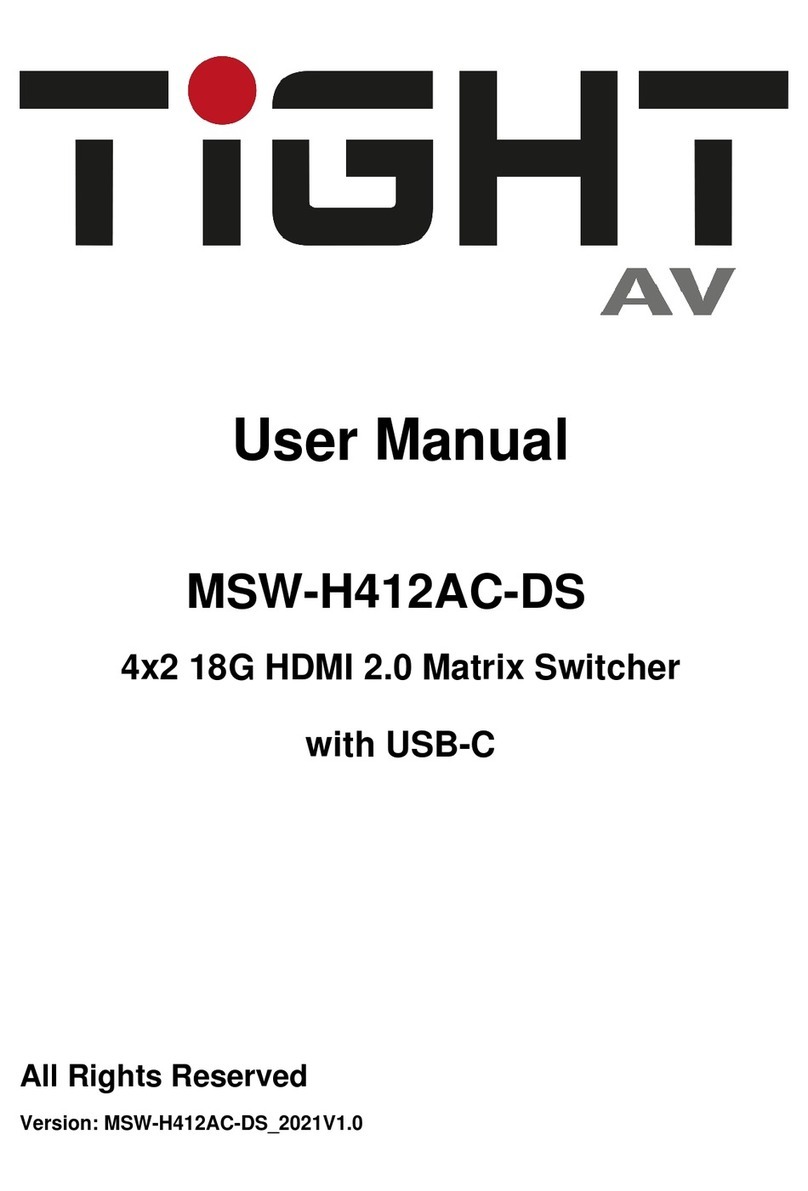BeingHD FIX-MANAGER-400-4K60 User manual

1
Version: V2.0.1
4K60 4x4 HDMI Matrix Switcher
User Manual

2
1. Introduction
This is a 4K60 4x4 HDMI matrix switcher which supports 4 HDMI2.0 inputs and 4 HDMI2.0
outputs with COAX audio de-embedded function. The resolution can up to 4K@60Hz, and
other resolutions which are down than this. It also can support 3D, HDR, HDCP compliant. The
control ways can be remote control, front buttons and WEB GUI(IP) control. It has been
popularly used in the control center, medical and so on applications.
2. Features
Supports HDMI20, HDCP2.2 compliant, up to 4Kx2K@60 Hz 4: 4: 4
Supports HDR
Supports real-time monitoring with the LCD screen
Supports remote control, RS232 and TCP/IP
Supports powerful EDID management
Supports USB firmware upgrade
Fixed chassis with 19’’ mountable design
3. Specification
4. Panels
①Power Switch
Name
HDMI2.0 4K60 4x4 HDMI matrix switcher
Input
4*HDMI, 1*RS232,1*RJ45
Output
4*HDMI, 1*COAX
Protocol
Supports HDMI2.0, HDCP2.2, HDR and EDID management
Color Space
Supports RGB444, YUV444, YUV422. And x.v.Color standard
Resolution
640x480---1920x1200@60Hz(VESA), 480i---4K60Hz(HDTV)
Bandwidth
18Gbps
Control
Front buttons, remote, RS232, TCP/IP
Dimension
482x288x44(mm)
Weight
2kg
Power
AC:110V-240V 50/60Hz DC:12V 3A
Working Temp
-10℃- 50℃
Storage Temp
-25℃- 55℃

3
②LCD Screen for real-time info monitoring
③Power indicator
④INPUT selection buttons
⑤CONTROL
ALL: Switch to all button
EDID: EDID selection/switching
SAVE: User mode save
ENTER: Confirm button
RECALL: User mode recall button
⑥IR receiver
⑦OUTPUT selection buttons
⑧HDMI input ports
⑨HDMI outputs ports
⑩COAX audio de-embedded port
⑪Upgrade port
⑫IR port
⑬RS232 control port
⑭RJ45 IP control
⑮12V power adapter connect port
5. Connection diagram
Note: the above image is only for this user manual, please refer to the real application or the equipment.
6. Packing details

4
4x4 HDMI matrix Switcher
1 Unit
Power adapter
1 unit
Remote control
1 Pcs
7. Operation Steps
7.1 Front panel buttons
7.1.1 Switch Operation
A. Switch one input to one output:
Steps: “input”+“output”+“ENTER”
Eg: Switch input 1 to the output 2
B. Switch one input multiple outputs:
Steps: “input”+“output”+“output”+…+“ENTER”
Eg: Switch input 2 to output 2, 4
C. Switch one input to all the outputs
Steps: “input”+“ALL”+“ENTER”
Eg: Switch input 1 to all the outputs
Note: If switch success, the light will flash for 3 times;
7.1.2 EDID Management
A. EDID learning for the outputs
Steps: “EDID”,“INPUTS”+“UP/DOWN”+“ENTER”
Eg: Input 2 learn the EDID from output 4
B. All inputs are learning the EDID from one output
Steps: “EDID”,“ALL”+“UP/DOWN”+“ENTER”
Eg: All inputs learning EDID from output 4

5
7.1.3 Use Built in EDID
Press“UP/DOWN”button to select and use the internal EDID
Item number
Name
EDID Data function
1~4
Inport1~4
Input port Edid
5~9
USER1~5
Saved User Edid Data,user can save data to here.
10~13
OUT1~4
Read EDID from HDMI out port(HDMI displayer)
14
HD8Stereo
1080P 2CH
15
HD8DolbyDTS
1080P 2CH DTS/Dolby
16
HD8Lossless
1080P 2CH PCM
17
HD12Stereo3D
1080P 3D 12Bits
18
HD12DolbyDTS3D
1080P 3D 12Bits DTS/Dolby
19
HD12Lossless3D
1080P 3D 12Bits PCM
20
4K30P8Stereo
4K30 2CH
21
4K30P8Lossless
4K30 2CH PCM
22
4K60420StereoHDR
4K30 2CH HDR
23
4K60444Stereo
4K60 4:4:4 2CH
7.2 Look up
7.2.1 Look up the status
Press and hold“ENTER”for 5s, it will access to the look up menu, then press “UP/DOWN”
button to check
Function Items
Example
Description
Switche Status
IN 1 2 3 4
OUT 1 2 3 4
Shows the correspondence
between the 4 inputs and 4
outputs.
Check the connection
status of inputs
IN 1 2 3 4
CON Y Y Y N
Y means the corresponding port
is connected with input device, N
means not.
Check Input have
signal
IN 1 2 3 4
SGN Y Y Y N
Y means the corresponding port
is have signal with input device,
N means not.
Check Input hae HDCP
IN 1 2 3 4
HDCP Y Y Y N
Y means the input signal is with
HDCP, N means not.

6
Check output have
connection
OUT 1 2 3 4
CON Y Y Y N
Y means the corresponding port
is connected with output device,
N means not.
Check output have
signal
OUT 1 2 3 4
SGN Y Y Y N
Y means the corresponding port
is have signal with output device,
N means not.
Check output have
HDCP
OUT 1 2 3 4
HDCP Y Y Y N
Y means the output signal is with
HDCP, N means not.
Check the output
resolution
RESOLUTION
OUT 1 0000*0000
Press OUTPUT Keys direction
button to check all the 4 output
resolutions.
IP Address
IP ADDRESS
192.168.1.121
Machine IP address
7.2.2 Remote Control
7.2.3 RS232 control
Use the straight connection RS232 cable(USB-RS232 cable can be used directly)
Baud rate: 115200
Data Bit: 8
Stop bit: 1
Parity Bit: None
RS232 connection, pin definition:
Power: Press to enter into sleep mode
Input: valid range are from 1~4
Output: valid range are from 1~4
PTP: Switch to one to one, 1->1,2->2,3->3,4->4
Enter: Confirm button

7
RS232 Control commands
Command
Function
Feedback Example
Switch
SW [x] [y] [y] [y]
x: Inport number
y: outport number
SW 1 1 2 3 4: switch input 1 to output 1,2,3,4.
Return: SWS 1 1 1 1
SW 2 2: switch input 2 to output 2
Return: SWS 1 2 1 1
Get Switcher
GetSW
Return :SWS 1 1 1 1
Get FW
version
GetMCUFWVer
Return: MCUVer 01.01.00
Select Edid
SetEDID [x] [y]
x: Inport number
y: Edid selected, reference to Table1: Item
number value.
Eg. SetEdid 1 10 :Set Outport1 Edid to Inport 1,
Set Edid
Data
SetEDIDData [x] [y]
x: Edid select: Refet table1 item number
The Value is 1~9,
y: Edid Data
Eg.SetEDIDData 1 00 FF FF FF FF FF FF....
Get Edid
Data
GetEDIDData x
x: Edid select: Refet table1 item number
The Value is 1~9,
Eg. GetEDIDData 1
Return: EDIDData 1 00 ff ff ff ff ff ff 00....
Set Output
HDCP
SetOutPortHDCP [x] [y]
x: output port
y: 0 is Off 1: Is On 2:is following input

8
Command
Function
Feedback Example
Get Output
HDCP
Setting
GetOutPortHDCP
Return: OutPortHDCPS 2 2 2 2
Return four out port HDCP status
Get HDCP
Status
GetInPortHDCPS
InPortHDCPS 0 0 0 0
0: no HDCP
1: is HDCP 1.4
2: is HDCP 2.2
Set logo
SetServiceType
Set LCD line 1 display content
Eg. SetServiceType HDMI4X4
Set Module
SetServiceNum
Set LCD line 2 display content
Eg. SetServiceNum H2M44
Set IP
SetIP x.x.x.x
Set IP address
Eg. SetIP 192.168.1.121
Return: IP 192.168.1.121
This command is avalid for static ip mode
And need powr on again
Get IP
GetIP
Return: IP 192.168.1.121
Set IP mask
SetIPMask x.x.x.x
Eg. SetIPMask 255.255.255.0
Return: IPMask 255.255.255.0
Scence Save
ScenceSave x
Save current switcher to scence
x: 0~9
Scence call
ScenceCall x
Recall the scence saving
X: 0~9
Power on
PWRON
Pown on when in power saving
Power off
PowerOff
Eneter Power saving
Lock keypad
SetKeyLock x
X: 0 set keypad unlock
1 set keypad lock
Keypad
status
GetKeyLock
Return : KeyLockStatus 0
Reset
ResetMCUModule
Reset MCU to factory setting
7.3 WEB Control
Type the IP address 192.168.1.215 into a browser, and it will show the log in interface:

9
The default password for Administrator is admin, and the password for user is 1234566.
After log in, it will show below interface for the input and output switching:
Users Setting:

10
Name setting:
HDCP and EDID Management:

11
IP address setting:
Table of contents
Other BeingHD Matrix Switcher manuals