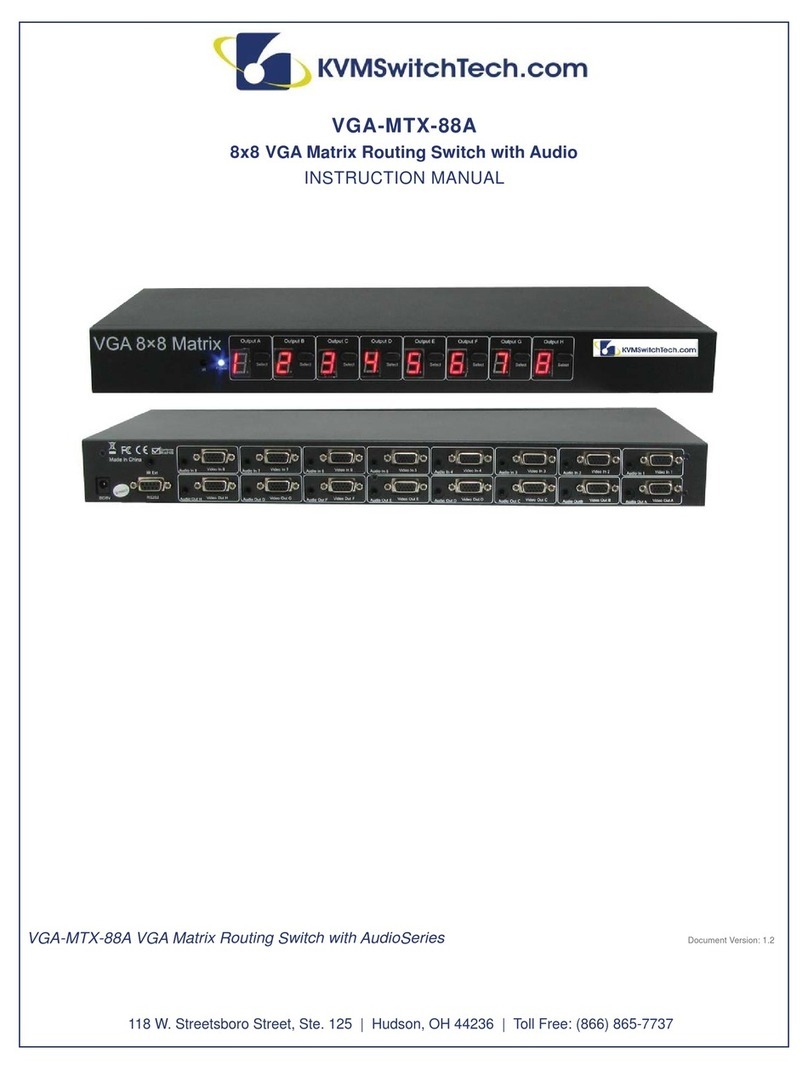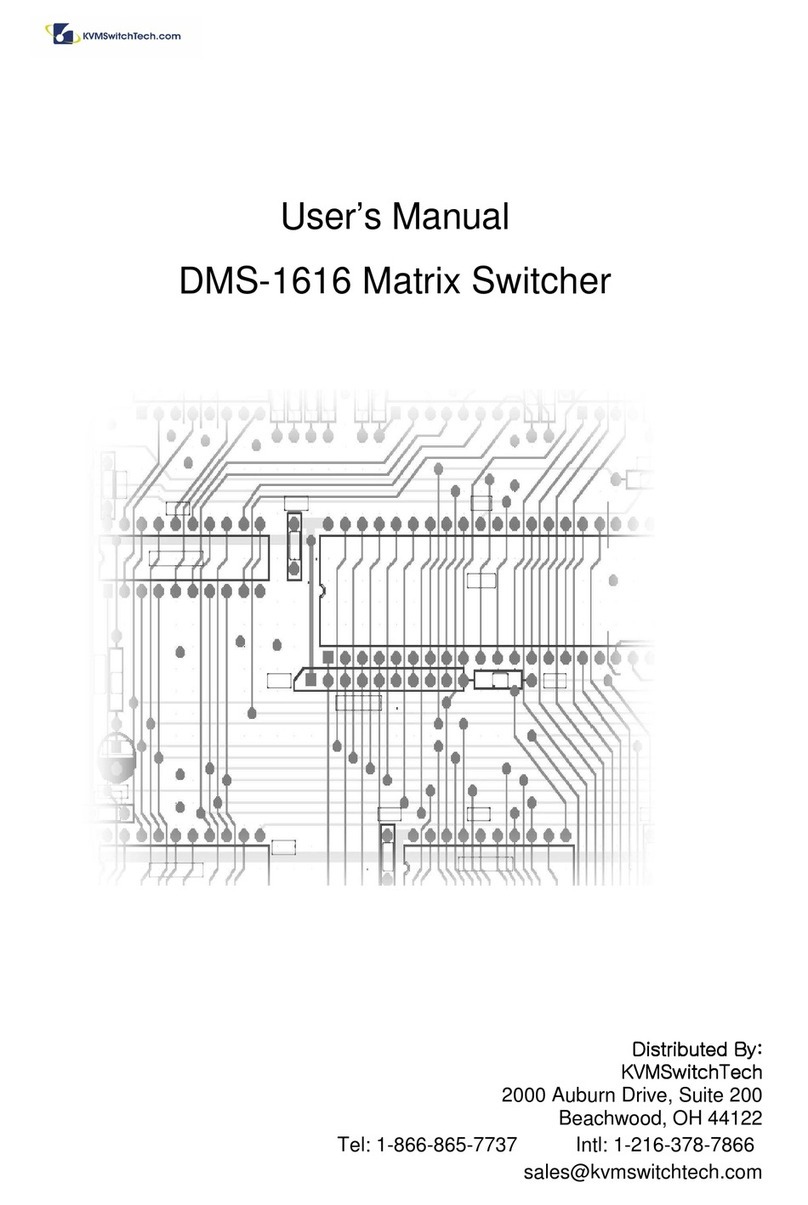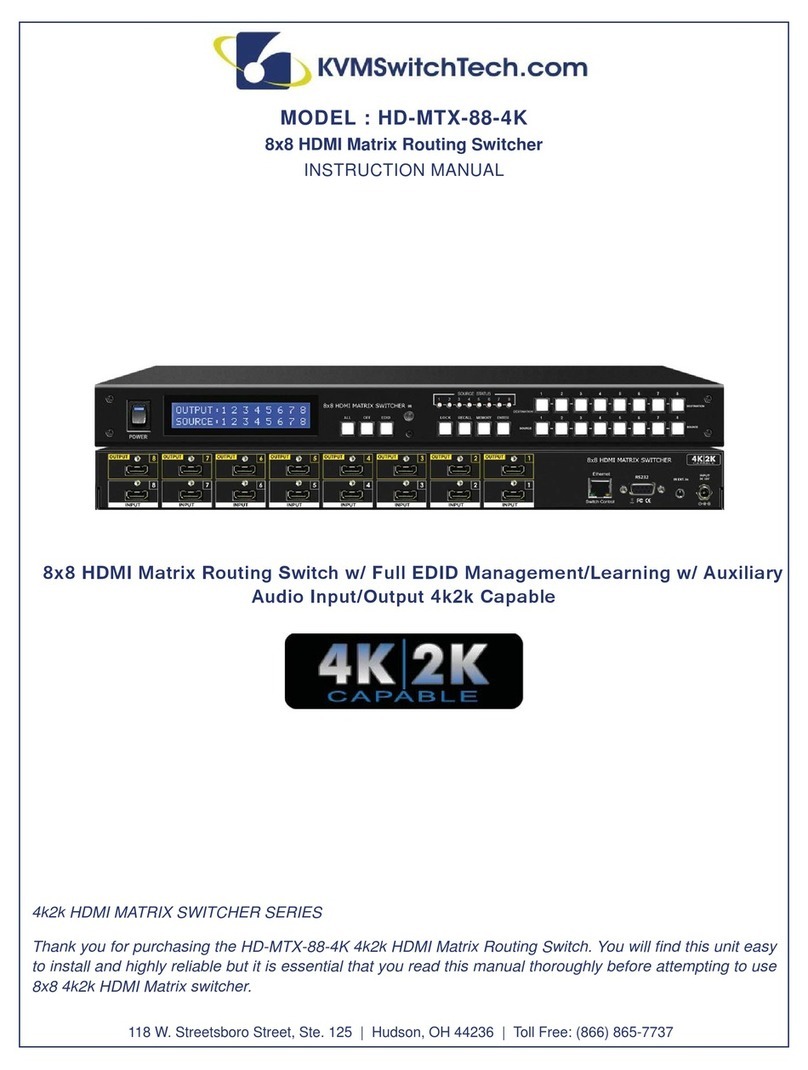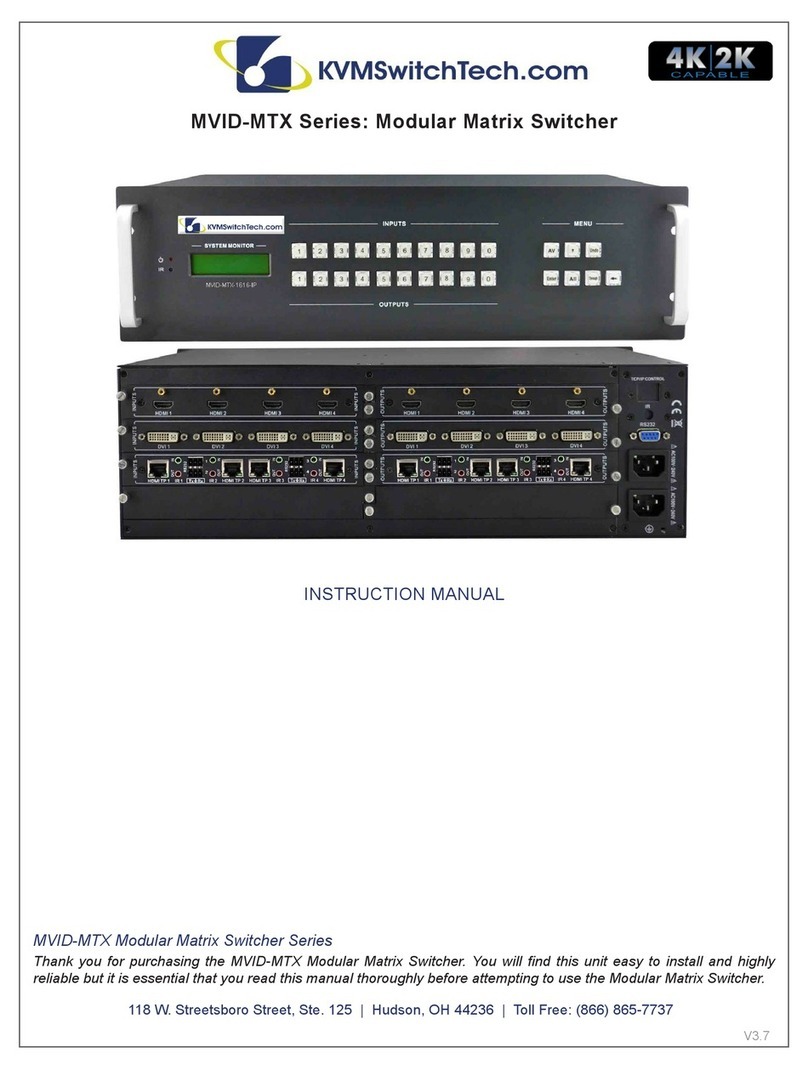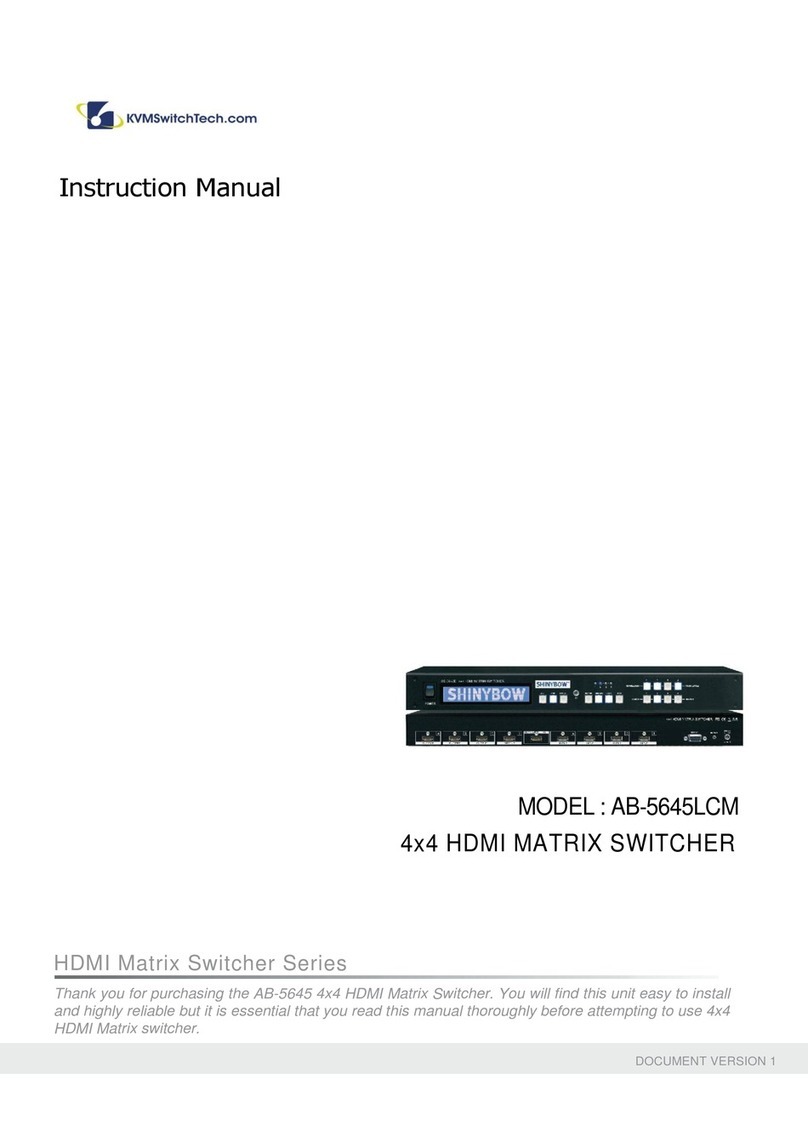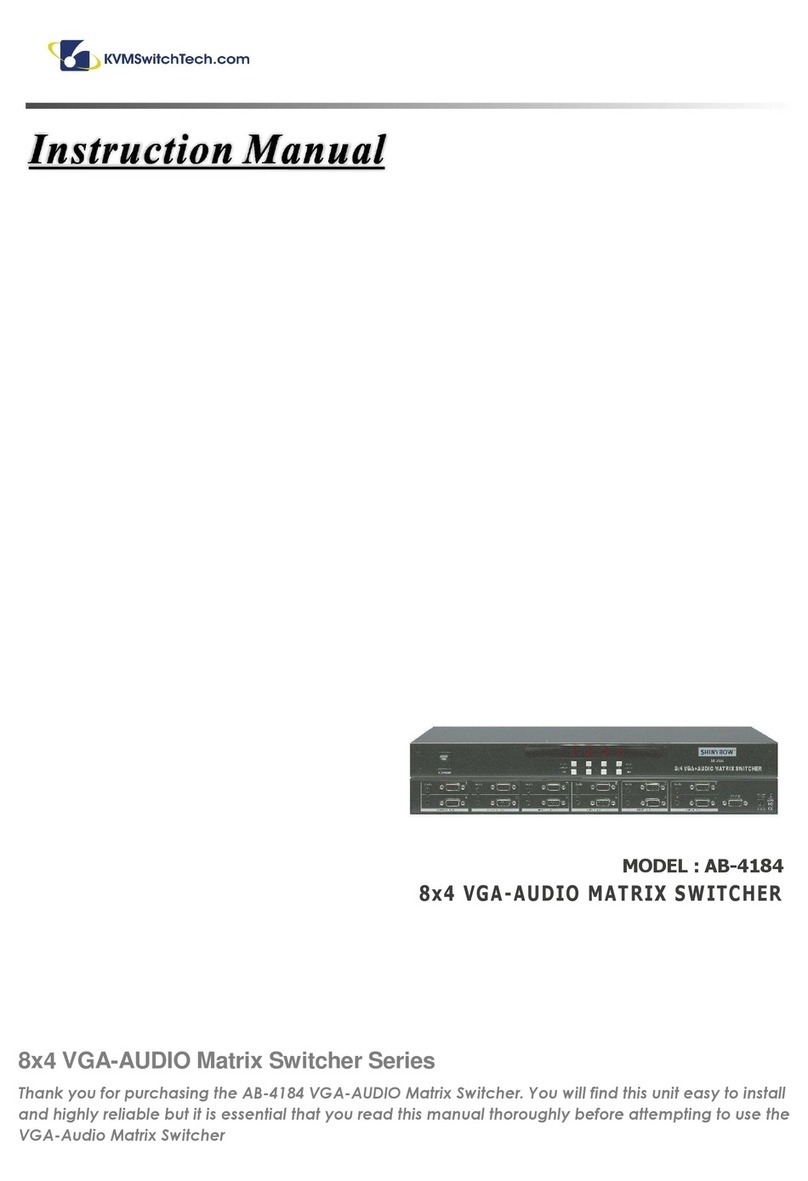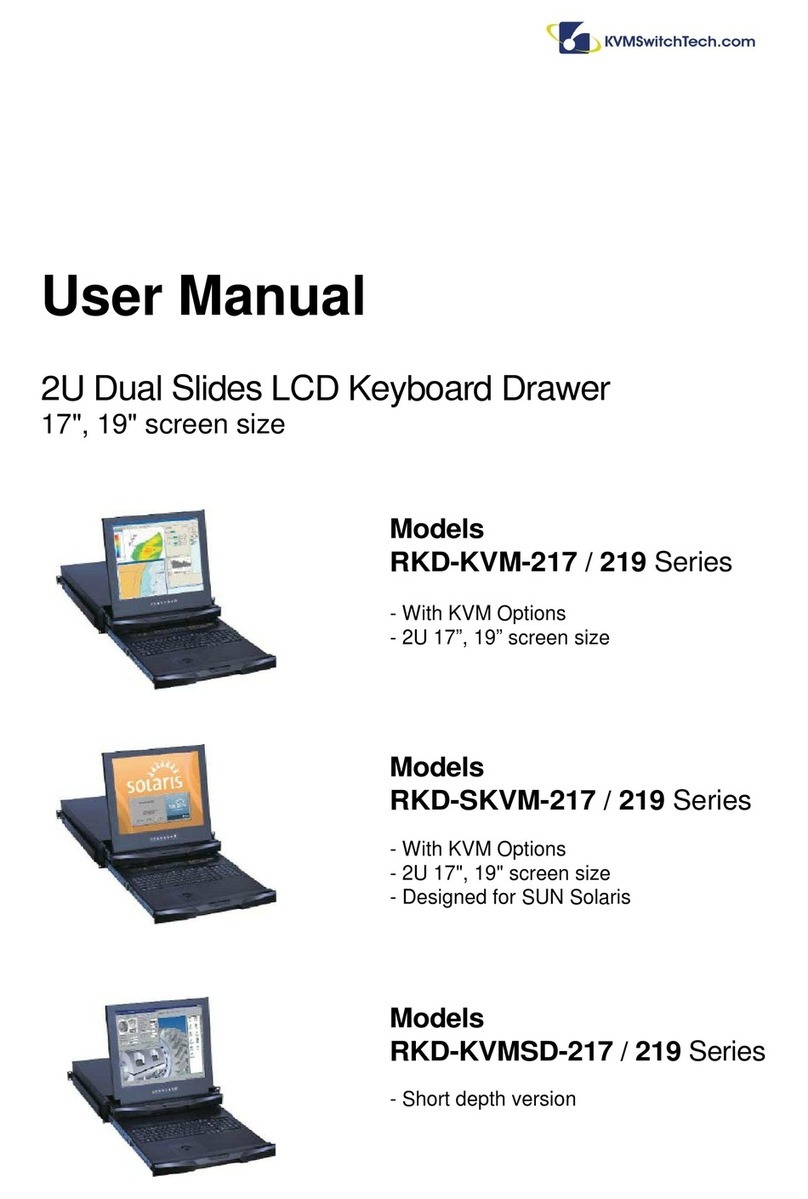TABLE OF CONTENTS
CONTENTS
INTRODUCTION ...............................................................1
PACKAGE CONTENTS .....................................................1
FEATURES & SPECIFICATIONS ..................................... 2
SYSTEM REQUIREMENTS ............................................ 2
FRONT PANEL ................................................................ 3
REAR PANEL ................................................................... 4
OUTPUT MODES .......................................................... 5
REMOTE CONTROL ...................................................... 6
RS-232 & TELNETCOMMANDS ...................................... 7
GUI INTERFACE .............................................................. 9
OSD MENU ................................................................... 10
TIMING.............................................................................12
WEB GUI ......................................................................... 13
CONNECTIONDIAGRAM...............................................16
Dear Customer
Thank you for purchasing this product. For optimum performance
and safety, please read these instructions carefully before
connecting, operating or adjusting this product. Please keep this
manual for future reference.
INTRODUCTION
The VW-HDMI-4P is a high performance, high speed HDMI video
processing system that can be easily configured and controlled
for three different output modes (Matrix, Dual and Video Wall) for
various applications. Matrix mode routes the source signals to
output displays as a regular matrix does, Dual mode allows 2 sets
of 2 selected sources to be shown on designate output displays
(2 displays as a set) and Video Wall mode extends a selected
source to all 4 output displays as one time. Supports full range of
video resolutions up to WUXGA@60 (RB) or 1080p and different
audio formats up to 7.1CH LPCM at 192 kHz sampling rate based
on input source capability. The VW-HDMI-4P control can be done
through IR using the included remote control, Telnet (Ethernet),
RS-232 or from the front panel buttons, the included GUI software
or built-in browser.
PACKAGE CONTENTS
Before attempting to use this unit, please check the packaging
and make sure the following items are contained in the shipping
carton:
• VW-HDMI-4P
• Remote Control
• Software CD Driver
• 12V/3ADC Power Adaptor
• Users Manual 1
SAFETY PRECAUTIONS
Please read all instructions before attempting to unpack, install or
operate this equipment and before connecting the power supply.
Please keep the following in mind as you unpack and install this
equipment:
• Always follow basic safety precautions to reduce the risk of fire,
electrical shock and injury to persons.
• To prevent fire or shock hazard, do not expose the unit to rain,
moisture or install this product near water.
• Never spill liquid of any kind on or into this product.
• Never push an object of any kind into this product through any
openings or empty slots in the unit, as you may damage parts
inside the unit.
• Do not attach the power supply cabling to building surfaces.
• Use only the supplied power supply unit (PSU). Do not use the
PSU if it is damaged.
• Do not allow anything to rest on the power cabling or allow any
weight to be placed upon it or any person walk on it.
• To protect the unit from overheating, do not block any vents or
openings in the unit housing that provide ventilation and allow
for sufficient space for air to circulate around the unit.
DISCLAIMERS
The information in this manual has been carefully checked and
is believed to be accurate. We assume no responsibility for any
infringements of patents or other rights of third parties which may
result from its use.
We assume no responsibility for any inaccuracies that may be
contained in this document. We make no commitment to update or
to keep current the information contained in this document.
We reserve the right to make improvements to this document and/
or product at any time and without notice.
COPYRIGHT NOTICE
No part of this document may be reproduced, transmitted,
transcribed,stored inaretrieval system,or anyofits parttranslated
into any language or computer file, in any form or by any means
— electronic, mechanical, magnetic, optical, chemical, manual, or
otherwise — without express written permission and consent
© Copyright 2013. All Rights Reserved.
Version 1.2 DEC 2013
TRADEMARK ACKNOWLEDGMENTS
All products or service names mentioned in this document may
be trademarks of the companies with which they are associated.