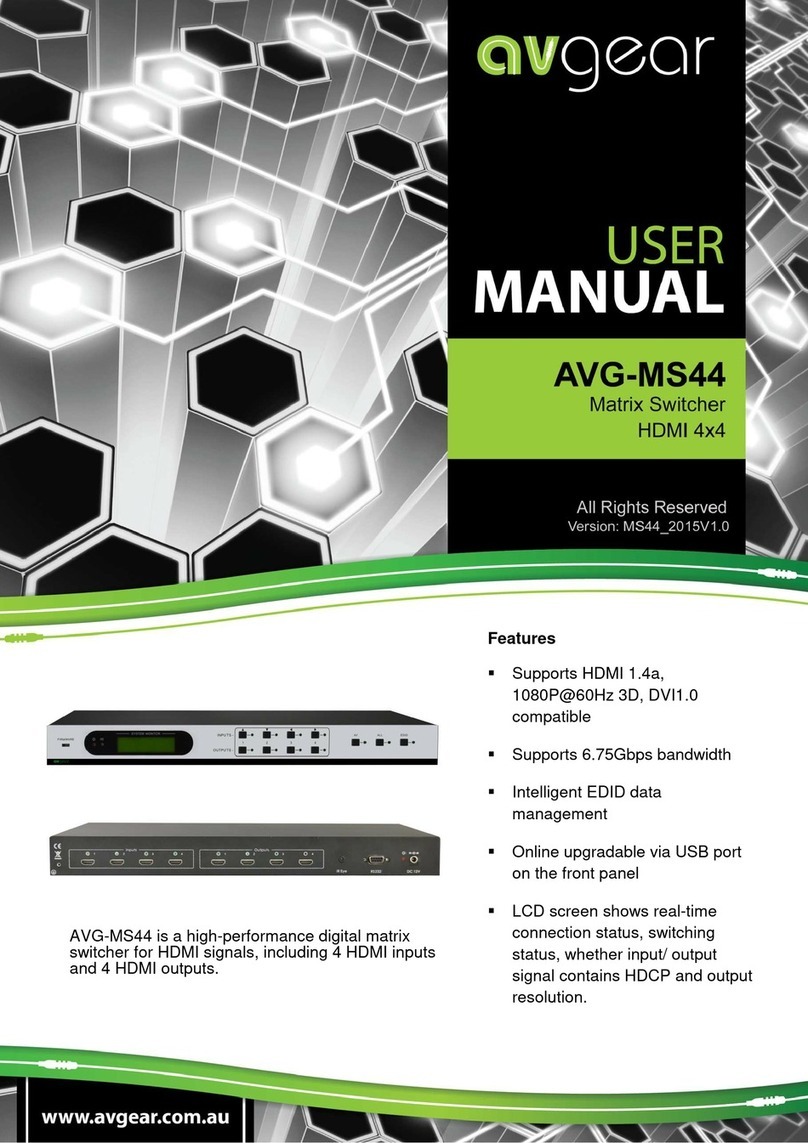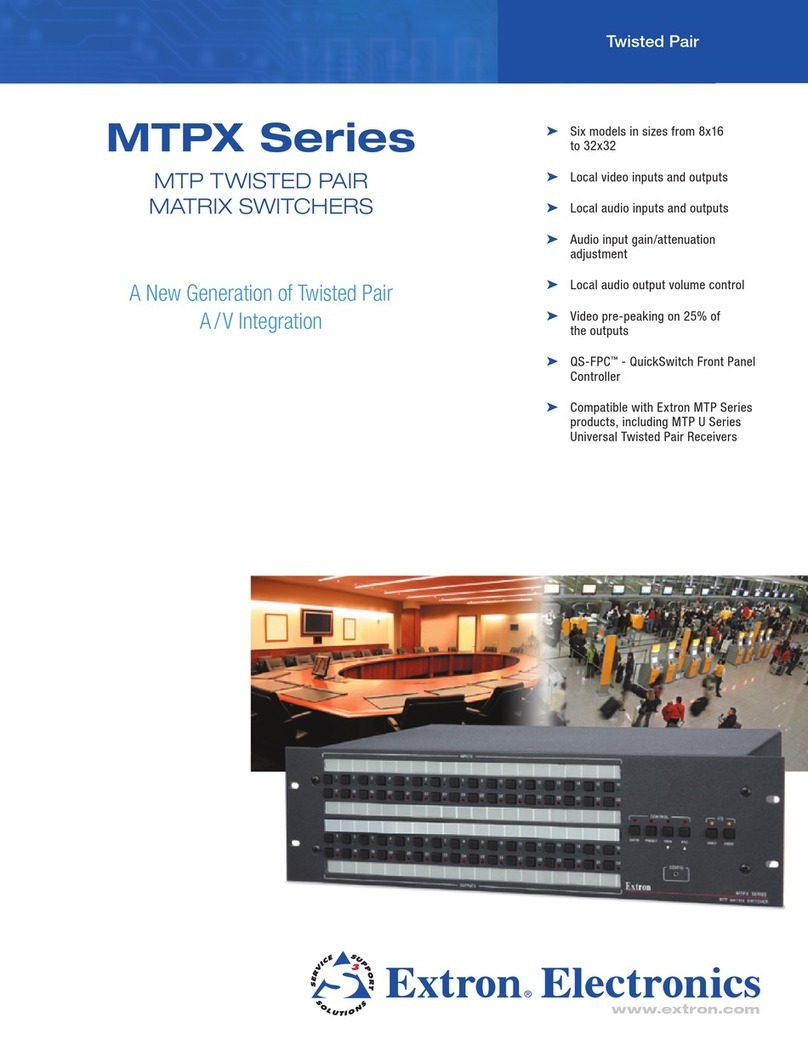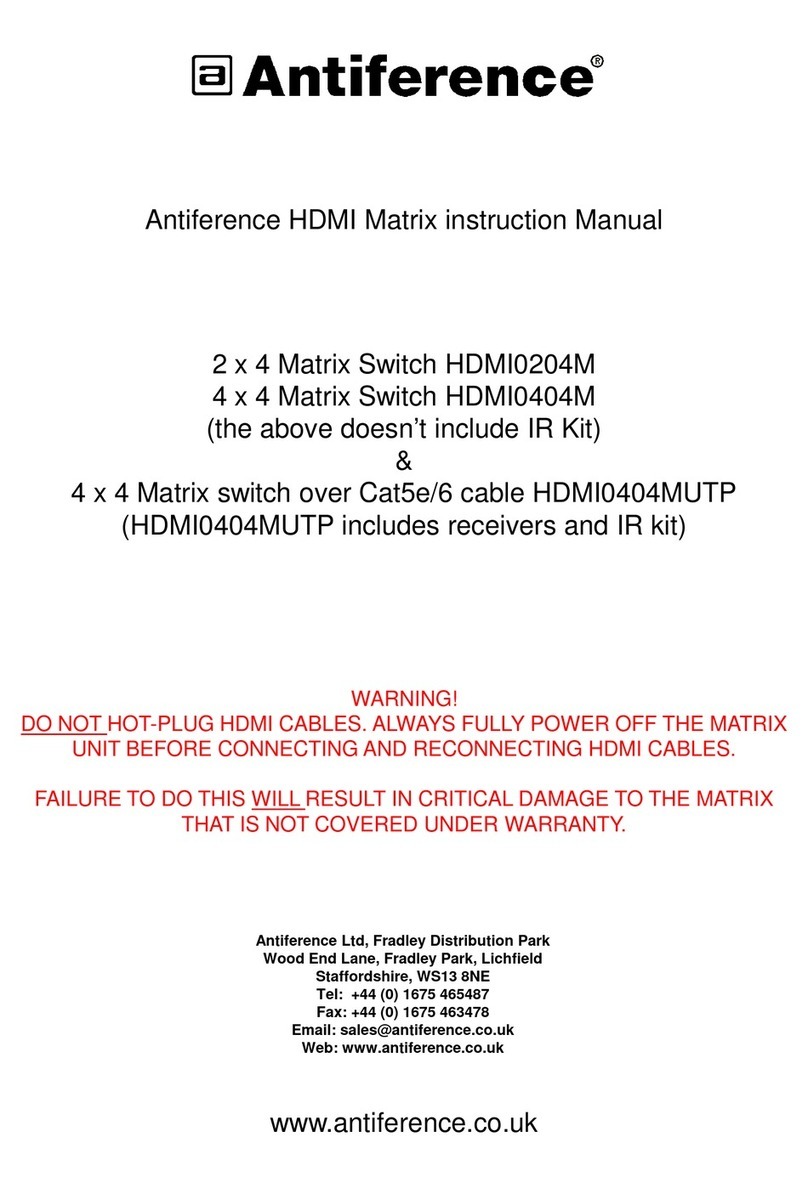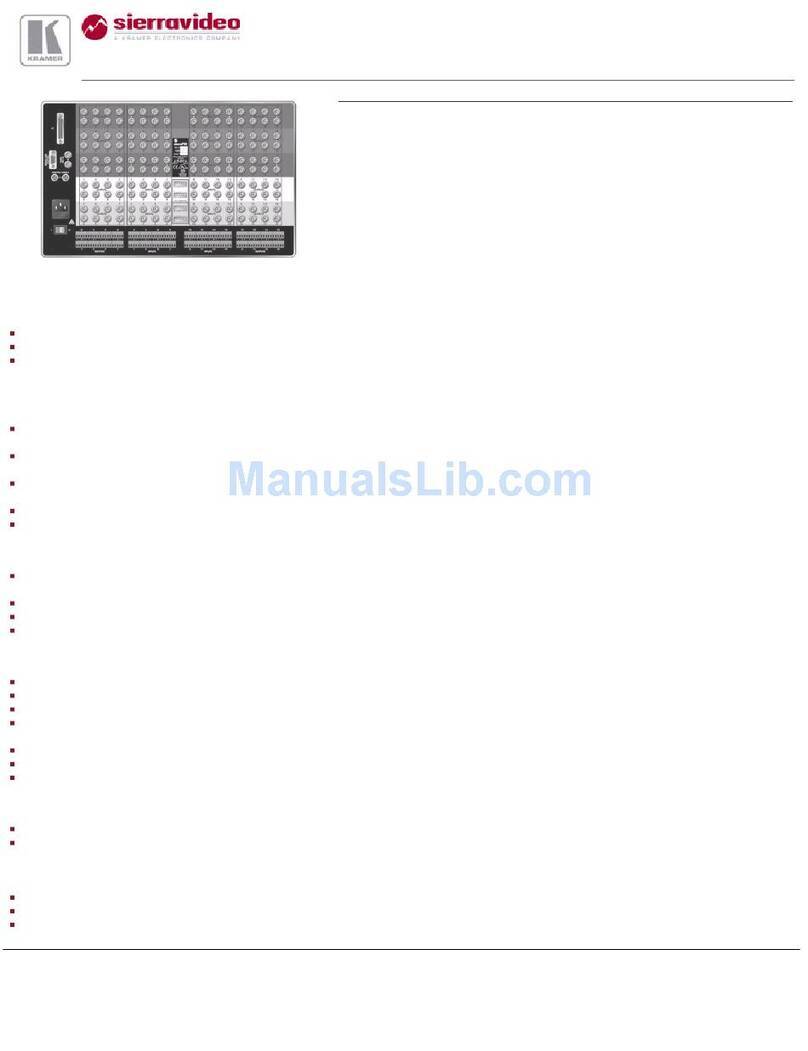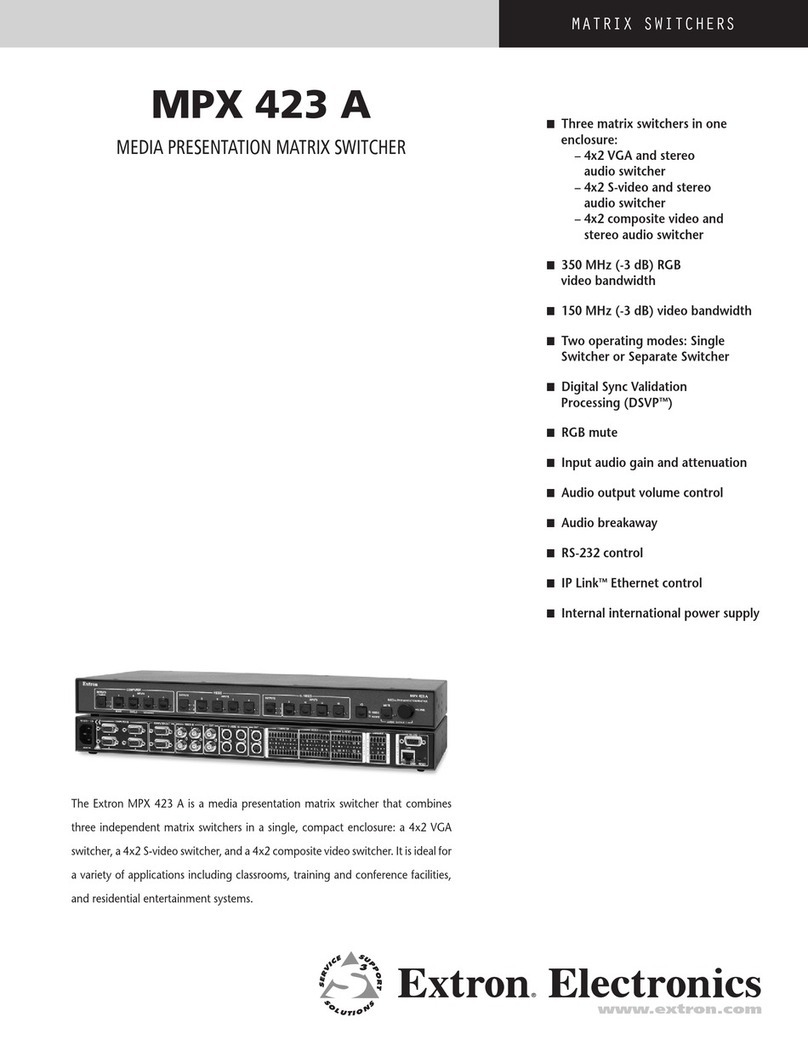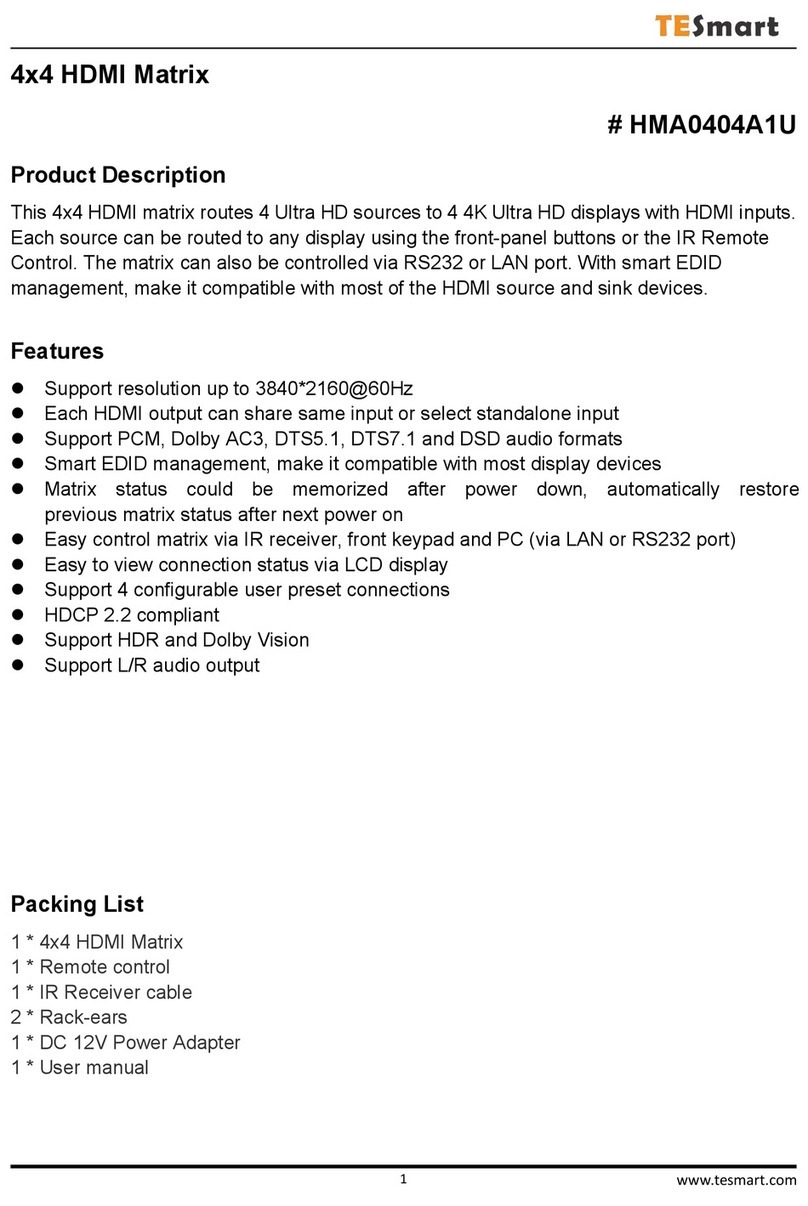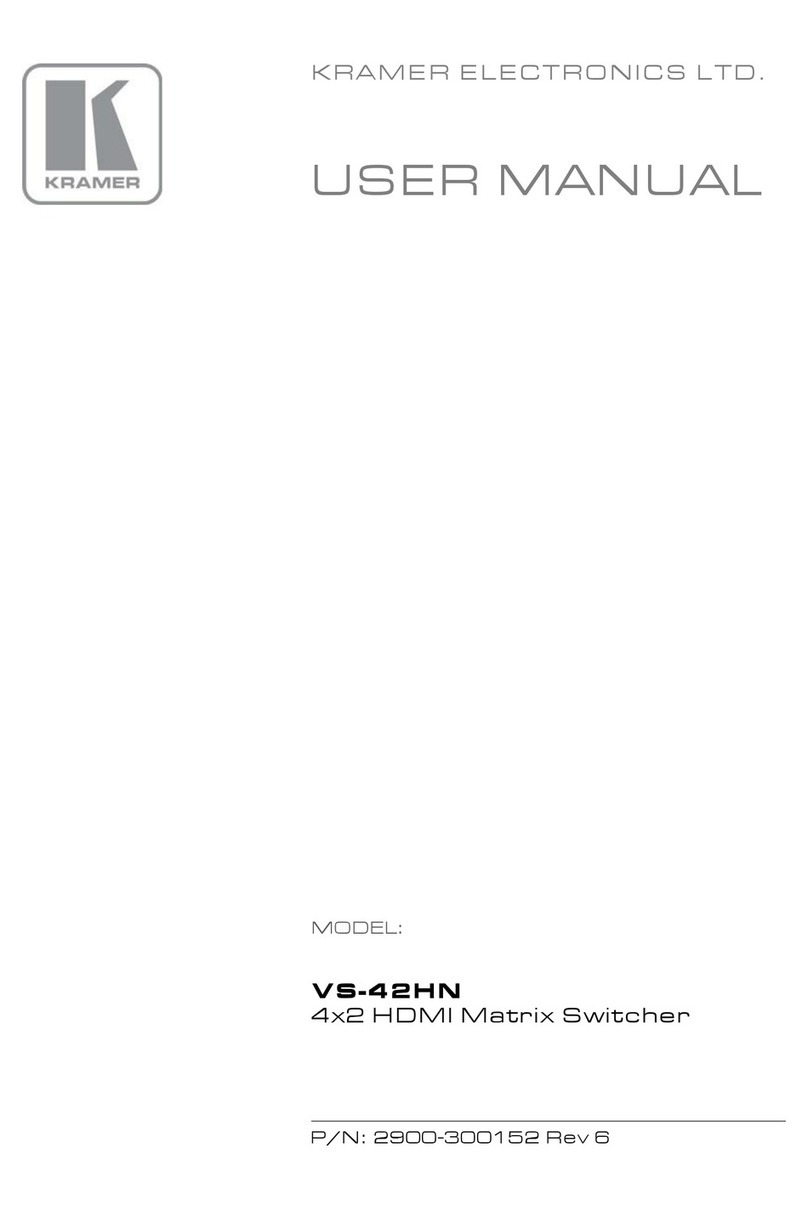Rose electronics ORION XC User manual

ORION XC
CATx DVI Matrix Switch
10707 Stancliff Road
Houston, Texas 77099
Phone: (281) 933-7673
www.rose.com
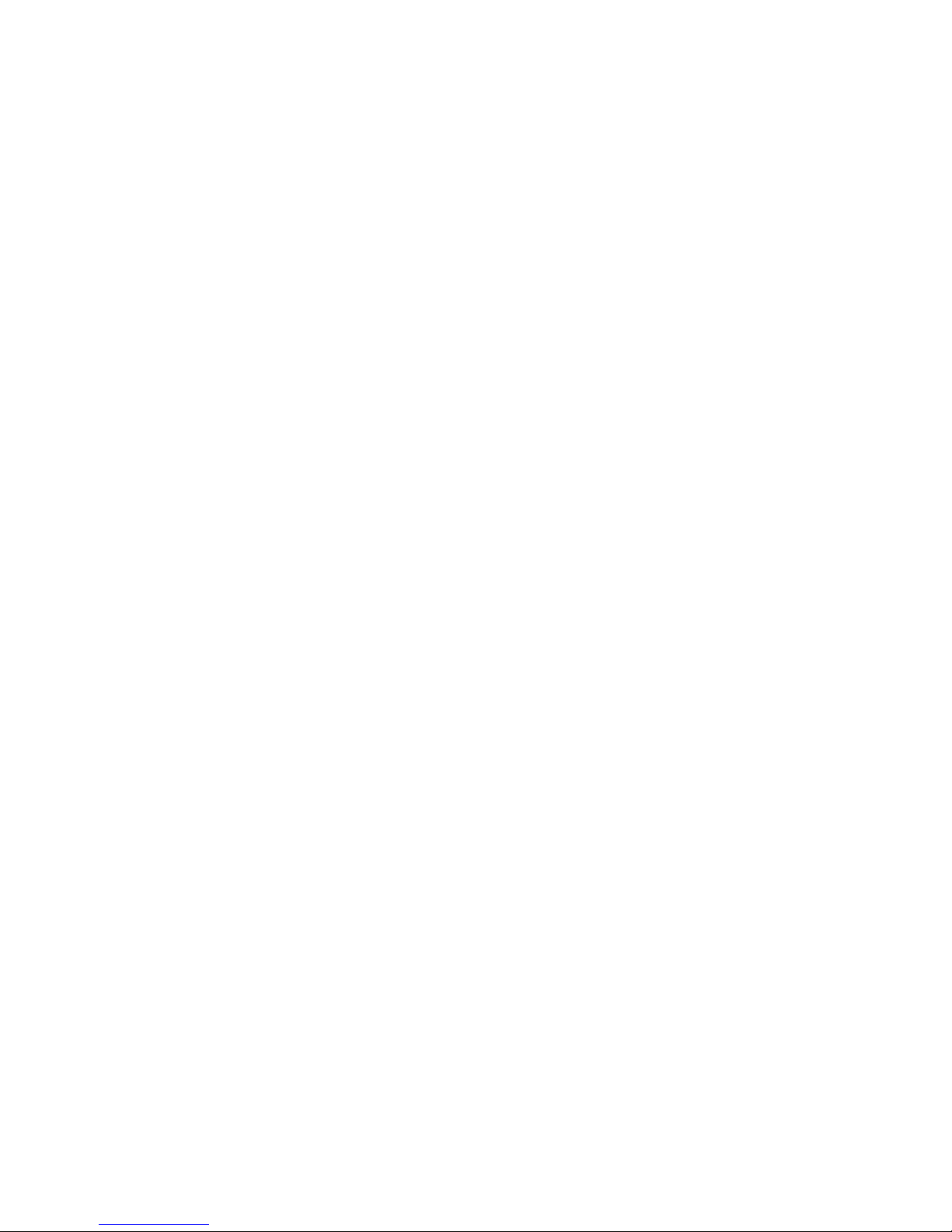

LIMITED WARRANTY
Copyright Rose Electronics 2013. All rights reserved.
No part of this manual may be reproduced, stored in a retrieval system, or transcribed in any form or any means, electronic or mechanical,
including photocopying and recording, without the prior written permission of Rose Electronics.
Rose Electronics Part # MAN-ORXC
Printed In the United States of America – Rev 1.1
Rose Electronics warrants the Orion™ XC to be in good working order for one year from the date of
purchase from Rose Electronics or an authorized dealer. Should this product fail to be in good working
order at any time during this one-year warranty period, Rose Electronics will, at its option, repair or replace
the Unit as set forth below. Repair parts and replacement units will be either reconditioned or new. All
replaced parts become the property of Rose Electronics. This limited warranty does not include service to
repair damage to the Unit resulting from accident, disaster, abuse, or unauthorized modification of the
Unit, including static discharge and power surges.
Limited Warranty service may be obtained by delivering this unit during the one-year warranty period to
Rose Electronics or an authorized repair center providing a proof of purchase date. If this Unit is delivered
by mail, you agree to insure the Unit or assume the risk of loss or damage in transit, to prepay shipping
charges to the warranty service location, and to use the original shipping container or its equivalent. You
must call for a return authorization number first. Under no circumstances will a unit be accepted without a
return authorization number. Contact an authorized repair center or Rose Electronics for further
information.
ALL EXPRESS AND IMPLIED WARRANTIES FOR THIS PRODUCT INCLUDING THE WARRANTIES
OF MERCHANTABILITY AND FITNESS FOR A PARTICULAR PURPOSE, ARE LIMITED IN DURATION
TO A PERIOD OF ONE YEAR FROM THE DATE OF PURCHASE, AND NO WARRANTIES, WHETHER
EXPRESS OR IMPLIED, WILL APPLY AFTER THIS PERIOD. SOME STATES DO NOT ALLOW
LIMITATIONS ON HOW LONG AN IMPLIED WARRANTY LASTS, SO THE ABOVE LIMITATION MAY
NOT APPLY TO YOU.
IF THIS PRODUCT IS NOT IN GOOD WORKING ORDER AS WARRANTED ABOVE, YOUR SOLE
REMEDY SHALL BE REPLACEMENT OR REPAIR AS PROVIDED ABOVE. IN NO EVENT WILL ROSE
ELECTRONICS BE LIABLE TO YOU FOR ANY DAMAGES INCLUDING ANY LOST PROFITS, LOST
SAVINGS OR OTHER INCIDENTAL OR CONSEQUENTIAL DAMAGES ARISING OUT OF THE USE OF
OR THE INABILITY TO USE SUCH PRODUCT, EVEN IF ROSE ELECTRONICS OR AN AUTHORIZED
DEALER HAS BEEN ADVISED OF THE POSSIBILITY OF SUCH DAMAGES, OR FOR ANY CLAIM BY
ANY OTHER PARTY.
SOME STATES DO NOT ALLOW THE EXCLUSION OR LIMITATION OF INCIDENTAL OR
CONSEQUENTIAL DAMAGES FOR CONSUMER PRODUCTS, SO THE ABOVE MAY NOT APPLY TO
YOU. THIS WARRANTY GIVES YOU SPECIFIC LEGAL RIGHTS AND YOU MAY ALSO HAVE OTHER
RIGHTS WHICH MAY VARY FROM STATE TO STATE.
IBM ®, AT, and PS/2 are trademarks of International Business Machines Corp.
Microsoft ® and Microsoft Windows™ are registered trademarks of Microsoft Corp.
Apple, Macintosh, and ADB are trademarks of Apple Computer, Inc.
Sun is a registered trademark of Sun Microsystems Inc.
Any other trademarks mentioned in this manual are acknowledged to be the property of the trademark
owner

EUROPEAN UNION DECLARATION OF CONFORMITY
This is to certify that, when installed and used according to the instructions in this
manual, together with the specified cables and the maximum CPU- cable length <3m,
the Units listed in Appendix B are shielded against the generation of radio interferences in
accordance with the application of Council Directive 2004/108/EG as well as these standards:
EN 55022:2006 + A1:2007 (Class A)
EN 55024:1998 + A1:2001 + A2:2003
The device was tested in a typical configuration with CPU.
This equipment has been found to comply with the limits for a Class A digital device,
pursuant to Part 15 of the FCC Rules. These limits are designed to provide reasonable
protection against harmful interference when the equipment is operated in a commercial
environment. This equipment generates, uses, and can radiate radio frequency energy and, if
not installed and used in accordance with the instruction manual, may cause harmful
interference to radio communications. Operation of this equipment in a residential area is
likely to cause harmful interference in which case the user will be required to correct the
interference at his own expense.

TABLE OF CONTENTS
Contents Page #
Disclaimer...................................................................................................................................................2
Introduction.................................................................................................................................................2
About This Manual......................................................................................................................................3
Features..................................................................................................................................................3
Compatibility............................................................................................................................................4
Package contents....................................................................................................................................4
Product registration .................................................................................................................................4
System Overview........................................................................................................................................5
Synchronized switching..............................................................................................................................5
Orion XC Model Description .......................................................................................................................6
Installation..................................................................................................................................................7
System Setup..........................................................................................................................................7
Setup of the matrix...............................................................................................................................7
Setup of Extenders...............................................................................................................................7
Possible Orion XC Setups.......................................................................................................................7
KVM Matrix ..........................................................................................................................................8
Parallel Operation (Stacking)................................................................................................................9
Cascading..........................................................................................................................................10
Configuration............................................................................................................................................11
Command Mode....................................................................................................................................11
Control Options .....................................................................................................................................12
Control through the OSD....................................................................................................................12
Control through the Java Tool............................................................................................................15
Control through the Serial Interface....................................................................................................20
Assignment ...........................................................................................................................................21
Virtual CPU........................................................................................................................................21
Virtual Console...................................................................................................................................23
System Settings ....................................................................................................................................25
System Data ......................................................................................................................................25
Automatic ID ......................................................................................................................................27
Access Control...................................................................................................................................29
Switch Settings...................................................................................................................................31
Network..............................................................................................................................................33
Date and Time....................................................................................................................................35
User Settings.........................................................................................................................................36
User...................................................................................................................................................36
Favorite List Users.............................................................................................................................39
User Macros.......................................................................................................................................41
Extender Settings..................................................................................................................................44
Creating Flex-Port Extender Units......................................................................................................45
Creating Fixed Port Extender Units....................................................................................................45
Deleting Flex-Port Extender Units......................................................................................................46
Deleting Fixed Port Extender Units.....................................................................................................46
CPU Settings.........................................................................................................................................46
Console Settings...................................................................................................................................49
CON Devices .....................................................................................................................................49
Mouse and Keyboard.........................................................................................................................52
Extender OSD....................................................................................................................................54
Console Favorites..............................................................................................................................56
Console Macros.................................................................................................................................58
Saving and Loading of Configurations...................................................................................................61
Active Configuration...........................................................................................................................61
Saving of Configurations (internal) .....................................................................................................61
Loading of Configurations (internal)....................................................................................................63
Saving of Configurations (external) ....................................................................................................64

Loading of Configurations (external) ..................................................................................................65
Export and Import Options.....................................................................................................................66
Export Options...................................................................................................................................66
Import Options ...................................................................................................................................67
Firmware Update...................................................................................................................................67
Matrix Update.....................................................................................................................................67
Extender Update................................................................................................................................69
License Management............................................................................................................................72
Operation .................................................................................................................................................73
Operation via 'Hot Keys'........................................................................................................................73
Direct Switching .................................................................................................................................73
Scan Mode.........................................................................................................................................74
Function Keys <F1>-<F16>................................................................................................................74
Addressing of Main and Sub Matrices................................................................................................75
KVM Switching......................................................................................................................................76
Extended Switching...............................................................................................................................77
USB 2.0 Switching.................................................................................................................................80
Presets..................................................................................................................................................81
Serial Interface......................................................................................................................................82
Power Up and Power Down Functions..................................................................................................82
Restart...............................................................................................................................................82
Factory Reset.....................................................................................................................................82
Power Down.......................................................................................................................................82
Diagnostics and Status.............................................................................................................................83
Status LEDs..........................................................................................................................................83
CPU...................................................................................................................................................83
Lan Port.............................................................................................................................................83
I/O Ports Status LEDs........................................................................................................................84
Power Supply Unit..............................................................................................................................84
Fan Status LEDs................................................................................................................................85
Port Status ............................................................................................................................................86
Extender OSD.......................................................................................................................................88
Network Status......................................................................................................................................89
Firmware Status Matrix..........................................................................................................................90
Firmware Status Extender.....................................................................................................................92
Trace Function......................................................................................................................................92
Syslog Monitoring..................................................................................................................................93
SNMP....................................................................................................................................................94
Service Information...................................................................................................................................95
Maintenance and Repair .......................................................................................................................95
Technical Support .................................................................................................................................95
Maintenance.............................................................................................................................................97
Troubleshooting........................................................................................................................................98
External Failure.....................................................................................................................................98
Video Interference.................................................................................................................................98
Fan Malfunction.....................................................................................................................................98
Power Supply Unit Malfunction..............................................................................................................98
Network Error........................................................................................................................................98
Failure at the matrix...............................................................................................................................98
Blank Screen.........................................................................................................................................99

TABLE OF FIGURES
Figures Page #
Figure 1. System Overview.........................................................................................................................5
Figure 2. Orion XC 8-port Model.................................................................................................................6
Figure 3. Orion XC 16-port Model...............................................................................................................6
Figure 4. Orion XC 32-port Model...............................................................................................................6
Figure 5. Orion XC 48-port Model...............................................................................................................6
Figure 6. Orion XC 64-port Model...............................................................................................................6
Figure 7. Orion XC 80-port Model...............................................................................................................6
Figure 8. Single-Head KVM Matrix..............................................................................................................8
Figure 9. Parallel Operation (Stacking).......................................................................................................9
Figure 10. Cascading................................................................................................................................10
Figure 11. OSD Main Menu......................................................................................................................13
Figure 12. Login menu..............................................................................................................................14
Figure 13. Java Tool Connect menu.........................................................................................................16
Figure 14. Java Tool System Data............................................................................................................16
Figure 15. Java Tool Online Configuration................................................................................................19
Figure 16. Java Tool Configuration Report ...............................................................................................20
Figure 17. Virtual CPU Devices Assignment through OSD.......................................................................21
Figure 18. Virtual to Real CPU Assignment through Java Tool.................................................................22
Figure 19. Virtual CON Devices Assignment through OSD.......................................................................23
Figure 20. Virtual to Real Console Assignment through Java Tool............................................................24
Figure 21. Modifying System Settings through OSD.................................................................................26
Figure 22. Modifying System Settings through the Java Tool...................................................................26
Figure 23, Modifying Automatic ID Settings through OSD.........................................................................27
Figure 24. Modifying Automatic ID Settings through the Java Tool...........................................................28
Figure 25. Modifying Access Control through OSD...................................................................................30
Figure 26. Modifying Access Control through the Java Tool .....................................................................30
Figure 27. Modifying Switch Settings through OSD ..................................................................................32
Figure 28. Modifying Switch Settings through the Java Tool.....................................................................32
Figure 29. Modifying Network Settings through OSD................................................................................34
Figure 30. Modifying Network Settings through the Java Tool ..................................................................34
Figure 31. Modifying Date and Time Settings through OSD......................................................................35
Figure 32. Modifying User Settings through OSD .....................................................................................37
Figure 33. Modifying User Settings through the Java Tool........................................................................38
Figure 34. Setting up User Favorites through OSD...................................................................................39
Figure 35.Setting up User Favorites through the Java Tool ......................................................................40
Figure 36. Setting up User Macros through OSD......................................................................................42
Figure 37. Setting up User Macros through the Java Tool........................................................................43
Figure 38. Managing Extender Settings through the OSD ........................................................................44
Figure 39. Managing Extender Settings through the Java Tool.................................................................45
Figure 40. Modifying CPU Settings through OSD .....................................................................................47
Figure 41. Modifying CPU Settings through the Java Tool........................................................................48
Figure 42. Setting up CON Devices through OSD ....................................................................................50
Figure 43. Setting up CON Devices through the Java Tool.......................................................................51
Figure 44. Modifying Mouse and Keyboard Settings through OSD ...........................................................53
Figure 45. Modifying Mouse and Keyboard Settings through the Java Tool..............................................54
Figure 46.Modifying Extender OSD Settings through OSD.......................................................................55
Figure 47. Modifying Extender OSD Settings through the Java Tool.........................................................56
Figure 48. Setting up Console Favorites through OSD .............................................................................57
Figure 49. Setting up Console Favorites through the Java Tool................................................................58
Figure 50. Setting up Console Macros through OSD ................................................................................59
Figure 51. Setting up Console Macros through the Java Tool...................................................................60
Figure 52. Saving internal configuration through OSD..............................................................................61
Figure 53. Saving internal configuration through the Java Tool.................................................................62
Figure 54. Loading internal configuration through OSD ............................................................................63
Figure 55. Loading internal configuration through the Java Tool...............................................................64
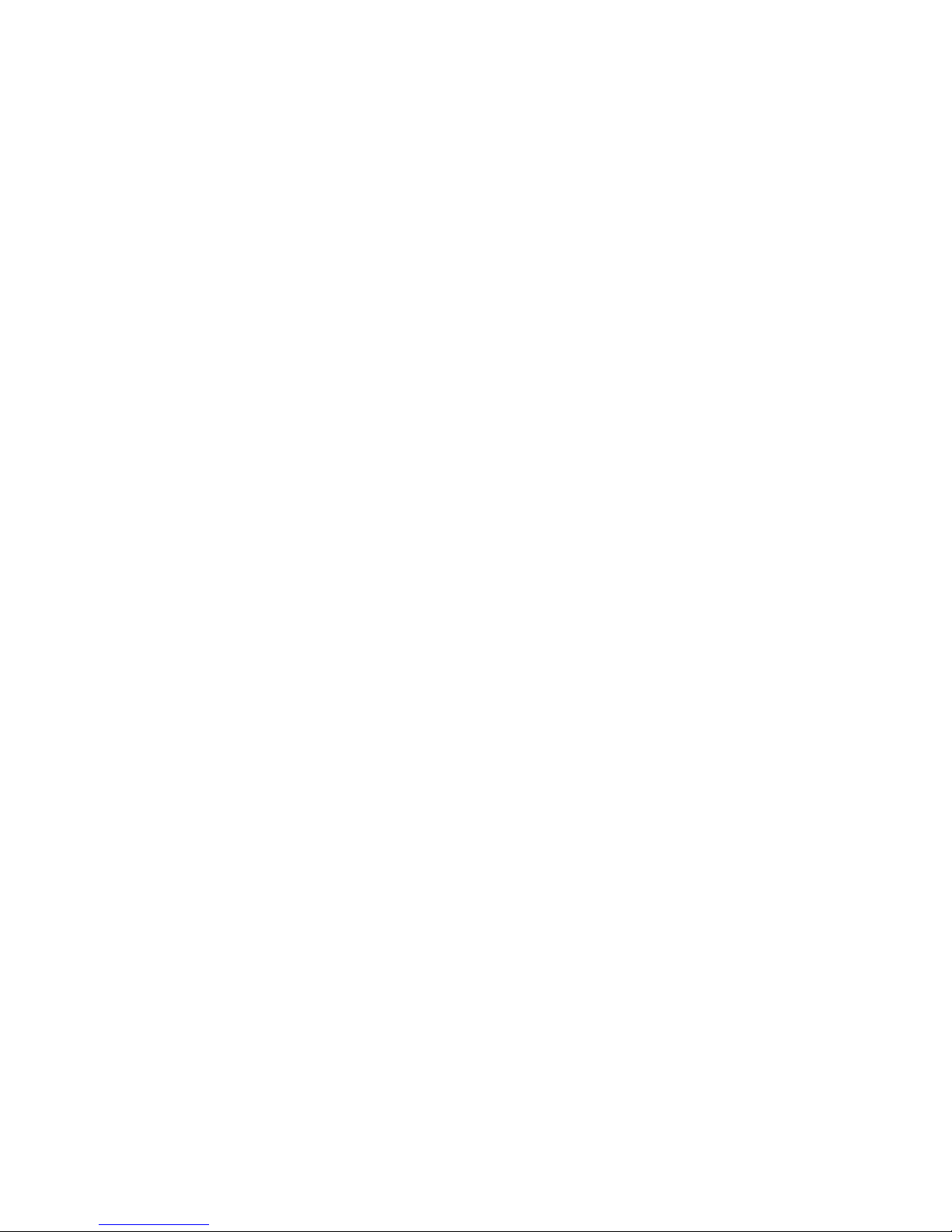
Figure 56.Saving external configuration through the Java Tool.................................................................64
Figure 57.Loading external configuration through the Java Tool...............................................................65
Figure 58. Exporting Configuration Lists through the Java Tool................................................................66
Figure 59. Importing Configuration Lists through the Java Tool................................................................67
Figure 60. Matrix Update through the Java Tool.......................................................................................68
Figure 61. Extender Update in Standard Mode through the Java Tool - Step 1 (Upload Firmware) ........69
Figure 62. Extender Update in Standard Mode through the Java Tool - Step 2 (Update Firmware)........70
Figure 63. Extender Update in Expert Mode – Step 1 (from the Java Tool) ..............................................71
Figure 64.Extender Update in Expert Mode – Step 1 (from the Service Mode of the OSD).......................71
Figure 65. License Management through the Java Tool ...........................................................................72
Figure 66. KVM Switching through OSD...................................................................................................76
Figure 67. Extended KVM Switching through OSD...................................................................................77
Figure 68. Extended KVM Switching through Java Tool - Method 1 (from Extended Switch Option).........78
Figure 69.Extended KVM Switching through Java Tool - Method 2 (from Matrix View Option)..................79
Figure 70. Setting up Macro Presets through the Java Tool .....................................................................81
Figure 71. CPU Status LEDs....................................................................................................................83
Figure 72. LAN Port Status LEDs.............................................................................................................83
Figure 73. I/O Port Status LEDs ...............................................................................................................84
Figure 74. Power Supply Unit Status LEDs...............................................................................................84
Figure 75. Fan StatusLEDs ......................................................................................................................85
Figure 76. Viewing Port Status with the Java Tool (Example 1)................................................................86
Figure 77. Viewing Port Status with the Java Tool (Example 2)................................................................86
Figure 78.Extender OSD ..........................................................................................................................88
Figure 79. Viewing Network Status through OSD.....................................................................................89
Figure 80. Viewing Network Status through the Java Tool........................................................................90
Figure 81. Viewing Firmware Status through OSD....................................................................................91
Figure 82. Viewing Firmware Status through the Java Tool......................................................................91
Figure 83. Viewing Firmware Status on the connected Extenders through the Java Tool.........................92
Figure 84. Syslog Monitoring on the Java Tool.........................................................................................93
Figure 85. Troubleshooting Blank Screen.................................................................................................99
Figure 86. RJ45 Serial Connector Pinouts..............................................................................................101
Figure 87. RJ45 CPU Connector Pinouts ...............................................................................................101
Figure 88. I/O Port RJ45 Connector Pinouts...........................................................................................101

TABLE OF APPENDICES
Appendices Page #
Appendix A – General Specifications......................................................................................................100
Interfaces ............................................................................................................................................100
RJ45 (Network)................................................................................................................................100
RJ45 (Serial)....................................................................................................................................100
RJ45 (Interconnect)..........................................................................................................................100
Interconnect Cable ..............................................................................................................................100
CATx................................................................................................................................................100
Connector Pinouts...............................................................................................................................101
Power Supply......................................................................................................................................102
Environmental Conditions....................................................................................................................102
Size.....................................................................................................................................................103
Shipping Weight..................................................................................................................................103
Appendix B – Part numbers....................................................................................................................104
Orion XC Unit......................................................................................................................................104
Orion XC Receivers.............................................................................................................................104
Orion XC Transmitters.........................................................................................................................104

INTRODUCTION
2 Orion XC Installation and Operations Manual
Disclaimer
While every precaution has been taken in the preparation of this manual, the manufacturer assumes no
responsibility for errors or omissions. Neither does the manufacturer assume any liability for damages
resulting from the use of the information contained herein. The manufacturer reserves the right to change
the specifications, functions, circuitry of the product, and manual content at any time without notice.
The manufacturer cannot accept liability for damages due to misuse of the product or other circumstances
outside the manufacturer’s control. The manufacturer will not be responsible for any loss, damage, or
injury arising directly or indirectly from the use of this product.
(See limited warranty)
Introduction
Thank you for choosing Rose ElectronicsOrion™ XC System. The Orion XC System is the result of Rose
Electronics commitment to providing continued state-of-the-art switching solutions for today’s demanding
workplace. The Orion XC System has proven to be a valuable investment for all types of businesses that
have the need to monitor, maintain, route, switch and access information from multiple computer systems.
Its use in large computer and multimedia facilities gives the IT professional the added flexibility to monitor
and maintain all systems, running on different platforms, from one or multiple KVM stations. The Orion XC
System is the common sense solution that provides the flexibility, expandability, and security required for
today’s business environment.
Rose Electronics' Orion XC System is designed to configure to whatever the system demands are, one
user or multiple users, two computers or hundreds. All configurations offer standard features that allow for
easy, secure, and complete access to as many computers as the system has, from one or multiple KVM
user stations. CATx is used to connect the computers and user stations to the Orion XC unit. Using CATx
cabling the distance can be up to 460 feet (140m) on either side of the matrix. This greatly reduces the
cable bulk and makes installation easier, quicker, and less expensive.
The Orion XC can support up to 80 independent ports, each of which can be defined and switched either
as a console or CPU port.
The convenient on-screen display (OSD) menus are intuitive and easy to use. They guide you through the
configuration process, making it easy to configure the Orion XC.
The Orion XC is used along with extender transmitters and receivers. Transmitters connect to the
computer or video source and receivers connects to the DVI or VGA monitor, USB keyboard and USB
mouse. The transmitter and receiver units connect to the Orion XC unit using CATx cable. The transmitter
and receiver models will vary depending on the application.
The reliability, security, and versatility of the Orion XC System will streamline any data center or server
room, by simplifying maintenance, access, and updating, and providing for easy expansion when system
needs increase.

Orion XC Installation and Operations Manual 3
About This Manual
This manual covers the installation, configuration, and operation of the Orion XC System. The System
consists of three components; the Orion XC switch, the extender transmitter(s), and the extender
receiver(s). This manual only covers the Orion XC switch. The Installation section explains how the three
components are interconnected to form a seamless switching network. The Operations section describes
how to operate the system and the features available to make switching and maintenance simple and
easy.
Features
Extend KVM stations and computers up to 460 feet (140m) on either side of the matrix through
CATx cable
Supports resolutions up to 1920 x 1200 @ 60Hz and all DVI Single-Link resolutions including High-
Definition 1080p or 2K
Intuitive OSD for easy use and configuration at each user station
Each port on the Orion XC will automatically be configured as an input or output depending on the
type of extender that is connected. If a transmitter is connected, the port becomes an input. If a
receiver is connected, the port becomes an output.
Switch video sources of the same resolution instantly with no delay or display blanking
Can handle mixed signals including::
oDVI or VGA input
oTransparent USB 2.0
oUSB HID
oPS/2
oSerial
oAnalog or Digital audio
Comes with redundant PSU in case of power or PSU failure
Comes in several models, each with diiferent numbers of CATx ports:
o8-port
o16-port
o32-port
o48-port
o64-port
o80-port
Rack-mountable – 8-port, 16-port, 32-port and 48-port models are 1U size;64-port and 80-port
models are 2U size.
Five optional firmware bundles are available for extra functionality:
oJava Tool, Extended Switching and Presets
oBundle 1 and additional API
oSNMP and Syslog for unit monitoring
oCascading / Stacking
oMulti-Screen Control

4 Orion XC Installation and Operations Manual
Compatibility
Video DVI-I (VGA or DVI) input, DVI-D Single Link output; Maximum Resolution: 1920 x 1200 @
60 Hz / 24-bitz
Keyboard Compatible with all standard PS/2 and USB keyboards
Mouse Compatible with all standard PS/2 and USB 2-button, 3-button and wheel mice
USB 2.0 Supports signals from USB 2.0 devices, such as printers and flash drives
Audio Compatible with analog and digital audio devices
Serial Handles serial commands with RS-232 signals
Interconnect Uses CATx cable, with a maximum distance of 460 ft (140 m) on either side of the switch
Package contents
Orion XC unit as ordered
Rack mount kit (with screws)
1 x Power cord for each of the two built-in Power Supply Units
1 x Serial Control Cable
1 x RJ45/RS232 adapter
1 x CATx network cable (crossover)
Java Tool
Manual
Product registration
Register your product for future updates at: www.rose.com/htm/online-registrationform.htm
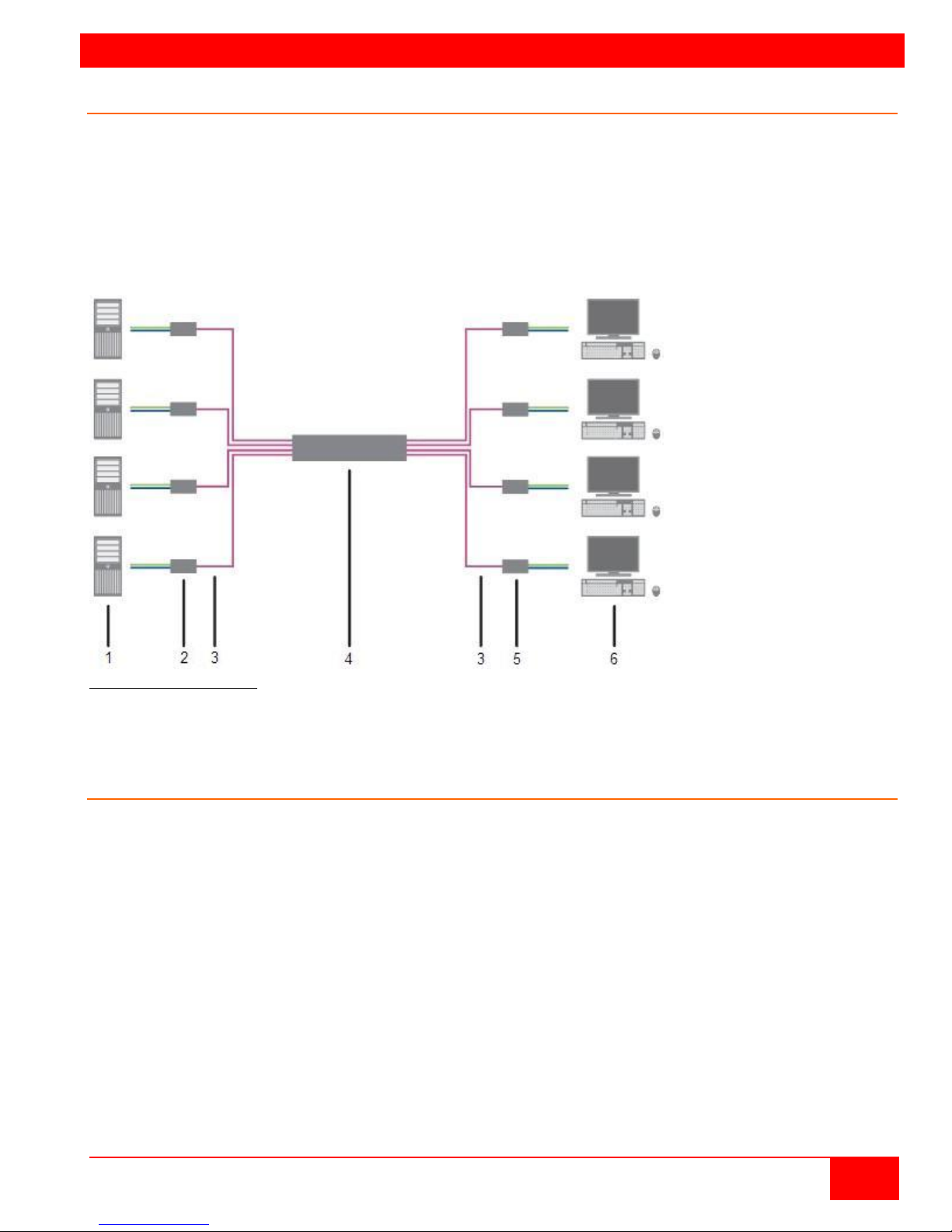
OVERVIEW
Orion XC Installation and Operations Manual 5
System Overview
An Orion XC matrix system consists of an Orion XC matrix, one or more CPU Units, and one or more CON
Units. The Orion XC matrix is connected to the CPU Units / CON Units by CATx interconnect cables.
The CPU units are connected to the computers’ video, keyboard and mouse ports using standard video and
USB or PS/2 cables. CON Units are connected to console display, keyboard, mouse and USB peripherals.
The communication between the Orion XC matrix and the CPU Units / CON Units takes place over CATx
interconnect cables.
Figure 1. System Overview
1 - Source (computer, CPU)
2 - CPU Units
3 – CATx Interconnect cables 4 - Orion XC matrix
5 - CON Units 6 -
Console (monitor, keyboard, mouse)
Synchronized switching
The Orion XC unit can be set up to control the switching features of other Orion XC units. When the
master unit is switched to a selected CPU port, all other Orion XC units configured for synchronization will
also switch to that CPU port. The main unit is assigned a unique IP address compatible with the existing
network. The main unit is then connected to the network via a network cable. The master unit’s IP
address is entered into the secondary units that will be switched via the main unit.
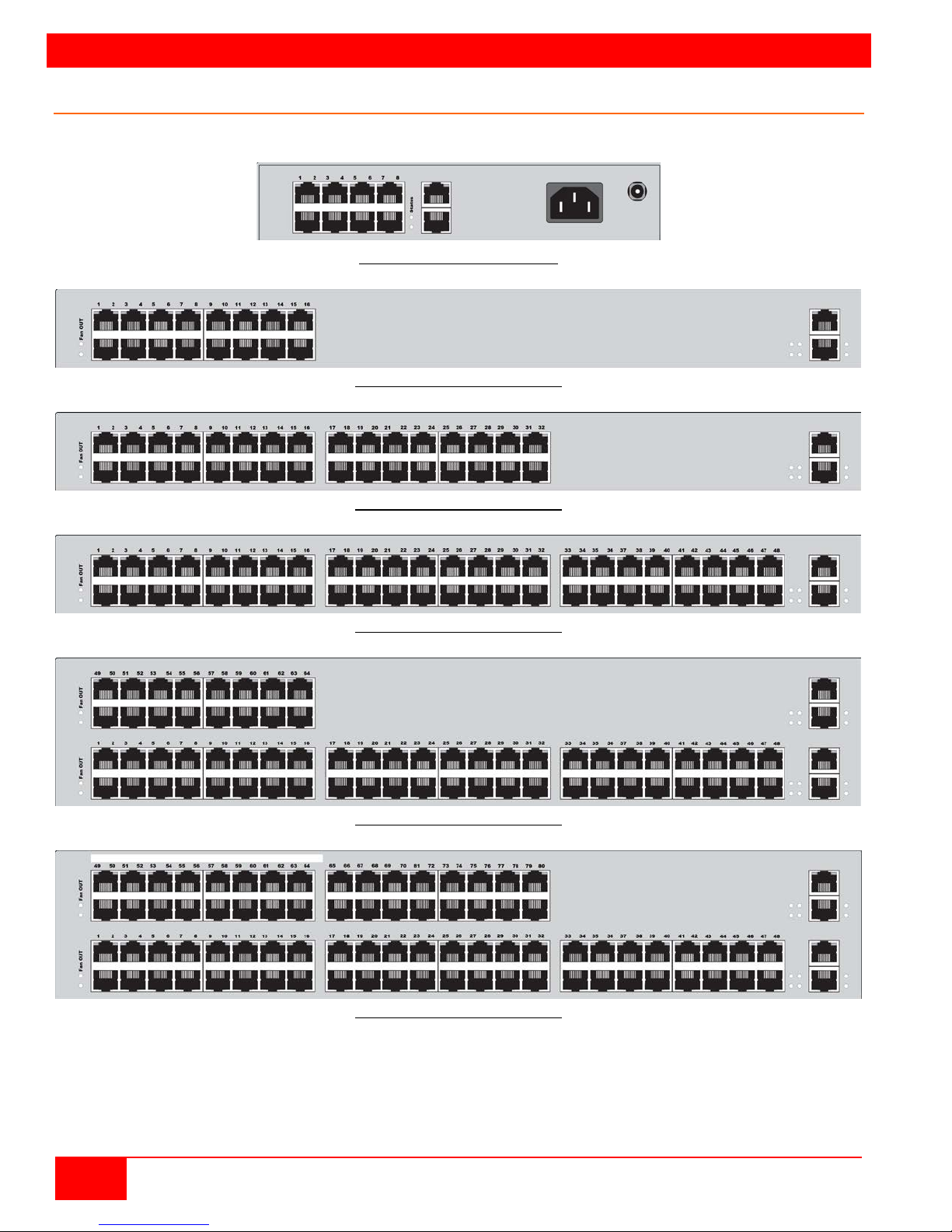
MODELS
6 Orion XC Installation and Operations Manual
Orion XC Model Description
The following views of the Orion XC matrix illustrate the available chassis types.
Figure 2. Orion XC 8-port Model
Figure 3. Orion XC 16-port Model
Figure 4. Orion XC 32-port Model
Figure 5. Orion XC 48-port Model
Figure 6. Orion XC 64-port Model
Figure 7. Orion XC 80-port Model

INSTALLATION
Orion XC Installation and Operations Manual 7
Installation
The installation section of this manual explains the basic System Setup. It then describes in detail how to
set up the Orion XC as a KVM Matrix, as well as how to stack and cascade Orion XC switches.
System Setup
First time users are recommended to connect all of the system components in the same room initially, as a
test setup. This will facilitate correcting any cabling problems, and simplify the system configuration
process.
Due to the construction of the matrix chassis it is recommended to use an additional sub-floor below the
matrix for the use in a 19“ rack.?????
Setup of the matrix
1. Connect a CON Unit to an I/O port of the matrix for its configuration.
2. Connect keyboard, mouse and monitor to the CON unit.
3. Connect the matrix and the CON unit to the power supply.
4. Display the OSD menu via 'Hot Key' and ‘o’, select Configuration,and login with administrator rights.
5. Configure according to application requirements .
6. Select Save in the Configuration menu, and then select Restart Matrix.
7. Optional: Establish a network connection between the matrix and the Java tool in order to perform a
more extended configuration.
Setup of Extenders
1. Connect a CON unit to the matrix using CATx interconnect cables.
2. Connect the CON unit to the console devices (monitor, keyboard and mouse).
3. Connect the 5VDC power supply units to the CON unit and apply power.
4. Check the basic function of the CON unit by displaying the OSD menu via 'Hot Key' and ‘o'.
5. Connect the source (computer, CPU) to the CPU unit of the extender by using the provided connection
cables.
6. Connect the CPU unit to the matrix by using CATx interconnect cables.
7. If the system is set up as an SDI video matrix, connect the video source directly to the matrix by using
interconnect cables (coax, fiber).
8. Connect the 5VDC power supply units to the CPU units.
9. Start the system. ???? Apply power to the Matrix????
Possible Orion XC Setups
The Orion XC can be set up in a variety of ways to provide the optimum system environment.
A portion of the Orion XC can be configured as a Single-Head work station, a portion as Dual-Head or
Quad-Head, or even as a video matrix. The KVM and USB 2.0 can also be configured. ????
The Orion XC can be configured via OSD, using the keyboard connected to the CPU board????, or one
connected to an extender CON unit. It is also possible to configure it via the Java Tool.
The following sections show the typical installations of the Orion XC.

8 Orion XC Installation and Operations Manual
KVM Matrix
In Single-Head mode, up to 80 ports can be used either as input or as output ports depending on
components and equipment. At the same time there is non blocking access for all users, i.e. user access
is not limited by the activities of another user.
Figure 8. Single-Head KVM Matrix
1 - Source (computer, CPU)
2 - CPU Units
3 - Interconnect cables 4 - Orion XC matrix
5 - CON Units 6 -
Console (monitor, keyboard, mouse)
If a Single-Head console is used, it is possible to also get access to a Dual-Head or Quad-Head console.
????However, control is only possible at monitor 1.
Video from a single source can be switched to any number of monitors simultaneously. Audio (optional)
can also be switched in the same manner.

Orion XC Installation and Operations Manual 9
Parallel Operation (Stacking)
For special configurations, especially installations with more than one monitor per work station or
additional support of USB 2.0 transmission paths, the number of connectable CPUs and consoles can be
increased by a parallel operation (stacking) of several Orion XC devices.
One of the Orion XC matrices is configured as the master matrix. All the others must be configured as
slave matrix, with the IP address of the master matrix entered in the Master IP Address field. The slaves
must be connected to the master matrix via the network connector (RJ45) of the CPU board????, and the
Enable LAN Echi???? option must be activated at the master matrix.
If a switching command is executed in the OSD, the slave matrices will also switch automatically.
Switching of stacked devices might be delayed by several seconds.
Figure 9. Parallel Operation (Stacking)
1 - Dual-Head source (computer, CPU) 2 - CPU unit
3 - Interconnect cable 4 - Orion XC matrix (master matrix)
5 - Orion XC matrix (slave matrix) 6 - Network connection master / slave(s)
7 - CON unit 8 - Console (2x monitor, keyboard, mouse)

10 Orion XC Installation and Operations Manual
Cascading
For applications exceeding the number of available ports, the system can be extended by cascading.
In this case, the Orion XC devices are connected by so-called "tie lines". The tie lines are dynamically
configured to support connections in both directions.
To access cascaded matrices from a console, one of the matrices has to be configured as sub matrix.
Figure 10. Cascading
1 - Source (computer, CPU) 2 - CPU unit
3 - Interconnect cable 4 - Orion XC (sub matrix)
5 - Orion XC (main matrix) 6 - CON unit
7 - Console (monitor, keyboard, mouse)

CONFIGURATION
Orion XC Installation and Operations Manual 11
Configuration
The Orion XC switch is easy to configure. This can be done through keyboard commands in Command
Mode, invoking the On-Screen Display, or using the Java Tool. These options are described below.
Command Mode
The Orion XC has a Command Mode that allows several functions via keyboard command during normal
use.
To enter Command Mode use a 'Hot Key' sequence and to exit Command Mode, press <Esc>. While in
Command Mode, the LEDs Caps Lock and Scroll Lock on the console keyboard will flash repeatedly.
In Command Mode normal keyboard and mouse operation will cease. Only selected keyboard commands
are available.
If there is no keyboard command executed within 30 seconds after activating Command Mode, it will
automatically be deactivated.
The following table lists the keyboard commands to enter and to exit Command Mode, and to change the
'Hot Key' sequence:
Function
Keyboard Command
Enter Command Mode (default)
2x <Left Shift> (or 'Hot Key')
Exit Command Mode
<Esc>
Change 'Hot Key' sequence
<current 'Hot Key'> + <c>,
<new 'Hot Key' code>, <Enter>
<Key> + <Key> Press keys simultaneously
<Key>, <Key> Press keys successively
2x <Key> Press key quickly, twice in a row (similar to a mouse double-click)
The 'Hot Key' sequence to enter Command Mode can be changed. The following table lists the 'Hot Key'
Codes for the available key sequences.
'Hot Key' Code
'Hot Key'
0
Freely selectable
2
2x <Scroll>
3
2x <Left Shift>
4
2x <Left Ctrl>
5
2x <Left Alt>
6
2x <Right Shift>
7
2x <Right Ctrl>
8
2x <Right Alt>

12 Orion XC Installation and Operations Manual
Set freely selectable 'Hot Key'
In order to set a freely selectable 'Hot Key' (e.g. 2x <Space>), use the following keyboard sequence:
<current 'Hot Key'>, <c>, <0>, <Space>, <Enter>
Reset 'Hot Key'
In order to set a 'Hot Key' back to default settings of the extender, press the key combination
<Right Shift> + <Del> within 5 seconds after switching on the CON unit or plugging in a keyboard.
Control Options
The Orion XC contains an internal CPU that allows control of all functions from any console without the
need for an external CPU.
The following methods are available to configure and/or operate the Orion XC:
through the OSD
through the Java Tool
through the serial interface
Control through the OSD
The Orion XC can be configured through the OSD (On-Screen-Display). The settings of the Configuration
menu are described below. All other menus are described in later chapters.
Entering the OSD
1. Start Command Mode with the 'Hot Key' (default: 2x <Left Shift>).
2. Press <o> to open OSD. A list of all available CPUs will be seen as a start menu.
3. Press <Esc> to enter the main menu.
Leaving the OSD
Press <Shift> + <Esc> simultaneously.
The OSD will be closed without any further changes and any currently active CPU connection will be
displayed.
Table of contents
Other Rose electronics Matrix Switcher manuals

Rose electronics
Rose electronics MultiVideo DVI User manual

Rose electronics
Rose electronics ULTRAMATRIX 16X User manual

Rose electronics
Rose electronics UltraConsole Remote 2 User manual

Rose electronics
Rose electronics EE2-2X16U/E User manual

Rose electronics
Rose electronics UltraMatrix 4 User manual
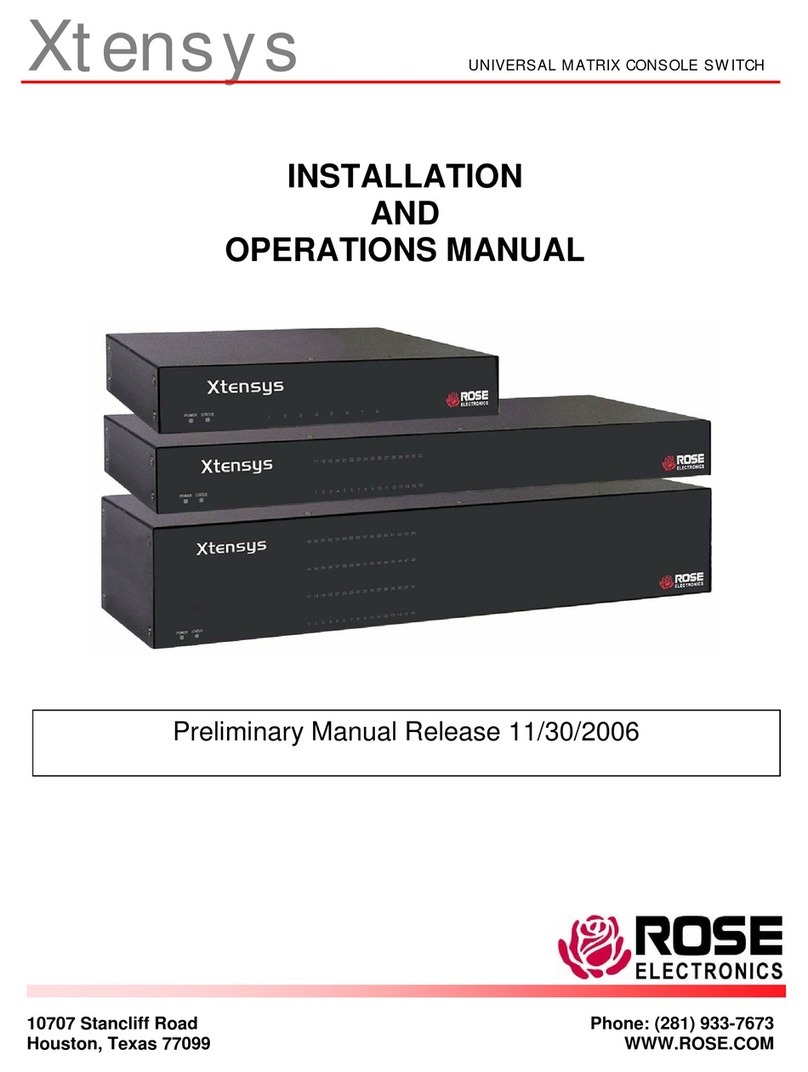
Rose electronics
Rose electronics Xtensys User manual

Rose electronics
Rose electronics UltraMatrix AV User manual

Rose electronics
Rose electronics UltraMatix AV DVI User manual
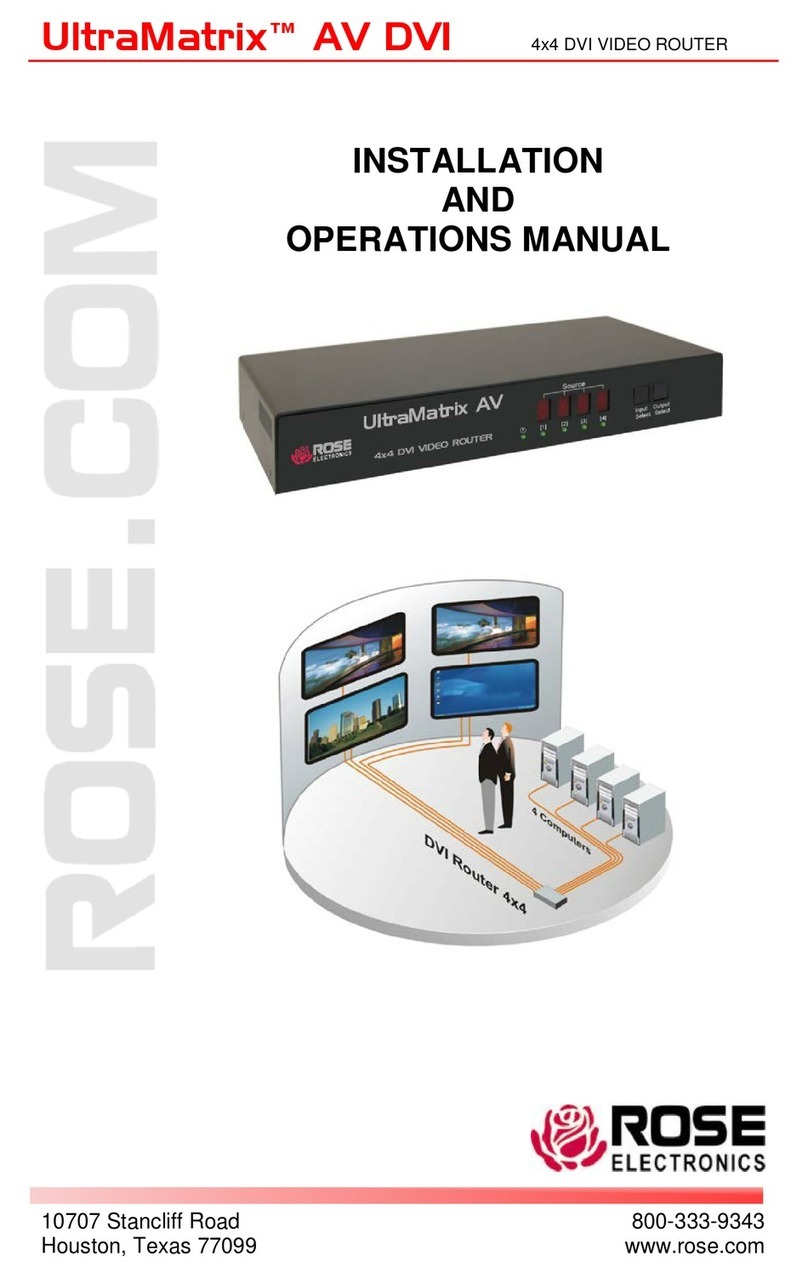
Rose electronics
Rose electronics UltraMatrix AV User manual
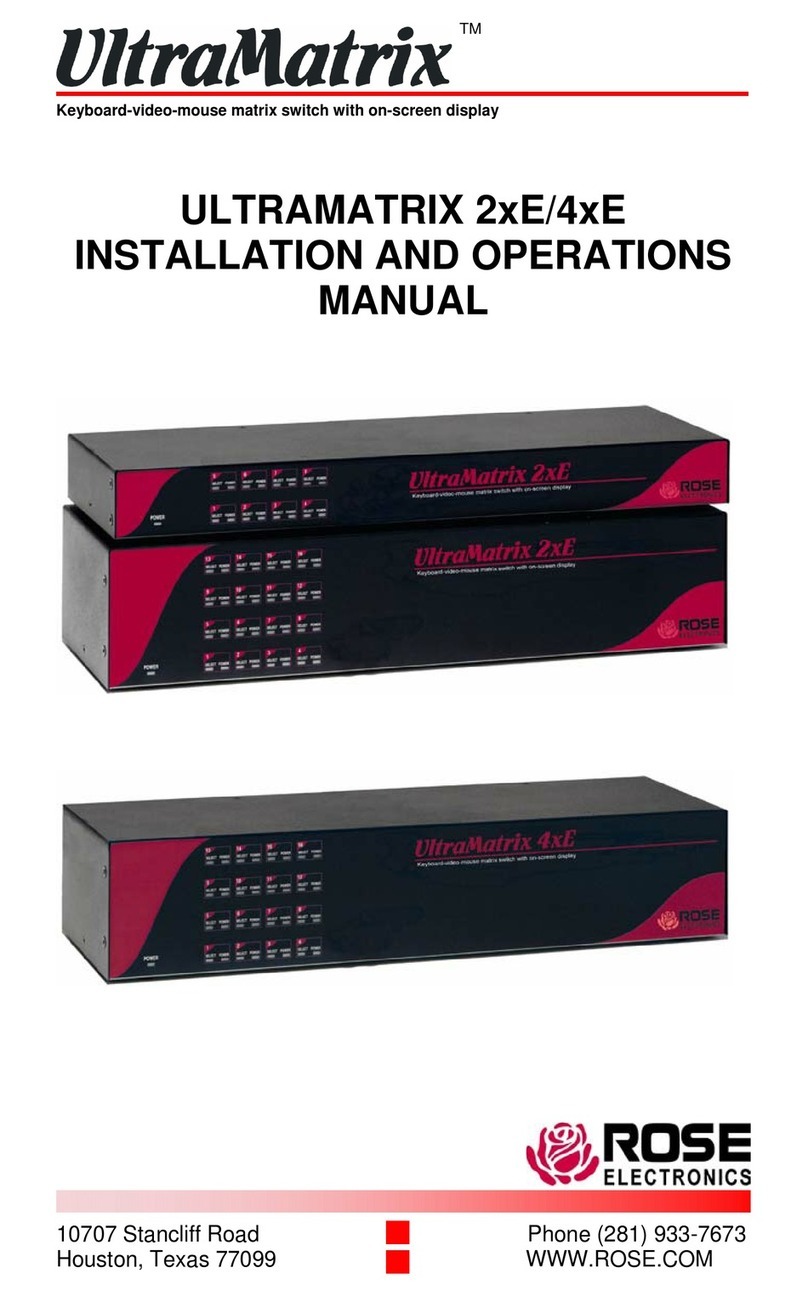
Rose electronics
Rose electronics ULTRAMATRIX 2xE User manual