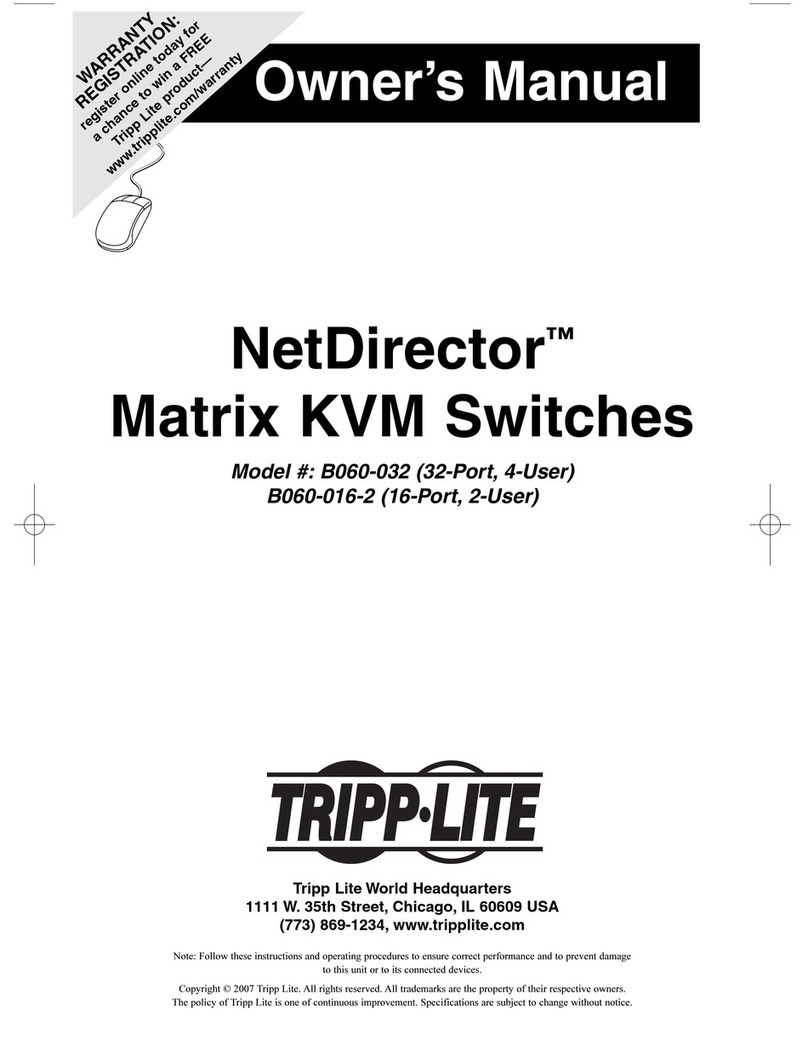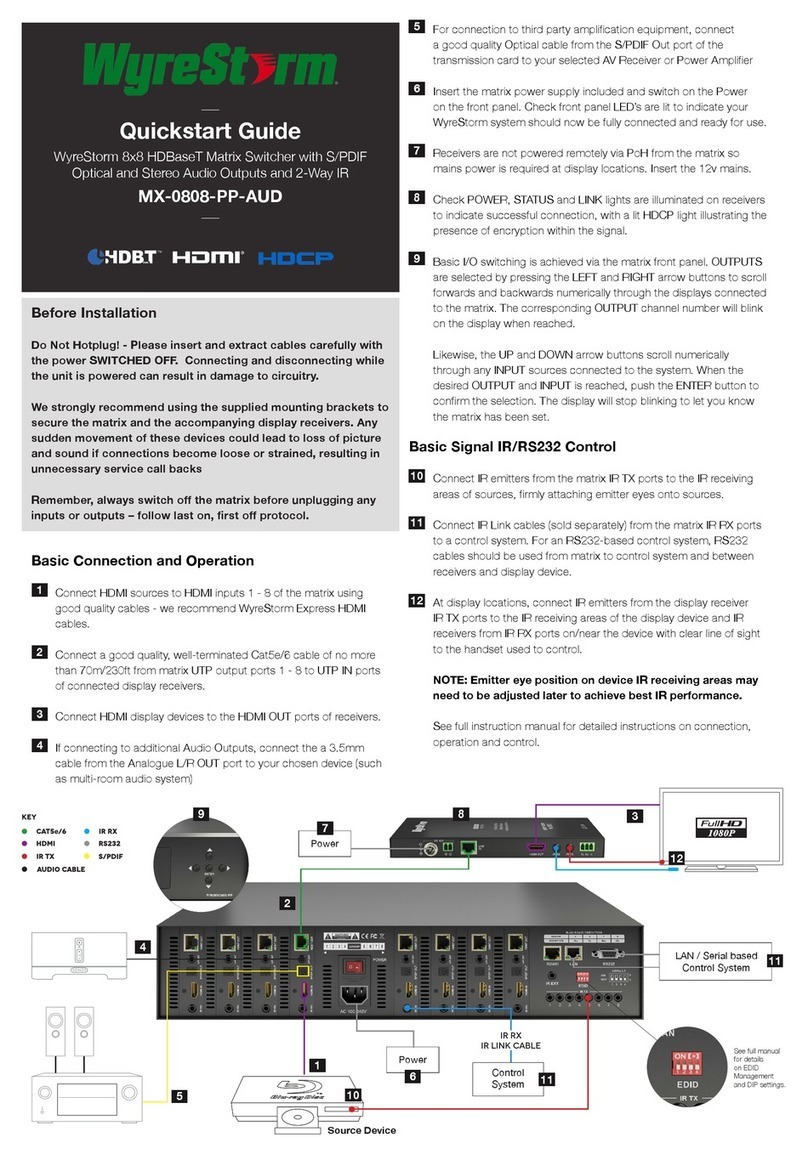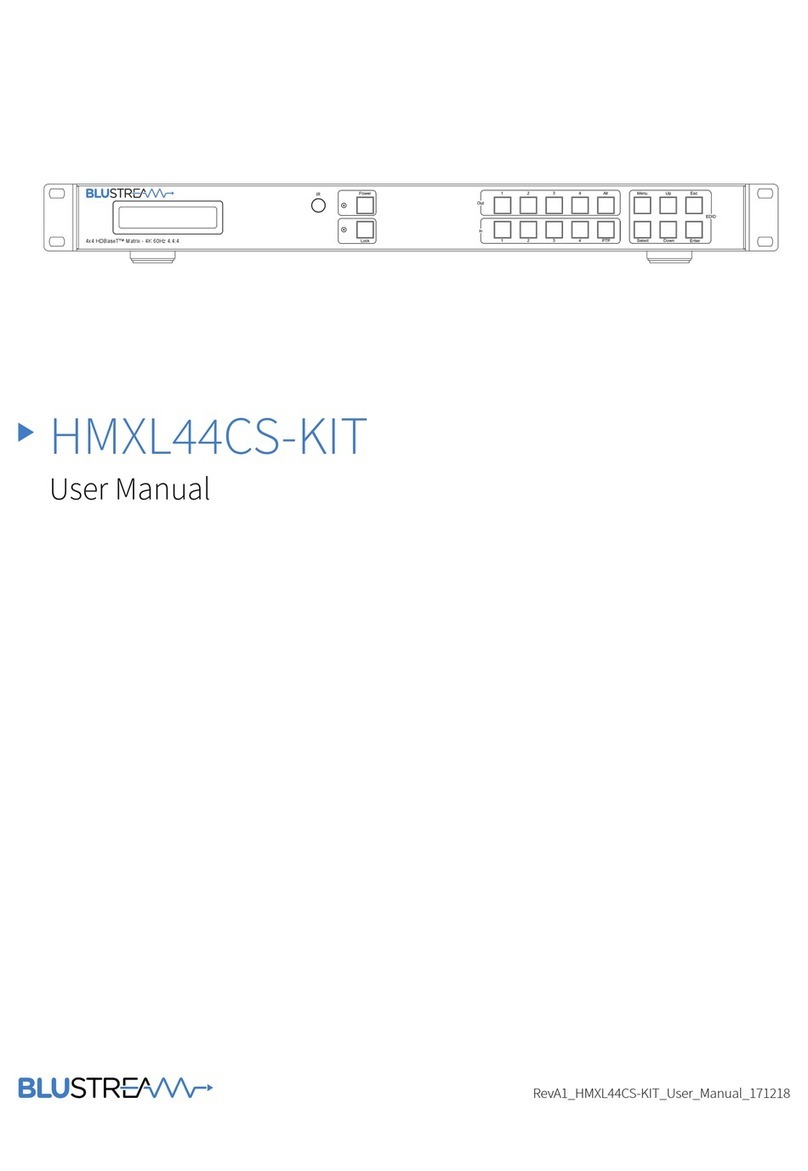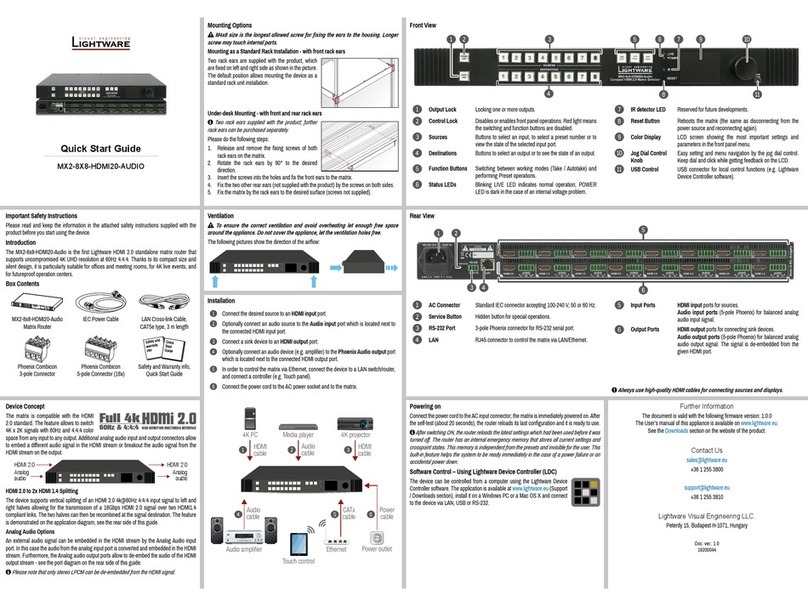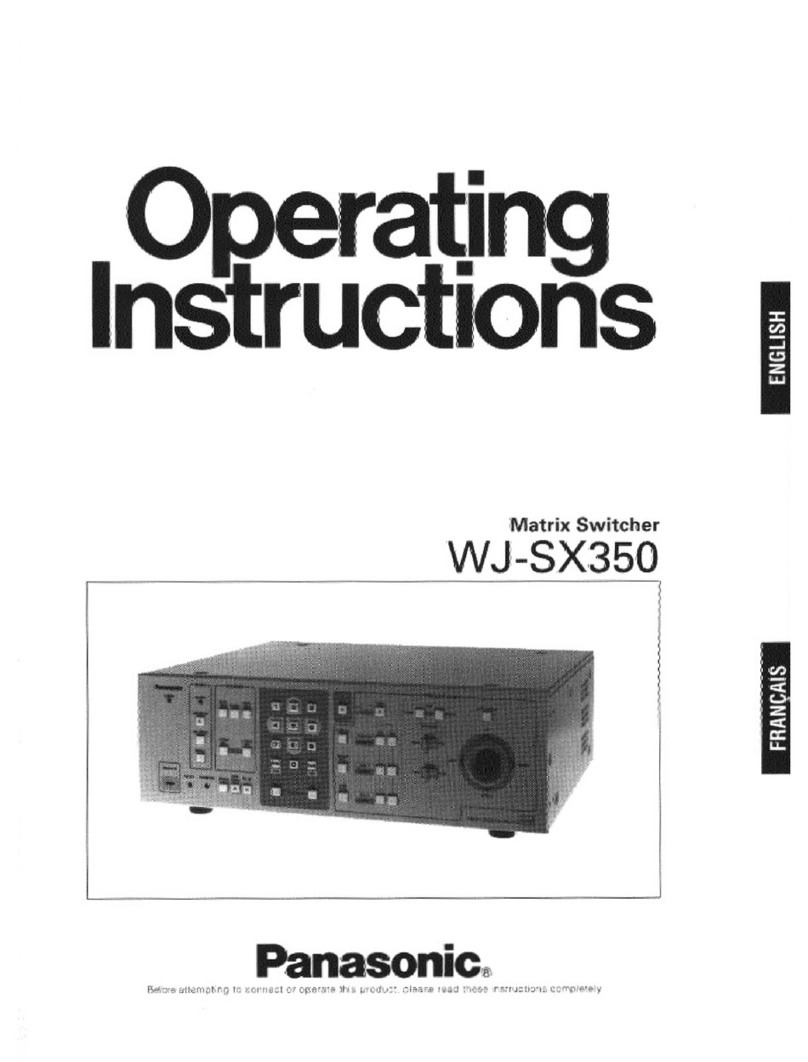Rose electronics UltraMatrix AV User manual

UltraMatrix™ AV DVI
4x4 DVI VIDEO ROUTER
10707 Stancliff Road
Houston, Texas 77099
800-333-9343
www.rose.com
INSTALLATION
AND
OPERATIONS MANUAL
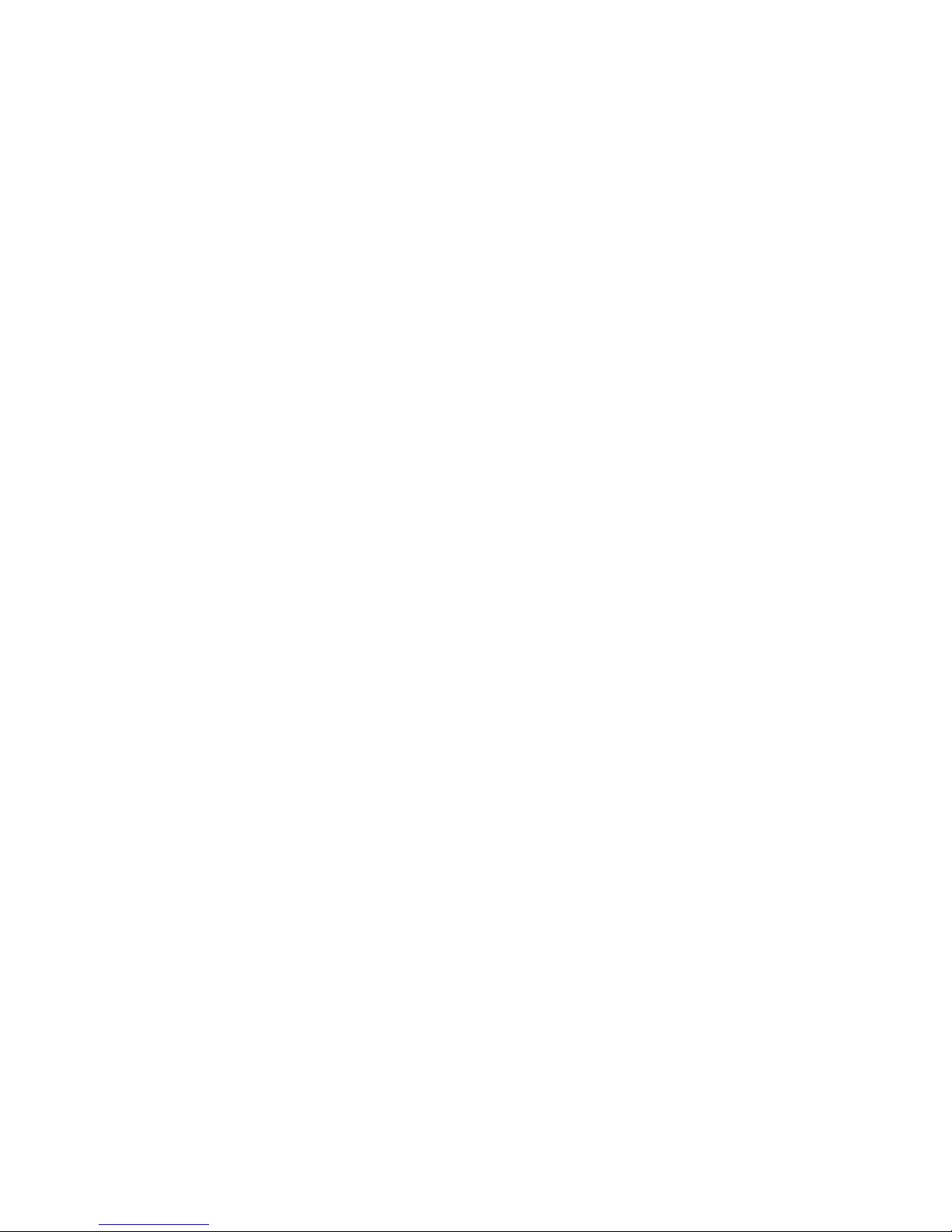
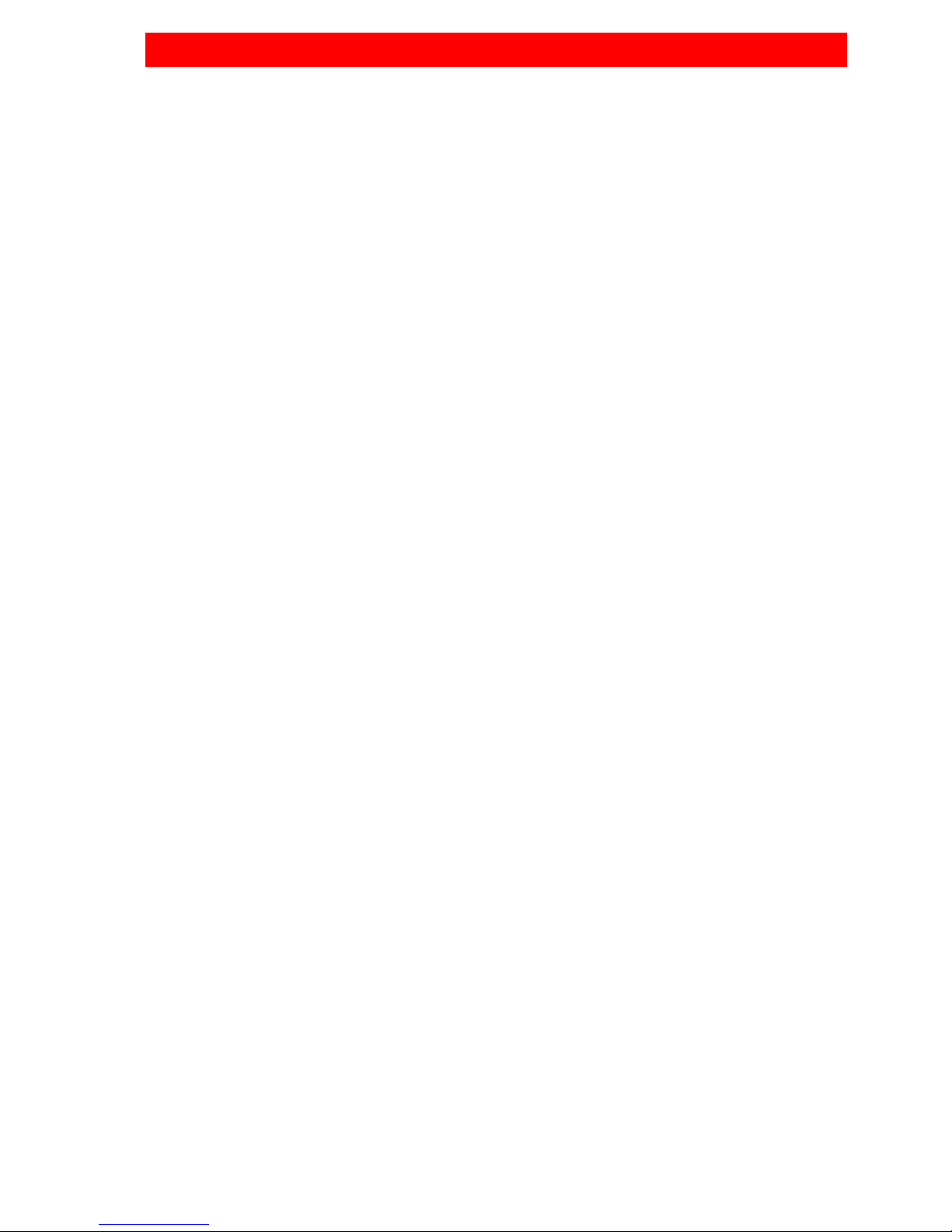
LIMITED WARRANTY
Copyright Rose Electronics 2011. All rights reserved.
No part of this manual may be reproduced, stored in a retrieval system, or transcribed in any form or any
means, electronic or mechanical, including photocopying and recording, without the prior written permission
of Rose Electronics.
Rose Electronics Part # MAN-UMAV4x4
Printed In the United States of America - Revision
Rose Electronics®warrants the UltraMatrix™ AV to be in good working order for one year from the
date of purchase from Rose Electronics or an authorized dealer. Should this product fail to be in good
working order at any time during this one-year warranty period, Rose Electronics will, at its option,
repair or replace the Unit as set forth below. Repair parts and replacement units will be either
reconditioned or new. All replaced parts become the property of Rose Electronics. This limited
warranty does not include service to repair damage to the Unit resulting from accident, disaster,
abuse, or unauthorized modification of the Unit, including static discharge and power surges.
Limited Warranty service may be obtained by delivering this unit during the one-year warranty period
to Rose Electronics or an authorized repair center providing a proof of purchase date. If this Unit is
delivered by mail, you agree to insure the Unit or assume the risk of loss or damage in transit, to
prepay shipping charges to the warranty service location, and to use the original shipping container or
its equivalent. You must call for a return authorization number first. Under no circumstances will a unit
be accepted without a return authorization number. Contact an authorized repair center or Rose
Electronics for further information.
ALL EXPRESS AND IMPLIED WARRANTIES FOR THIS PRODUCT INCLUDING THE
WARRANTIES OF MERCHANTABILITY AND FITNESS FOR A PARTICULAR PURPOSE, ARE
LIMITED IN DURATION TO A PERIOD OF ONE YEAR FROM THE DATE OF PURCHASE, AND NO
WARRANTIES, WHETHER EXPRESS OR IMPLIED, WILL APPLY AFTER THIS PERIOD. SOME
STATES DO NOT ALLOW LIMITATIONS ON HOW LONG AN IMPLIED WARRANTY LASTS, SO
THE ABOVE LIMITATION MAY NOT APPLY TO YOU.
IF THIS PRODUCT IS NOT IN GOOD WORKING ORDER AS WARRANTIED ABOVE, YOUR SOLE
REMEDY SHALL BE REPLACEMENT OR REPAIR AS PROVIDED ABOVE. IN NO EVENT WILL
ROSE ELECTRONICS BE LIABLE TO YOU FOR ANY DAMAGES INCLUDING ANY LOST
PROFITS, LOST SAVINGS OR OTHER INCIDENTAL OR CONSEQUENTIAL DAMAGES ARISING
OUT OF THE USE OF OR THE INABILITY TO USE SUCH PRODUCT, EVEN IF ROSE
ELECTRONICS OR AN AUTHORIZED DEALER HAS BEEN ADVISED OF THE POSSIBILITY OF
SUCH DAMAGES, OR FOR ANY CLAIM BY ANY OTHER PARTY.
SOME STATES DO NOT ALLOW THE EXCLUSION OR LIMITATION OF INCIDENTAL OR
CONSEQUENTIAL DAMAGES FOR CONSUMER PRODUCTS, SO THE ABOVE MAY NOT APPLY
TO YOU. THIS WARRANTY GIVES YOU SPECIFIC LEGAL RIGHTS AND YOU MAY ALSO HAVE
OTHER RIGHTS WHICH MAY VARY FROM STATE TO STATE.
NOTE: This equipment has been tested and found to comply with the limits for a Class A digital
device, pursuant to Part 15 of the FCC Rules. These limits are designed to provide reasonable
protection against harmful interference when the equipment is operated in a commercial environment.
This equipment generates, uses, and can radiate radio frequency energy and, if not installed and
used in accordance with the instruction manual, may cause harmful interference to radio
communications. Operation of this equipment in a residential area is likely to cause harmful
interference in which case the user will be required to correct the interference at his own expense.
IBM, AT, and PS/2 are trademarks of International Business Machines Corp. Microsoft and Microsoft
Windows are registered trademarks of Microsoft Corp. Any other trademarks mentioned in this
manual are acknowledged to be the property of the trademark owner.

TABLE OF CONTENTS
Contents Page #
Disclaimer...................................................................................................... 1
System introduction ....................................................................................... 1
Features..................................................................................................... 2
Package contents...................................................................................... 2
Rose Electronics web site.......................................................................... 2
About this manual...................................................................................... 2
Model............................................................................................................. 3
Cables............................................................................................................ 3
Installation and Set-Up .................................................................................. 4
Connecting the video sources ................................................................... 5
Connecting the video monitors.................................................................. 5
Connecting the control computer............................................................... 5
Learn Mode................................................................................................ 5
Switching using the front panel.................................................................. 6
Switching using serial commands ............................................................. 6
Installing RoseControl software................................................................. 7
Switching using Rose Control Switching Matrix ........................................ 8
Recording Macros...................................................................................... 9
Safety........................................................................................................... 11
Safety and EMC Regulatory Statements................................................. 12
Service Information...................................................................................... 13
Maintenance and Repair.......................................................................... 13
Technical Support.................................................................................... 13
Figures Page #
Figure 1. Front View ...................................................................................... 3
Figure 2. Rear View....................................................................................... 3
Figure 3. Cables ............................................................................................ 3
Figure 4. Typical Installation.......................................................................... 4
Figure 5. Configure Router screen................................................................ 7
Figure 6. Rose Control Switching Matrix....................................................... 8
Figure 7. Example of Switching Matrix .......................................................... 8
Appendices Page #
Appendix A - Specifications......................................................................... 14
Appendix B – Part Numbers and Cables..................................................... 14
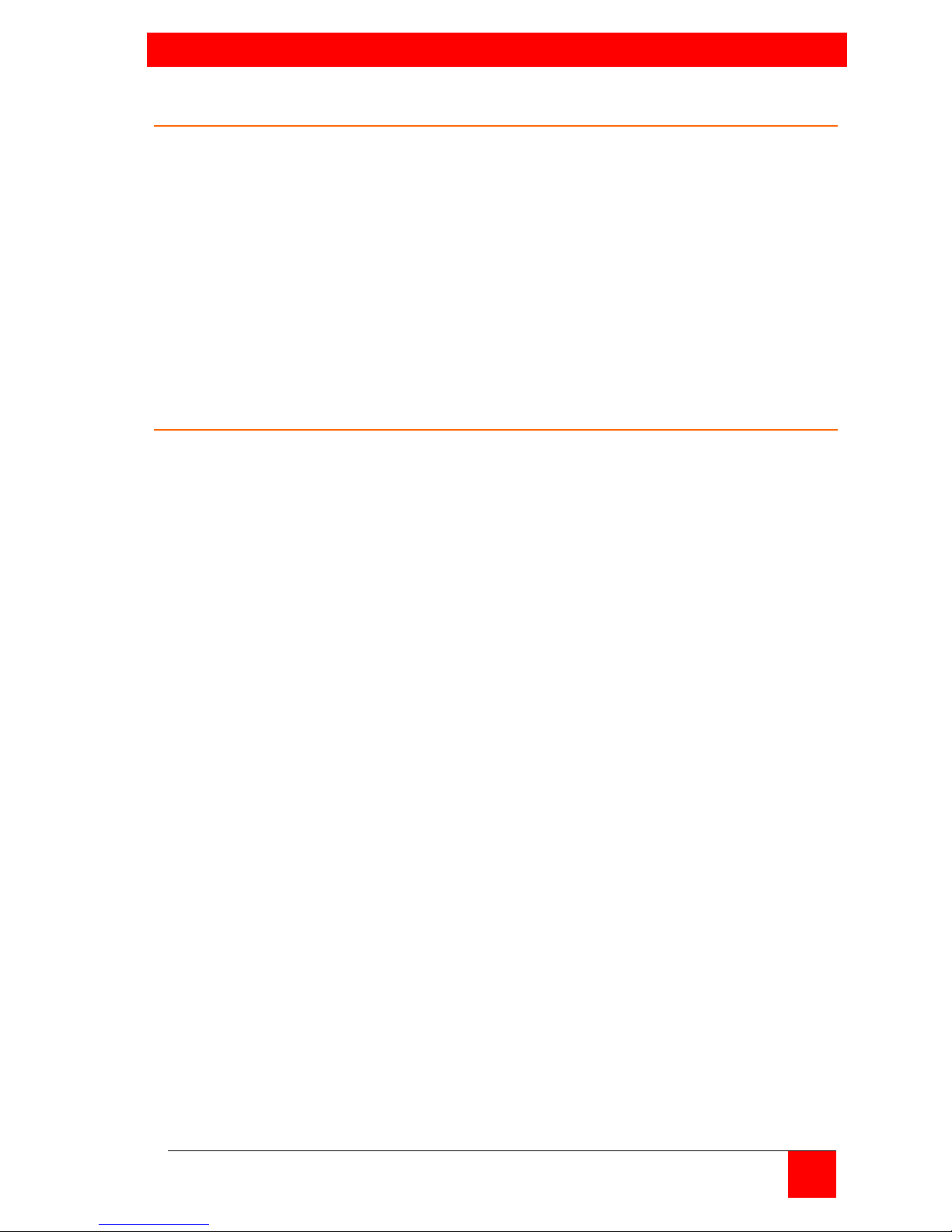
INTRODUCTION
ULTRAMATRIX AV INSTALLATION AND OPERATIONS MANUAL 1
Disclaimer
While every precaution has been taken in the preparation of this manual, the
manufacturer assumes no responsibility for errors or omissions. Neither
does the manufacturer assume any liability for damages resulting from the
use of the information contained herein. The manufacturer reserves the
right to change the specifications, functions, or circuitry of the product
without notice.
The manufacturer cannot accept liability for damages due to misuse of the
product or other circumstances outside the manufacturer’s control. The
manufacturer will not be responsible for any loss, damage, or injury arising
directly or indirectly from the use of this product.
System introduction
Thank you for choosing the Rose ElectronicsUltraMatrix AV 4x4 DVI
Router. The UltraMatrix AV is the result of Rose Electronics commitment to
providing state-of-the-art solutions for today’s demanding workplace. The
UltraMatrix AV has proven to be a valuable investment for any business, big
or small that has a need to easily route DVI video from several sources to
multiple displays. Select a video source, and then select the monitor to
display the source on. The matrix switching of the unit allows any source to
be routed to any or all destination ports. Select one source and display the
video on any or all monitors.
The UltraMatrix AV can learn the specifications of the connected monitors.
This feature enables the connected computers to be booted anytime. The
learn mode will learn the specifications of any monitor connected to an
output port, any PC connected to a input port, or the specifications of an
Apple monitor.
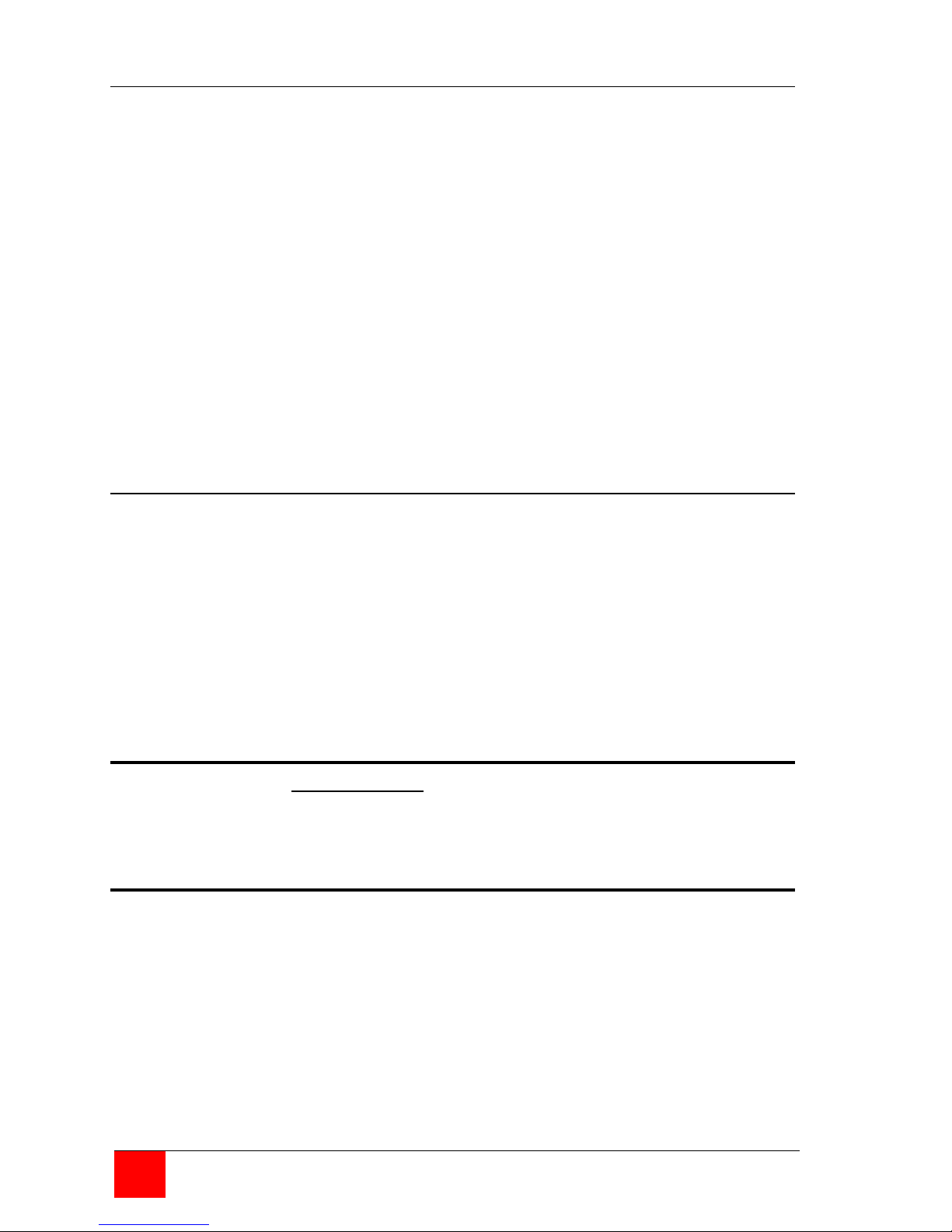
2 ULTRAMATRIX AV INSTALLATION AND OPERATIONS MANUAL
Features
4 x 4 non-blocking, single link DVI-D matrix switch
(4-DVI video inputs / 4-DVI video outputs)
Independently display the contents of four computers on four displays
Max TMDS rate of 2 x 1.65 Gb/sec
Resolutions up to 1080p, 2K, and 1920 x 1200
Switch using the front panel selection, send serial commands to the
RS232 port, or using RoseControl switching software
Unique “Learn Mode” determines the specs for any output monitor or
any PC or Apple monitor. Once learned, the monitors do not have to
be connected for the computers to boot
Simultaneous 4x4 analog matrix switching at 165 MHz
DVI video transmission distance up to 20 feet
Multimedia presentations where information is displayed from several
computers
Record up to 50 switching macros
Package contents
The package contents consist of the following:
The UltraMatrix AV unit as ordered
Power adapter
Serial communication cable
Installation and operations manual.
DVI cables are usually ordered separately. If the package contents are not
correct, contact Rose Electronics or your reseller, so the problem can be
quickly resolved.
Rose Electronics web site
Visit out web site at www.rose.com for additional information on the
UltraMatrix AV 4x4 and other products that are designed for data center
applications, classroom environments and other applications.
About this manual
This manual covers the installation and operation of the
UltraMatrix AV, 4 x 4 DVI video router.

MODELS
ULTRAMATRIX AV INSTALLATION AND OPERATIONS MANUAL 3
Model
Front View
Figure 1. Front View
Video Source Port selected
Video Monitor Port selected
Video S
ource /Monitor Select Buttons
Rear View
Inputs Inputs Outputs Outputs Serial Power
1 & 3 2 & 4 2 & 4 1 & 3
Figure 2. Rear View
Left 4 connectors –4 DVI-I video in connectors
Right 4 connectors –4 DVI-I video out connectors
DB9F Serial input for serial switching commands
Power input jack (+5V power adapter)
Cables
DVI-I MM –Video In
DB9MM –Serial RS232 In
Figure 3. Cables

INSTALLATION AND OPERATION
4 ULTRAMATRIX AV INSTALLATION AND OPERATIONS MANUAL
Installation and Set-Up
Please refer to the safety section first before proceeding with any installation
or configuration or the UltraMatrix AV. It is recommended that the following
installation procedure be followed. All equipment (UltraMatrix AV, Monitors,
and PC’s) should be powered off until all cabling is connected. Once
UltraMatrix AV learns the specifications of the connected monitors, they can
be disconnected if needed and the computers will still boot without a monitor
connected. The figure below shows a typical installation.
Figure 4. Typical Installation
Installation consists of four steps:
1. Connect up to 4 video sources to the units DVI inputs
2. Connect up to 4 monitors to the units DVI outputs
3. Connect a remote computer to the units DB9 serial input
4. Install RoseControl software on the remote computer
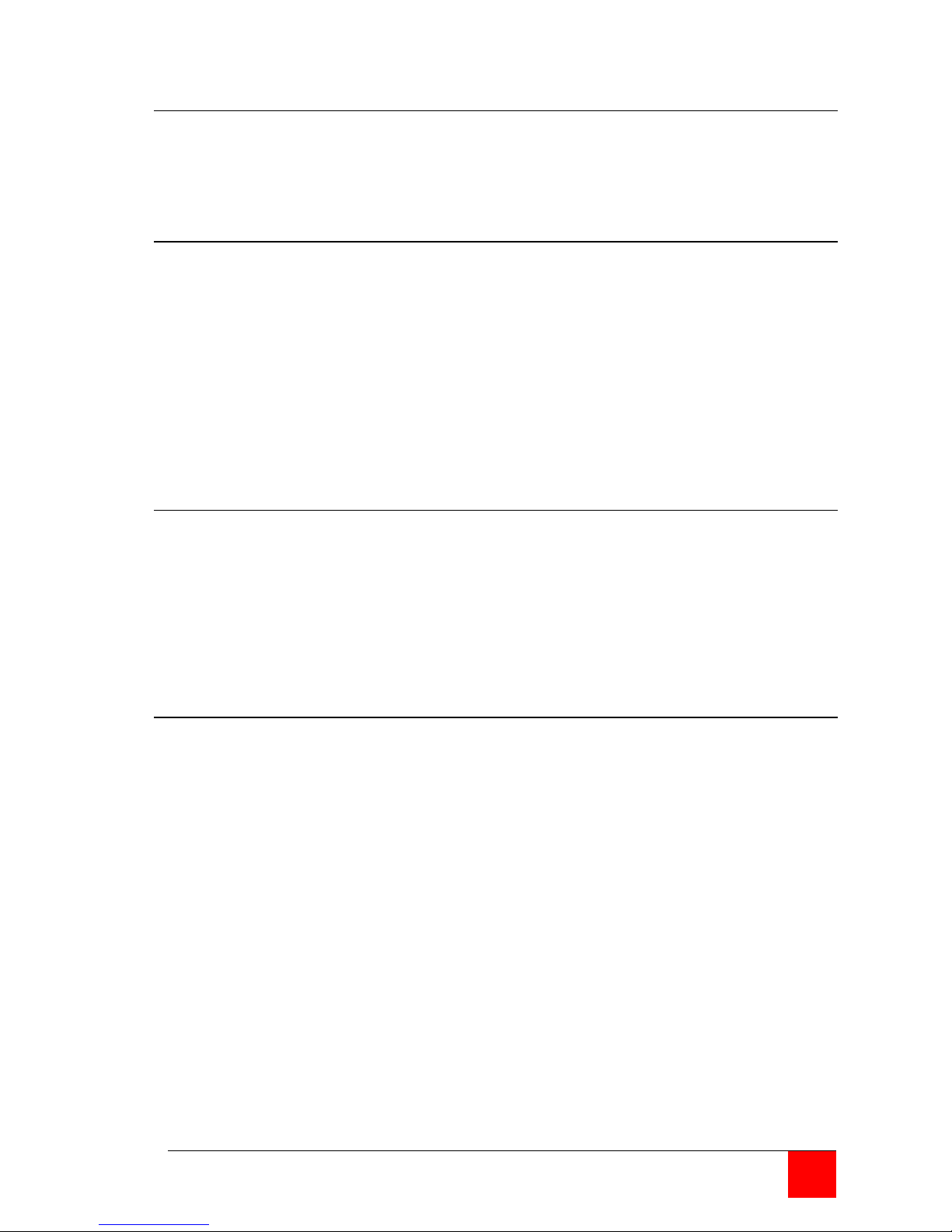
ULTRAMATRIX AV INSTALLATION AND OPERATIONS MANUAL 5
Connecting the video sources
Connect up to four single link DVI video sources to the Video In ports on the
rear panel using a DVI male to male extension cable. The DVI cable length
is a maximum of 20 ft. (6.1 m).
Connecting the video monitors
Connect up to four DVI video monitors to the Video Out ports on the rear
panel. Monitor cable length is a maximum of 20 ft (6.1 meters).
Note: The UltraMatrix AV 4X4’s learning mode makes it possible to
“learn” the specifications of any monitor connected to output #1,
from the attached computer, or from an Apple monitor.
This enables the unit to emulate a monitor even if none are
attached. This learning feature makes it possible for your
computer/server to boot up even if no monitors are attached.
Connecting the control computer
The controlling computer is used to switch any video source to any video
monitor. These switching commands can be from a serial string sent to the
unit or using RoseControl software to easily route the video.
To connect the control computer to the unit, connect a standard DB9MM
serial cable from a COM port (DB9F) on the control computer to the RS232
port on the UltraMatrix AV 4x4’s rear panel.
Learn Mode
The learn mode feature of the UltraMatrix AV 4x4 enables the unit to learn
the specifications of the monitor connected to output port #1, from the PC,
or from an Apple monitor. To enter the learn mode, press and hold both the
input select and output select buttons for 2 seconds. “Lern” will appear in
the display. Press the input select button to cycle through the options.
LE-S = Learn specs from the monitor connected to port #1
LE-P = Learn specs from a PC
LE-A = Learn specs of an Apple monitor
When the desired option is displayed, press the output select button to
execute the learn feature and return to normal operation.

6 ULTRAMATRIX AV INSTALLATION AND OPERATIONS MANUAL
Switching using the front panel
To switch a video source to an output monitor using the front panel, first
press the output select button to choose which output port to display the
video on. Next press the input select button to select the input source to
route to the selected output. Sequence through the 4 outputs and assign the
needed input. An input can be switched to any or all outputs, but an output
can only be connected to one input source.
Switching using serial commands
Set-up a serial communication program with the following parameters:
Baud Rate – 9600
Data Bits – 8
Parity – None
Stop Bits - 1
Connect to the UltraMatrix AV 4x4 unit and issue the following command :
<CR>//MxxIyy<CR>
where xx = output port / yy = input port / <CR> = carriage return
To switch monitor #2 to computer #4, issue the command
<CR>//M02I04<CR>
To display a computer on all monitors use 00 as the output port.

ULTRAMATRIX AV INSTALLATION AND OPERATIONS MANUAL 7
Installing RoseControl software
Install the RoseControl switching software on the computer or laptop that
will be used to control and switch the video inputs. Installation of
RoseControl follows the standard Windows® type installation procedure.
NOTE: All equipment should be properly connected, powered on and the
control computer connected via a serial cable to the unit prior to installing
the RoseControl software.
Insert the provided CD and when Autorun executes, click on the Install
RoseControl button. Follow the onscreen instructions to properly install the
software.
When the installation of RoseControl is complete, a RoseControl ICON will
be placed in the start-up menu.
Click on the RoseControl Icon to invoke the switching software. If you
have saved a previous configuration, you can load that configuration by
clicking on the “Yes” button, select the configuration file, and load it to the
OSD matrix.
If you click on the “No” button, the “Configure Router” window will display as
shown below.
Figure 5. Configure Router screen
Select a Router Count of “1” and Router Type of Matrix DVI 4x4 for this
model. Select the Com Port that the serial cable is connected to on the
controlling computer and click on “OK”.
The Rose Control switching matrix will adjust to the 4x4 showing
4 inputs and 4 outputs as shown in figure 6.

8 ULTRAMATRIX AV INSTALLATION AND OPERATIONS MANUAL
Figure 6. Rose Control Switching Matrix
The left column lists the inputs 1-4 and the right column lists the outputs 1-4.
The input and output names can be changed by highlighting the name to
change and re-naming it.
Switching using Rose Control Switching Matrix
Using the switching matrix is the easiest way to route a video input to any or
all outputs. Click on the cross-point where the input to route (vertical
numbers 1-4) and the output destination (horizontal numbers 1-4) cross and
the switch is executed immediately. The example shown in figure 7 shows
input #1 routed to output #1 and #3, input #2 routed to output #2, and input
#3 routed to output #4. An input can be routed to multiple outputs, but an
output can only be connected to one input.
Figure 7. Example of Switching Matrix
To select multiple outputs to connect to a single input, hold the control (Ctrl)
key down and click on the individual output numbers needed. Next, click on
the input number to route to the selected outputs.
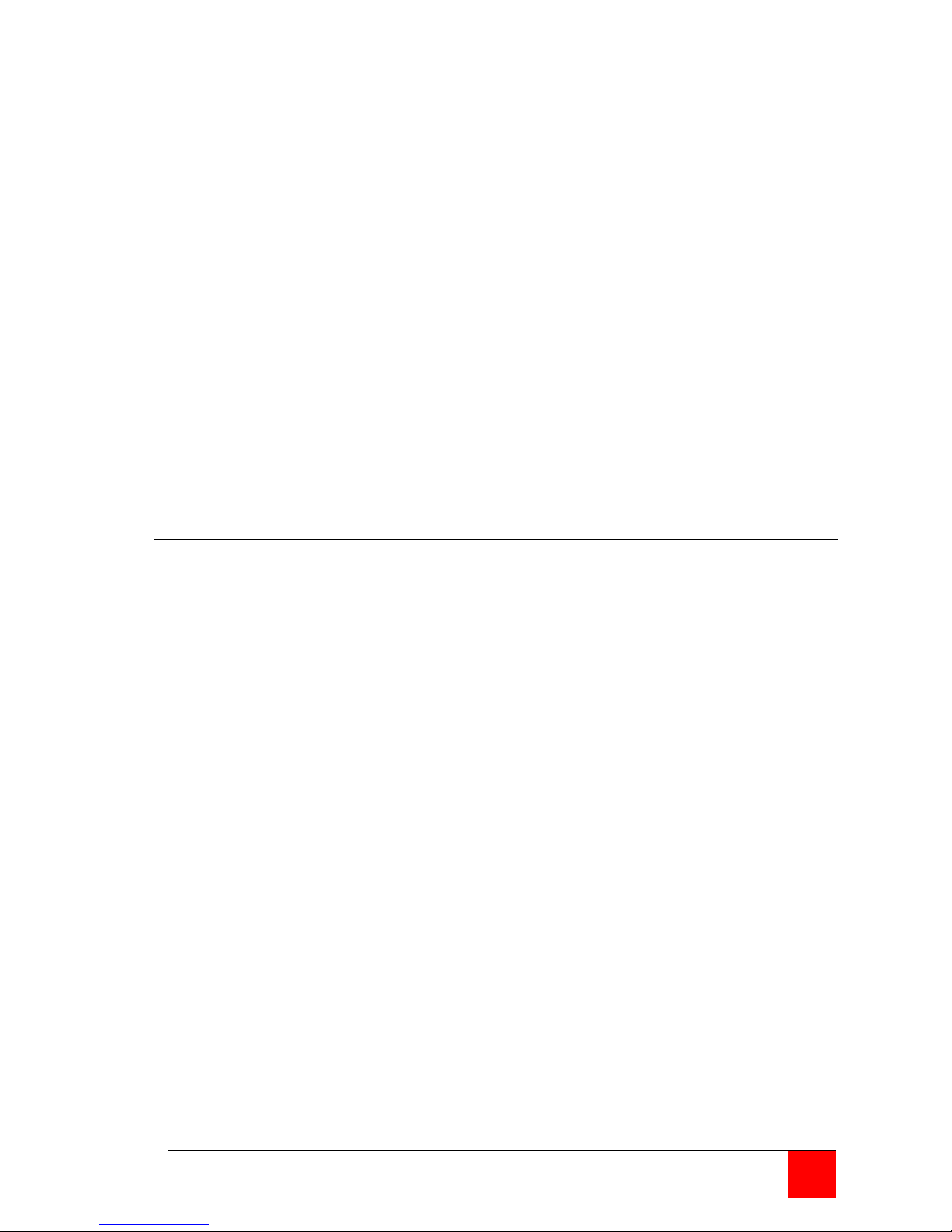
ULTRAMATRIX AV INSTALLATION AND OPERATIONS MANUAL 9
Example:
To route outputs 1, 2, and 4 to input #2, hold down the control key, click on
the output numbers 1, 2, and 4.
When all outputs are selected, click on input #2.
To select multiple adjacent outputs to connect to a single input, click on the
first output number, hold down the shift key, and then click on the last output
number.
Example:
To route outputs 1-3 to input #3 click on output number 1, hold down the
shift key and click on output number 3, then click on the input #3.
To route a single input to all outputs, hold down the control key and click on
an input number.
Example:
To route input #4 to outputs 1-4, hold down the control key and click on the
input #4. Outputs 1-4 will be routed to input #4.
Recording Macros
On the right side of the RoseControl switching matrix there are up to 50
macro tabs that are used to save and play back macros. These macros
store a set sequence of routes.
To record a macro:
1. Click on the Record button. A blinking “recording” message below
this button will be displayed to indicate that all routes are being
recorded.
2. Select the desired cross points. There is no limit on the number of
routes you may record.
3. If you click a macro button while in the record mode, the macro will
be executed, and these routes will be added to the recording. This
makes it possible to combine the routes of two or more macros into
one bigger macro.
4. When finished, click the “Save Macro” button. You will be instructed
to then click on one of the macro buttons. Doing this will save the
recorded routes to that button.
To cancel saving the macro, click the “Cancel Save” button.
5. To play back a macro, simply click on one of the 50 macro buttons.
Use the scrollbar to bring any of these into view.
6. The macros are automatically saved in the current configuration file.
They are also saved when you select the File/Save Configuration...
menu.
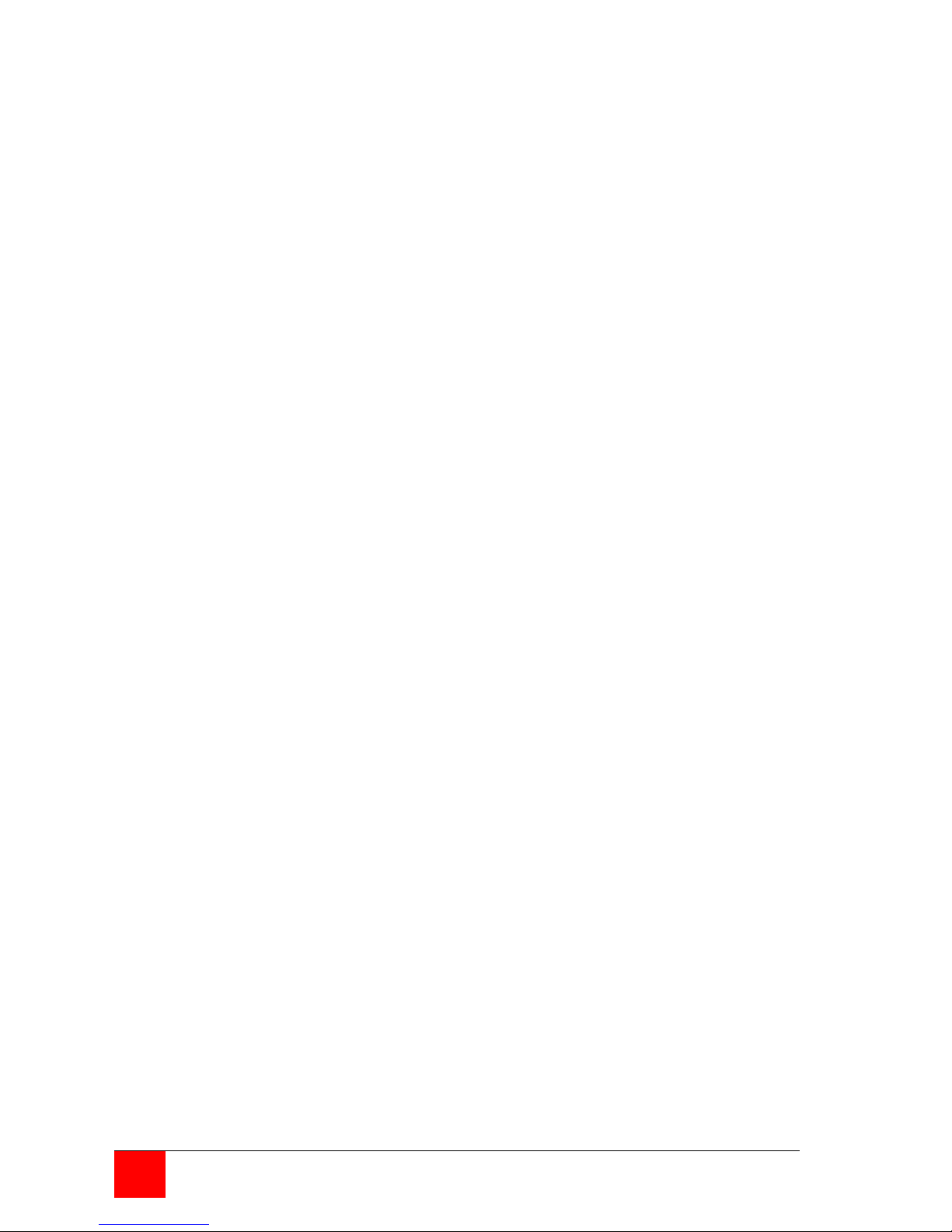
10 ULTRAMATRIX AV INSTALLATION AND OPERATIONS MANUAL
NOTE: A macro is temporarily saved in the macro tabs (1-50) for the
current session. If power is cycled or removed, all macro settings are lost
unless they have been previously saved. To save the macro and session
settings, click on “File” and choose “Save Configuration” or “Save
Configuration As” and save the session and all macro information to a file on
the controlling computer.

SAFETY
ULTRAMATRIX AV INSTALLATION AND OPERATIONS MANUAL 11
Safety
The UltraMatrix AV 4x4 has been tested for conformance to safety
regulations and requirements, and has been certified for international use.
Like all electronic equipment, the unit should be used with care. To protect
yourself from possible injury and to minimize the risk of damage to the Unit,
read and follow these safety instructions.
Follow all instructions and warnings marked on this Unit.
Except where explained in this manual, do not attempt to service this Unit
yourself.
Do not use this Unit near water.
Assure that the placement of this Unit is on a stable surface.
Provide proper ventilation and air circulation.
Keep connection cables clear of obstructions that might cause damage to
them.
Use only power cords, power adapter and connection cables designed for
this Unit.
Keep objects that might damage this Unit and liquids that may spill, clear
from this Unit. Liquids and foreign objects might come in contact with
voltage points that could create a risk of fire or electrical shock.
Do not use liquid or aerosol cleaners to clean this Unit. Always unplug this
Unit from its electrical outlet before cleaning.
Unplug this Unit and refer servicing to a qualified service center if any of the
following conditions occur:
The connection cables are damaged or frayed.
The Unit has been exposed to any liquids.
The Unit does not operate normally when all operating instructions
have been followed.
The Unit has been dropped or the case has been damaged.
The Unit exhibits a distinct change in performance, indicating a need
for service.

12 ULTRAMATRIX AV INSTALLATION AND OPERATIONS MANUAL
Safety and EMC Regulatory Statements
Safety information
Documentation reference symbol. If the product is marked
with this symbol, refer to the product documentation to get
more information about the product.
WARNING A WARNING in the manual denotes a hazard that can
cause injury or death.
CAUTION A CAUTION in the manual denotes a hazard that can
damage equipment.
Do not proceed beyond a WARNING or CAUTION notice until you have
understood the hazardous conditions and have taken appropriate steps.
Grounding
These are Safety Class I products and have protective earthing terminals.
There must be an un-interruptible safety earth ground from the main power
source to the product’s input wiring terminals, power cord, or supplied power
cord set. Whenever it is likely that the protection has been impaired,
disconnect the power cord until the ground has been restored.
Servicing
There are no user-serviceable parts inside these products. Only service-
trained personnel must perform any servicing, maintenance, or repair.
The user may adjust only items mentioned in this manual.
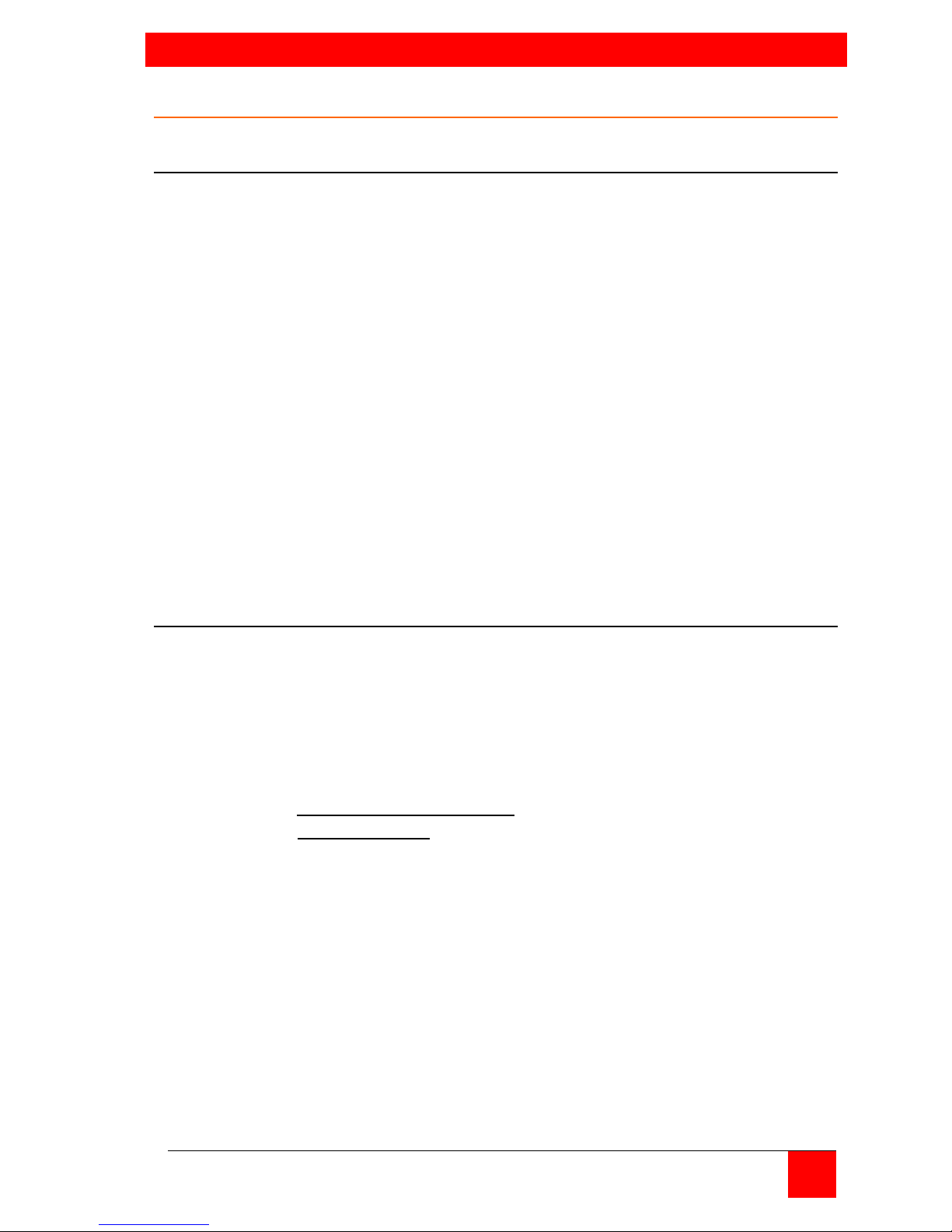
SERVICE and MAINTENANCE
ULTRAMATRIX AV INSTALLATION AND OPERATIONS MANUAL 13
Service Information
Maintenance and Repair
This Unit does not contain any internal user-serviceable parts. In the event
a Unit needs repair or maintenance, you must first obtain a Return
Authorization (RA) number from Rose Electronics or an authorized repair
center. This Return Authorization number must appear on the outside of the
shipping container.
See Limited Warranty for more information.
When returning a Unit, it should be double-packed in the original container
or equivalent, insured and shipped to:
Rose Electronics
Attn: RA__________
10707 Stancliff Road
Houston, Texas 77099 USA
Technical Support
If you are experiencing problems, or need assistance in setting up,
configuring or operating your UltraMatrix AV 4x4, consult the appropriate
sections of this manual. If, however, you require additional information or
assistance, please contact the Rose Electronics Technical Support
Department at:
Phone: (281) 933-7673
E-Mail: TechSupport@rose.com
Web: www.rose.com
Technical Support hours are from: 8:00 am to 6:00 pm CST (USA), Monday
through Friday.
Please report any malfunctions in the operation of this Unit or any
discrepancies in this manual to the Rose Electronics Technical Support
Department.

APPENDICES
14 ULTRAMATRIX AV INSTALLATION AND OPERATIONS MANUAL
Appendix A - Specifications
Video
Video Bandwidth
165MHz
Video Input Signal Level
1.2 Volt p-p
Resolution
1080p / 1920 x 1200
Video Connector
DVI-I
Power
Voltage
5VDC / 3A Power Adapter
Physical
Dimensions
12” W x 7.0” D x 1.75” H
(305mm W x 178mm D x 44.5mm H
Weight
4.05 lbs (1.84kg)
Appendix B – Part Numbers and Cables
Part Number
Description
UMA-04DX04D
UltraMatrix AV 4x4
CAB-DVIIMM
DVI video cable (male to male)
CAB-D9MF
DB9 Male to Female (5’ to 20’)


10707 Stancliff Road Phone: (281) 933-
7673
Houston, Texas 77099 Internet: WWW.ROSE.COM
Other manuals for UltraMatrix AV
2
Table of contents
Other Rose electronics Matrix Switcher manuals
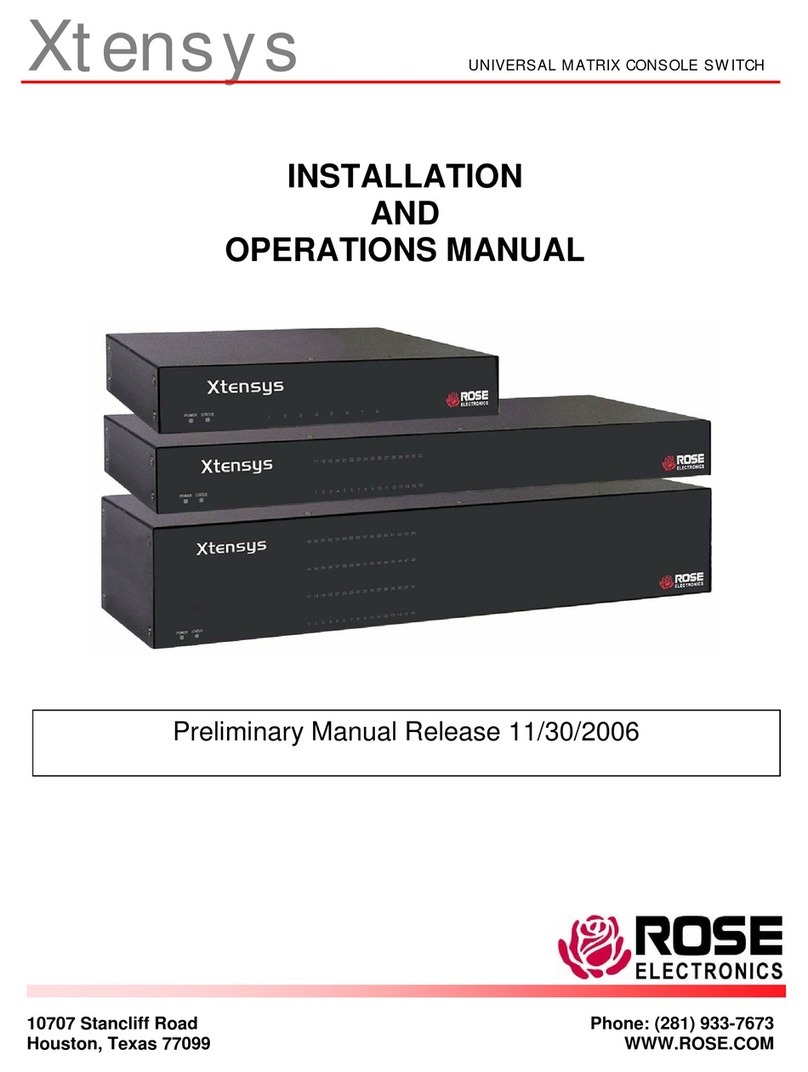
Rose electronics
Rose electronics Xtensys User manual

Rose electronics
Rose electronics MultiVideo DVI User manual

Rose electronics
Rose electronics ULTRAMATRIX 16X User manual

Rose electronics
Rose electronics EE2-2X16U/E User manual

Rose electronics
Rose electronics ORION XC User manual

Rose electronics
Rose electronics UltraMatrix AV User manual

Rose electronics
Rose electronics UltraMatrix 4 User manual

Rose electronics
Rose electronics UltraMatix AV DVI User manual

Rose electronics
Rose electronics UltraConsole Remote 2 User manual
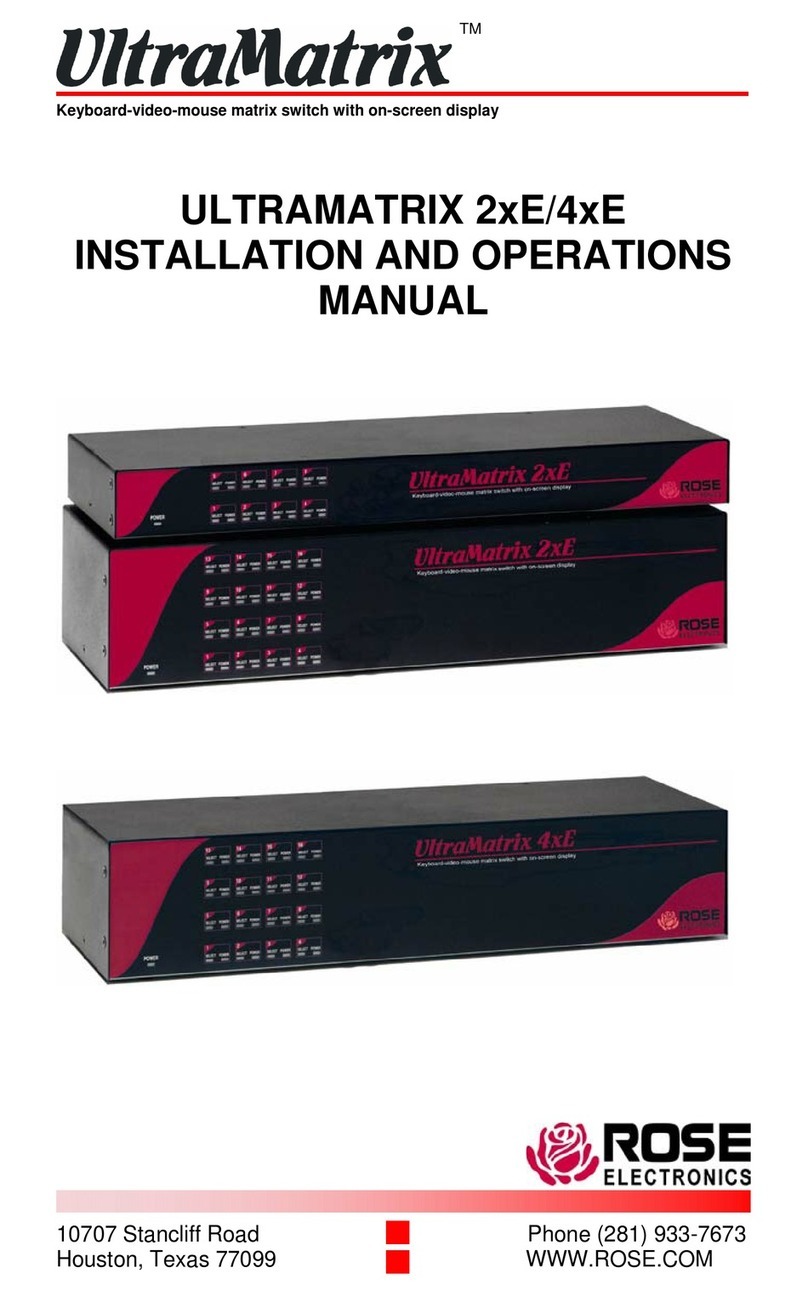
Rose electronics
Rose electronics ULTRAMATRIX 2xE User manual