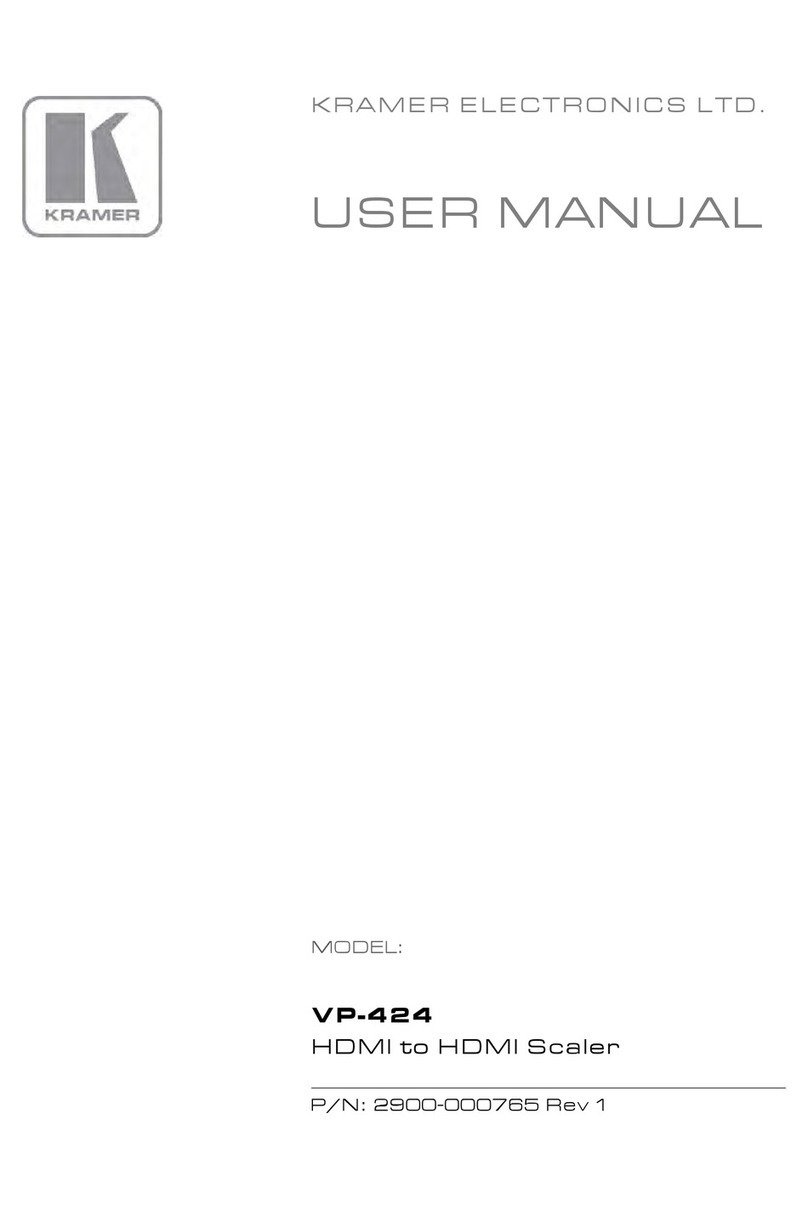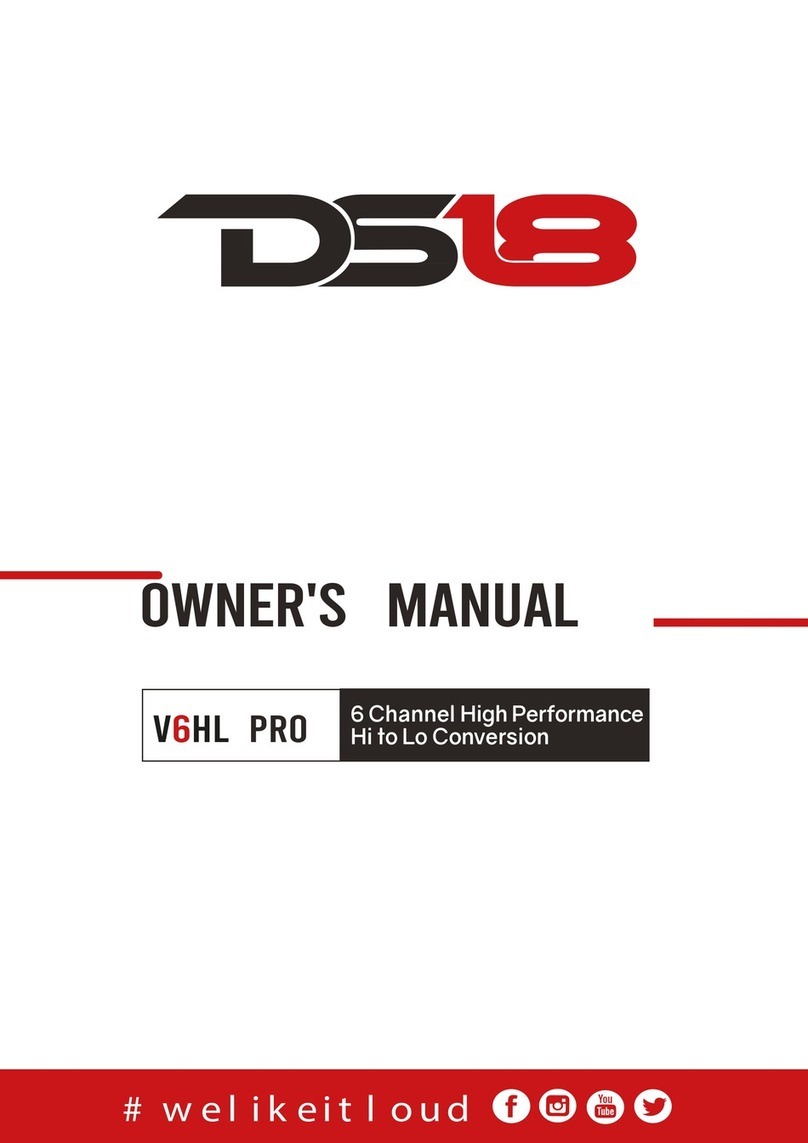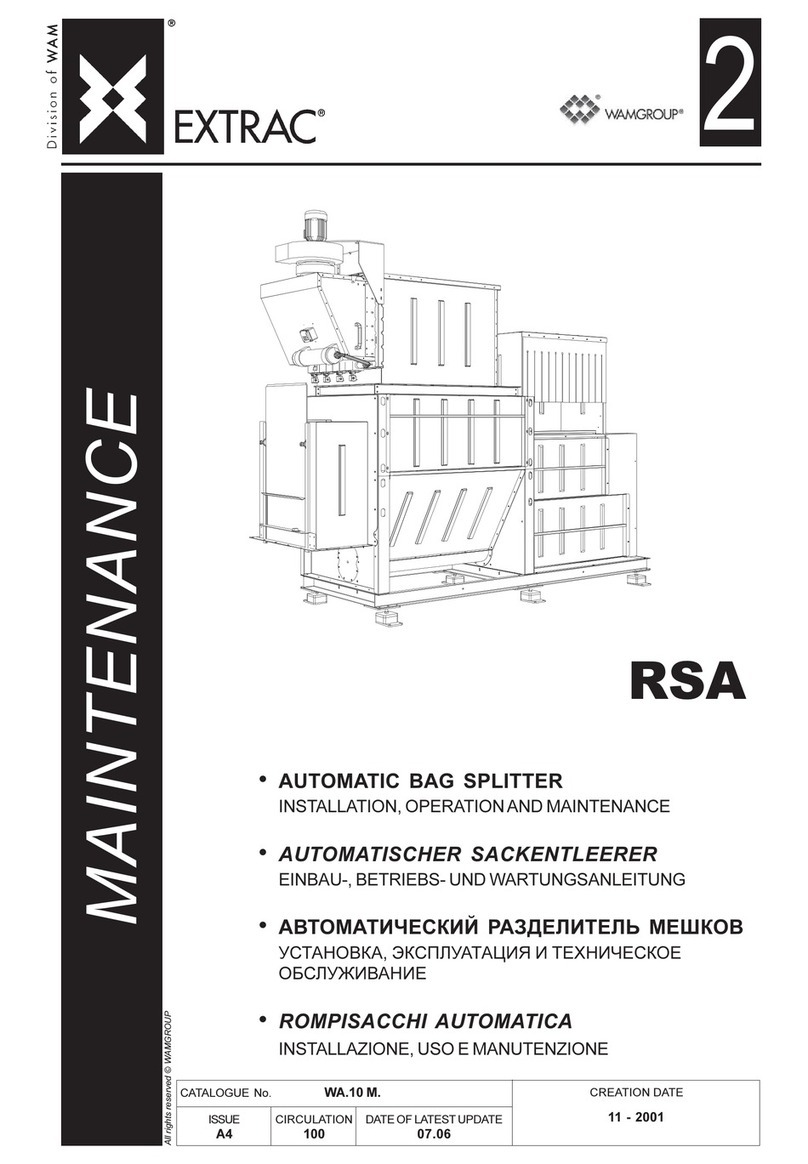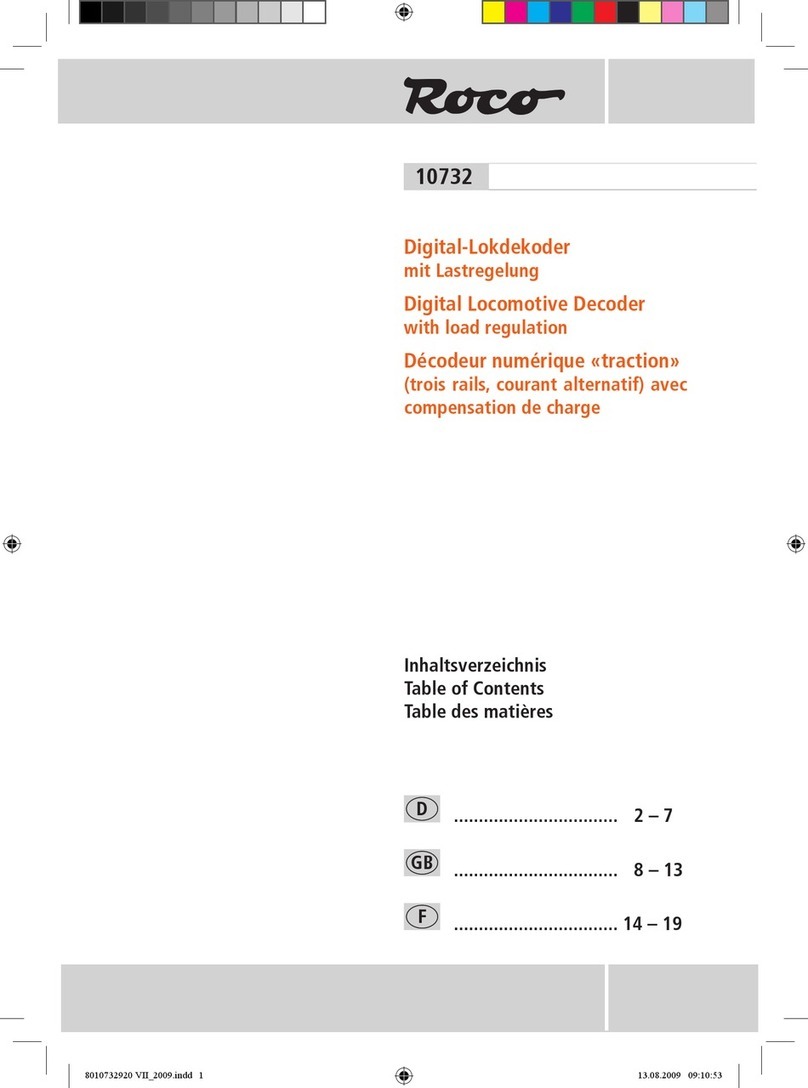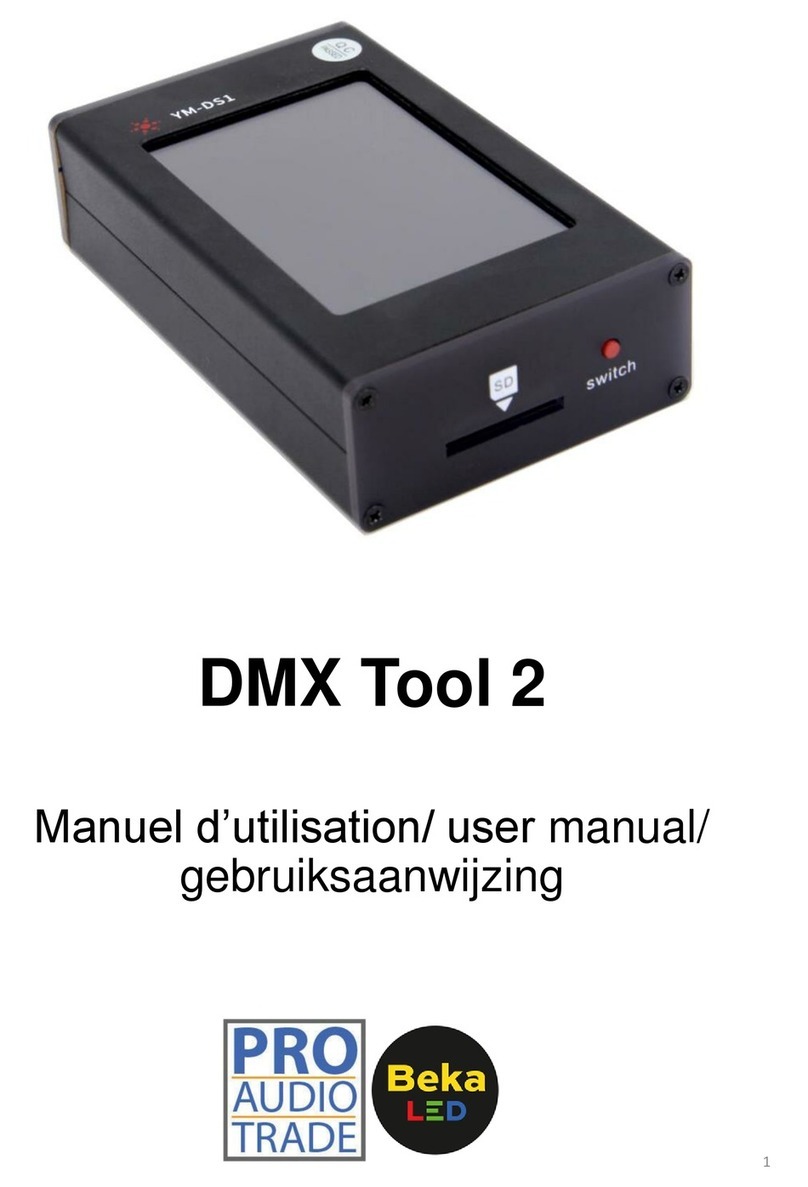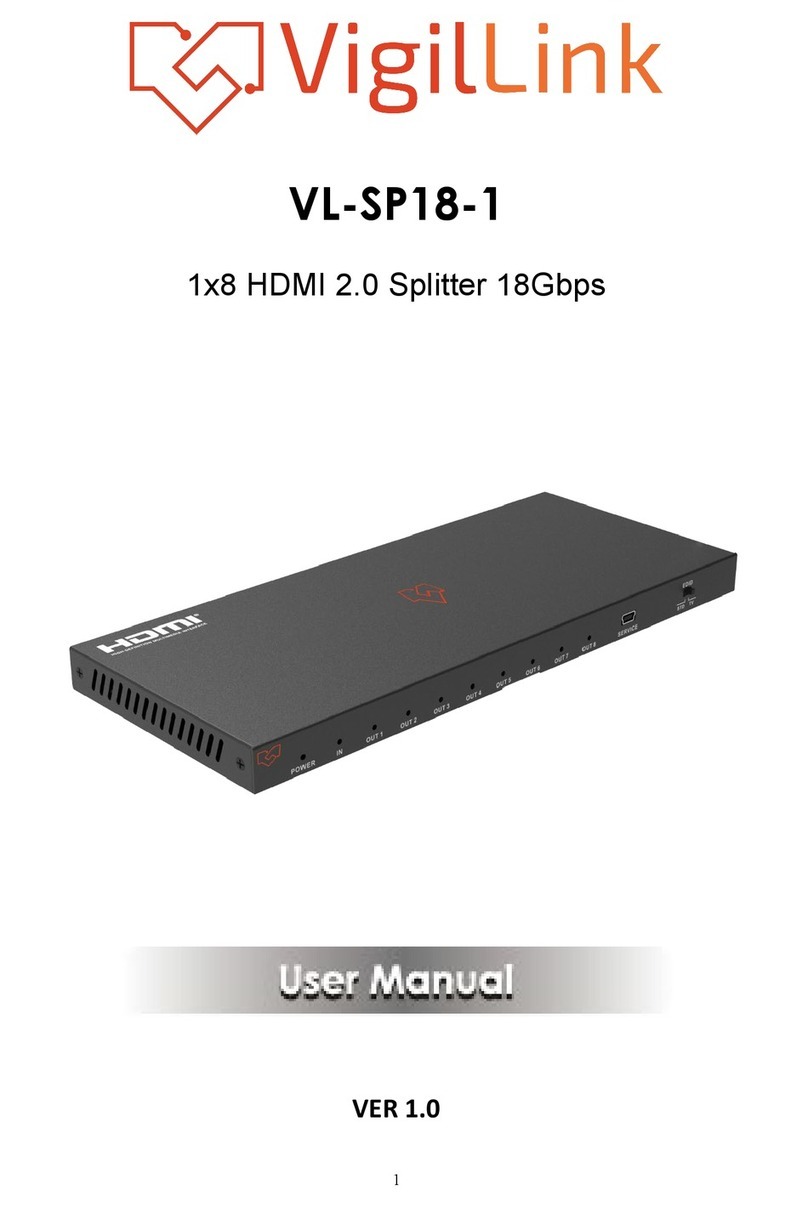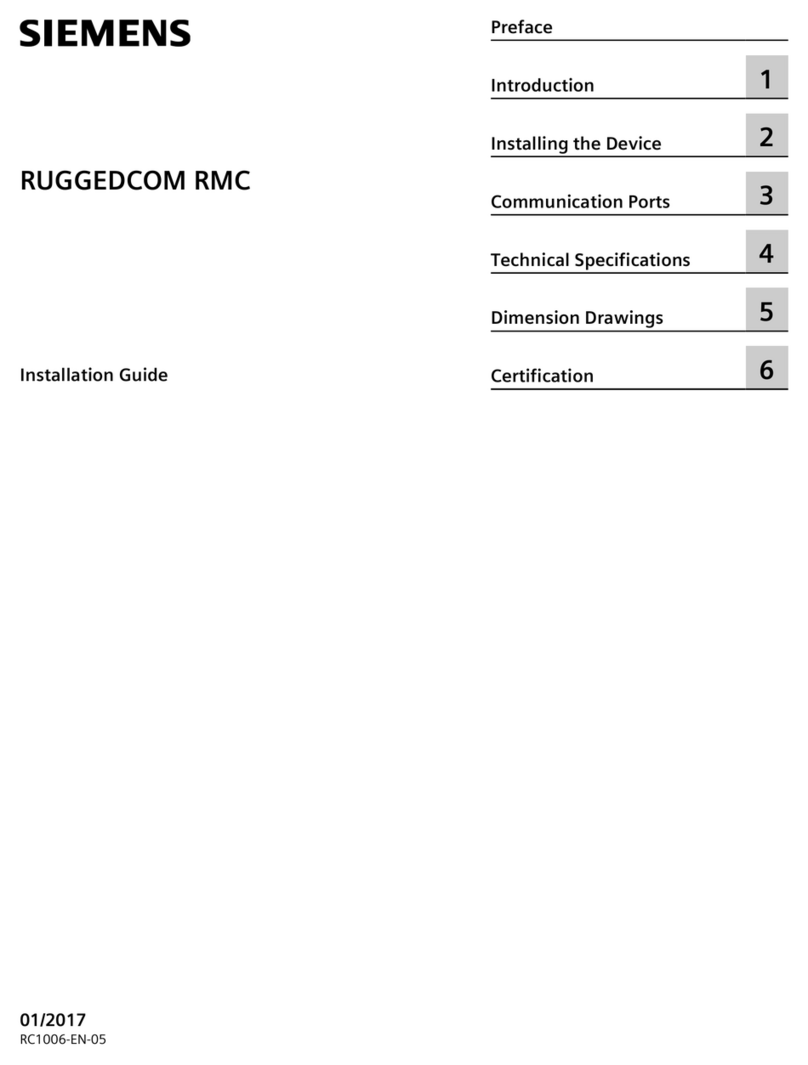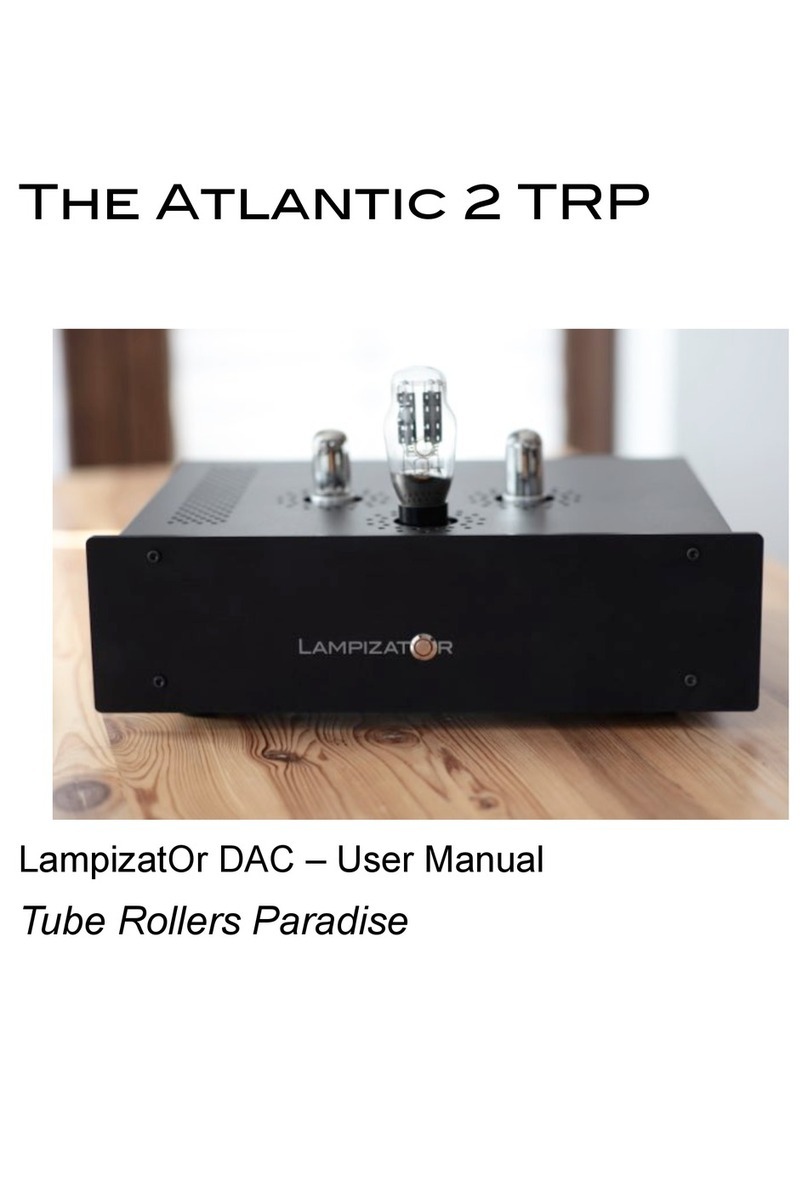Rose electronics UltraVista LC II VWL-B133FD User manual

UltraVista LC II
2x2 and 3x3Video
controller/splitter
Copyright Rose Electronics 2012. All rights reserved.
No part of this manual may be reproduced, stored in a retrieval system, or transcribed in any form or any
means, electronic or mechanical, including photocopying and recording, without the prior written permission
of Rose Electronics.
Rose Electronics Part # MAN-UV-LC2/E122
Printed In the United States of America – Revision 1.1
INSTALLATION AND OPERATIONS
MANUAL
VWL-B122FD & VWL-B133FD
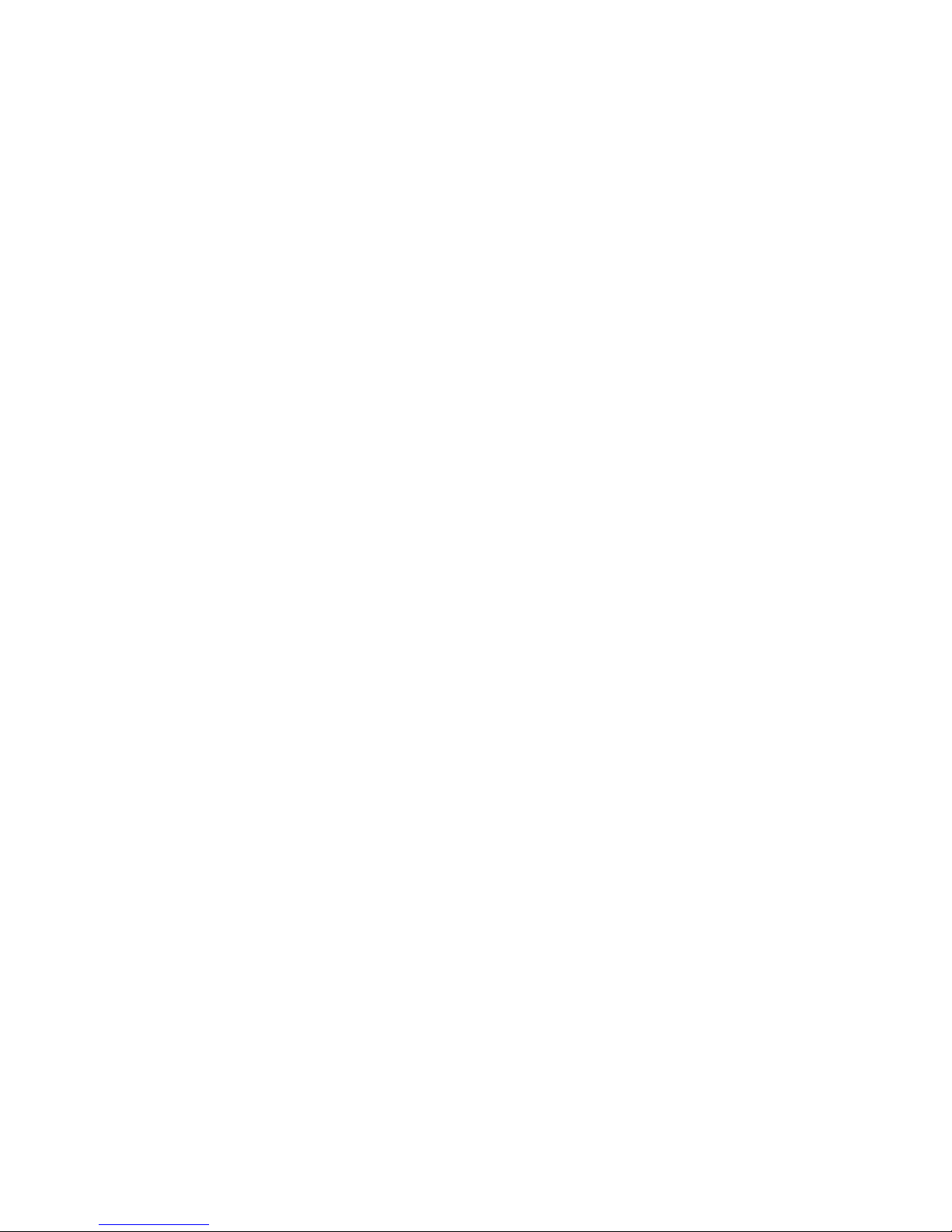

LIMITED WARRANTY
i
Rose Electronics warrants the UltraVista LC II to be in good working order for one year from the date
of purchase from Rose Electronics or an authorized dealer. Should this product fail to be in good
working order at any time during this one-year warranty period, Rose Electronics will, at its option,
repair or replace the Unit as set forth below. Repair parts and replacement units will be either
reconditioned or new. All replaced parts become the property of Rose Electronics. This limited
warranty does not include service to repair damage to the Unit resulting from accident, disaster,
abuse, or unauthorized modification of the Unit, including static discharge and power surges.
Limited Warranty service may be obtained by delivering this unit during the one-year warranty period
to Rose Electronics or an authorized repair center providing a proof of purchase date. If this Unit is
delivered by mail, you agree to insure the Unit or assume the risk of loss or damage in transit, to
prepay shipping charges to the warranty service location, and to use the original shipping container or
its equivalent. You must call for a return authorization number first. Under no circumstances will a unit
be accepted without a return authorization number. Contact an authorized repair center or Rose
Electronics for further information.
ALL EXPRESS AND IMPLIED WARRANTIES FOR THIS PRODUCT INCLUDING THE
WARRANTIES OF MERCHANTABILITY AND FITNESS FOR A PARTICULAR PURPOSE, ARE
LIMITED IN DURATION TO A PERIOD OF ONE YEAR FROM THE DATE OF PURCHASE, AND NO
WARRANTIES, WHETHER EXPRESS OR IMPLIED, WILL APPLY AFTER THIS PERIOD. SOME
STATES DO NOT ALLOW LIMITATIONS ON HOW LONG AN IMPLIED WARRANTY LASTS, SO
THE ABOVE LIMITATION MAY NOT APPLY TO YOU.
IF THIS PRODUCT IS NOT IN GOOD WORKING ORDER AS WARRANTED ABOVE, YOUR SOLE
REMEDY SHALL BE REPLACEMENT OR REPAIR AS PROVIDED ABOVE. IN NO EVENTWILL
ROSE ELECTRONICS BE LIABLE TO YOU FOR ANY DAMAGES INCLUDING ANY LOST
PROFITS, LOST SAVINGS OR OTHER INCIDENTAL OR CONSEQUENTIAL DAMAGES ARISING
OUT OF THE USE OF OR THE INABILITY TO USE SUCH PRODUCT, EVEN IF ROSE
ELECTRONICS OR AN AUTHORIZED DEALER HAS BEEN ADVISED OF THE POSSIBILITY OF
SUCH DAMAGES, OR FOR ANY CLAIM BY ANY OTHER PARTY.
SOME STATES DO NOT ALLOW THE EXCLUSION OR LIMITATION OF INCIDENTAL OR
CONSEQUENTIAL DAMAGES FOR CONSUMER PRODUCTS, SO THE ABOVE MAY NOT APPLY
TO YOU. THIS WARRANTY GIVES YOU SPECIFIC LEGAL RIGHTS AND YOU MAY ALSO HAVE
OTHER RIGHTS WHICH MAY VARY FROM STATE TO STATE.
NOTE: This equipment has been tested and found to comply with the limits for a Class B digital
device, pursuant to Part 15 of the FCC Rules. These limits are designed to provide reasonable
protection against harmful interference when the equipment is operated in a commercial environment.
This equipment generates, uses, and can radiate radio frequency energy and, if not installed and
used in accordance with the instruction manual, may cause harmful interference to radio
communications. Operation of this equipment in a residential area is likely to cause harmful
interference in which case the user will be required to correct the interference at his own expense.
IBM, AT, and PS/2 are trademarks of International Business Machines Corp. Microsoft and Microsoft
Windows are registered trademarks of Microsoft Corp. Any other trademarks mentioned in this
manual are acknowledged to be the property of the trademark owner.

HAZARDOUS MATERIAL DISCLOSURE
ii
The details provided below are to ensure that the product is compliant with
the Peoples Republic of China RoHS standards. The table below
acknowledges the presence of small quantities of certain materials in the
product, and is applicable to China RoHS only.
Part Name
Toxic or Hazardous Substances and Elements
Lead
(Pb)
Mercury
(Hg)
Cadmium
(Cd)
Hexavalent
Chromium
(CR(VI))
Polybrominated
Biphenyls
(PBB)
Polybrominated
Diphenyl
Ethers
(PBDE)
Housing
X
O
O
O
O
X
Display
X
O
O
O
O
X
Printer
Circuit
Boards
X O O O O X
Metal
Fasteners
X O O O O O
Cable
Assembly
X O O O O X
Fan
Assembly
X O O O O X
Power
Supply
Assemblies
X O O O O X
Battery
O
O
O
O
O
O
O: This toxic or hazardous substance is contained in all of the homogeneous materials for
the part is below the limit requirement in SJ/T11363-2006
X: This toxic or hazardous substance is contained in at least one of the homogeneous
material for this part is above the limit requirement in SJ/T11363-2006
Table 1. China RoHS Compliance

TABLE of CONTENTS
iii
Contents Page #
Disclaimer ...................................................................................................... 1
System Introduction....................................................................................... 1
Features ..................................................................................................... 2
Package Contents...................................................................................... 2
Rose Electronics web site.......................................................................... 3
Product Registration................................................................................... 3
System Overview........................................................................................... 4
Front Panel Indicators / Controls ................................................................... 5
Rear Panel Connectors.................................................................................. 6
UltraVista LC II Installation ............................................................................ 7
Installing the LCD Displays ........................................................................ 8
Bezel compensation value calculation....................................................... 9
Mounting the UltraVista LC II unit ............................................................11
Connecting the cables.............................................................................. 11
Using the built-in OSD features................................................................... 12
OSD Buttons ............................................................................................ 12
OSD Lock................................................................................................. 12
OSD Menu Structure................................................................................ 13
Display Menu........................................................................................ 14
Mask Control......................................................................................... 16
System Menu........................................................................................ 17
Information............................................................................................ 18
Miscellaneous....................................................................................... 19
OSD Configuration................................................................................ 20
Remote controller..................................................................................... 21
Troubleshooting on the UltraVista LC II....................................................... 22
No image on one monitor ..................................................................... 22
No image on two or three monitors ...................................................... 22
No image on any monitor ..................................................................... 22
Safety........................................................................................................... 23
Service Information...................................................................................... 24
Maintenance and Repair.......................................................................... 24
Technical Support .................................................................................... 24

iv
Figures Page #
Figure 1. UltraVista LC II VWL-B122FD........................................................ 4
Figure 2. UltraVista LC II VWL-B133FD........................................................ 4
Figure 3. Front Panel Controls ...................................................................... 5
Figure 4. Rear Panel Controls....................................................................... 6
Figure 5. 2 x 2 Installation.............................................................................. 8
Figure 6. 3 x 3 Installation.............................................................................. 8
Figure 7. Bezel calculation for VWL-B133FD................................................ 9
Figure 8. Bezel Calculation for VWL-B122FD............................................. 10
Figure 9. Mounting Brackets........................................................................ 11
Figure 10. Display Menu.............................................................................. 14
Figure 11. Mask Control menu .................................................................... 16
Figure 12. System Menu.............................................................................. 17
Figure 13. Information Menu ....................................................................... 18
Figure 14. Miscellaneous menu................................................................... 19
Figure 15. OSD Configuration menu ........................................................... 20
Figure 16. 2 x 2 array for VWL-B-122FD..................................................... 28
Figure 17. 4 x 4 array for VWL-B122FD...................................................... 29
Figure 18. 2x 2 array for VWL-B133FD....................................................... 30
Figure 19. 2 x 3 array for VWL-B133FD...................................................... 31
Figure 20. 3 x 2 array for VWL-B133FD...................................................... 32
Figure 21. 3 x 3 array for VWL-B133FD...................................................... 33
Tables Page #
Table 1. China RoHS Compliance..................................................................ii
Table 2. OSD Menu Structure ..................................................................... 13
Table 3. Display modes............................................................................... 15
Table 4. Specifications for VWL-B122FD.................................................... 25
Table 5. Specifications for VWL-B133FD.................................................... 26
Appendices Page #
Appendix A- General Specifications............................................................ 25
Appendix B – Part Numbers........................................................................ 27
Appendix C – Video wall configurations...................................................... 28

INTRODUCTION
1 UltraVista LC II Installation and Operations Manual
Disclaimer
While every precaution has been taken in the preparation of this manual, the
manufacturer assumes no responsibility for errors or omissions. Neither
does the manufacturer assume any liability for damages resulting from the
use of the information contained herein. The manufacturer reserves the
right to change the specifications, functions, or circuitry of the product
without notice.
The manufacturer cannot accept liability for damages due to misuse of the
product or other circumstances outside the manufacturer’s control. The
manufacturer will not be responsible for any loss, damage, or injury arising
directly or indirectly from the use of this product.
System Introduction
The UltraVista LC II is the product of choice for those who have the need to
produce a high quality, inexpensive video wall. Two video wall models are
available: a 2x2 and a 3x3. The 2x2 unit can be cascaded with other 2x2
units to support a 4x4 configuration; while the 3x3 can be cascaded to
support a 9x9 array.
The UltraVista LC II can be automatically configured to produce three output
modes; video wall mode, clone mode and replication mode. These modes
are automatically configured based on the input resolution received from the
video source. The video wall mode accurately splits the input image over the
display mode. The clone mode displays the same image on all monitors.
The replication mode shows the same image on each row of monitors.
The UltraVista LC II requires a single-link DVI video input signal. This input
is split directly over the display array; image scaling is accomplished
automatically.
Configuring the UltraVista LC II can be done from a built-in OSD menu
system, a computer connected to the RS-232 serial port, or using the
remote control unit.
Video Wall Clone Replication
Mode Mode Mode
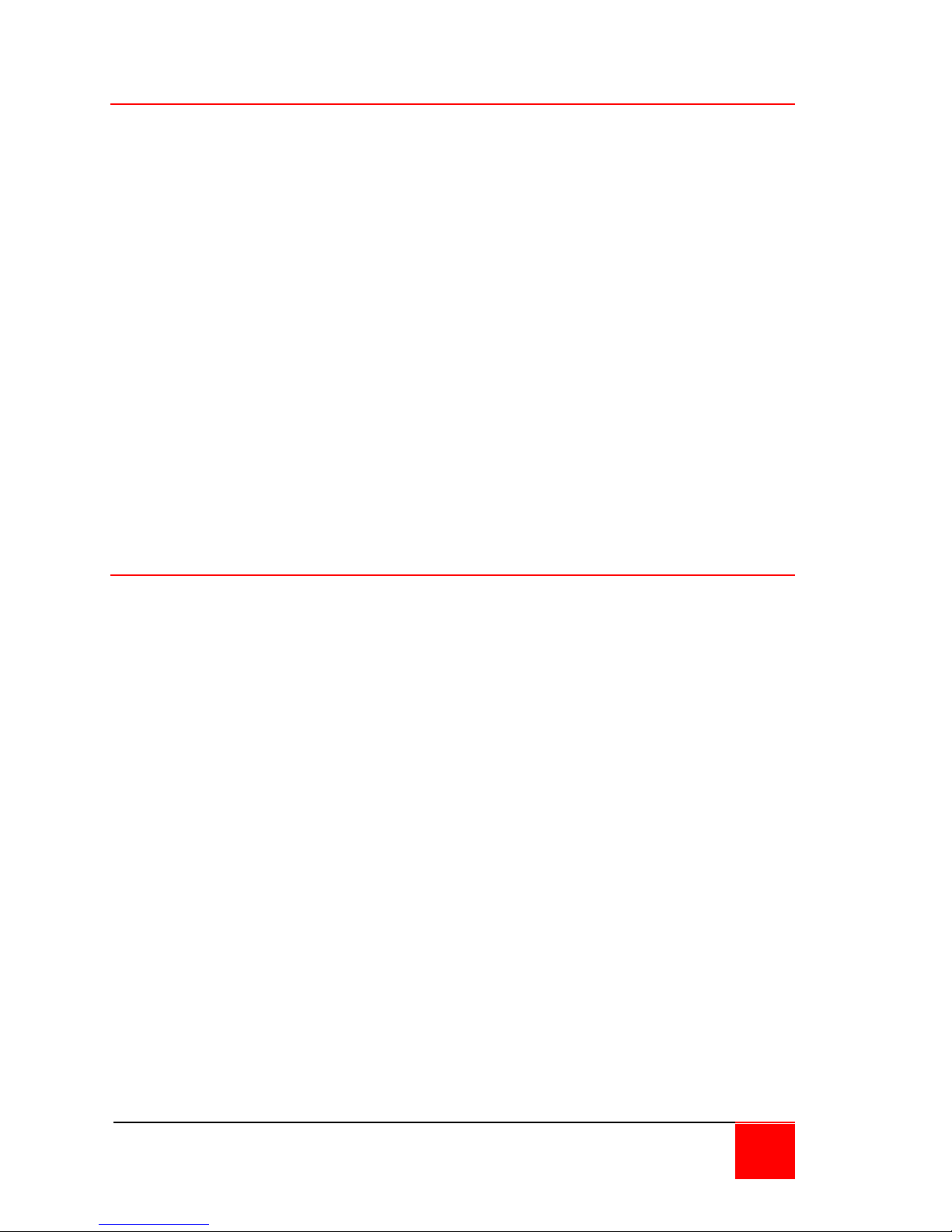
UltraVista LC II Installation and Operations Manual 2
Features
Supports single-link DVI video input
Single-link DVI video outputs
Models:
2x2 – 1 single-link DVI input / 4 single-link DVI outputs
3x3 – 1 single-link DVI-input / 9 single-link DVI outputs
Supports video input resolutions up to 1920 x 1200
Output resolutions up to 1920 x 1200
Easy adjustments for bezel compensation
Expand a 2x2 model easily to a 4x4 display array;
a 3x3 model to a 6x6 or a 9x9 display array
Adjustments and control can be performed using a remote control or
serial commands from a connected computer
Compatible with most monitors that support DVI input. Displays can
be LCD, HD Plasma, DLP, Projectors, or others.
Package Contents
The package contents consist of the following:
1 UltraVista LC II unit
1 Single-link DVI cable
1 Power cord
Power adapter
1 Remote control
1 Mounting brackets and hardware
1 Installation and operations manual CD
1 Serial cable
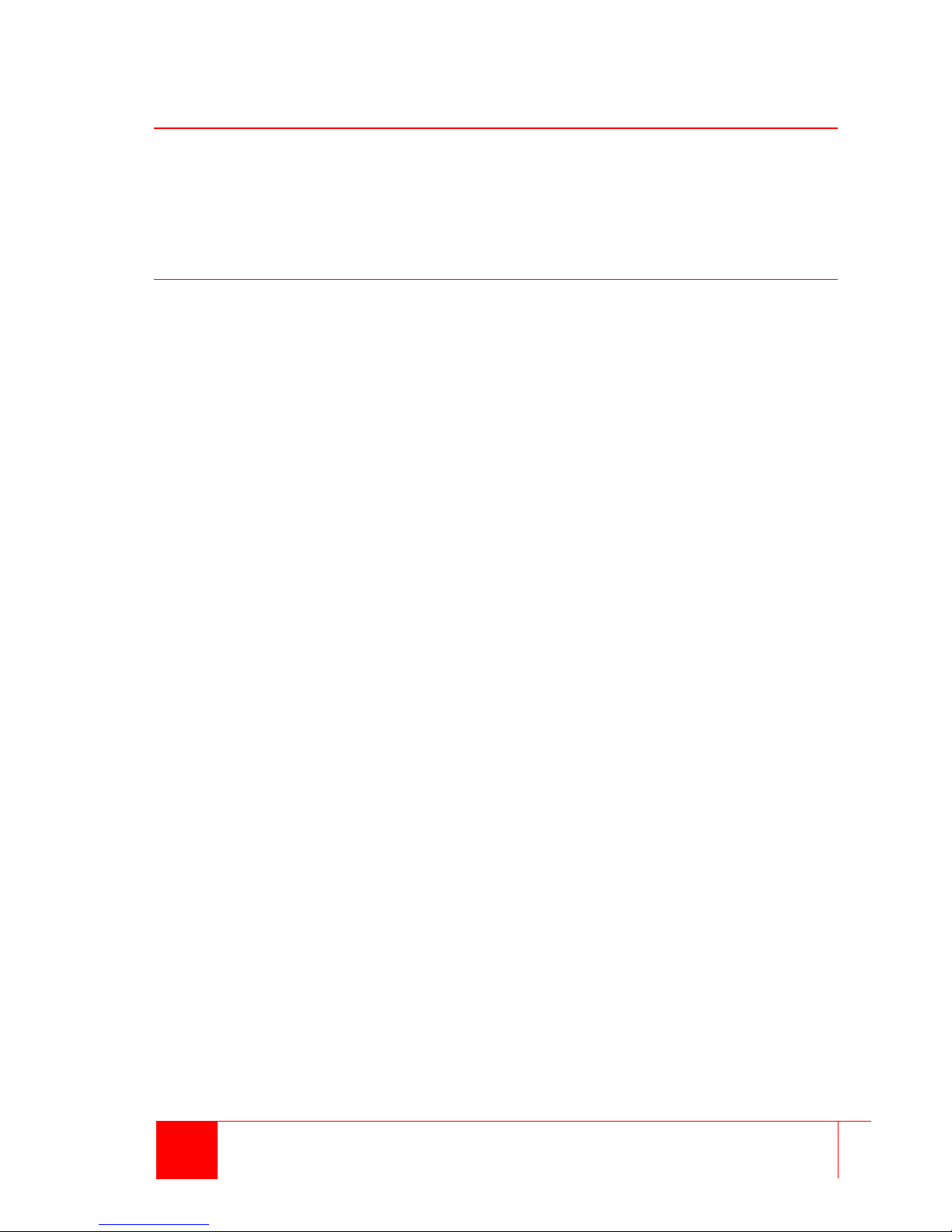
3 UltraVista LC II Installation and Operations Manual
Rose Electronics web site
Visit our web site at www.rose.com for additional information on UltraVista
LC II and other products offered by Rose Electronics that are designed for
data center applications, classroom environments, and many other access
and switching applications.
Product Registration
Take advantage of the following when you register your Rose Electronics
products online at http://www.rose.com/htm/online-registrationform.htm:
Rose Standard Warranty Plus...
Free Lifetime Firmware Updates
Free Lifetime Technical Support
30 Day Money Back Guarantee
Priority “First-in-Line” Status for Tech Support
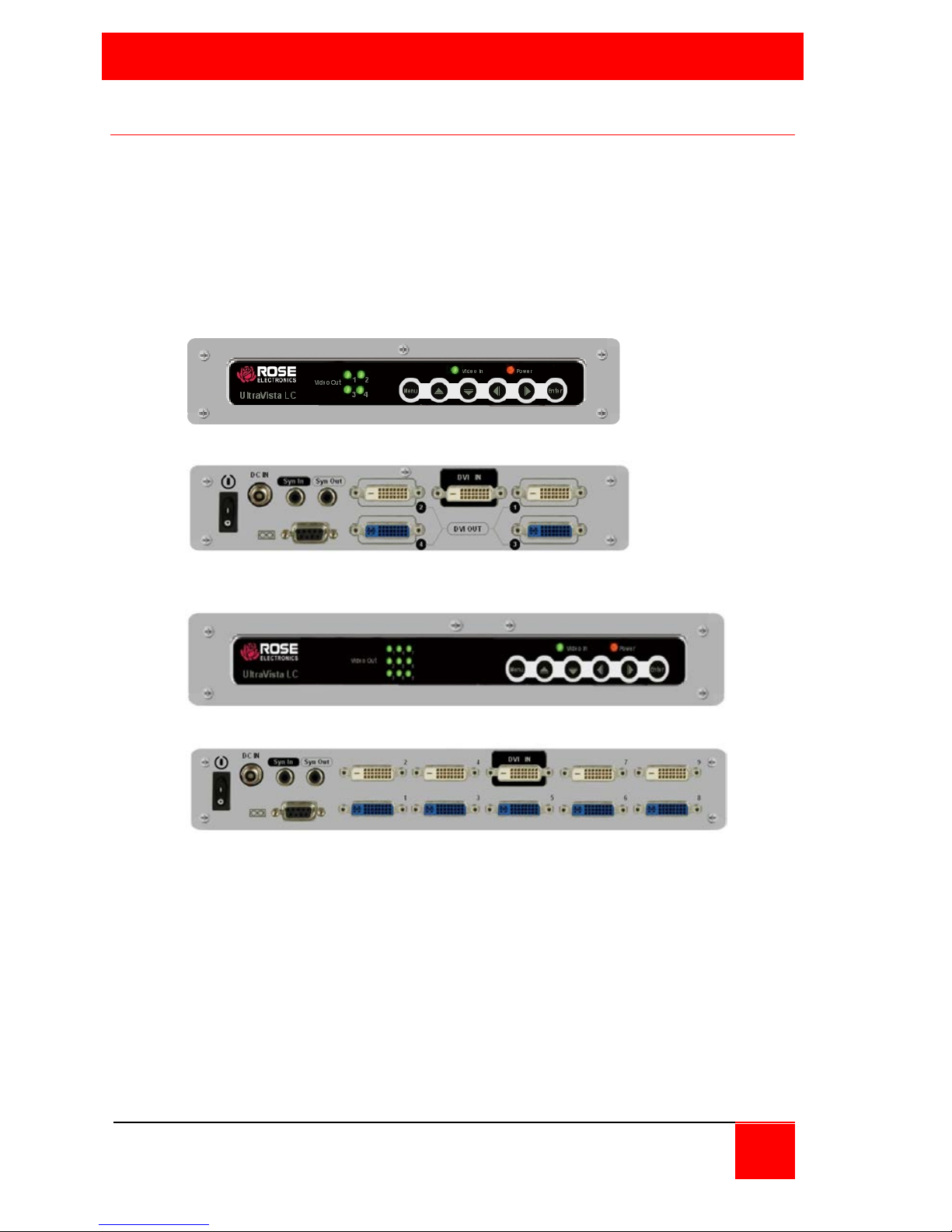
MODELS
UltraVista LC II Installation and Operations Manual 4
System Overview
The UltraVista LC II system will take a single high-resolution digital video
input and split it correctly over the output display array. The UltraVista LC II
can be controlled from the built-in On Screen Display, a computer
connected directly to the RS232 port on the unit, or by using the included
remote control. Figures 1 and 2 show the front and rear of the two models;
the functions of the buttons and connectors on the front and rear panels for
both units are outlined in Figures 3 and 4.
Figure 1. UltraVista LC II VWL-B122FD
Figure 2. UltraVista LC II VWL-B133FD

5 UltraVista LC II Installation and Operations Manual
Front Panel Indicators / Controls
Video Out Indicators
LEDs indicate which DVI
output port has a video
signal.
OSD menu controls
(See OSD section for Menu
and menu selections)
Video In Indicator
LED indicates a valid input video signal is present
Power Indicator
LED indicates that power is applied to the unit
Menu select button
Displays the OSD, Selects items and sets new item values
Up arrow button
Moves the selection up
Down arrow button
Moves the selection down
Left arrow button
Moves the selection left
Right arrow button
Moves the selection right
Enter button
Selects the highlighted selection
Figure 3. Front Panel Controls
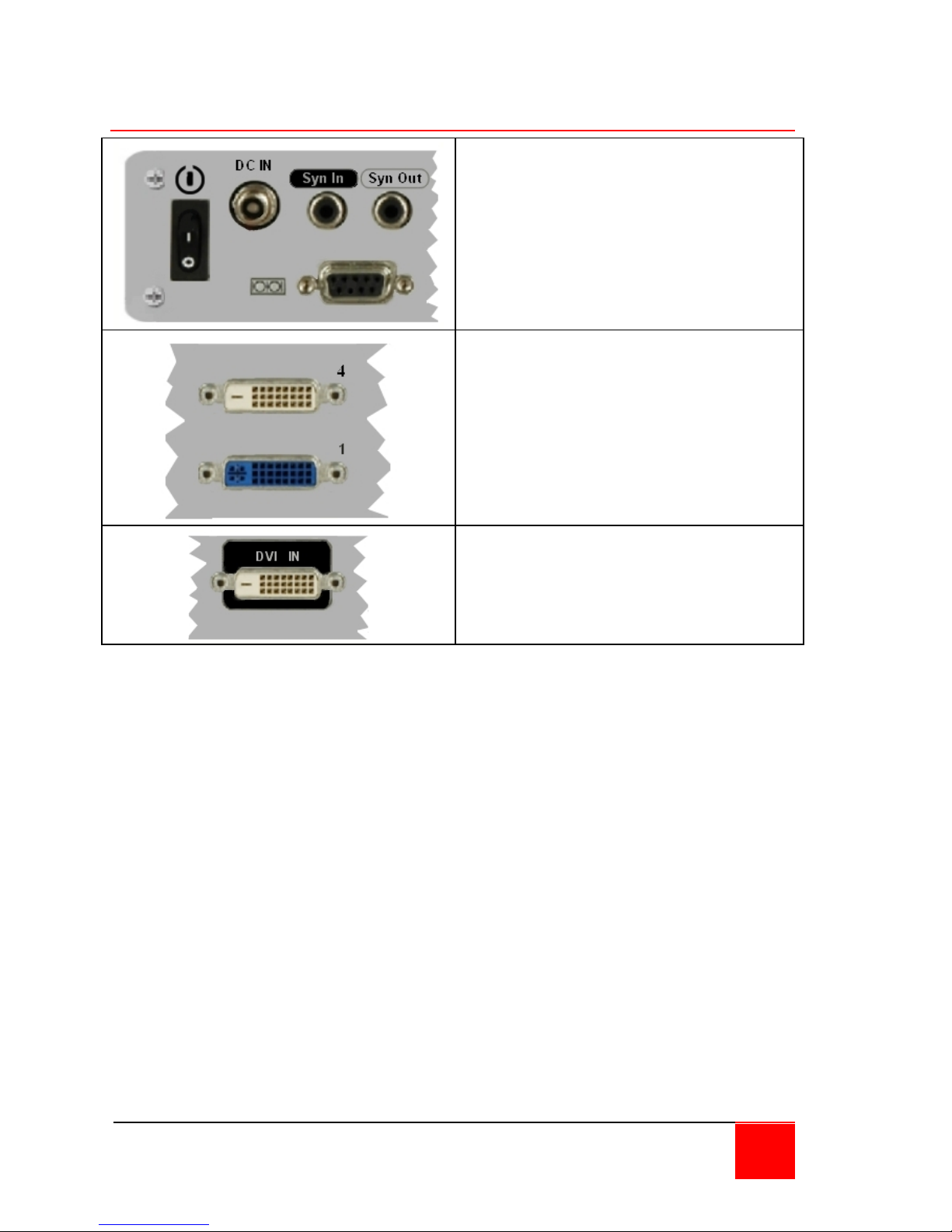
UltraVista LC II Installation and Operations Manual 6
Rear Panel Connectors
Power On / Off switch
DC IN – 12V DC
Sync In / Sync Out – Connects
from and to additional units
Serial DB9F connector – Connects
to an external computer’s serial port
for external configuration and
control.
TOP – DVI-D video out connector
BOTTOM – DVI-I video out
connector
NOTE: DVI-I connector supports
both digital and analog signals.
DVI-D video in connector
Figure 4. Rear Panel Controls
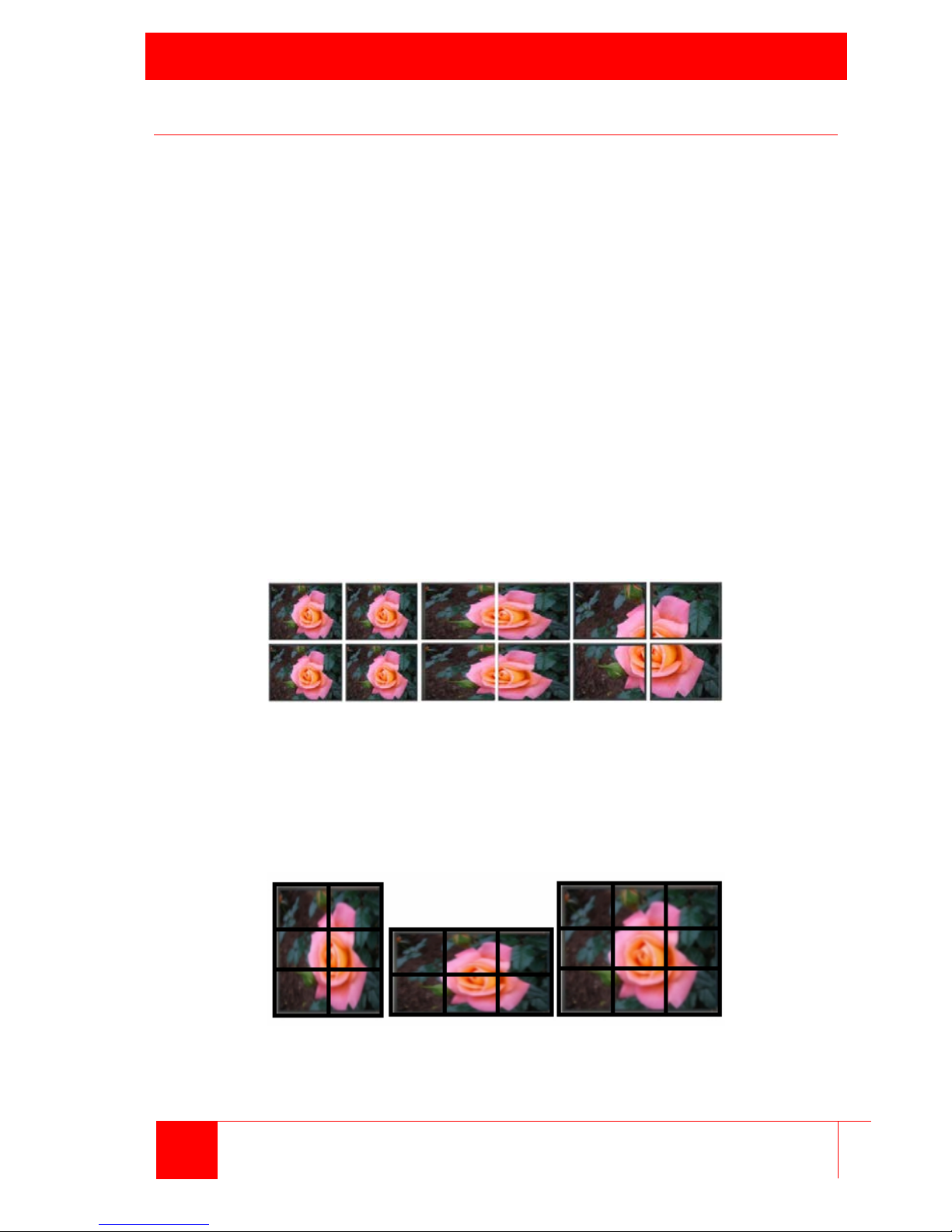
INSTALLATION
7 UltraVista LC II Installation and Operations Manual
UltraVista LC II Installation
Installation of the UltraVista LC II is an easy process, and consists of the
following:
Install the display panels
Mount, if necessary, the video wall controller
Connect DVI cables, video input cable and power adapter to the
video wall controller
Adjust the screen resolution output settings
Select a screen mode to display output
Adjust the video wall mask settings to align images
The 2x2 model can be set up to display three modes. The 1x1, or clone
mode, displays the full image on each output monitor. The 2x1, or
replication mode, displays the input image across each row of monitors. The
2x2, or video wall mode, displays the input image across all monitors.
Additionally, while in 2x2 mode, it is possible to simulate a Picture In Picture
(PIP) look by having a complete image of the source in one of the four
quadrants.
1 x 1 2 x 1 2 x 2
Clone Mode Replication Mode Video Wall Mode
The 3x3 model can be set up to support the following video wall
configurations: 2x2, 2x3, 3x2 and 3x3. With these configurations, two modes
of operation are possible: clone mode and video wall mode.
2 x 3 3 x 2 3 x 3
These modes, including PIP, are selected by using the buttons on the front
of the unit, or by using the remote IR controller.

UltraVista LC II Installation and Operations Manual 8
Installing the LCD Displays
Mount the monitors as shown in figures 5 and 6. All displays should be
identical in size and resolution capabilities. When mounting the displays,
keep the horizontal and vertical gaps between displays consistent.
Figure 5. 2 x 2 Installation
Figure 6. 3 x 3 Installation

9 UltraVista LC II Installation and Operations Manual
Bezel compensation value calculation
When all the displays have been mounted, measure the bezel width and
height, and the viewable width and height as shown in figures 7 and 8.
These values will be entered into the OSD to set the gap compensation
which will produce a smooth transition from one display to the next.
Figure 7. Bezel calculation for VWL-B133FD
Bezel Viewable
Width Width
(mm) (mm)
Viewable
Height
Bezel
Height

UltraVista LC II Installation and Operations Manual 10
Figure 8. Bezel Calculation for VWL-B122FD

11 UltraVista LC II Installation and Operations Manual
Mounting the UltraVista LC II unit
The UltraVista LC II unit can be placed on a desk, or mounted on a
horizontal or vertical surface using the included mounting brackets. To
mount the unit using the mounting brackets, remove the four rubber feet and
secure the mounting brackets to the unit using the same holes and screws
as shown below.
Figure 9. Mounting Brackets
The installation location must be:
Centrally located so all cables can connect to the unit*
Out of direct sunlight
No items placed on top of the unit
On a firm surface or secured with the mounting brackets
Away from any moisture or liquids
Observe proper cable strain relief techniques
* If longer distances are needed from the UltraVista LC II to the video
source or to the display monitors, Rose Electronics’ video extender line
can support distances up to 400 feet using CATx cabling or 6 miles over
fiber cabling.
Connecting the cables
Refer to Appendix C for cabling options for the different video wall
configurations.

OPERATION
UltraVista LC II Installation and Operations Manual 12
Using the built-in OSD features
To invoke the built-in OSD, press the MENU button on the front panel. The
OSD will display on the monitor connected to the DVI output port #1.
(Note: All cable connections and power must be applied.)
OSD Buttons
There are several On Screen Display (OSD) control buttons located on the
right side of the front panel. The figure below shows the arrangement of
OSD controls.
Power – Turns the video box On or Off.
Menu / Enter – Enters the OSD, selects items and sets the new values
entered.
Left – Moves the selection left.
Right – Moves the selection right.
Up – Moves the selection up
Down – Moves the selection down.
Auto / Exit – Exits from any menu.
OSD Lock
The OSD front panel buttons can be locked using the OSD Lock function.
To turn the OSD lock On and Off, push the Right and Auto / Exit buttons
simultaneously for a few seconds. The OSD display shows the current
status as locked or unlocked.
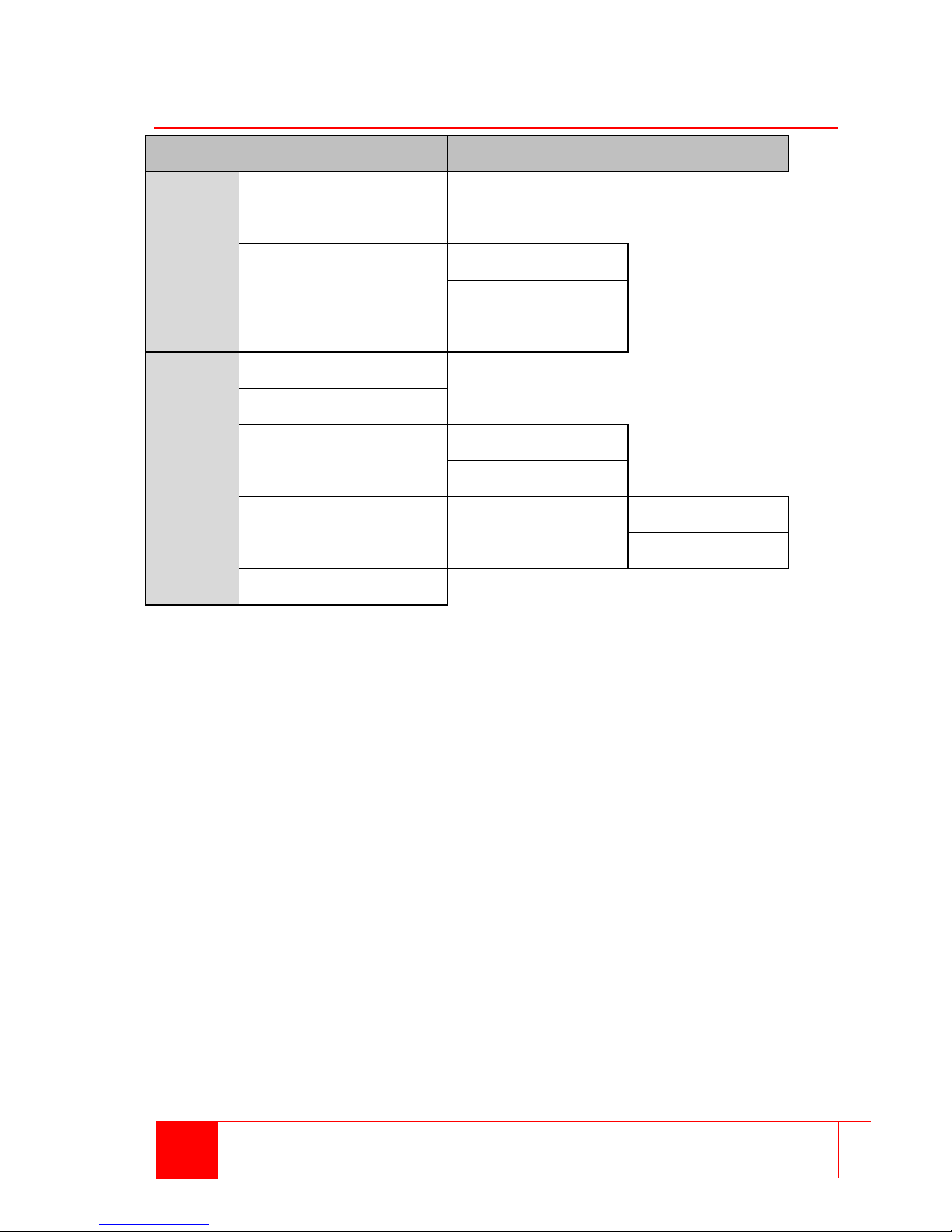
13 UltraVista LC II Installation and Operations Manual
OSD Menu Structure
Menu
Options / Submenu
Options
Display
Output
Display Mode
Mask ->
Horizontal Mask
Vertical Mask
Mask On / Off
System
Factory
Information
Input->
DVI
Component
Miscellaneous-> OSD->
OSD Timer
OSD Rotation
Identify
Table 2. OSD Menu Structure

UltraVista LC II Installation and Operations Manual 14
Display Menu
Figure 10 shows the Display menu options, which are described below.
Figure 10. Display Menu
Output Resolution
The Output Resolution setting shows the resolution of the video image
output. The display output resolution setting options are shown below.
Display Mode
The display mode configures how the image is displayed on the screen. The
display modes are outlined in Table 3.
This manual suits for next models
1
Table of contents
Other Rose electronics Media Converter manuals

Rose electronics
Rose electronics VSP-1X2V User manual

Rose electronics
Rose electronics Translator User manual

Rose electronics
Rose electronics CNV-BNCVGA User manual

Rose electronics
Rose electronics UNIPORT User manual

Rose electronics
Rose electronics VideoSplitter HDMI 4K60 VSP-2xHDMI-4K60 User manual

Rose electronics
Rose electronics CNV-UHD-HD/SC User manual
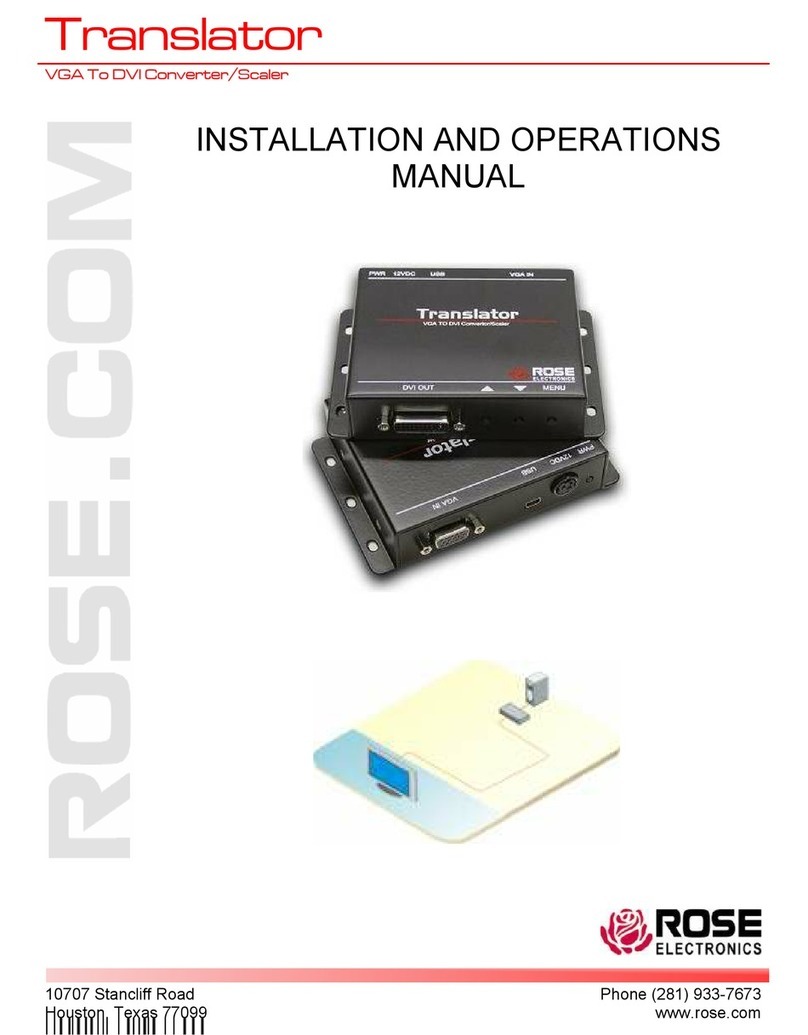
Rose electronics
Rose electronics CNV-VGADVISC User manual

Rose electronics
Rose electronics CNV-USB-A2-7.1 User manual

Rose electronics
Rose electronics CNV-DVIVGA Series User manual

Rose electronics
Rose electronics VideoSplitter HDMI 4K PT User manual