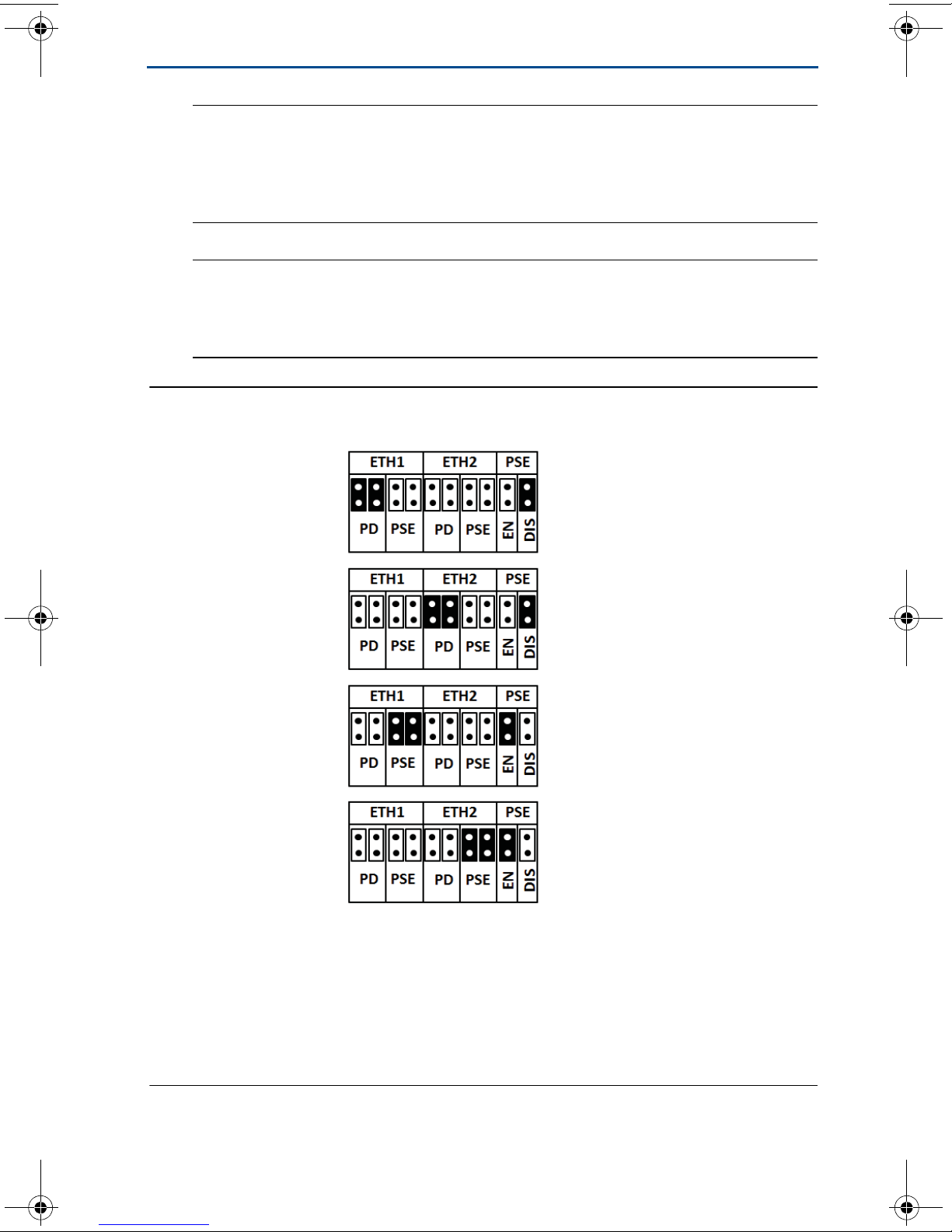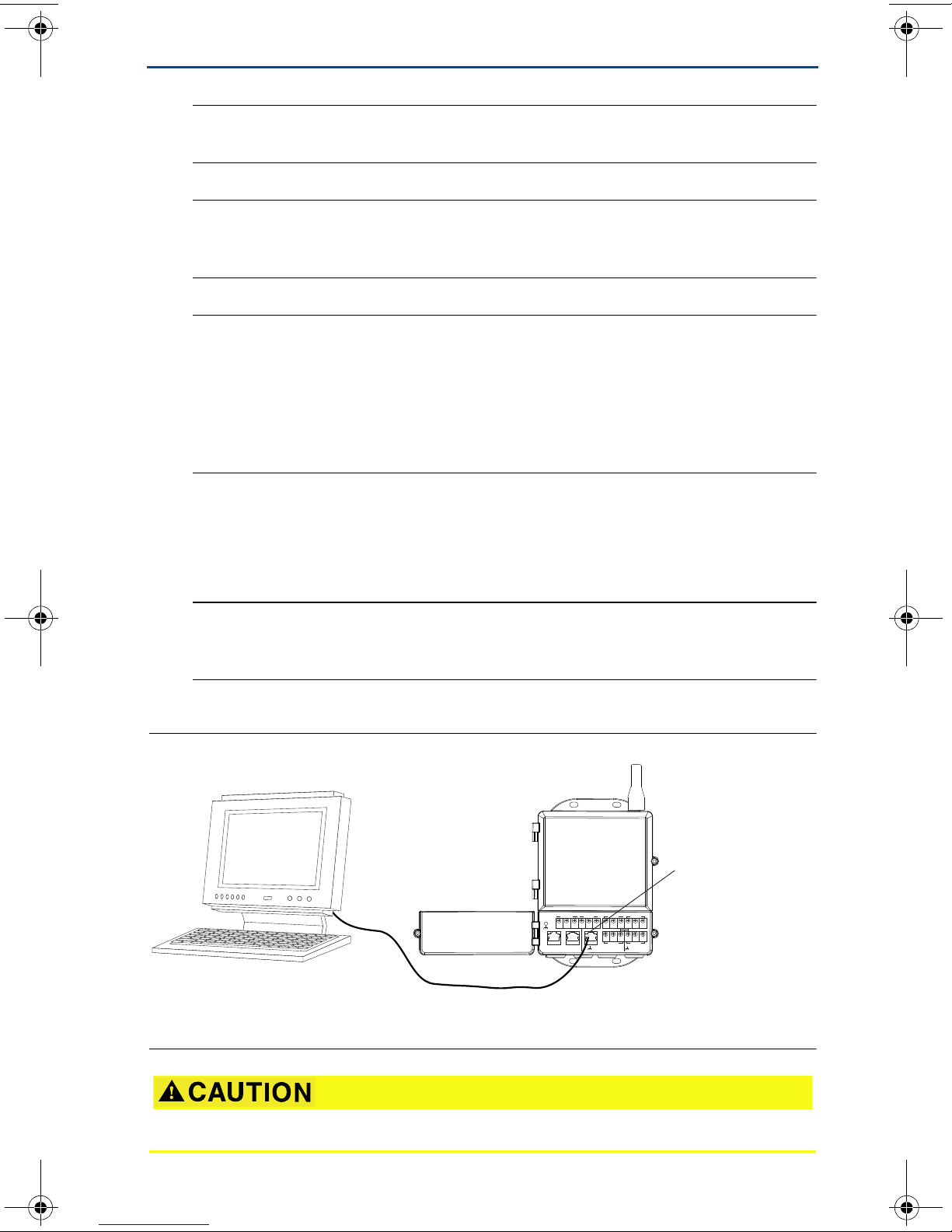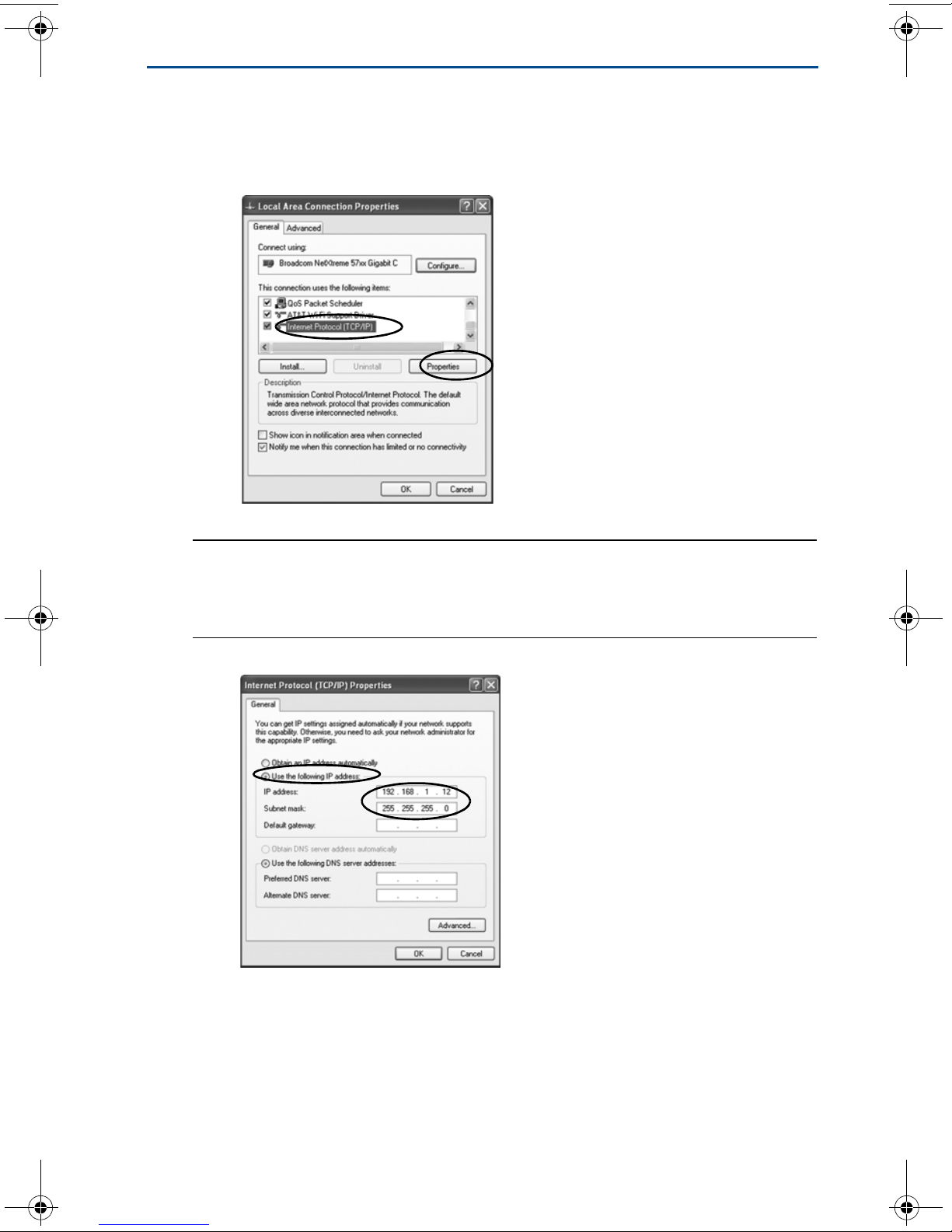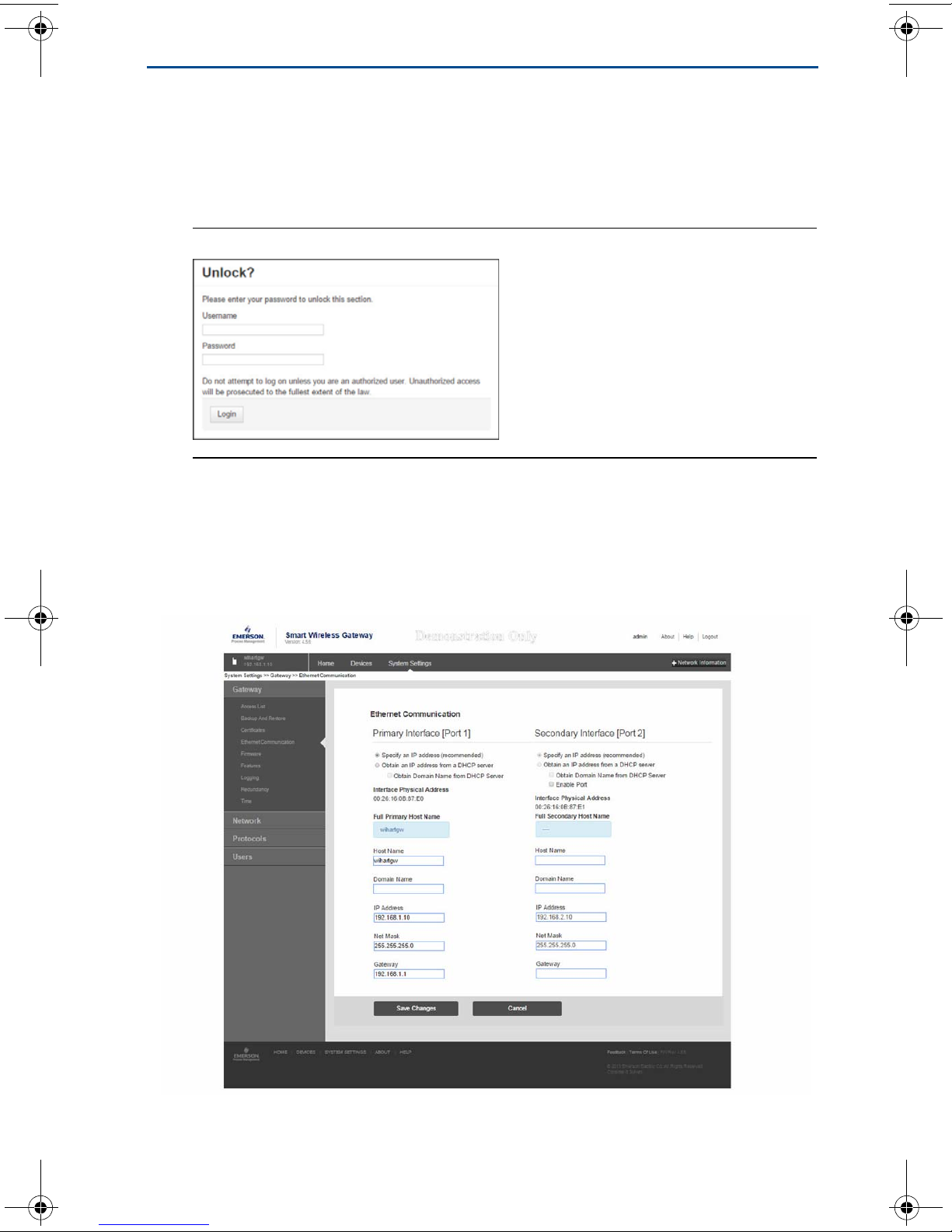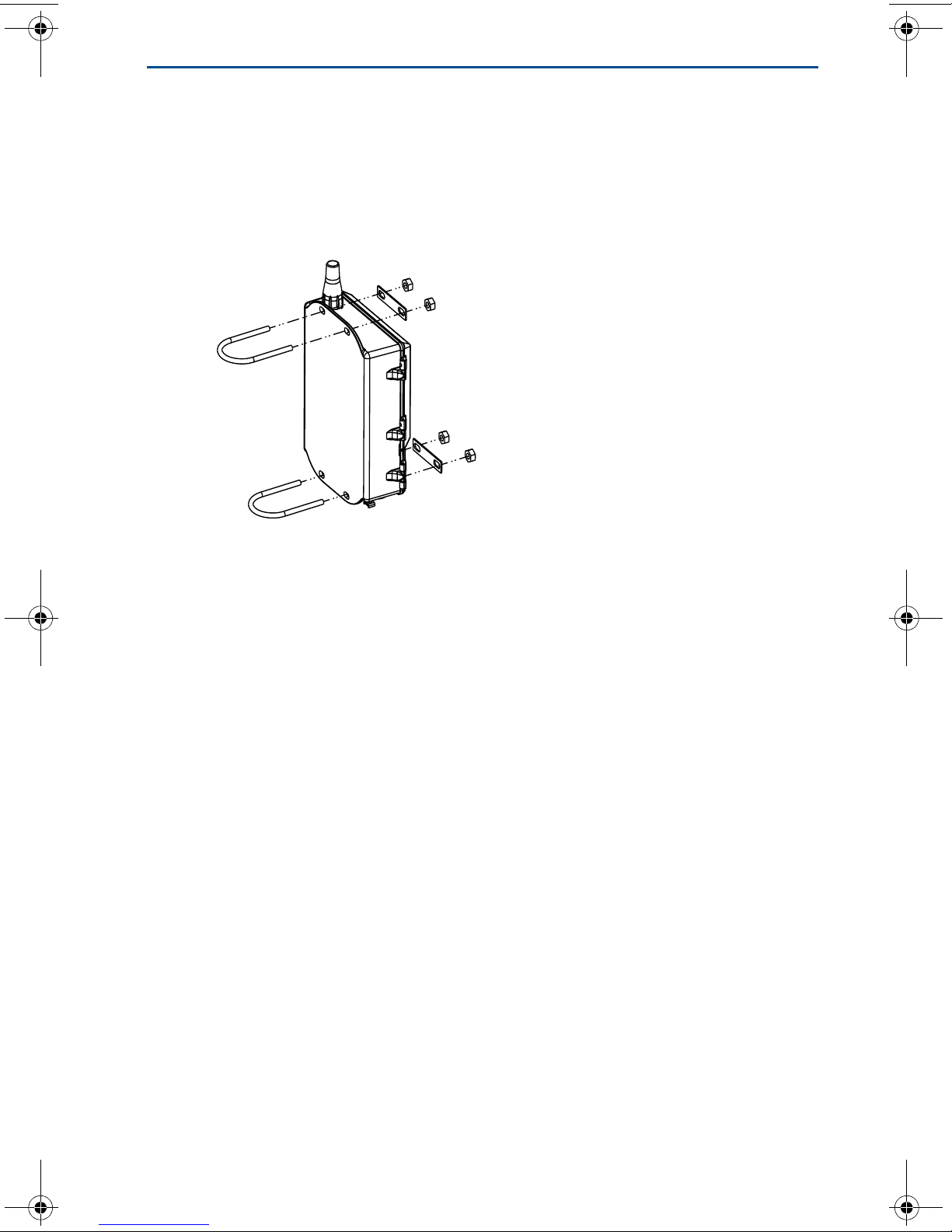Quick Start Guide
3
June 2017
1.0 Wireless considerations
1.1 Power up sequence
The Smart Wireless Gateway (Gateway) should be installed and functioning
properly before power modules are installed in any wireless field devices. Wireless
field devices should also be powered up in order of proximity from the Smart
Wireless Gateway beginning with the closest. This will result in a simpler and
faster network installation.
1.2 Antenna position
The antenna should be positioned vertically, and be approximately 3 ft. (1 m)
from large structures or buildings to allow for clear communication to other
devices.
1.3 Mounting height
For optimal wireless coverage, the Gateway or remote antenna is ideally mounted
15 to 25 ft. (4,6 to 7,6 m) above ground or 6 ft. (2 m) above obstructions or major
infrastructure.
1.4 Gateway redundancy
If the wireless Gateway was ordered with redundancy (Gateway Redundancy
code RD), refer to Appendix D in the Smart Wireless Gateway Reference Manual
(document number 00809-0200-4420) for additional installation instructions.
2.0 General considerations
2.1 PC requirements
Operating system (optional software only)
Microsoft®Windows™XP Professional, Service Pack 3
Windows Server 2003 Service Pack 2
Windows Server 2003 R2 Service Pack 2
Windows Server 2008 (Standard Edition), Service Pack 2
Windows Server 2008 R2 Standard Edition, Service Pack 1
Windows 7 Professional, Service Pack 1
Windows 7 Enterprise, Service Pack 1
Applications
Internet Explorer®6.0 or higher
Mozilla Firefox®1.5 or higher
.Net Framework 2.0 (for OPC proxy only)
Hard disk space
AMS Wireless Configurator: 1.5 GB
Gateway Setup CD: 250 MB
00825-0200-4420_RevGB.fm Page 3 Wednesday, June 28, 2017 8:01 AM