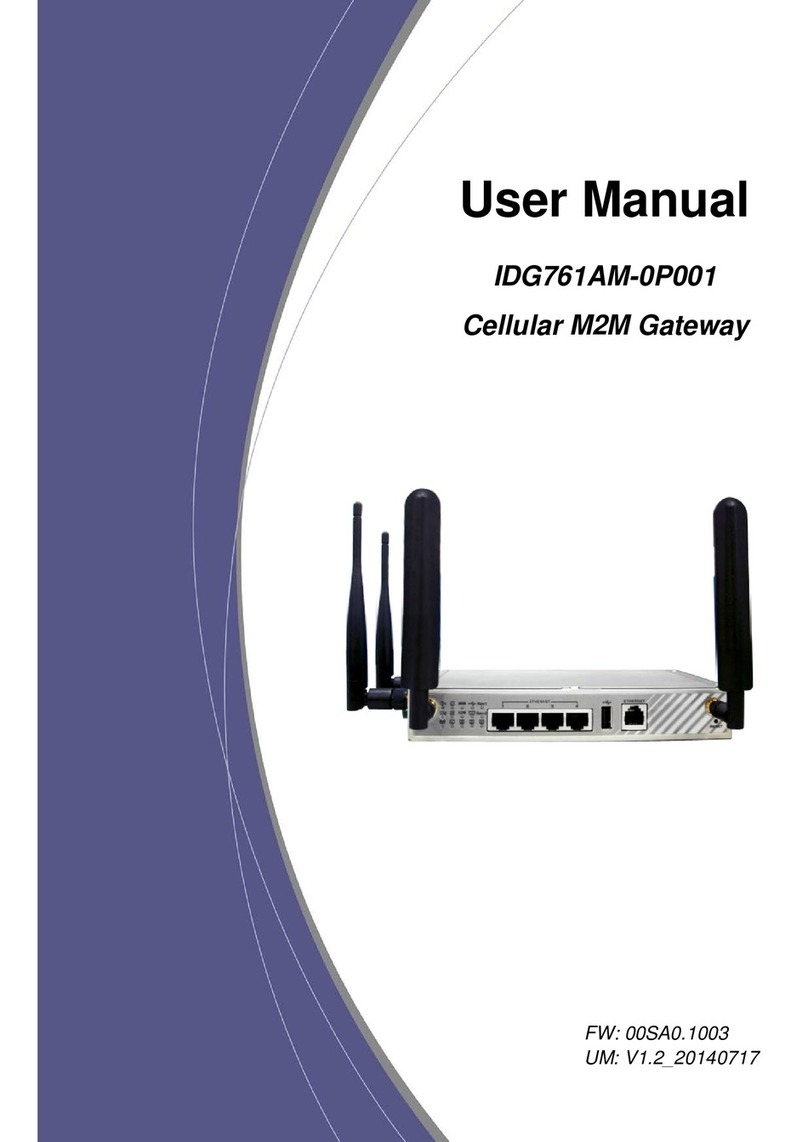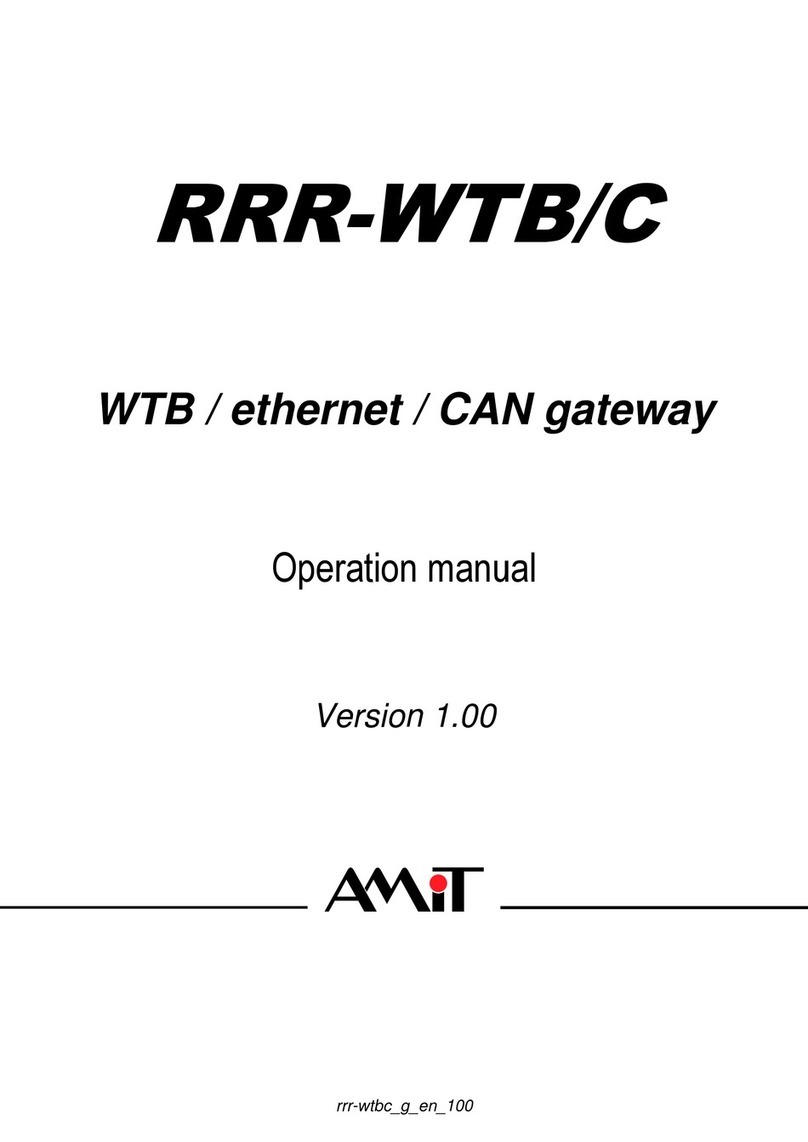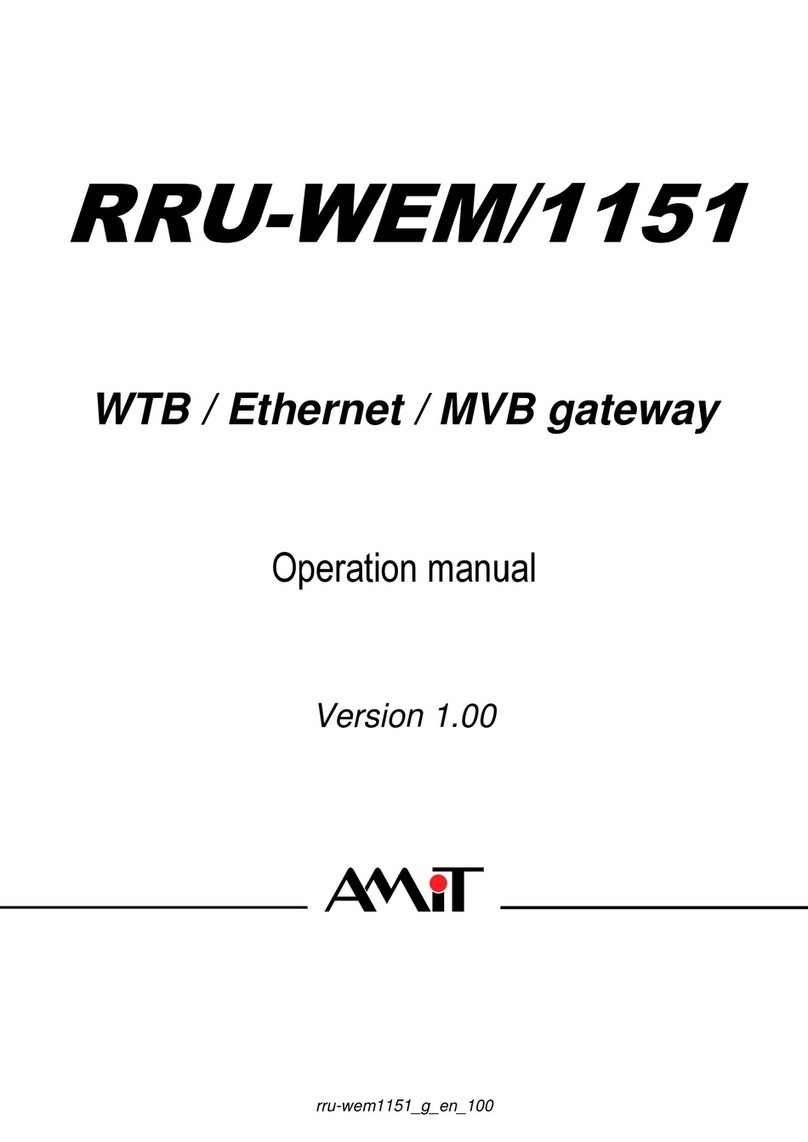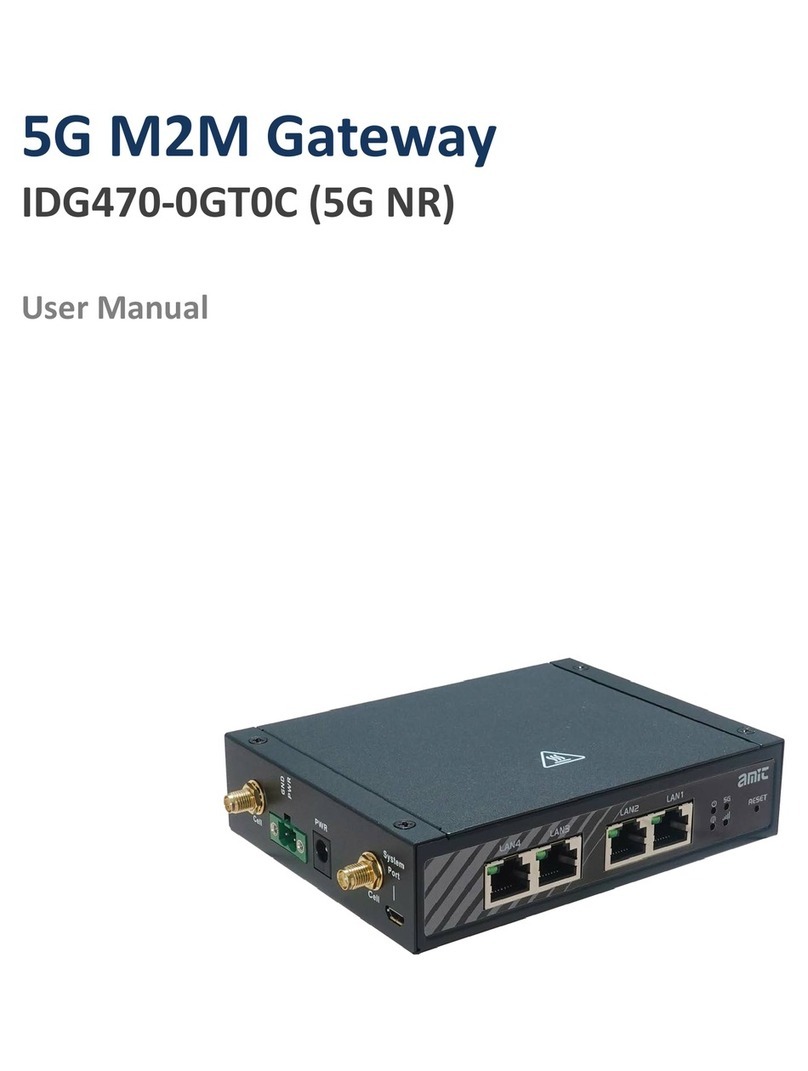2. Configuring WiFi Combo Broadband Gateway
2.1. Installation Considerations
The WiFi Combo Broadband Gateway allows you access your network using a wireless
connection, from virtually anywhere within its operating range. Keep in mind however, that
the number, thickness, and location of walls, ceilings, or other objects that the wireless
signals must pass through, may limit this range.
Typical ranges vary depending on the types of materials used, and background RF (radio
frequency) noise in your home or business.
To maximize your wireless range, please follow these guidelines:
1. Keep the number of walls and ceilings between the WiFi Combo Broadband Gateway and
other network devices to a minimum. Each wall or ceiling can reduce the WiFi Combo
Broadband Gateway’s range from 3-90 feet (1-30 meters).
Note: The same considerations apply to your broadband EVDO connection.
2. Keep your product aware from electrical devices (such as microwaves, air conditioners,
and televisions) that emit large quantities of RFI (Radio Frequency Interference).
2.1.1. Installation Instructions- Get Start Networking
Connect this Gateway to Your Network
Note: DO NOT connect WiFi Combo Broadband Gateway to power before performing
the installation steps below.
1. Connect a USB modem with service to the WiFi Combo Broadband Gateway--
See Picture 2.1
Picture 2.1
Note: The WiFi Combo Broadband Gateway is designed to work with either
UMTS or EV-DO and even HSDPA 3G cards that can be used as a modem
(support tethered data). Please refer to your service provider for detailed feature
information.
註解 [01]: 加上 to
allow you to
註解 [02]: 應改為 However,
keep in mind that
註解 [03]: 應改為
away