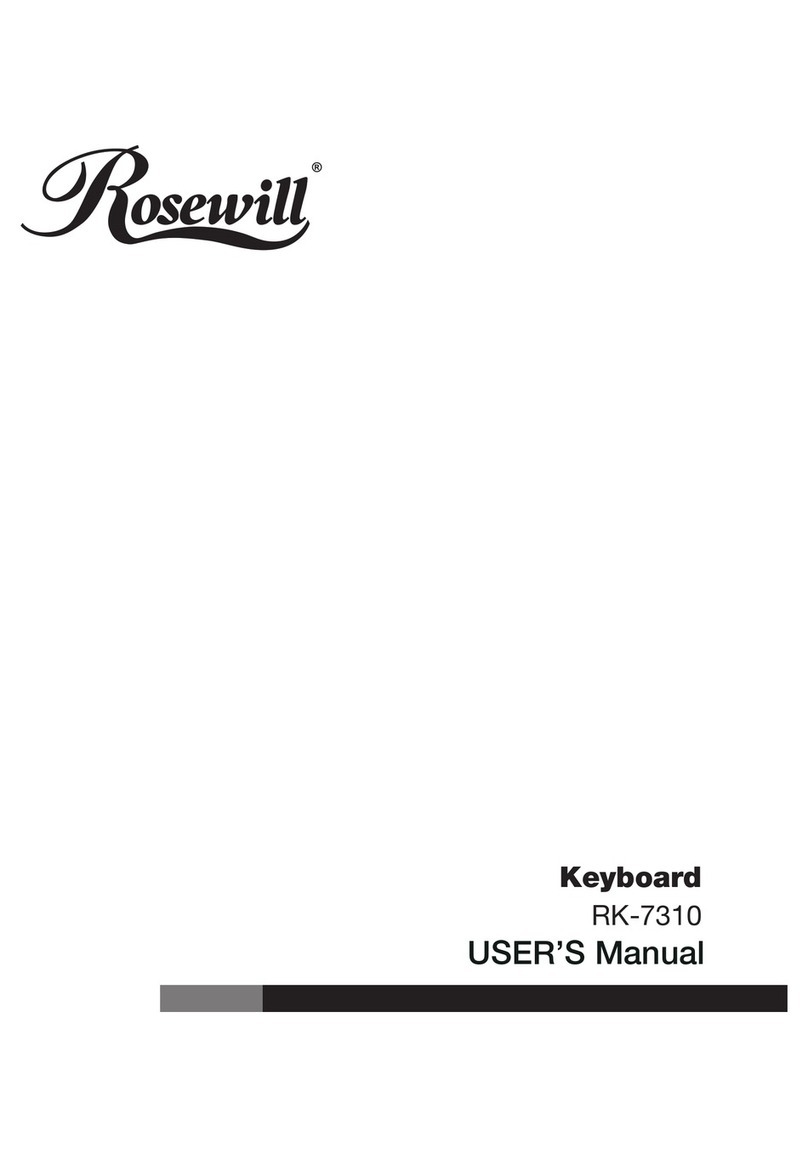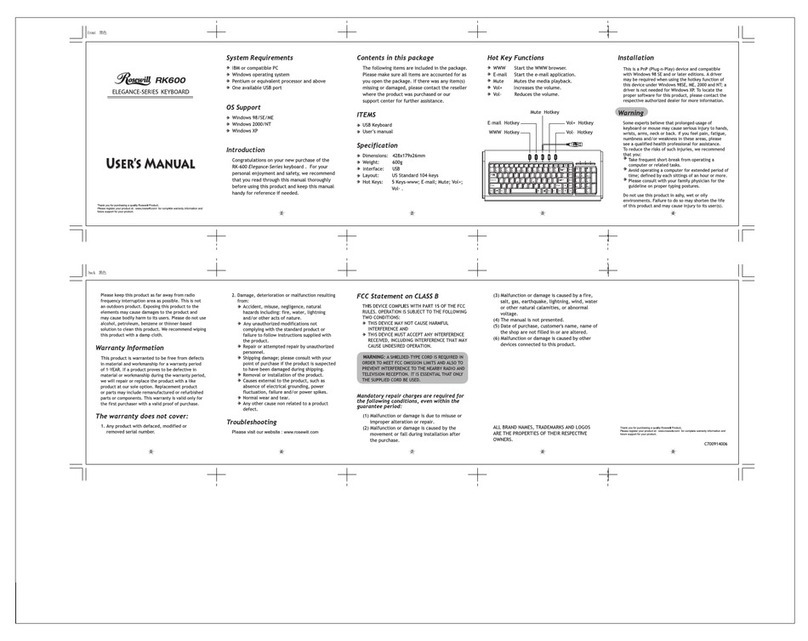Macro Functions
+
F9 Macro
Recording
F10 Macro
Delete
F11 Macro Insert
Mode
Change the way the Macro behaves by cycling
through its various options.
• Single: Macro will trigger once per keystroke.
(Default Mode, Red LED indicator)
• Loop: Macro will trigger continuously until
key is released. (Green LED indicator)
• Toggle: Macro will trigger continuously
until any other key is pressed. (Blue LED
indicator)
Note: Exit this mode by pressing Fn + F11 once more.
1 End
(Keypad) 1.0 sec
Default Macro recording is based on typing
speed. Time pitch can be customized as
1.0 / 0.4 / 0.1 sec.
2
(Keypad) 0.4 sec
3 PgDn
(Keypad) 0.1 sec
Steps To Program a Macro:
1. Select a prole to save your macro by
pressing FN + (prole number).
Remember you have proles 1 through 5 to
choose.
2. Press Fn + F9 to position keyboard in Macro
Mode with 3 LED indicator modes.
Red: Key is already set as a Macro key.
Green: Key is able to set up for Macro
recording.
3. Select a key you would like to setup as a
Macro, once pressed the key will change its
color to Blue.
4. Begin programming the macro and you will
notice two things. One, the Macro Key will
continuously blink Blue while the keys being
recorded will continuously blink Green.
5. Use Fn + (1-3) between recorded keys
should you wish to add a time lapse. (Not
required)
6. Press Fn + F9 to complete Macro recording.
7. Press Fn + F9 once more to exit Macro
recording Mode.
8. Test your Macro and make adjustments as
needed using steps 1-7.
9. Repeat 1-8 to record more macros.
Steps To Delete a Macro:
1. Select Fn + F10 to identify Macro keys with
red backlit.
2. Press Macro key once more and it will turn
itself off.
3. Macro has been deleted.
4. Press Fn + F10 to exit Macro Mode.
5. Repeat steps 1-3 to delete multiple Macros.
Note:
10 Macros can be saved in each prole. Every
Macro can record up to 50 keys.