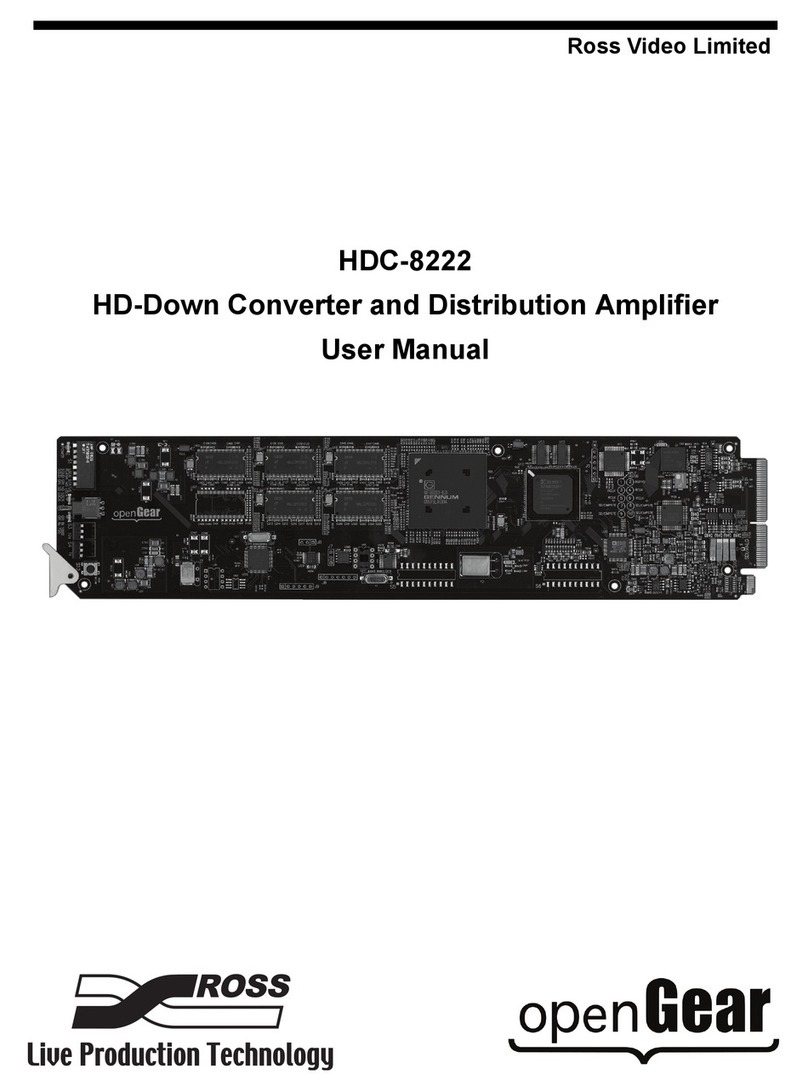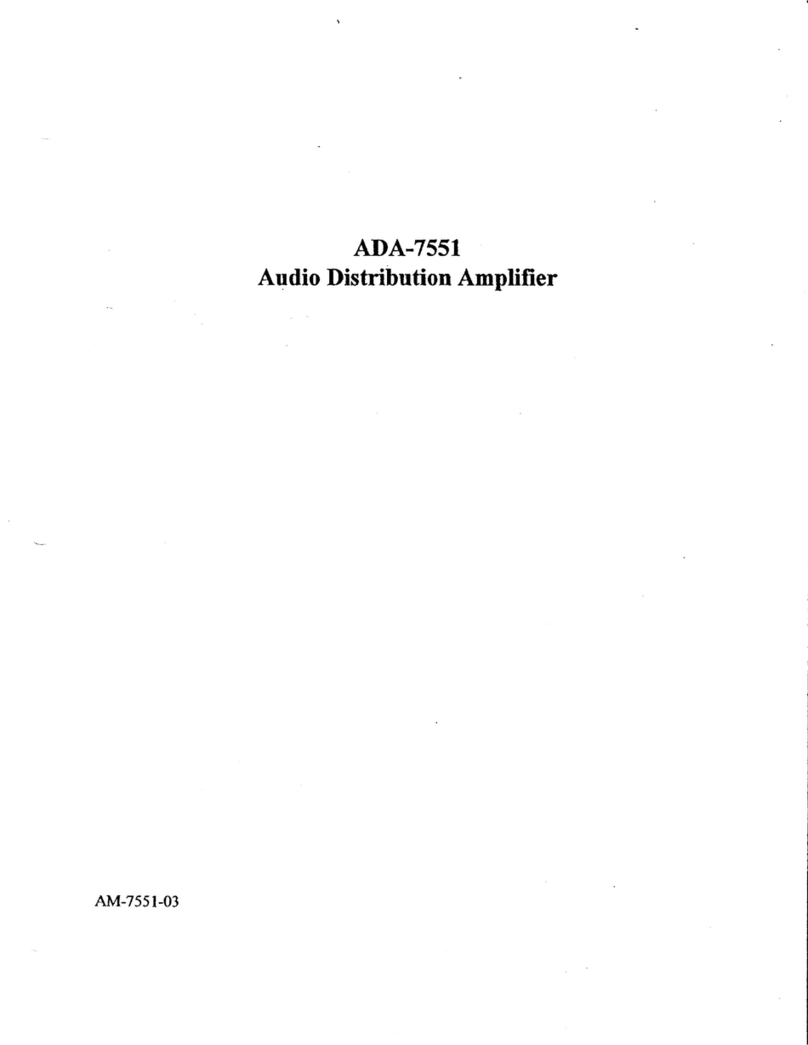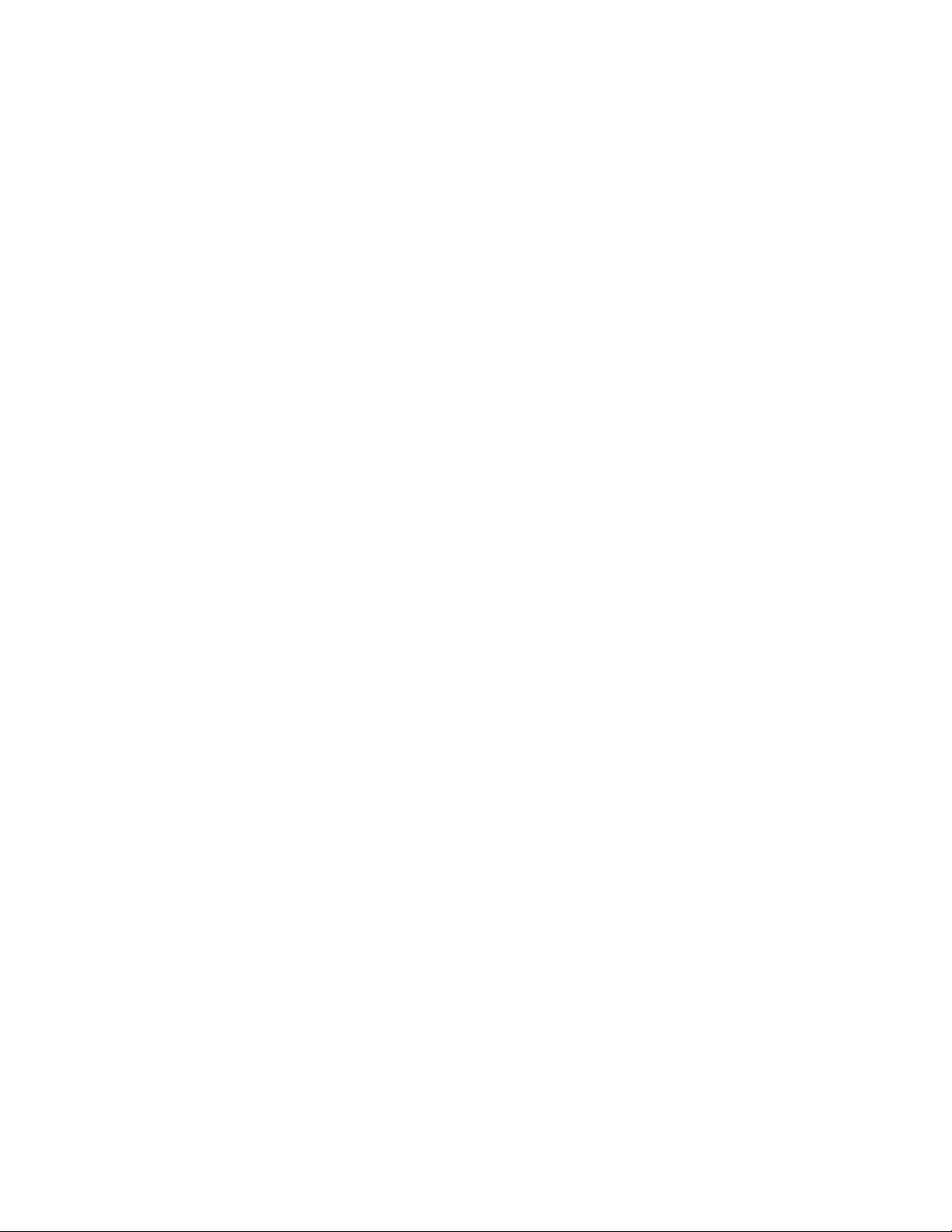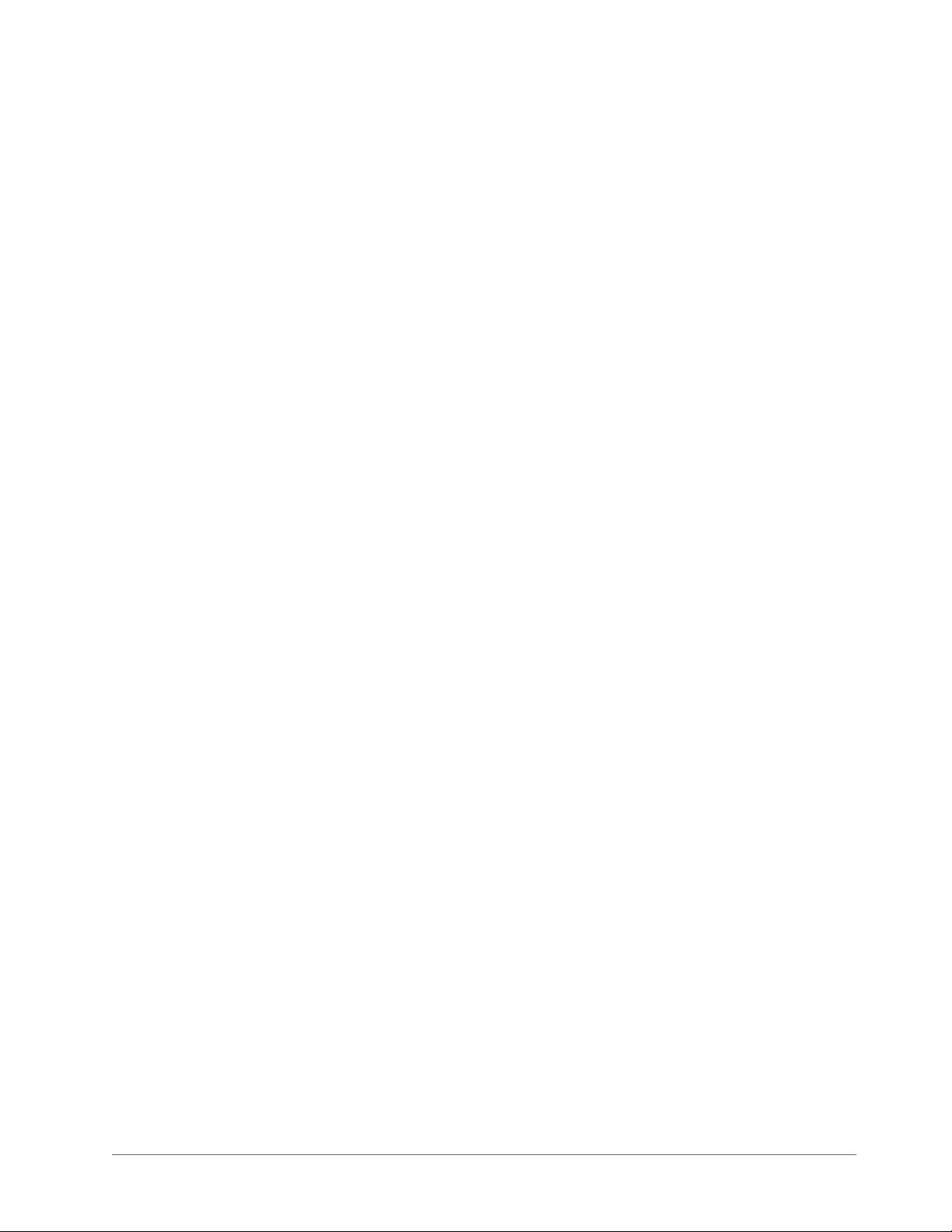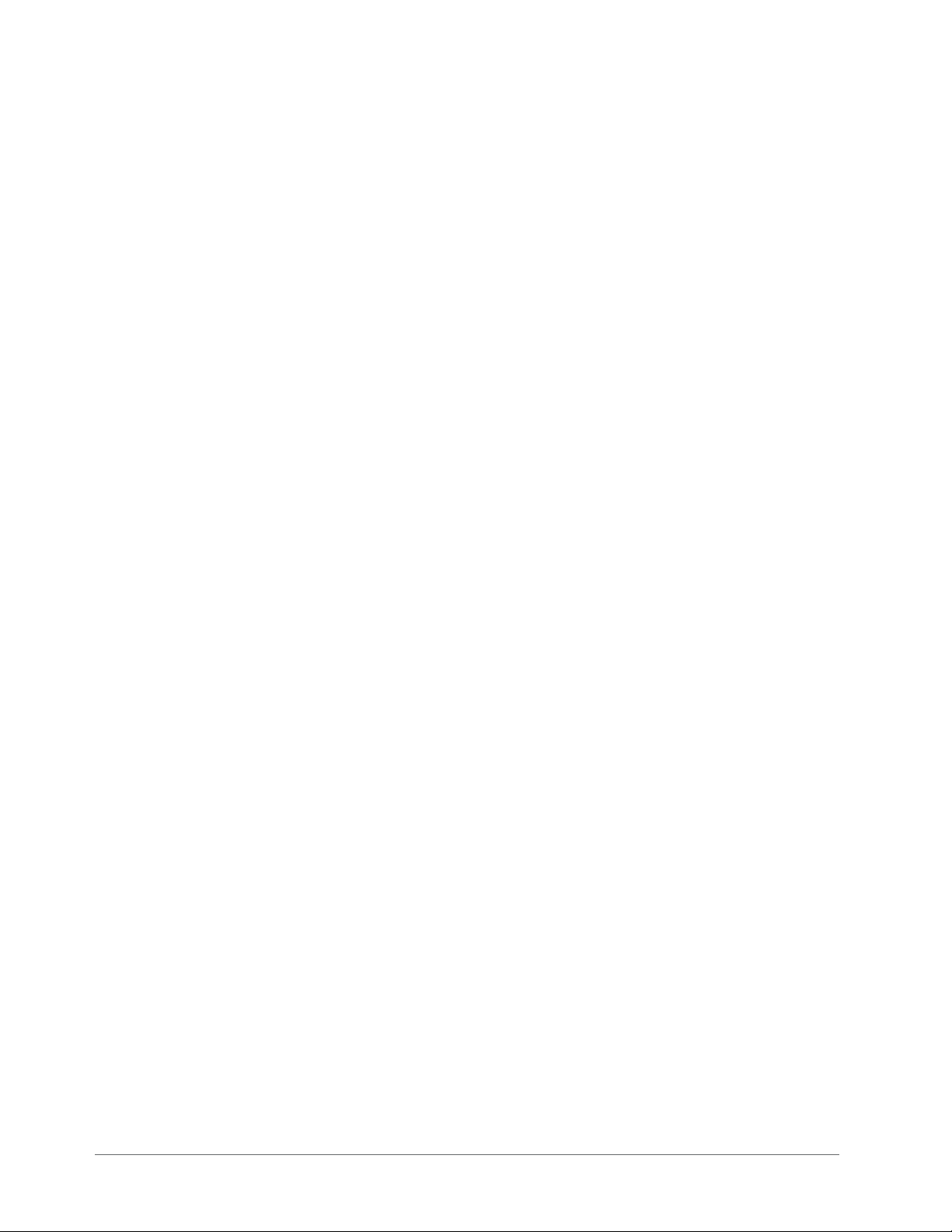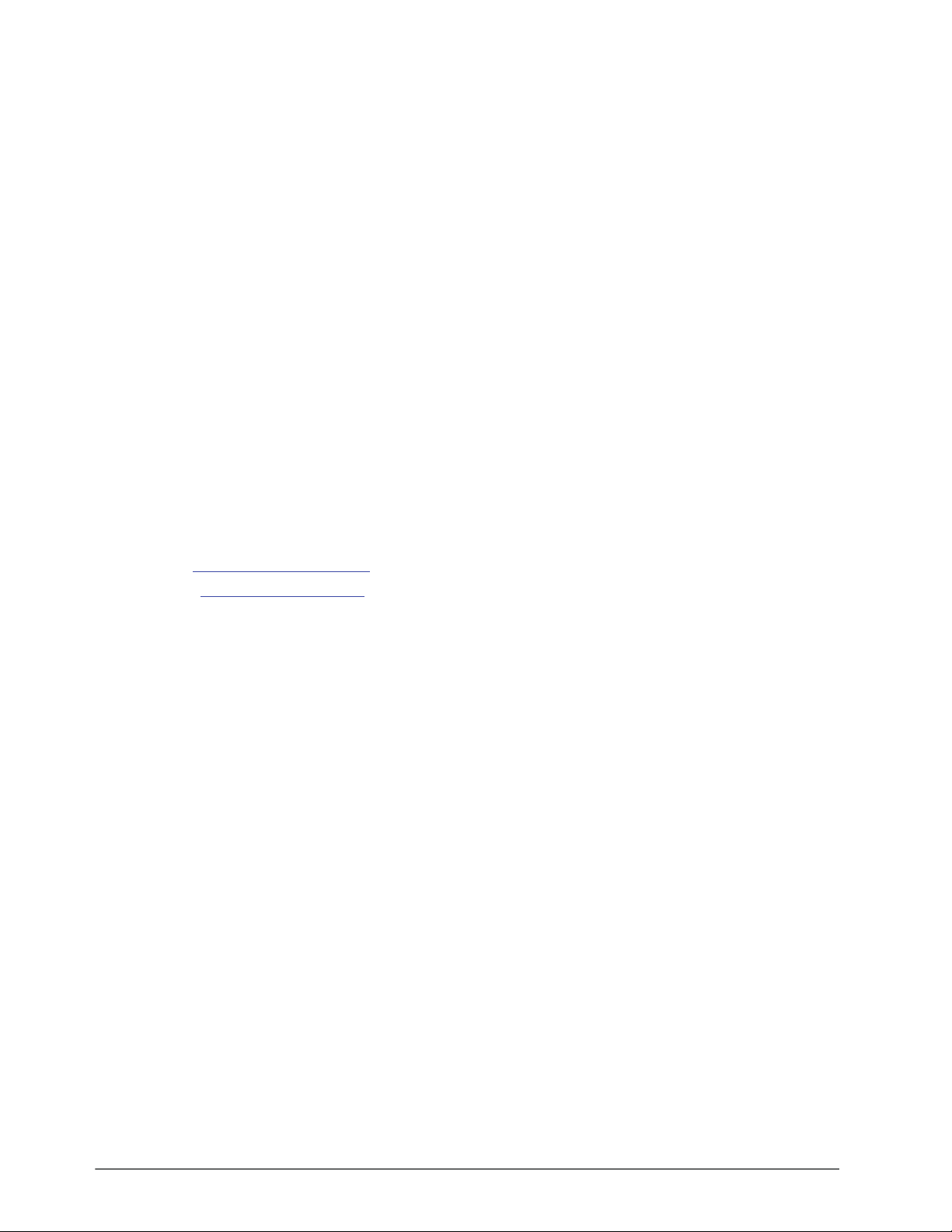QRA-8808 User Guide (v5.0) Contents • i
Contents
Introduction 9
Related Publications .................................................................................................................................................9
Documentation Conventions .................................................................................................................................... 9
Interface Elements ................................................................................................................................................. 9
User Entered Text .................................................................................................................................................9
Referenced Guides ................................................................................................................................................9
Menu Sequences .................................................................................................................................................. 10
Important Instructions .........................................................................................................................................10
Contacting Technical Support ................................................................................................................................ 10
Before You Begin 11
Features ...............................................................................................................................................................11
Functional Block Diagram .....................................................................................................................................11
User Interfaces .......................................................................................................................................................12
DashBoard Control System ................................................................................................................................. 12
Card-edge Monitoring .........................................................................................................................................12
SNMP Monitoring and Control ........................................................................................................................... 12
Hardware Overview 13
Card Overview .......................................................................................................................................................13
Monitoring Features ............................................................................................................................................... 13
Status LEDs .........................................................................................................................................................14
Physical Installation 15
Before You Begin .................................................................................................................................................. 15
Static Discharge .................................................................................................................................................. 15
Unpacking ........................................................................................................................................................... 15
Installing the QRA-8808 ........................................................................................................................................15
Supported Rear ....................................................................................................................................................15
Installing a Card ..................................................................................................................................................15
Cabling ................................................................................................................................................................... 16
Using DashBoard 17
Configuration 19
Enabling the Failover Feature ................................................................................................................................19
Configuring the Equalizer for a Channel ...............................................................................................................19
Configuring the Reclocker for a Channel ..............................................................................................................20
Loss of Input ..........................................................................................................................................................20
Software Upgrades 21
DashBoard Menus 23
Status Tabs .............................................................................................................................................................23
Signal Tab ...........................................................................................................................................................23
Hardware Tab ......................................................................................................................................................24
Product Tab ......................................................................................................................................................... 25
Setup Tab ............................................................................................................................................................... 25
Alarms Tab ............................................................................................................................................................. 26