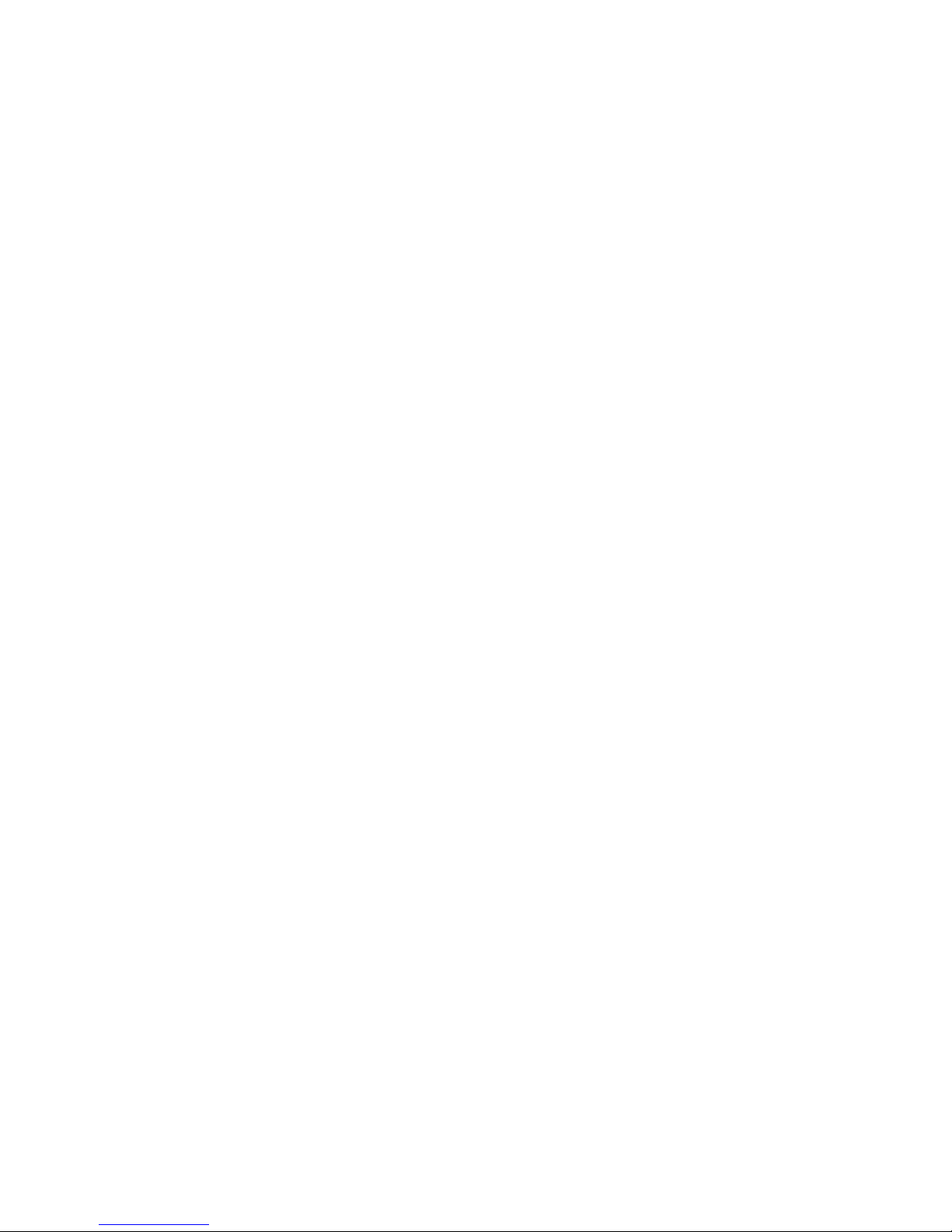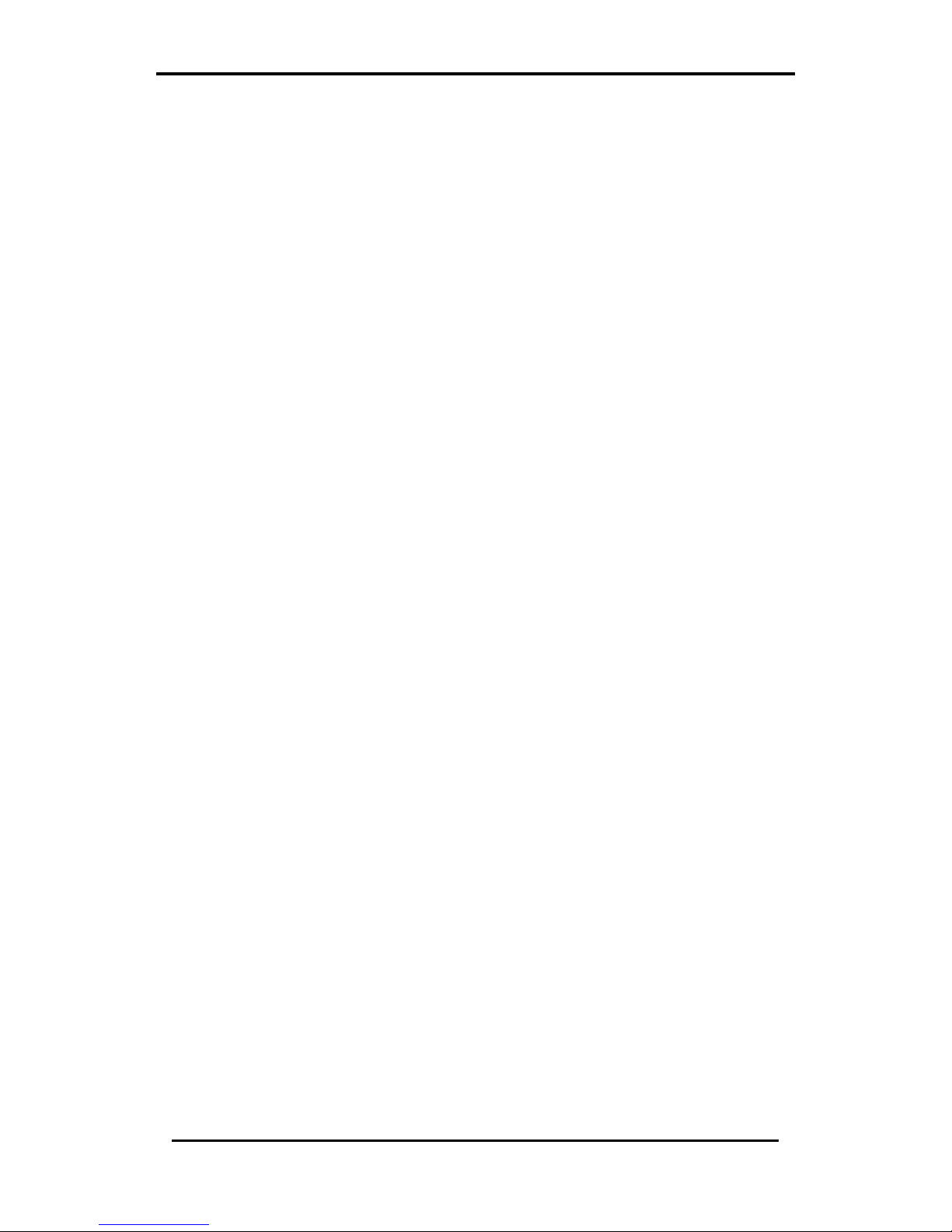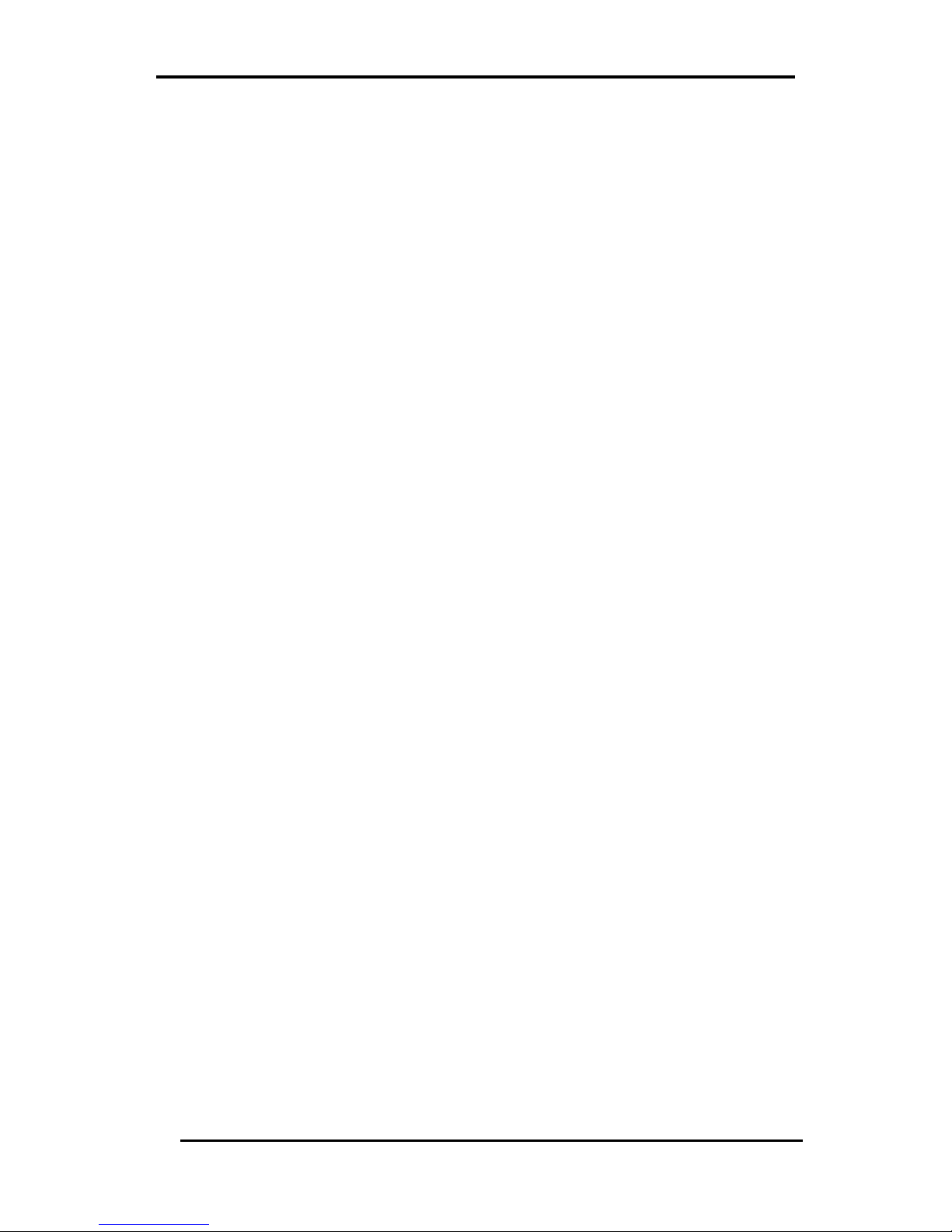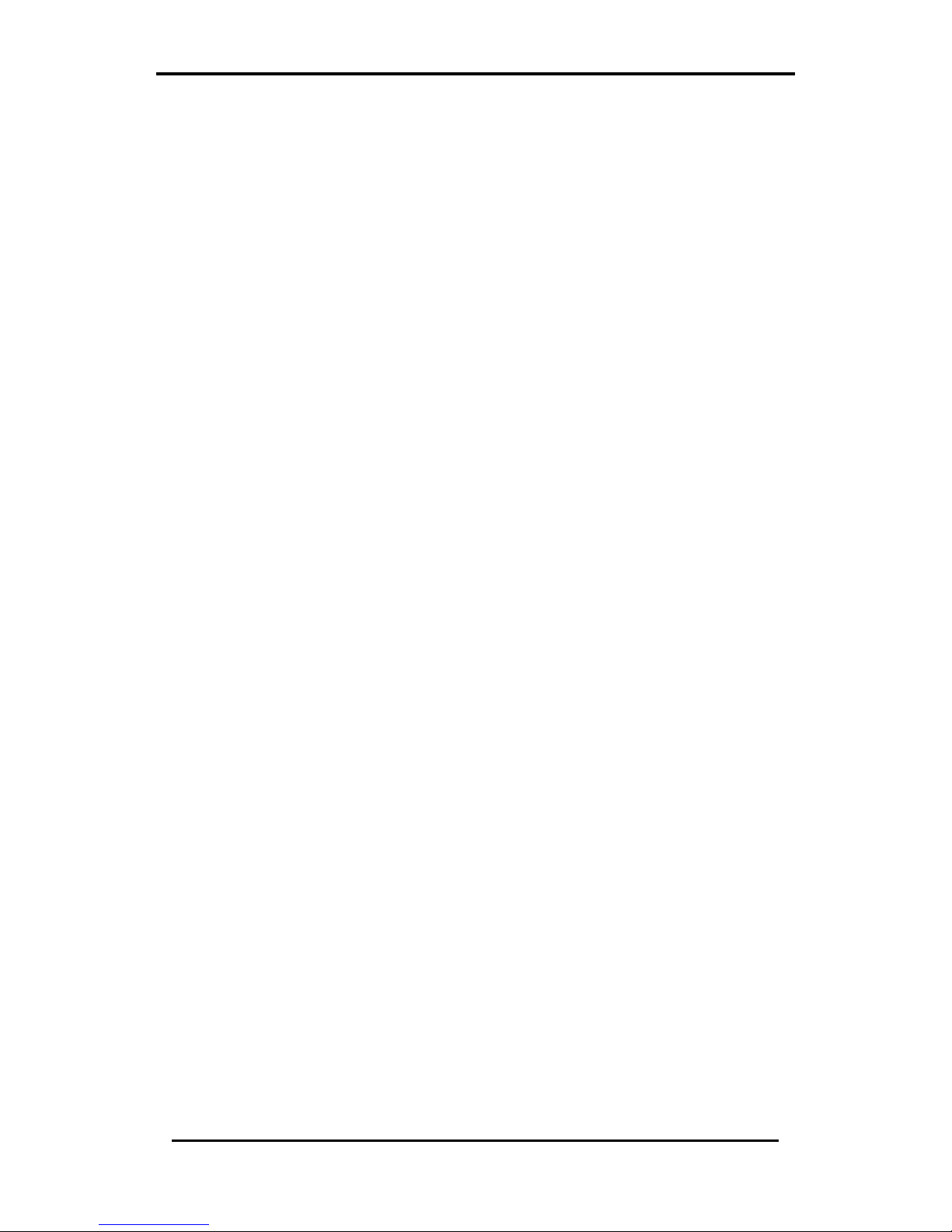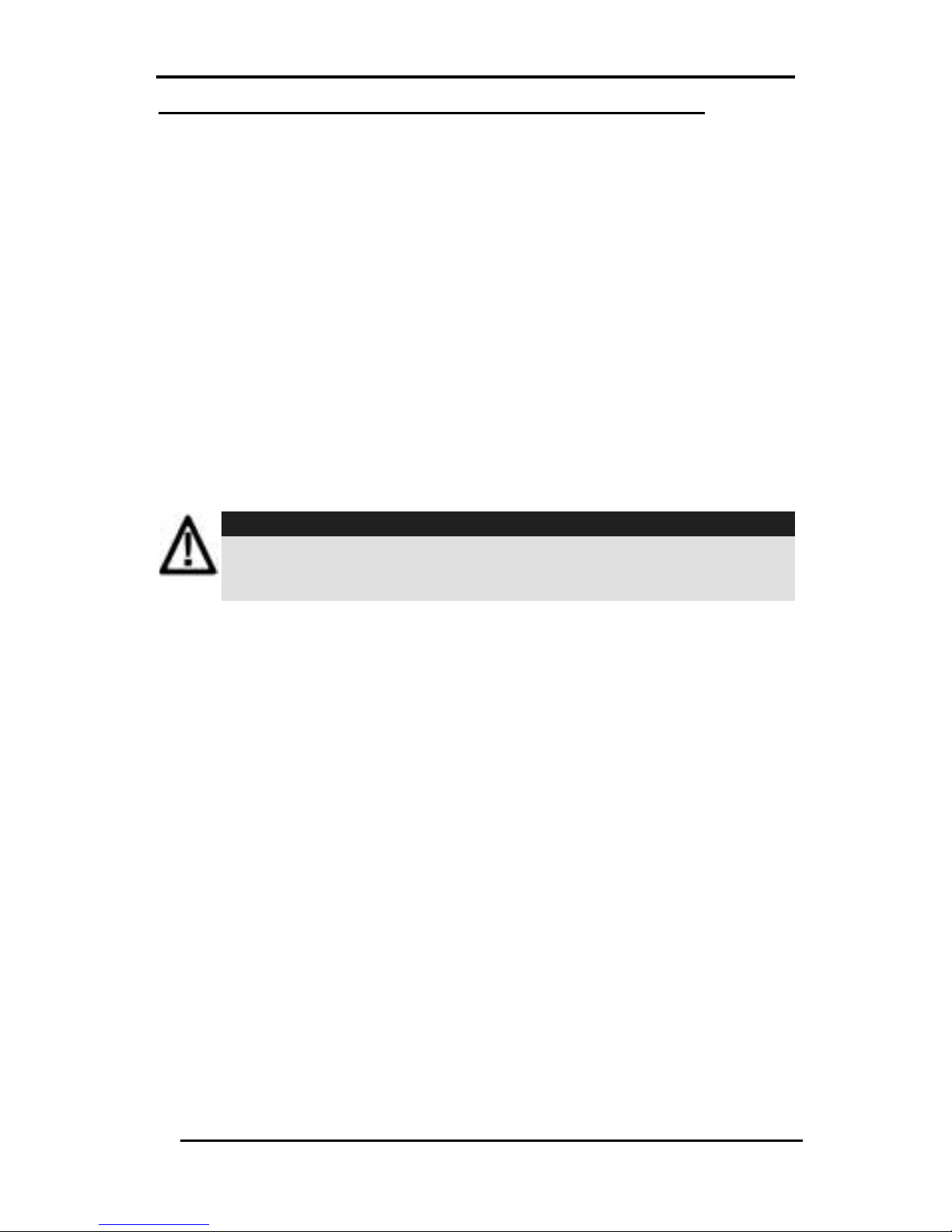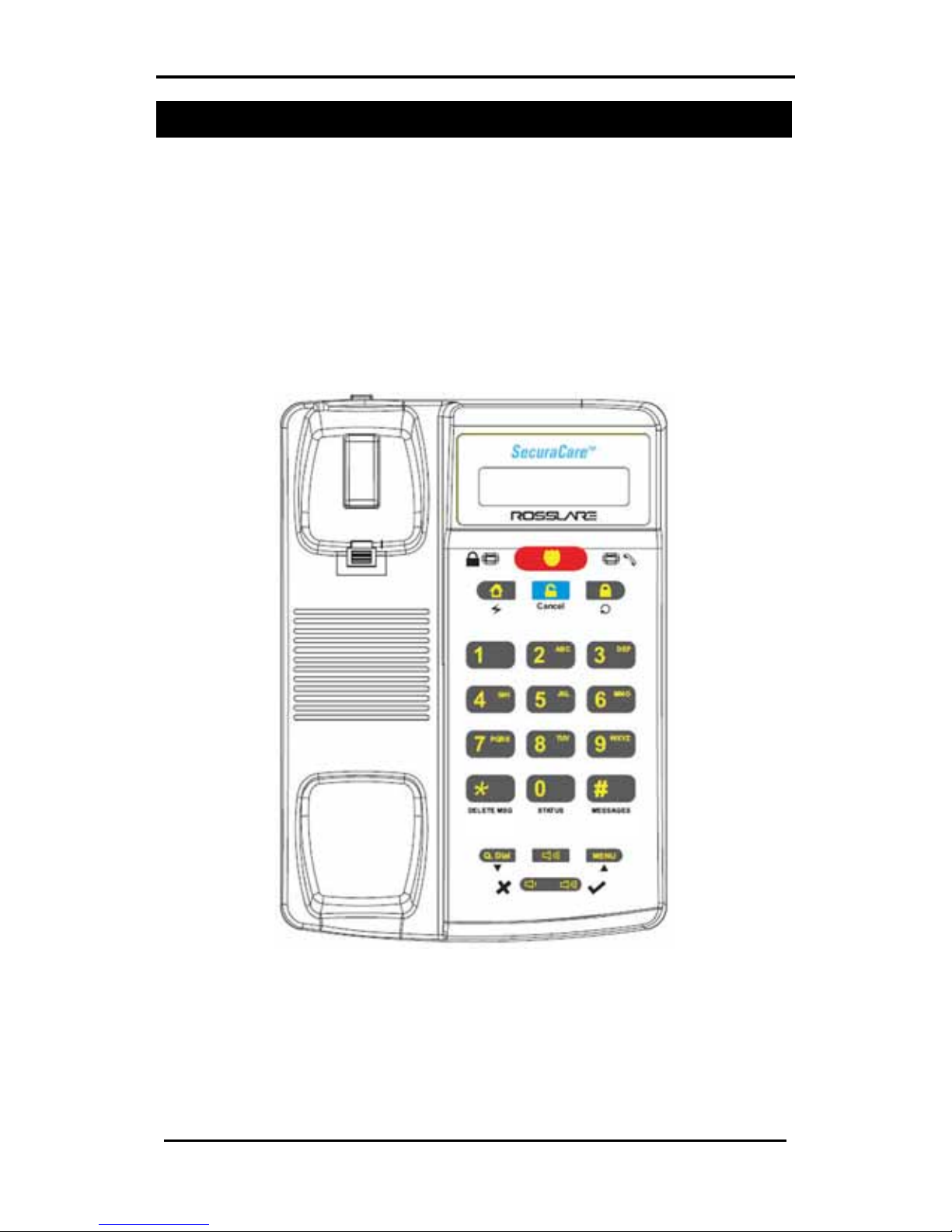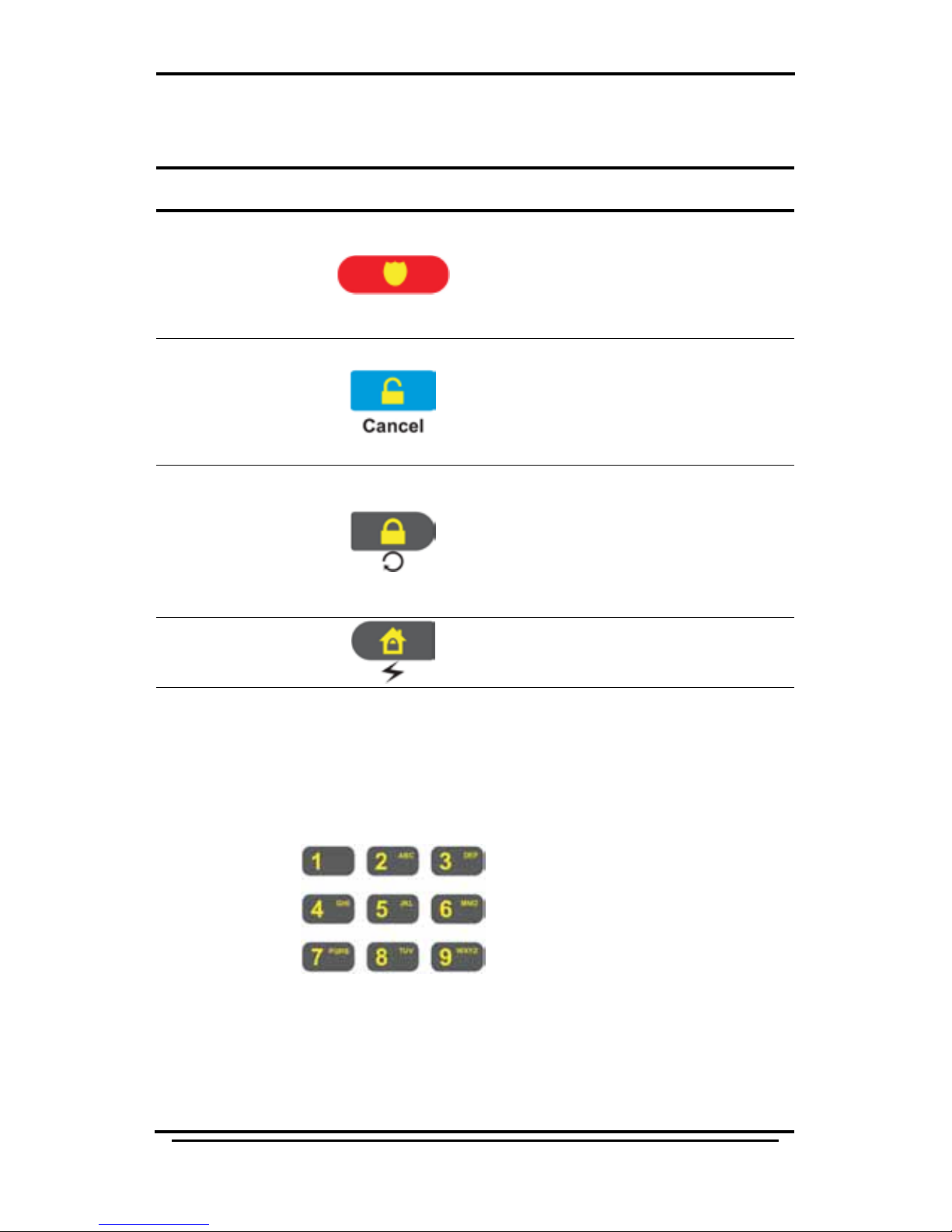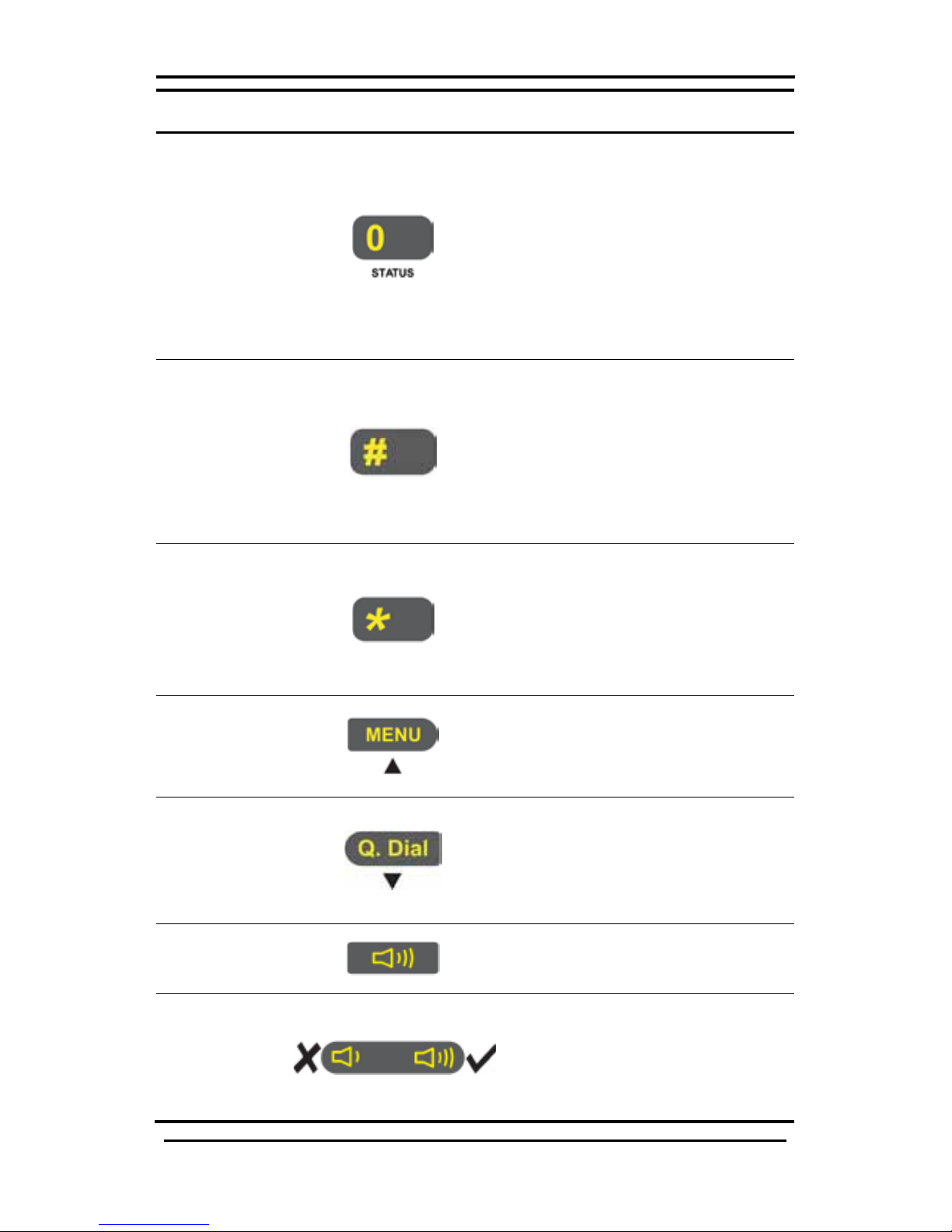Notice, Copyright and Disclaimer
This manual’s sole purpose is to assist installers and / or users in the safe and
efficient installation and usage of the system and / or product, and / or software
described herein.
BEFORE ATTEMPTING TO INSTALL AND /OR USE THE SYSTEM,THE INSTALLER
AND THE USER MUST READ THIS MANUAL AND BECOME FAMILIAR WITH ALL
SAFETY REQUIREMENTS AND OPERATING PROCEDURES.
vTHE SYSTEM MUST NOT BE USED FOR PURPOSES OTHER THAN THOSE
FOR WHICH IT WAS DESIGNED.
vTHE USE OF THE SOFTWARE ASSOCIATED WITH THE SYSTEM AND /OR
PRODUCT,IF APPLICABLE,IS SUBJECT TO THE TERMS OF THE LICENSE
PROVIDED AS PART OF THE PURCHASE DOCUMENTS.
vREL, RSP INC.AND /OR THEIR RELATED COMPANIES AND /OR
SUBSIDIARIES’(HEREAFTER:"ROSSLARE") EXCLUSIVE WARRANTY AND
LIABILITY IS LIMITED TO THE WARRANTY AND LIABILITY STATEMENT
PROVIDED IN AN APPENDIX AT THE END OF THIS DOCUMENT.
vTHIS MANUAL DESCRIBES THE MAXIMUM CONFIGURATION OF THE
SYSTEM WITH THE MAXIMUM NUMBER OF FUNCTIONS,INCLUDING
FUTURE OPTIONS.THEREFORE,NOT ALL FUNCTIONS DESCRIBED IN
THIS MANUAL MAY BE AVAILABLE IN THE SPECIFIC SYSTEM AND /OR
PRODUCT CONFIGURATION YOU PURCHASED.
vINCORRECT OPERATION OR INSTALLATION,OR FAILURE OF THE USER
TO EFFECTIVELY MAINTAIN THE SYSTEM,RELIEVES THE
MANUFACTURER (AND SELLER)FROM ALL OR ANY RESPONSIBILITY FOR
CONSEQUENT NONCOMPLIANCE,DAMAGE,OR INJURY.
vTHE TEXT,IMAGES AND GRAPHICS CONTAINED IN THE MANUAL ARE
FOR THE PURPOSE OF ILLUSTRATION AND REFERENCE ONLY.
IN NO EVENT SHALL MANUFACTURER BE LIABLE FOR ANY SPECIAL,
DIRECT,INDIRECT,INCIDENTAL,CONSEQUENTIAL,EXEMPLARY OR
PUNITIVE DAMAGES (INCLUDING,WITHOUT LIMITATION,ANY AND ALL
DAMAGES FROM BUSINESS INTERRUPTION,LOSS OF PROFITS OR
REVENUE,COST OF CAPITAL OR LOSS OF USE OF ANY PROPERTY OR
CAPITAL OR INJURY).
vALL GRAPHICS IN THIS MANUAL ARE FOR REFERENCE ONLY,SOME
DEVIATION BETWEEN THE IMAGE(S)AND THE ACTUAL PRODUCT MAY
OCCUR.
vALL WIRING DIAGRAMS ARE INTENDED FOR REFERENCE ONLY,THE
PHOTOGRAPH OR GRAPHIC OF THE PCB(S)ARE INTENDED FOR
CLEARER ILLUSTRATION AND UNDERSTANDING OF THE PRODUCT AND
MAY DIFFER FROM THE ACTUAL PCB(S).