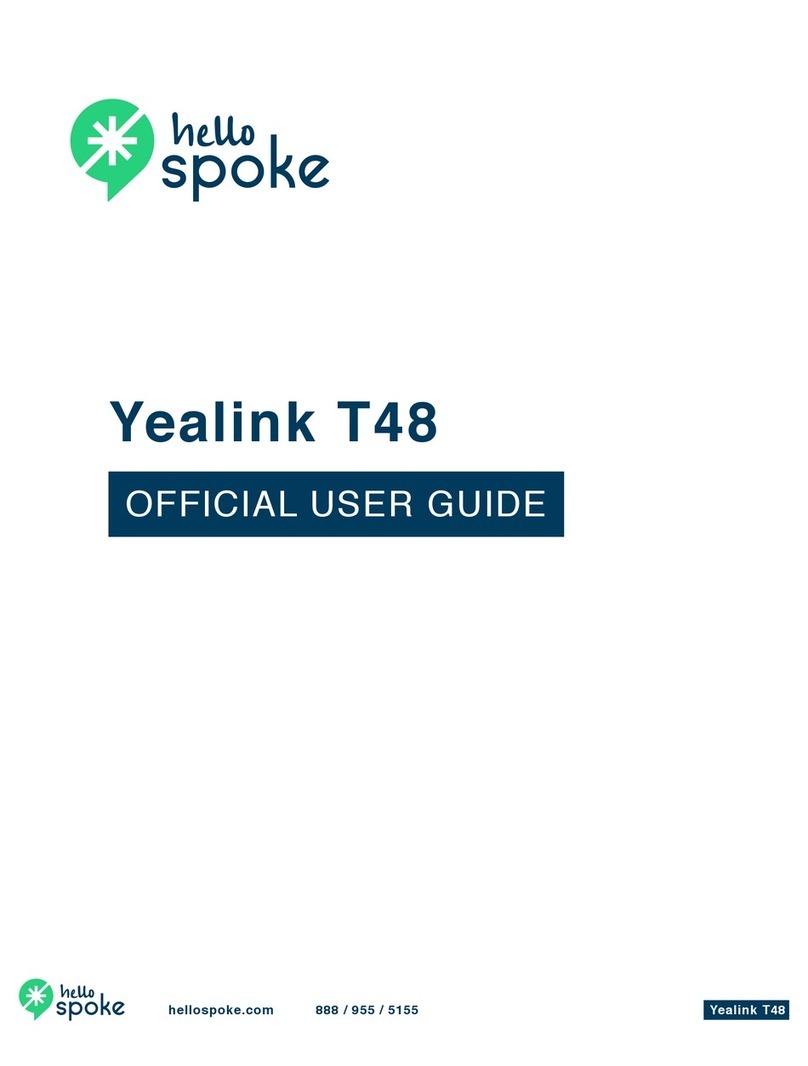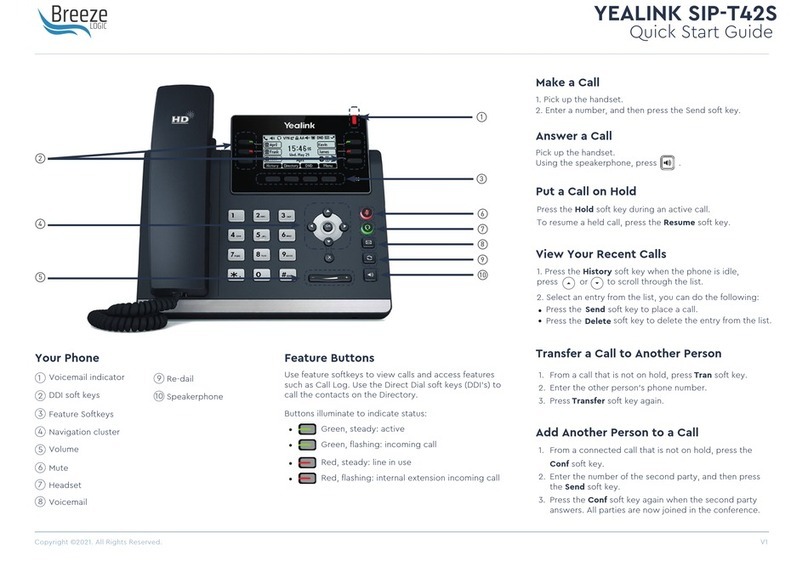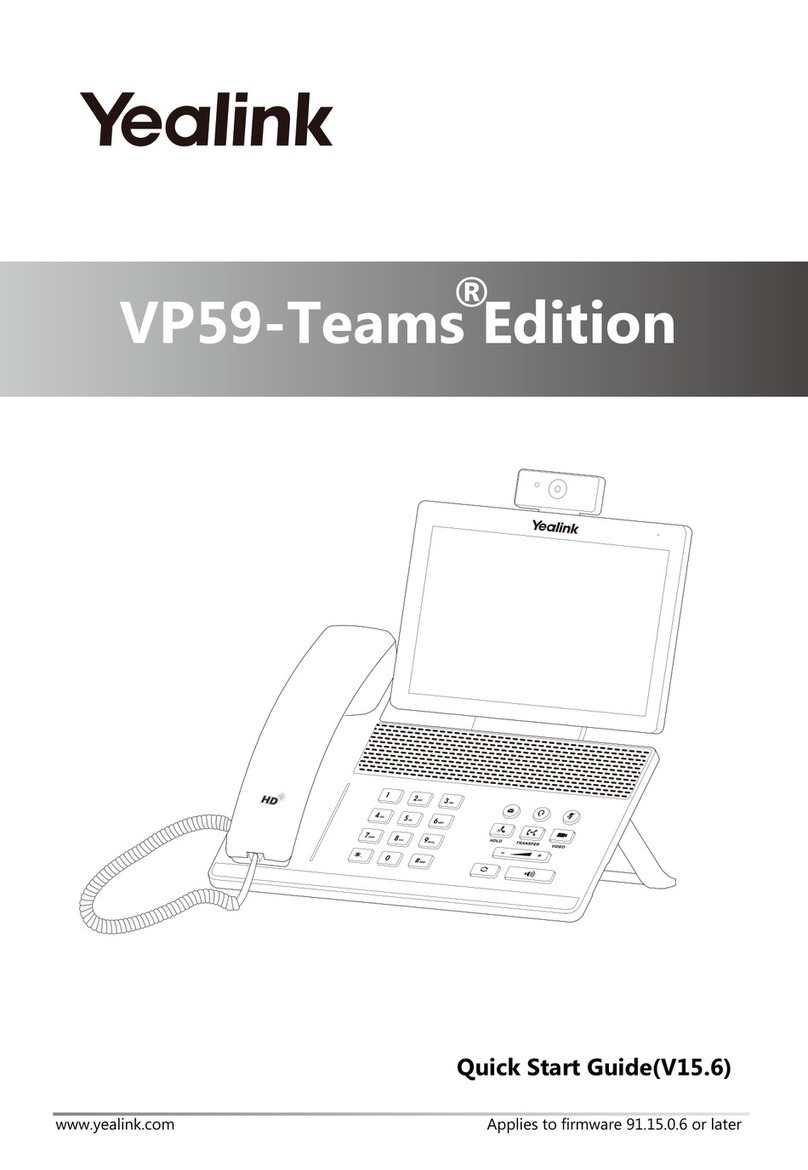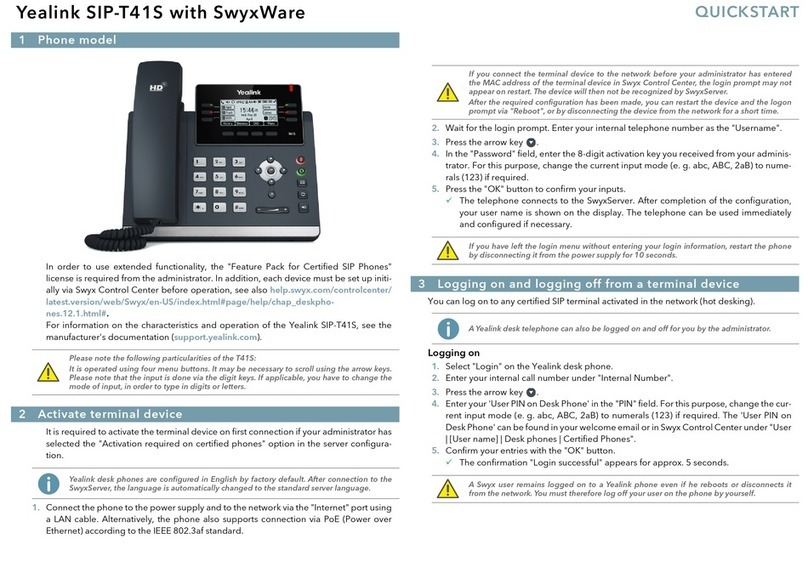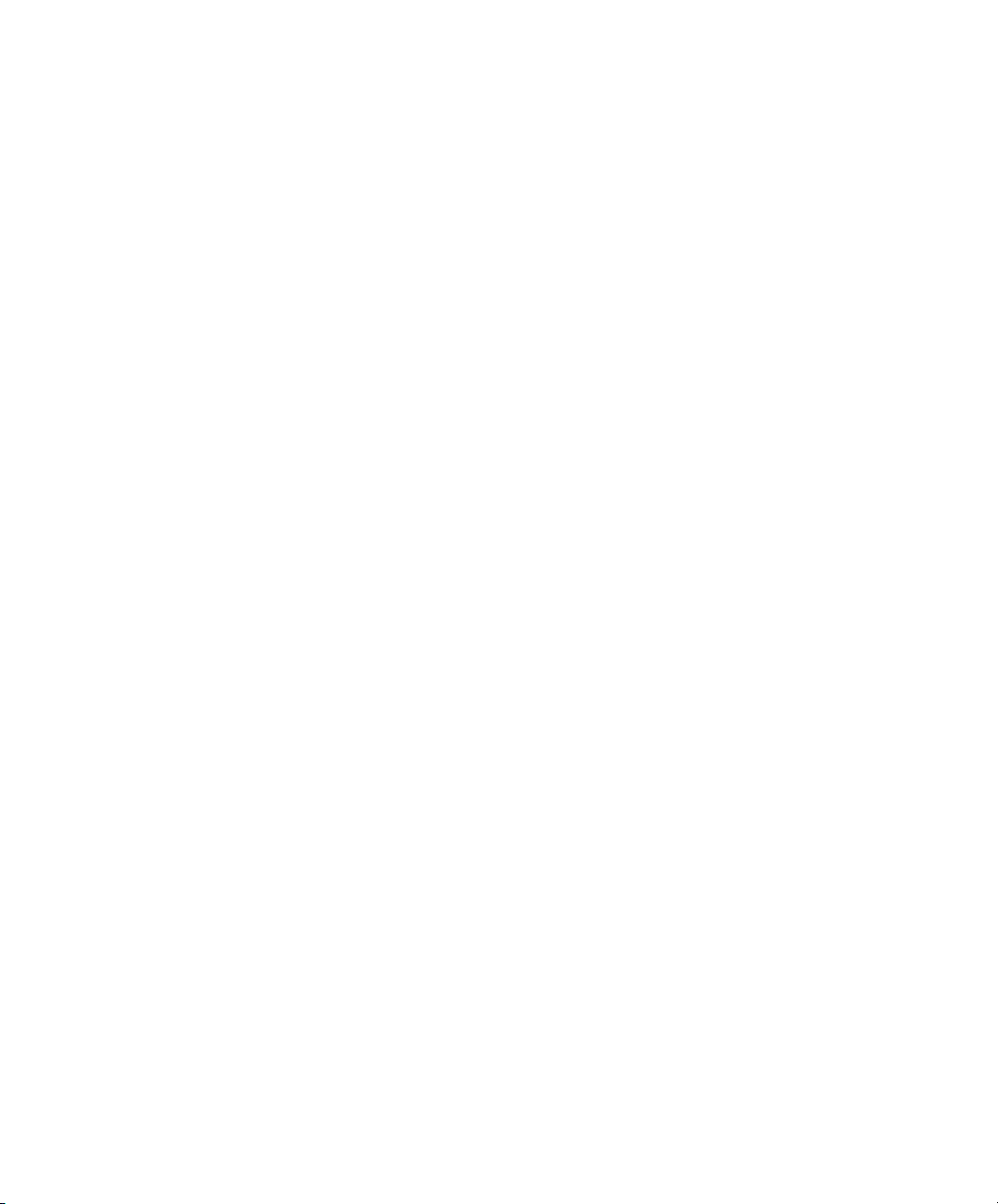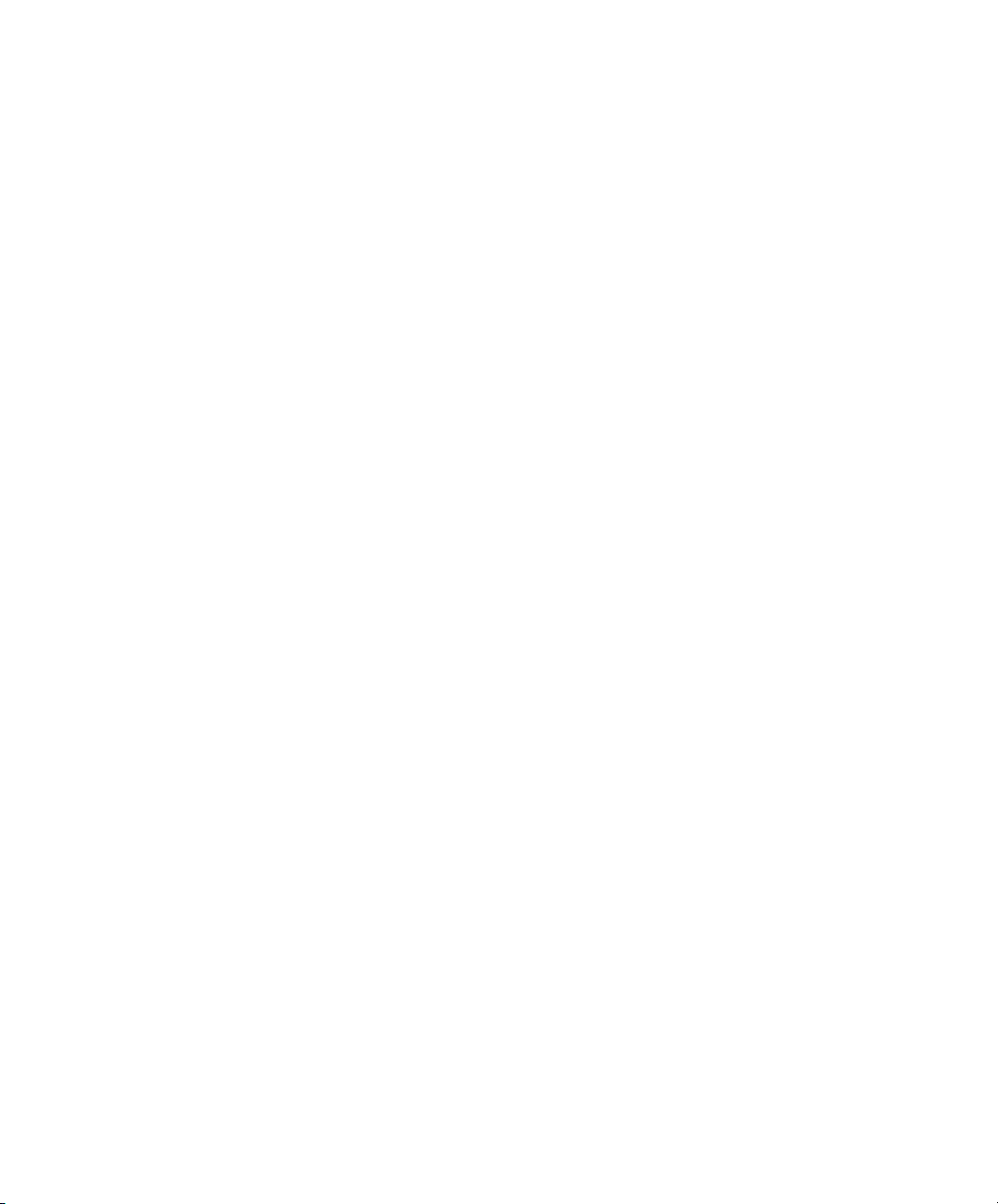
© 2022 Cable One, Inc. All Rights Reserved. SPRK0615_0922
business.sparklight.com
BASIC FUNCTIONS
Placing a Call
After the handset is registered to the base
station, you can use your handset to place an
internal or external call.
The handset can handle 2 calls at the same
time.
Placing External Calls
To make a telephone call, simply enter
the extension number or telephone
number of your destination and press
OK or O-hook key.
Placing Multiple External Calls
When you are in an active call you can put
your call on hold and then place a new call.
1. Select New Call.
2. Enter the extension number or telephone
number and then press the OK key.
Placing a Call from the Call History
You can place calls to contacts from the
History list, which contains the calls that
were recently placed, answered, or missed.
1. Press History or go to OK > History.
2. Select the desired call list.
3. Highlight a contact and press the O-
hook key or Send.
Placing a Call from the Directory
You can place a call to a contact directly from
your directory.
1. Press OK > Directory.
2. Select the desired directory.
3. Highlight a contact and press the
O-hook key or Send.
Redial
You can redial a call from the Redial list.
The W73H stores the last 20 dialed phone
numbers. When the redial list gets full, the
handset will automatically erase the oldest
entry when a new number is dialed.
Muting / Unmuting Audio
You can mute the microphone during an
active call so that the other party cannot
hear your discussion with your colleagues.
Simply press the Mute key during a call to
mute the microphone, and then press the
Mute key again to unmute the handset.
Call Hold and Resuming a Call
You can place an active call on hold and
resume the call when you are ready. When
you place a call on hold, the held party may
hear the music set on the Horizon platform
for the user.
When you are in an active call, simply press
Options > Hold to place a call on hold, and
then select Resume to resume the call.
CALL FORWARDING
You can set your call forwarding setting from
the device and these will update the Horizon
platform. The types of call forwarding
available are:
• Always Forward. Incoming calls are
always forwarded. There is no prompt on
the phone screen when the line receives
an incoming call.
• Busy Forward. Incoming calls are
forwarded when the line is busy.
• No Answer Forward. Incoming calls are
forwarded if not answered after a period.
1. Go to OK > Call Features > Call Forward.
2. Select the desired line.
3. Select the desired forwarding type and
enable it.
4. Enter the destination number in the
Target or Forward to eld.
5. If you select the No Answer (No Answer
Forward), select the desired ring time to
wait before forwarding from the After
Ring Time eld.
6. Conrm the action.
TRANSFER CALL
During a call, you can transfer the call to
another contact. You can use one of three
ways:
• Blind Transfer: Transfer a call directly to
the third party without consulting.
• Attended Transfer (Consultative
Transfer): Transfer a call with prior
consulting.
Blind Transfer
1. Select Options > Transfer, or press the
TRAN key during a call.
2. Enter the number you want to transfer the
call to or select Directory > Directory/
History to choose a contact.
3. Press TRAN or Transfer to complete the
transfer.
Attended Transfer
1. Select Options > Transfer, or press the
TRAN key during a call.
2. Enter the number you want to transfer to
and dial out.
3. After the contact answers the call, press
the TRAN key or Transfer to nish an
attended transfer.
LOCAL CONFERENCE
1. You can initiate a three-way (including
yourself) conference calls with your
contacts on the phone.
2. Place a call to the rst party.
3. When the rst party answers the call,
select Options > Conference. The active
call is placed on hold.
4. Dial the second party’s number.
5. When the second party answers the call,
select Conf. to invite two parties to join
the conference.
Merging Two Calls into a Conference
You can invite a held call into a conference
call with the active call.
1. Place two calls on the phone.
2. Select Options > Conference.