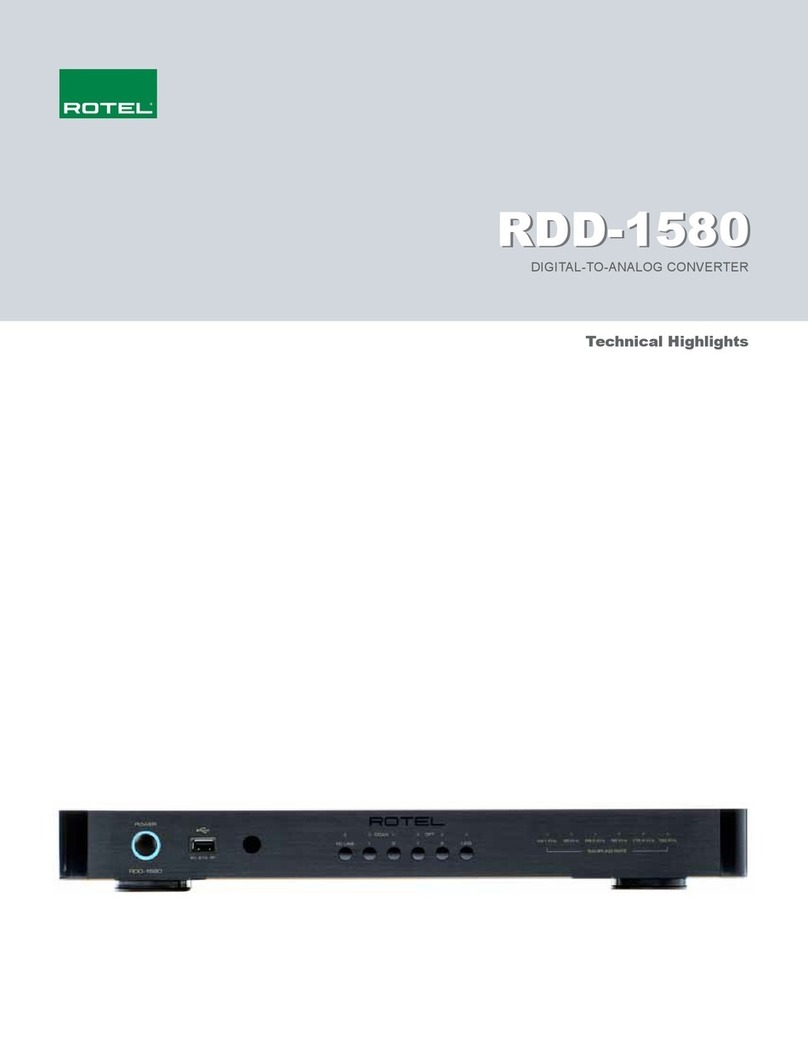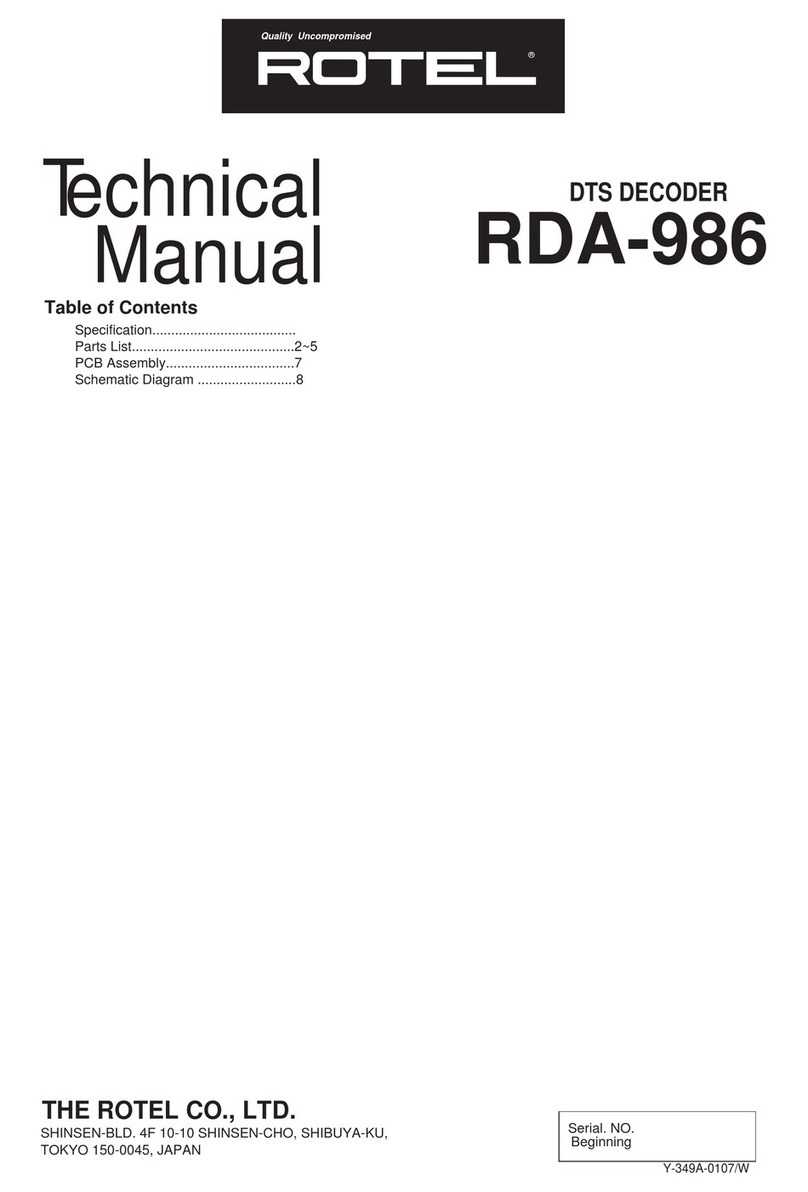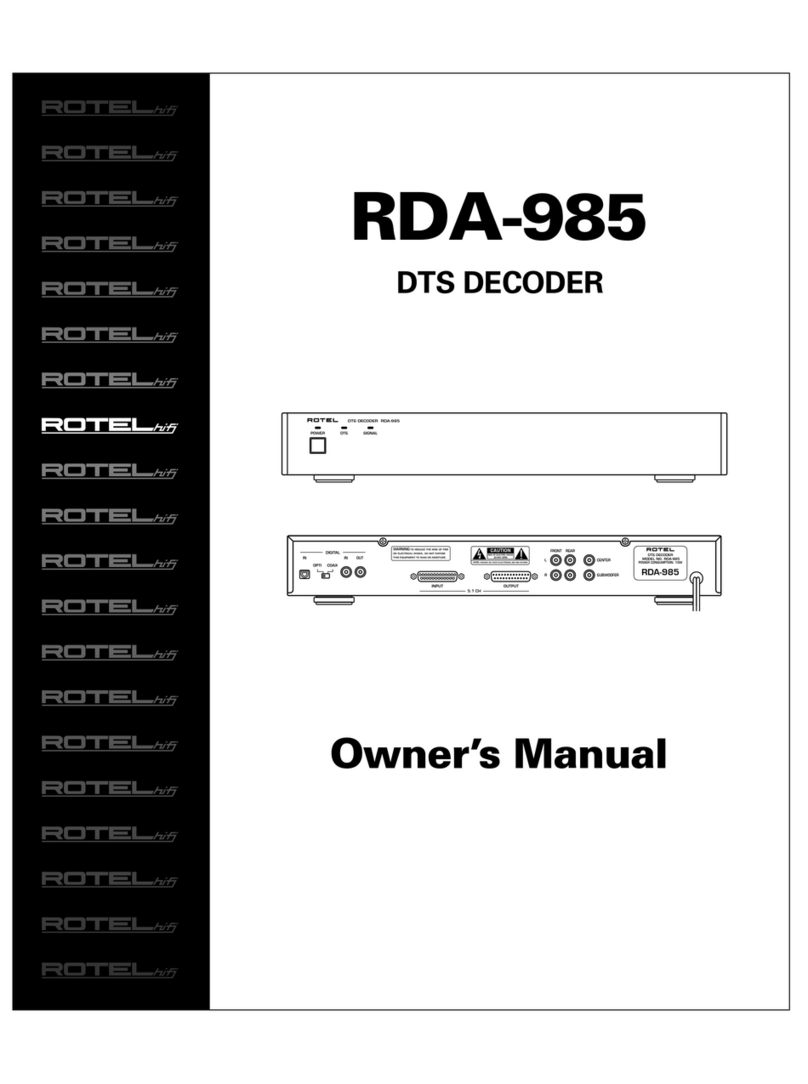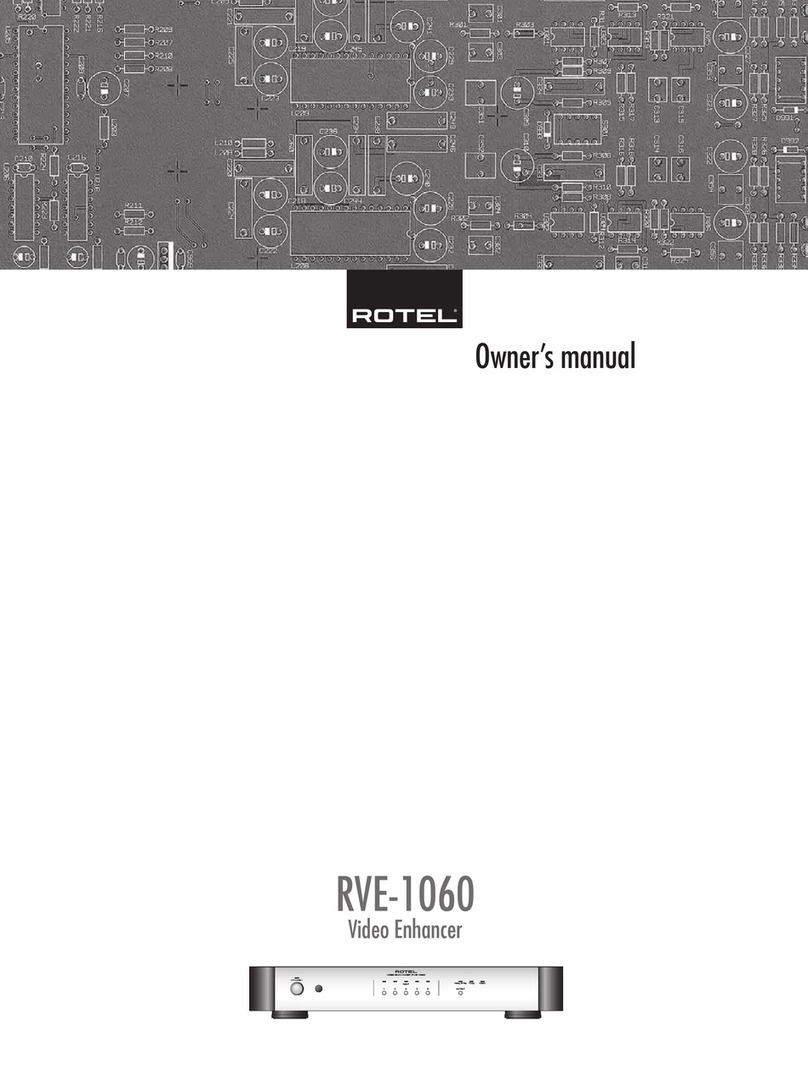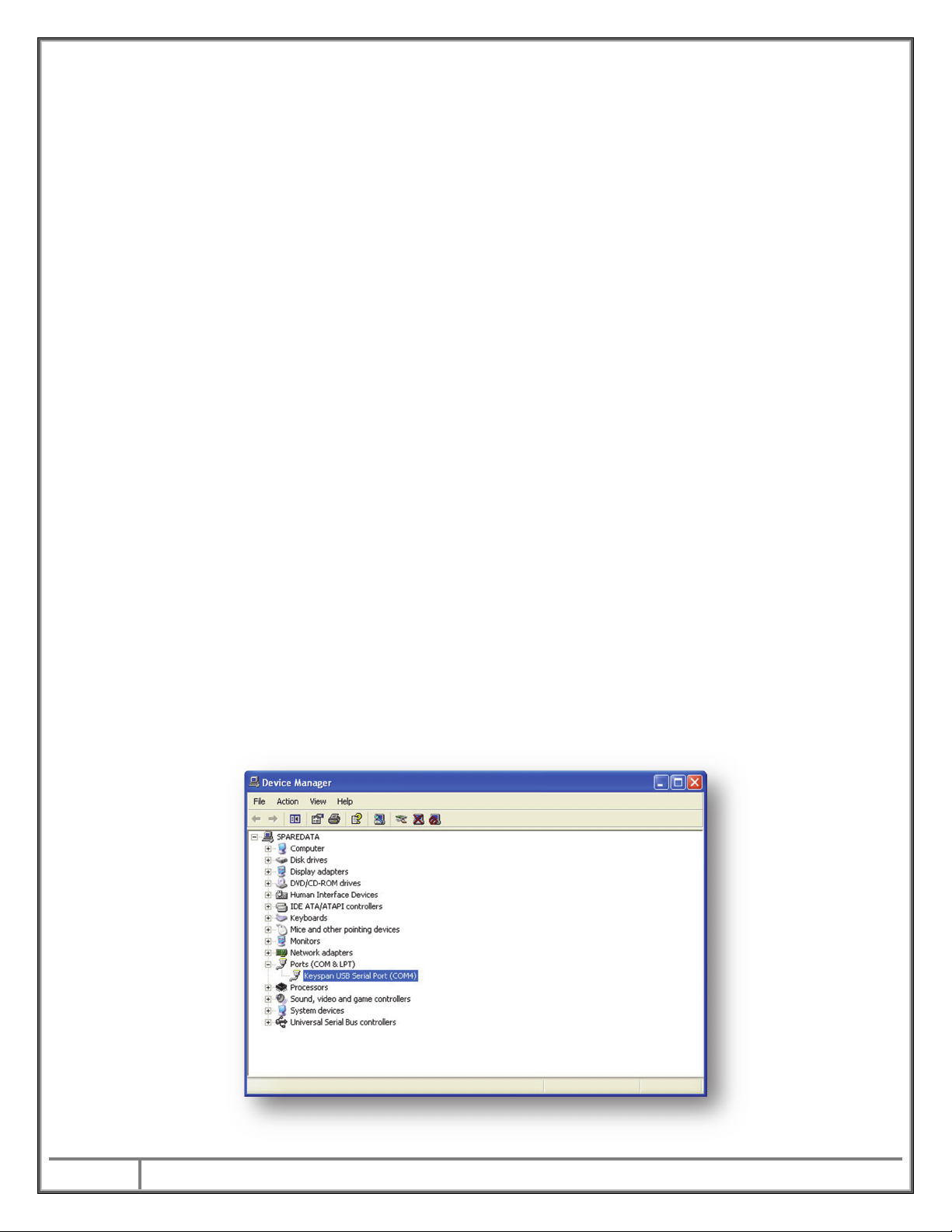5 RotelofAmerica–54ConcordSt–NorthReading,MA01864–Ph:978‐664‐2870–Fax:978‐664‐4109
Troubleshooting
It is important when selecting the com port for updates and RS232
communication to be aware of what com port is being used on the PC for the
upgrade, whether it be a built in serial port on the PC, or a USB to serial adapter.
Selecting the incorrect com port in an update program or an RS232 terminal will
result in communication errors.
Common YModem error messages from incorrect com port settings are:
“Unable to connect. Please verify COM port information.”
This error appears when selecting a com port that does not exist on the PC,
or when the currently selected com port is in use by another program or
device.
oSolution:Refer to the steps below for information on how to
determine which com port the serial port is on, and how to change it if
necessary. If the port is correct, close all open programs. Common
programs that also use the serial port would be other terminal
programs like HyperTerminal.
Use the following steps to confirm which com port the serial port or USB to Serial
adapter has been installed to and if necessary, change it to a more suitable port.
1. From the desktop, right click on “My Computer”, and select Properties.
2. From the System Properties window, click on the Hardware tab, and select
Device Manager.
3. From the Device Manager Window, look for the setting labeled Ports (COM &
LPT), and click on the + to open this section. The USB to Serial adapter
should be listed in this area, with the COM port in use listed in parenthesis
next to it.