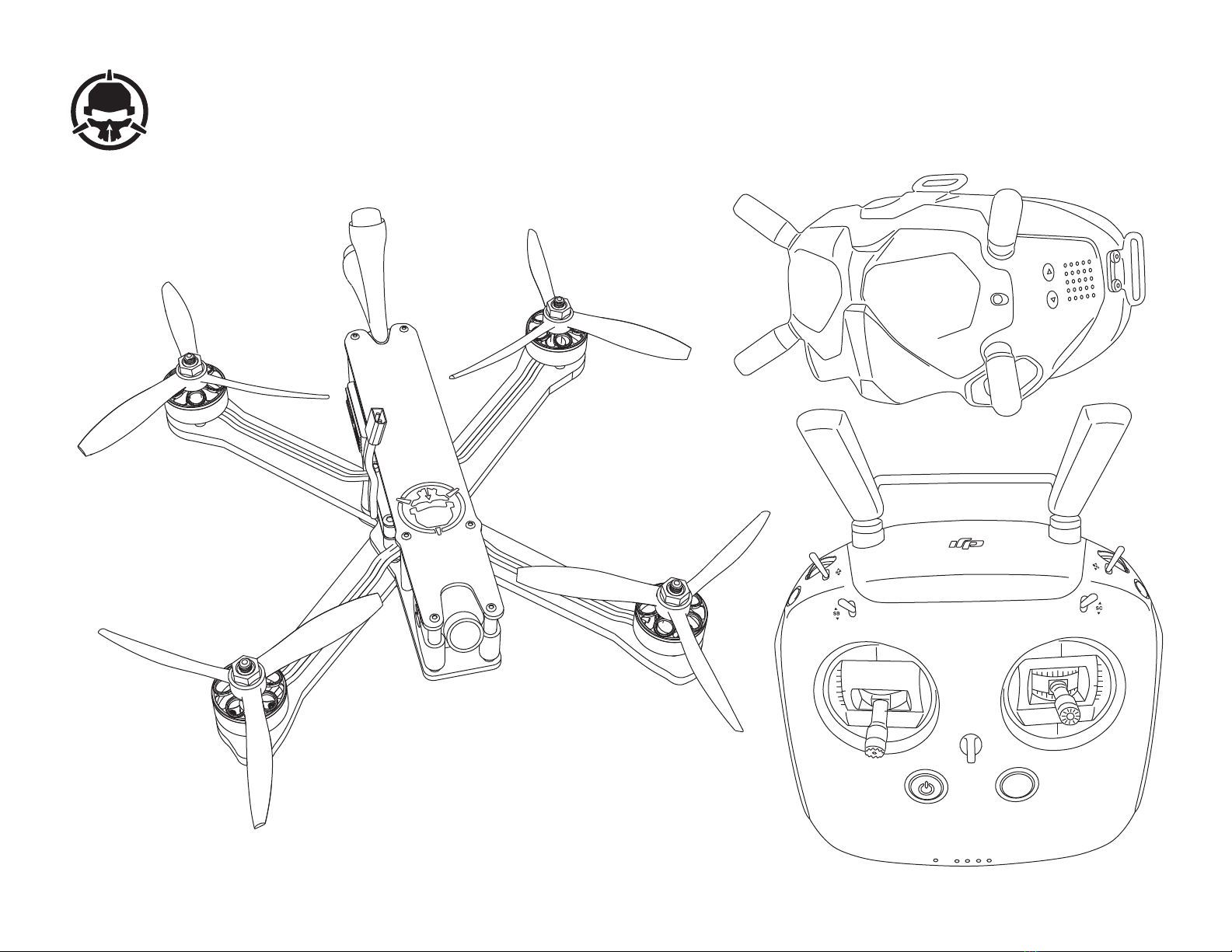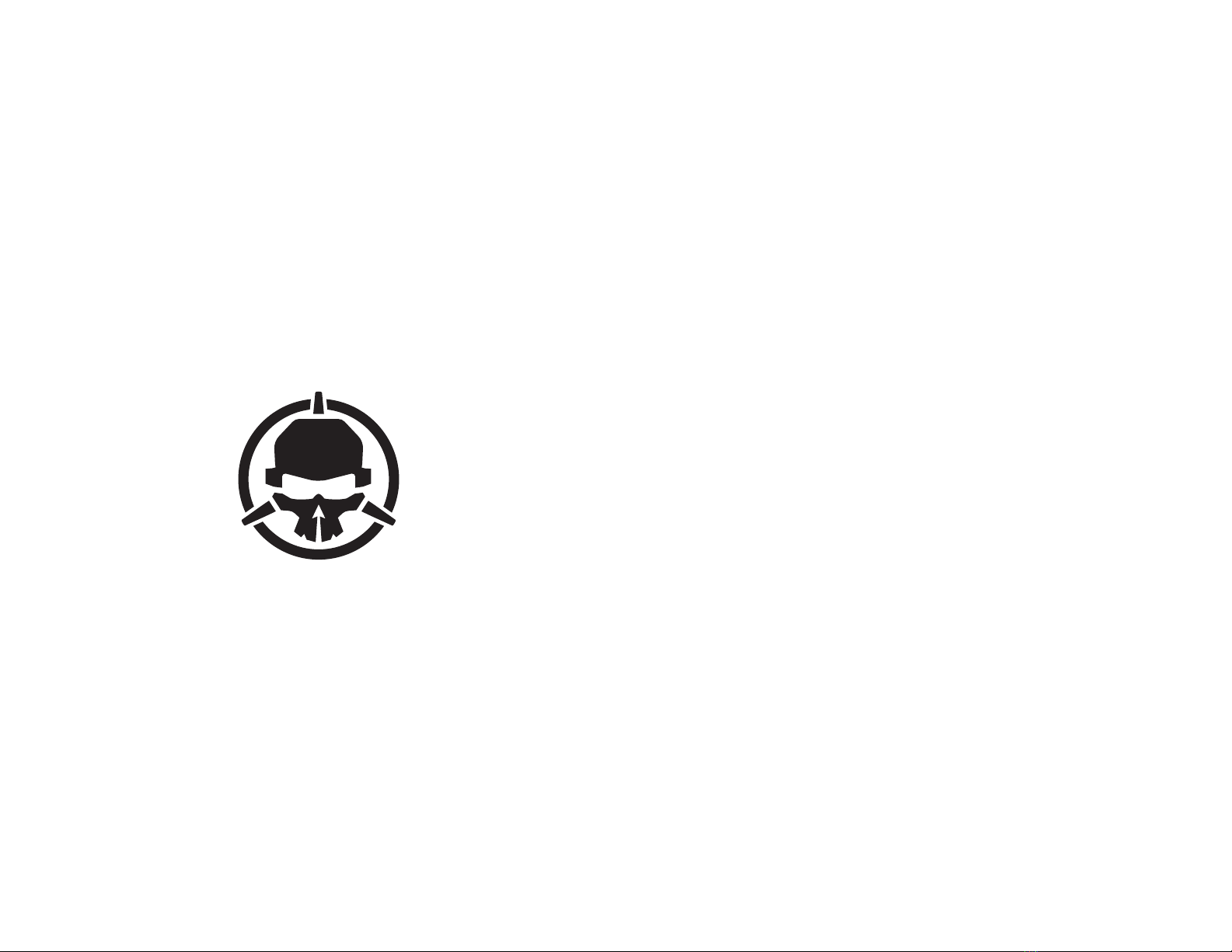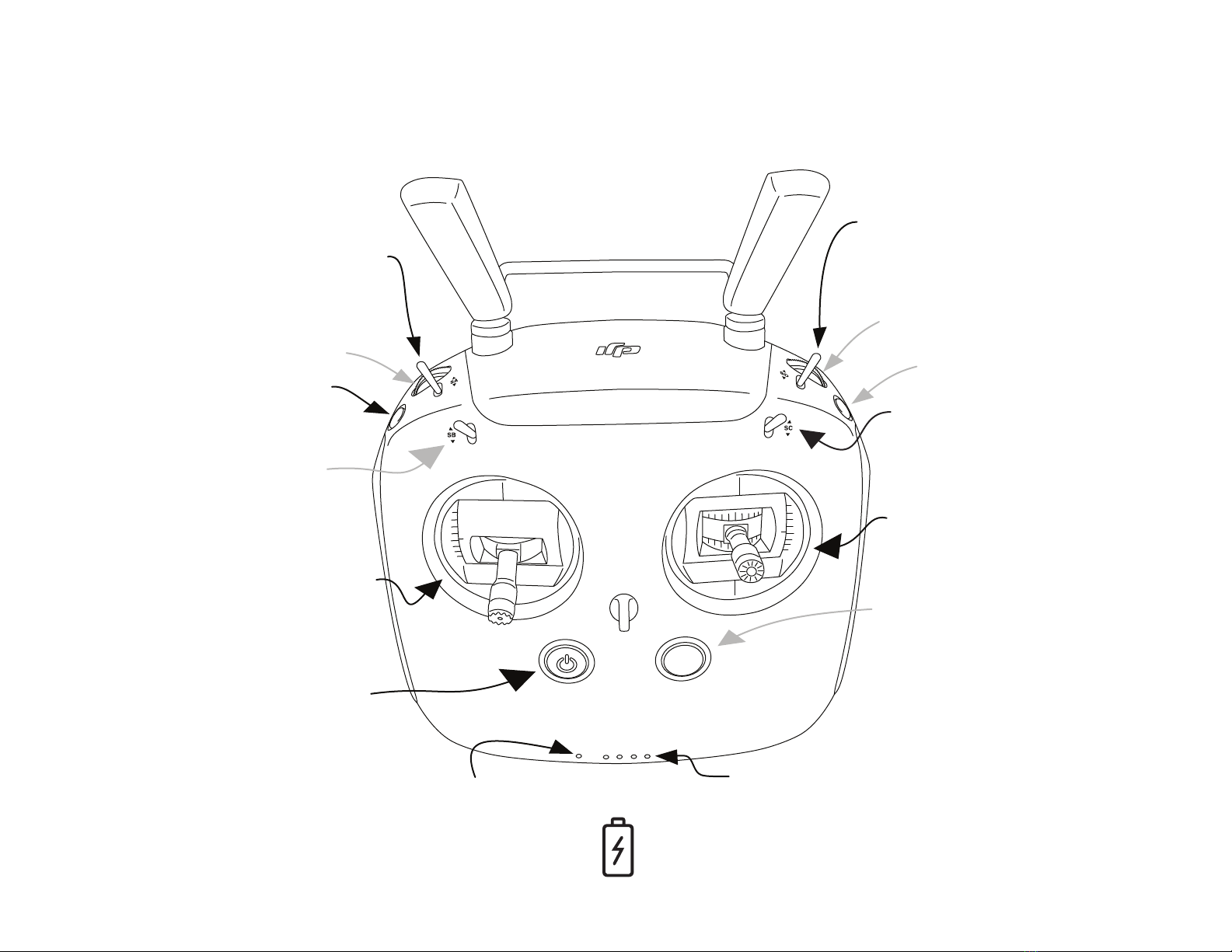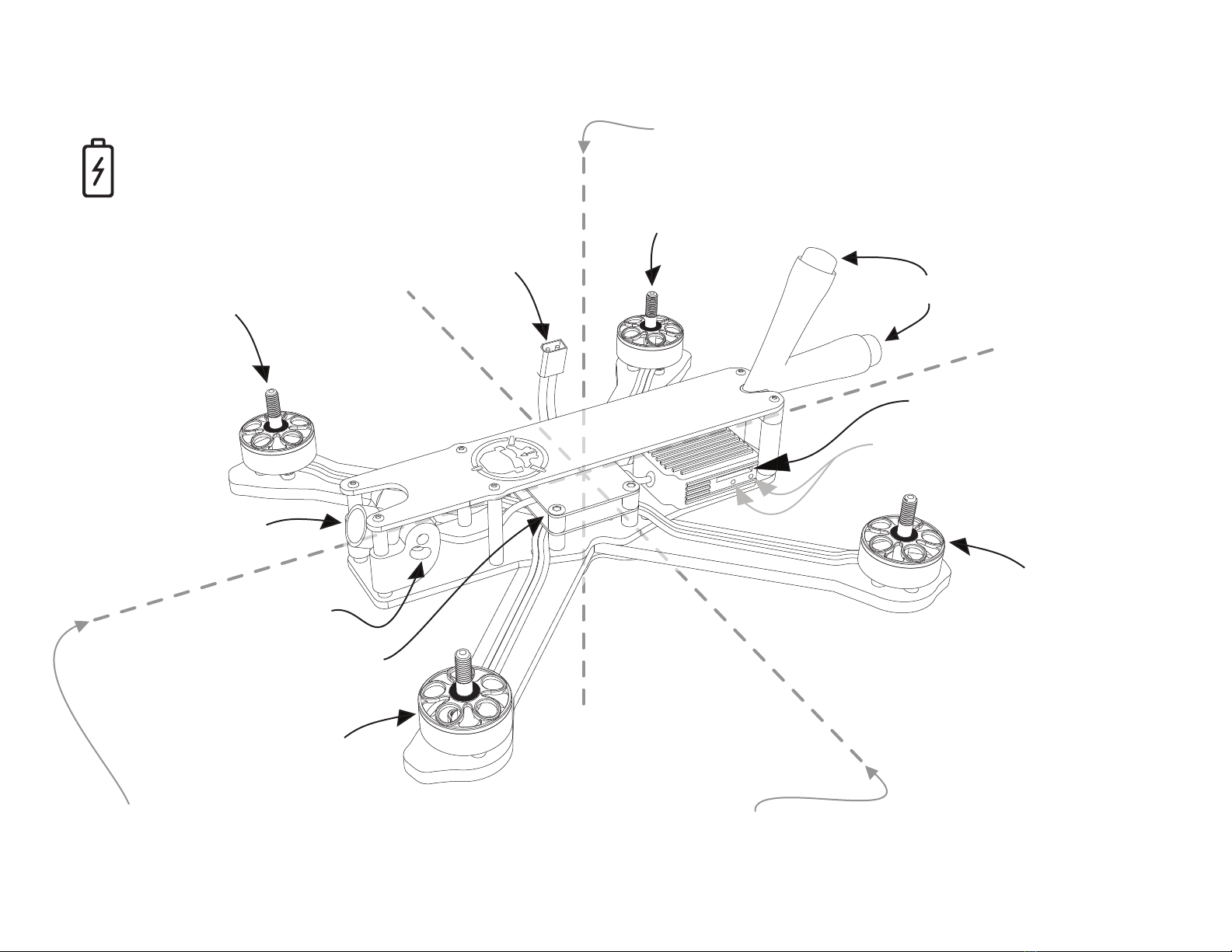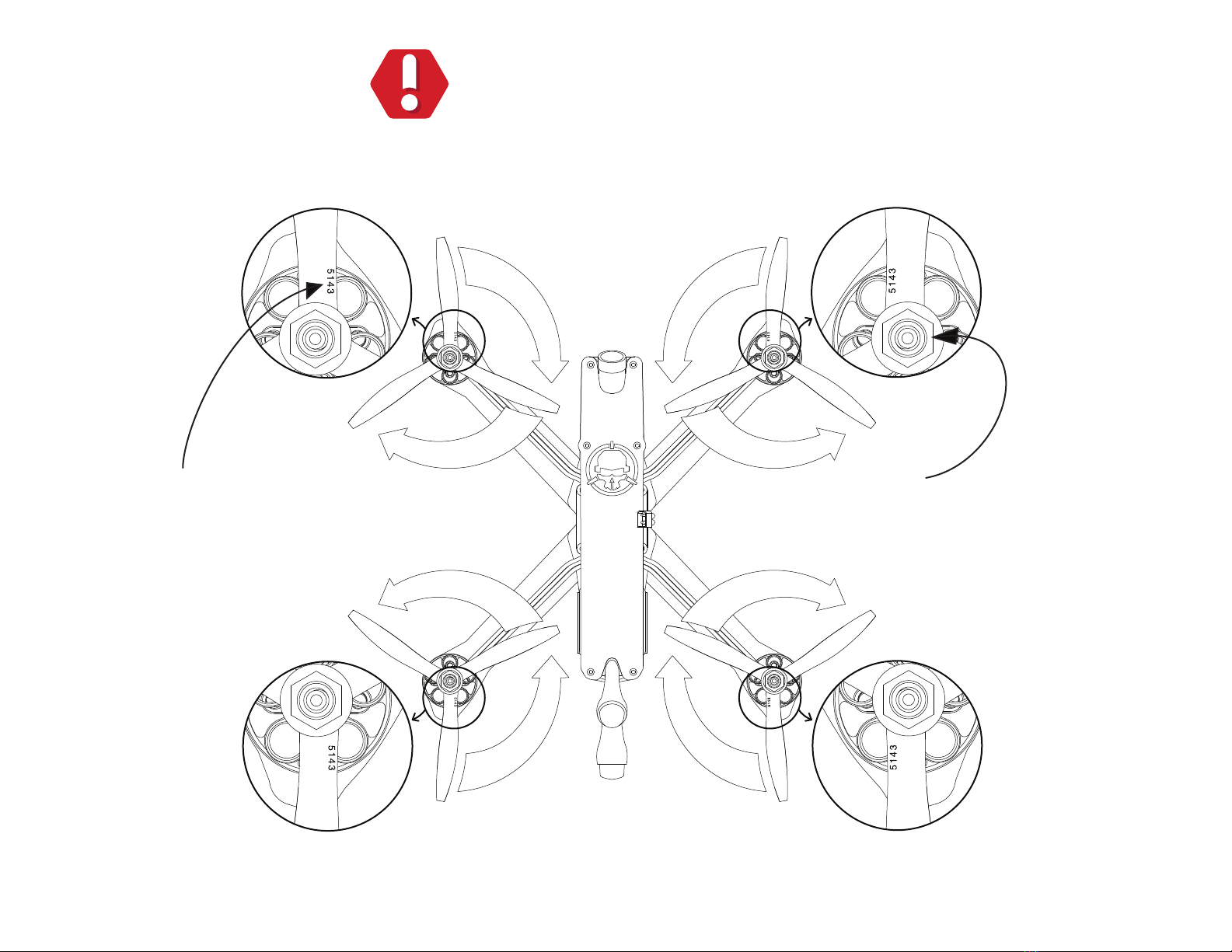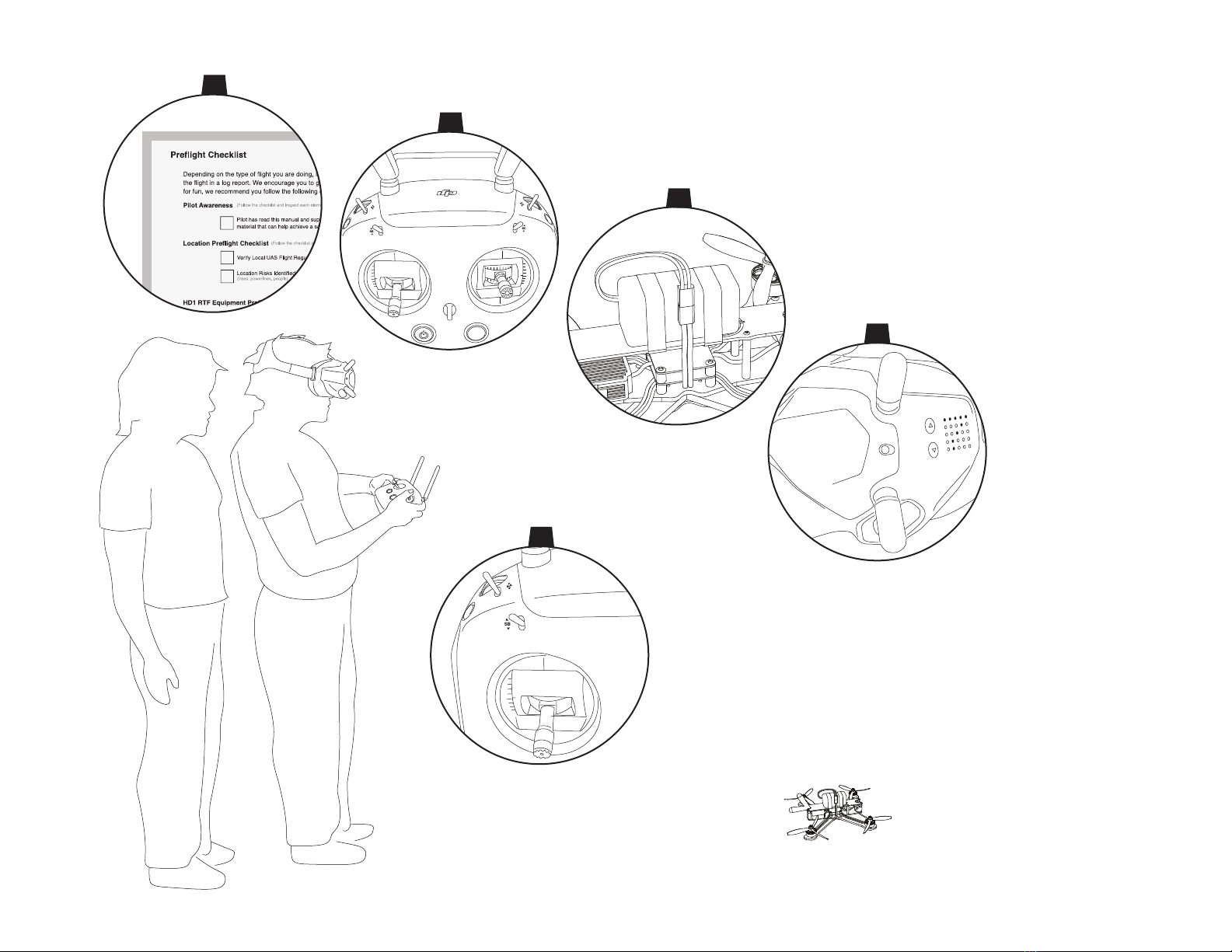Preflight Checklist
Depending on the type of flight you are doing, it might be necessary by law to follow a preflight checklist and document
the flight in a log report. We encourage you to get acquainted with your local laws. Even if the flying that you are doing is
for fun, we recommend you follow the following documentation procedure to ensure safety and joyful experience.
Location Preflight Checklist
HD1 RTF Equipment Preflight Checklist
(Follow the checklist and inspect each element, go to next step only when all is OK.)
Verify Local UAS Flight Regulations
Location Risks Identified
(trees, powerlines, people, etc.)
Determine Safe Flight Route
(Follow the checklist and inspect each element, take off only when all is OK and conditions are safe.)
Prop Configuration OK and Tight
Batteries Charged and Securely Strapped
Air Unit Hardware OK
(frame, antennas, motors, etc, working OK)
Controller Hardware OK
(sticks, buttons, antennas, working OK)
FPV Goggles Hardware OK
(screen, buttons, antennas, working OK)
Controller Sticks & Switch Positions
(throttle down, switch in dis-arm position with desired flight mode selected)
FPV Video Signal
(free of external interference)
FPV Goggles Video Recording
(verify memory before liftoff)
Air Unit Video Recording
(verify memory before liftoff)
Power ON
(Air Unit, Controller and Goggles)
Assign a Spotter
(must be able to maintain a line of sight with the drone at all time)
You understand and agree that using a drone is a high-risk activity. To the extent permitted by law, you expressly and voluntarily assume the risk of
death or other personal injury sustained while participating in such activity. Whether or not caused by the negligence or any other fault of Rotor Riot
including but not limited to equipment malfunction from whatever cause, or any other failure of Rotor Riot. Additionally, you agree to indemnify, defend,
release and hold Rotor Riot harmless from any third party claims arising from such high-risk activities or use of any other Rotor Riot Product.
Pilot Awareness (Follow the checklist and inspect each element, go to next step only when all is OK.)
The pilot has read and understood the information
provided in this manual and additional
product-specific supporting material.
Pilot Understands that Using a Drone is a High-Risk Activity