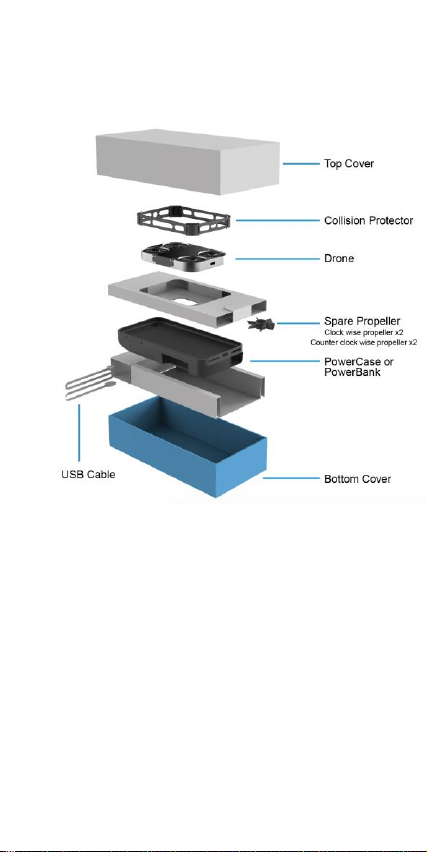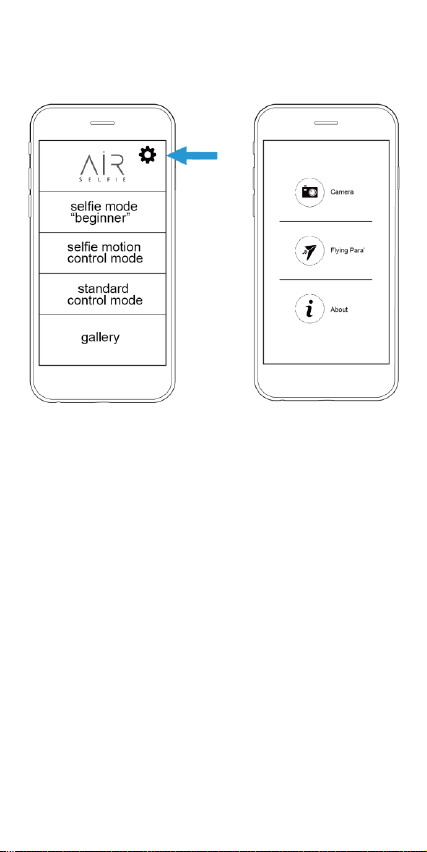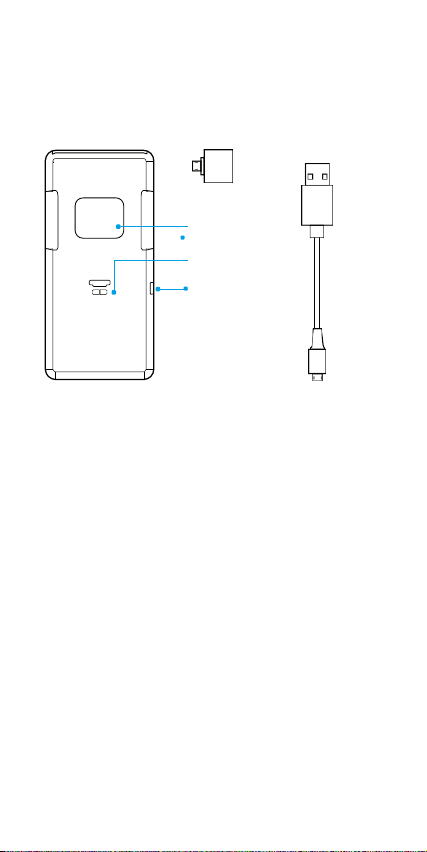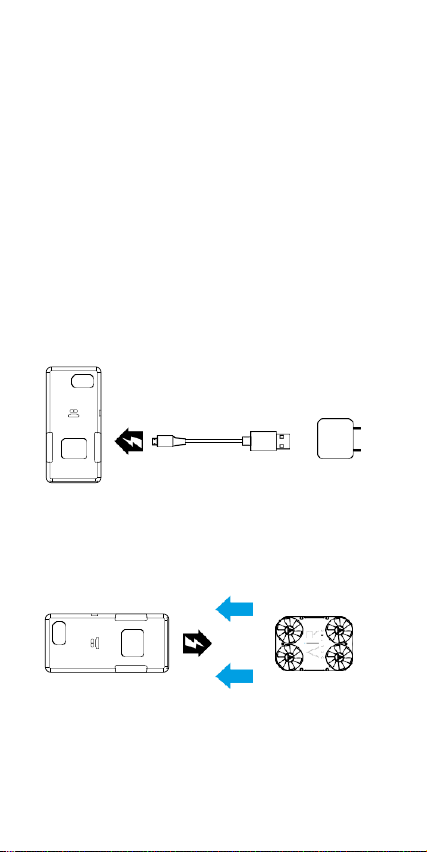Optimal operating conditions
Outdoors
•
Do not operate under bad weather
conditions (raining, snowing, wind etc).
•
Do not fly device over crowded areas or motor
traffic.
•
Fly the AirSelfie in plain sight, and away
from obstructions or water.
•
It is advisable to not operate the device from
over 20 metres of distance away.
Indoors
•
The AirSelfie uses visual positioning
technology for optimal hovering performance.
For maximum stability, it is advised to fly the
device over flat and multicoloured surfaces.
•
Ensure there is sufficient lighting whenever using
the device indoors.
•
Avoid flying the device over surfaces which
absorb sound, such as rugs or carpets.
Memory
There is a built-in 4GB memory card for storing
photos and videos. Photos and videos can be
downloaded to your PC, Mac or smartphone using
either the USB cable provided or a Wi-Fi connection.
The USB port can be used for data transfer via a PC
or a Mac only when the AirSelfie is switched on.