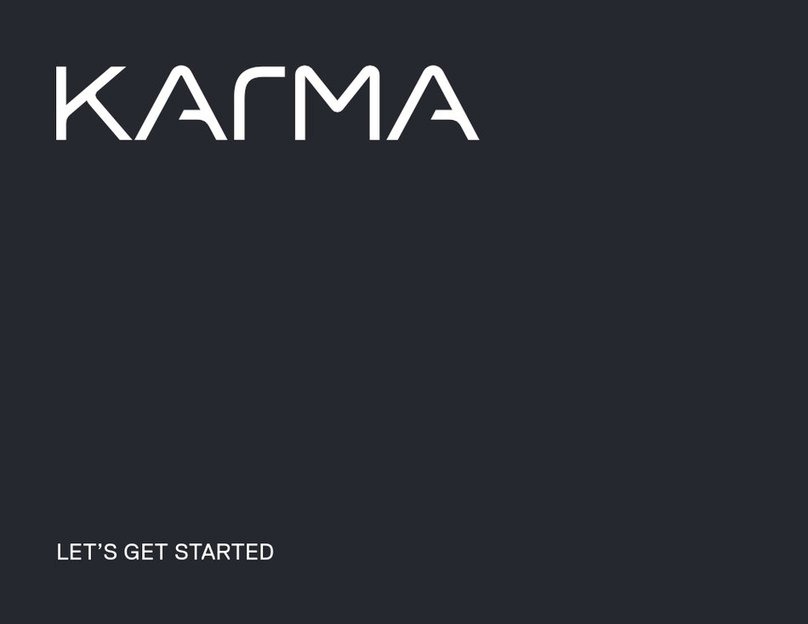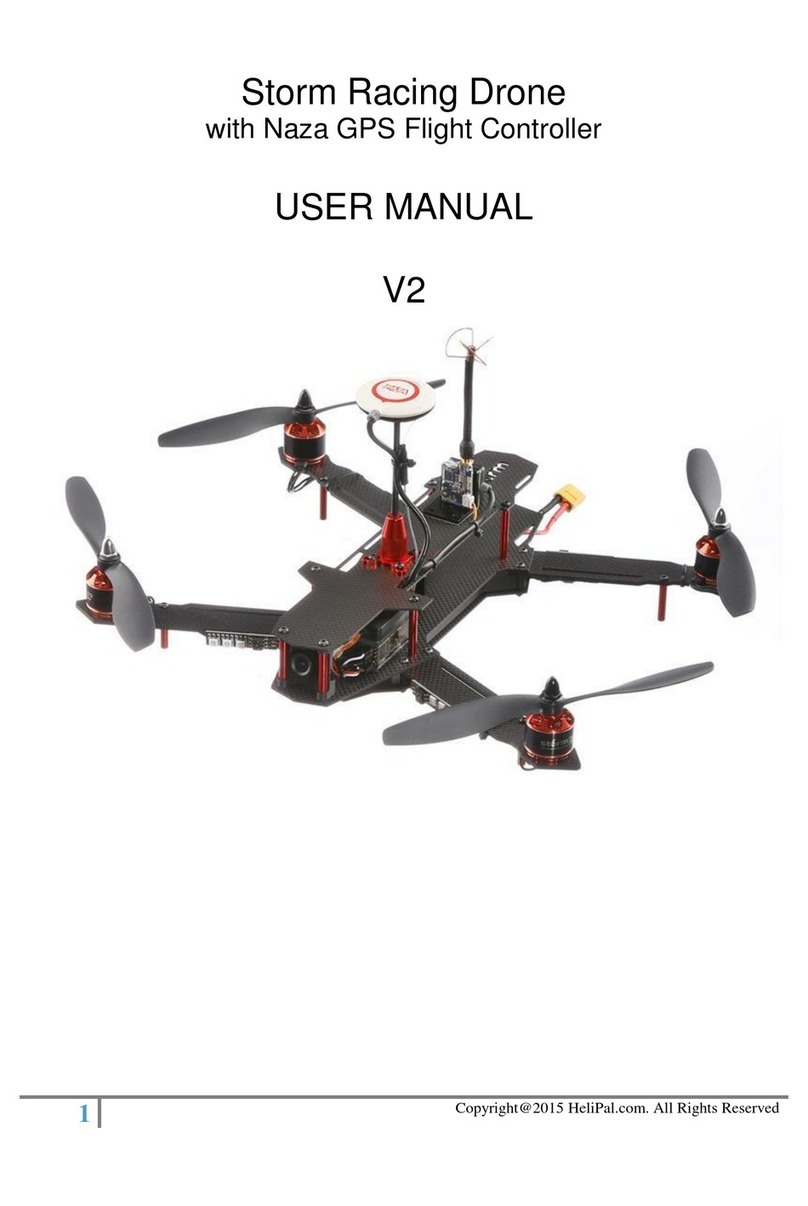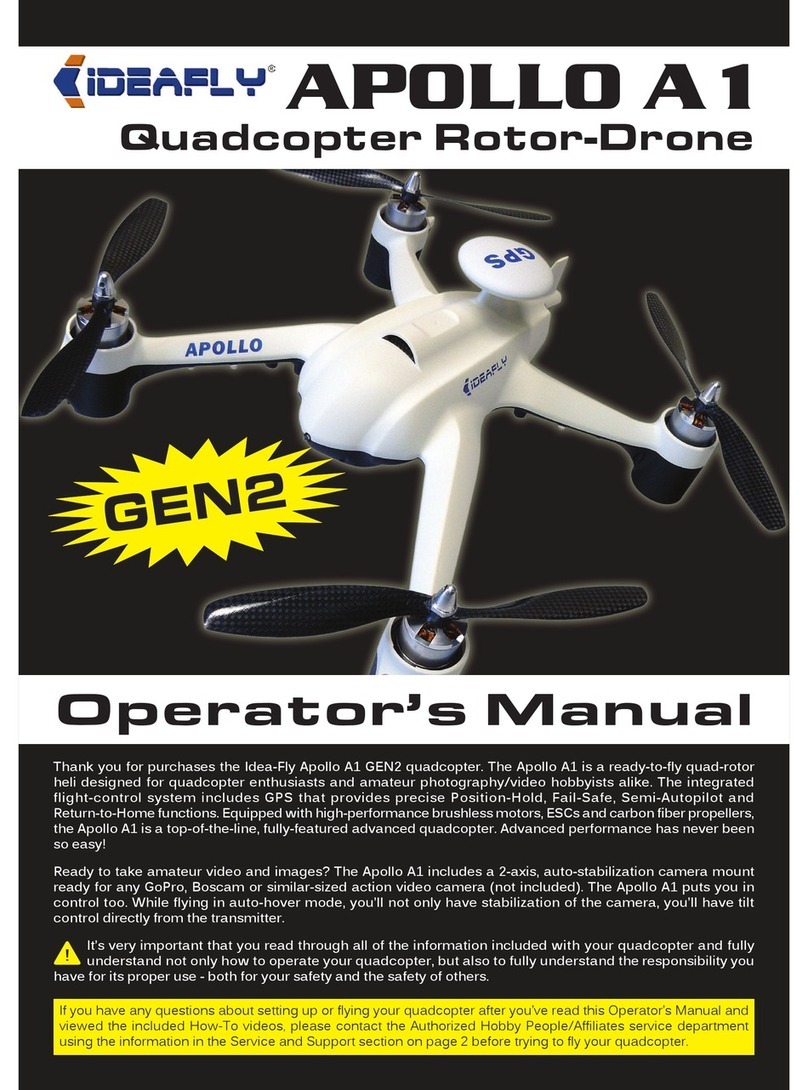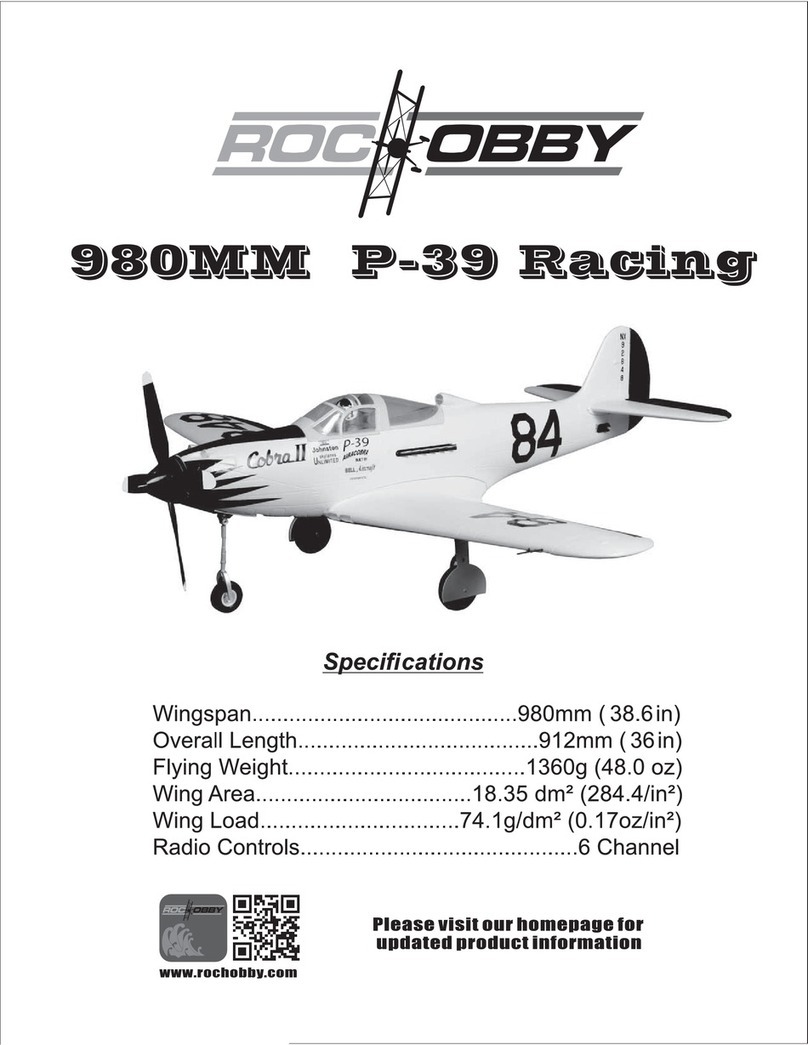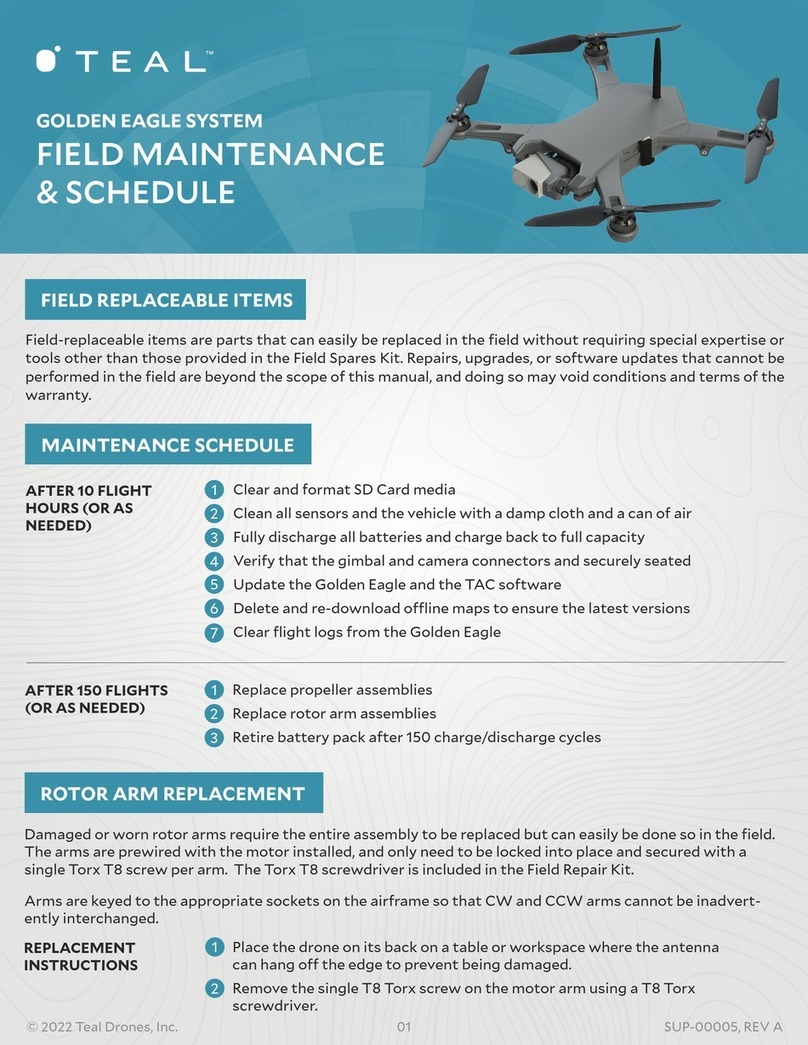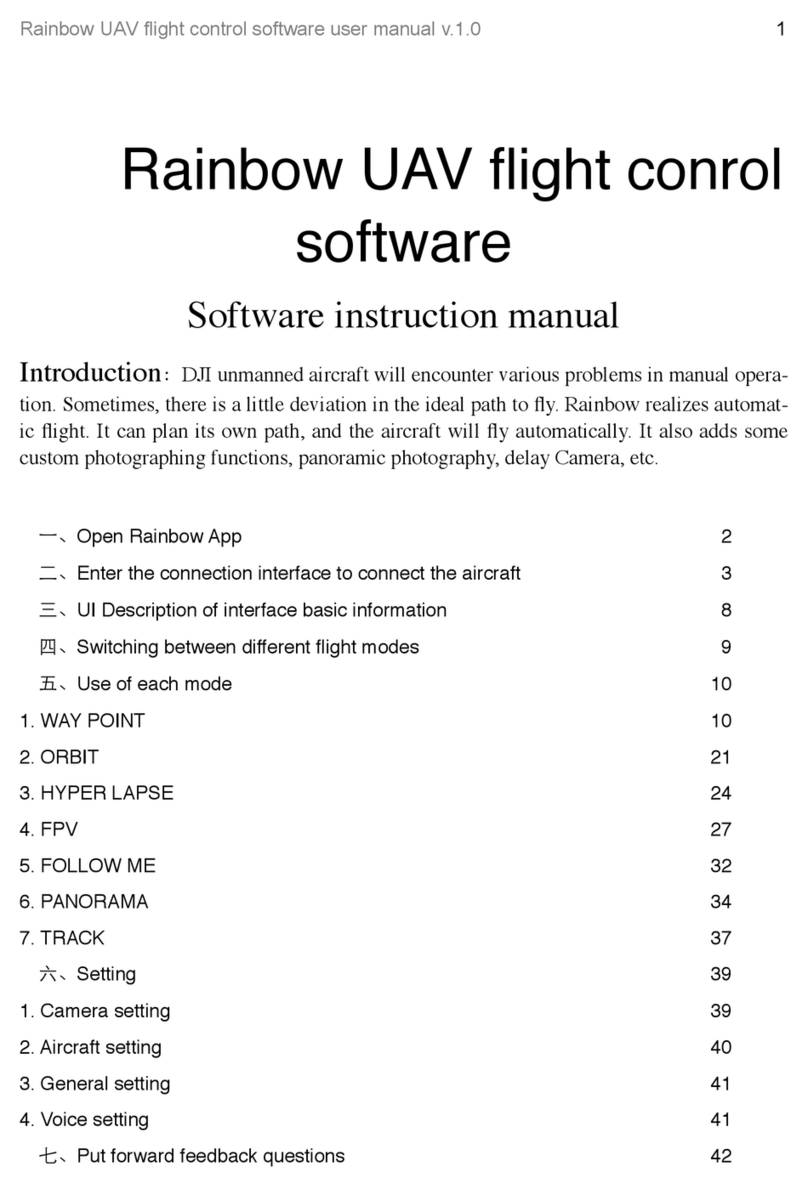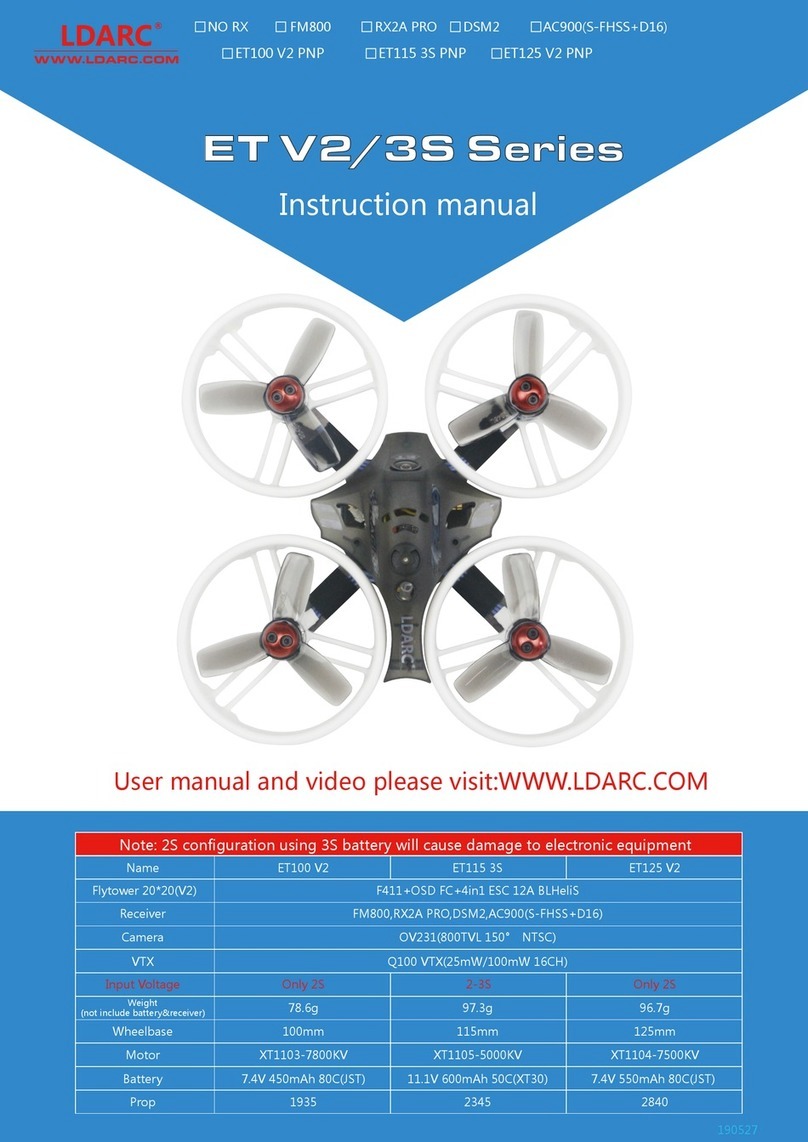Flywoo FLYLENS 85 User manual

FLYLENS 85
Quick Start Guide V1.0
It is recommended that users watch the instructional video rst If you have any questions or issues during the
installation, use, or maintenance of the drone, please contact Flywoo's after-sales and technical support
The document provides important information on pre-ight
frequency operation,channel setup, and proper use of the drone
website:www.ywoo.net
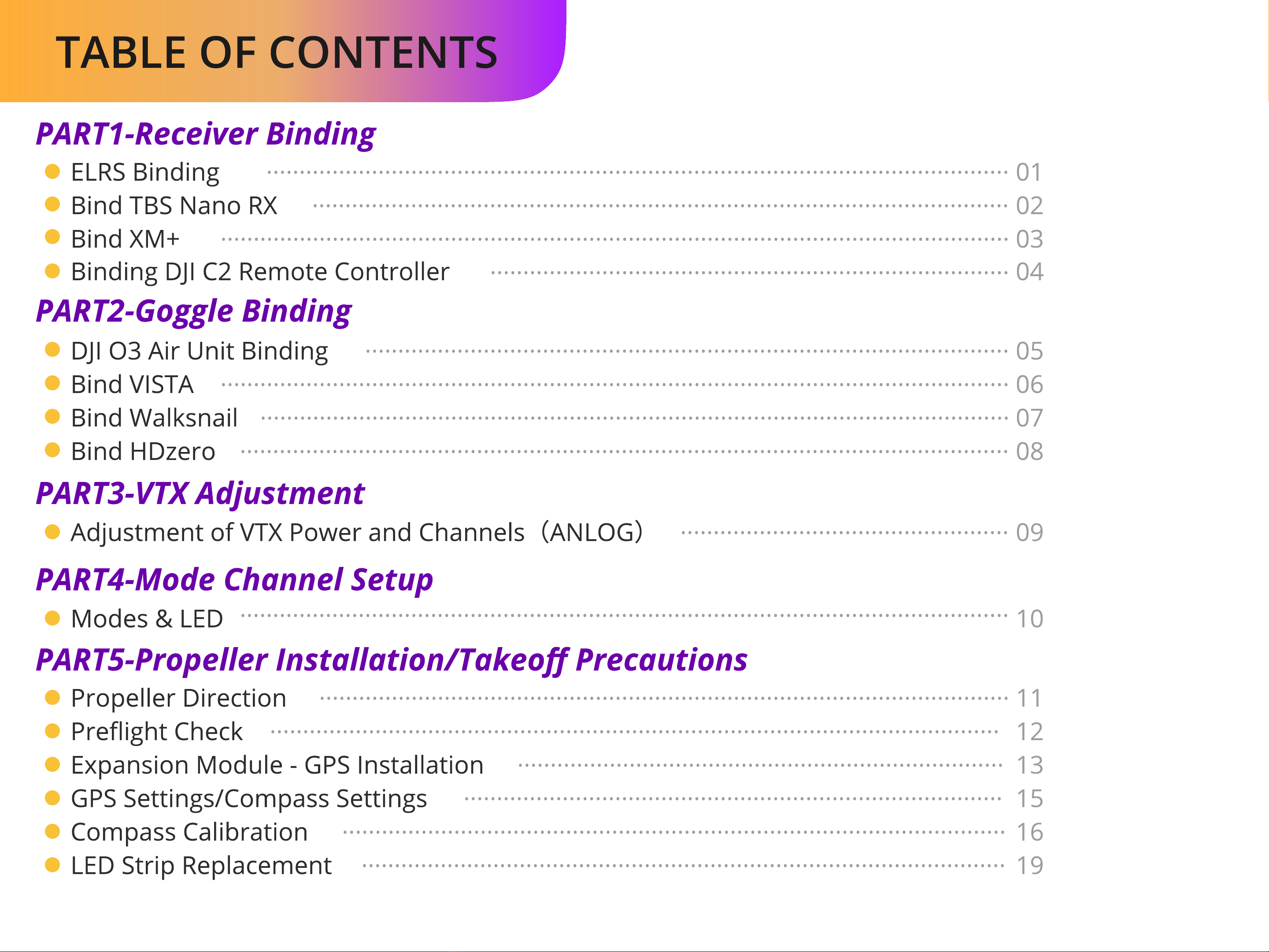
Table of Contents
PART1-Receiver Binding
ELRS Bindin .................................................................................................................
..................................................................................................
01
Bindin DJI C2 Remote Controller ...............................................................................
.....................................................................................................................
.....................................................................................................................
...............................................................................................................
..................................................
..........................................................................
..................................................................................
..................................................................................................
.....................................................................................................
04
Bind TBS Nano RX ..........................................................................................................
.........................................................................................................
........................................................................................................................
02
DJI O3 Air Unit Bindin 05
Bind XM+ ........................................................................................................................
..................................................................................................................
03
Bind VISTA 06
Bind Walksnail 07
Bind HDzero 08
Adjustment of VTX Power and Channels(ANLOG) 09
Modes & LED 10
Propeller Direction 11
prei ht check 12
PART2-Goggle Binding
PART3-VTX Adjustment
PART4-Mode Channel Setup
PART
5
-Propeller
I
nstallation
/
Ta
k
eo
Precautions
E
x
pansion Module
-
GPS Installation 13
GPS
s
ettin s
/
Compass
s
ettin s 15
Compass cali
b
ration 16
LED
s
trip
r
eplacement 19

ELRS Binding
Before binding, it is recommended to check if the firmware of the modu e and receiver are consistent
If they are not, p ease update the firmware using ELRS Congurator.
1.Power on and o the three times to put the receiver in binding mode. When the LED on the receiver ashes rapidly twice
it means the receiver has entered binding mode.
2.For the ZORRO remote controller, turn on the power and long press the SYS button to access the TOOLS interface
Scroll down with the scroll wheel and select ExpressLRS, then select Bind and press the Enter key.
3.When the LED on the receiver is constantly on, it means the binding is successful.
01
02
03
04
05
06
07
DSM FwdPrg
Frsky SBEC
Frsky SxR
Graupner HoTT
Frsky gsSuite
ExpressLRS
Frsky RB30_RB40
tools
- 1 -
[Bind]
> tX Administrator
>
W
I
F
I Connectivity
> backpack
[
B e
J
oystick
]
[
. . . .EXI
T
. . . .
]
3.0.1
ISM2G4 2470fc
RadioMst
z
orro 0
/
250 -
- 3 -
Pa
c
ket Rate
> tX power
(100
m
H)
>
VT
X administrator
>
W
I
F
I Connectivity
swit
ch
m
ode
Te
l
en Ratio std
(
1
:
64
)
w
ide
o
(I
D
:
0
)m
ode
l
m
at
ch
RadioMst
z
orro 0
/
250 -
- 2 -
250H
z(
-10
8
d
)
Operational
Demonstration
ELRS
RX
B
IN
D
b
utton
B
IN
D
b
utton
lED
lED
01
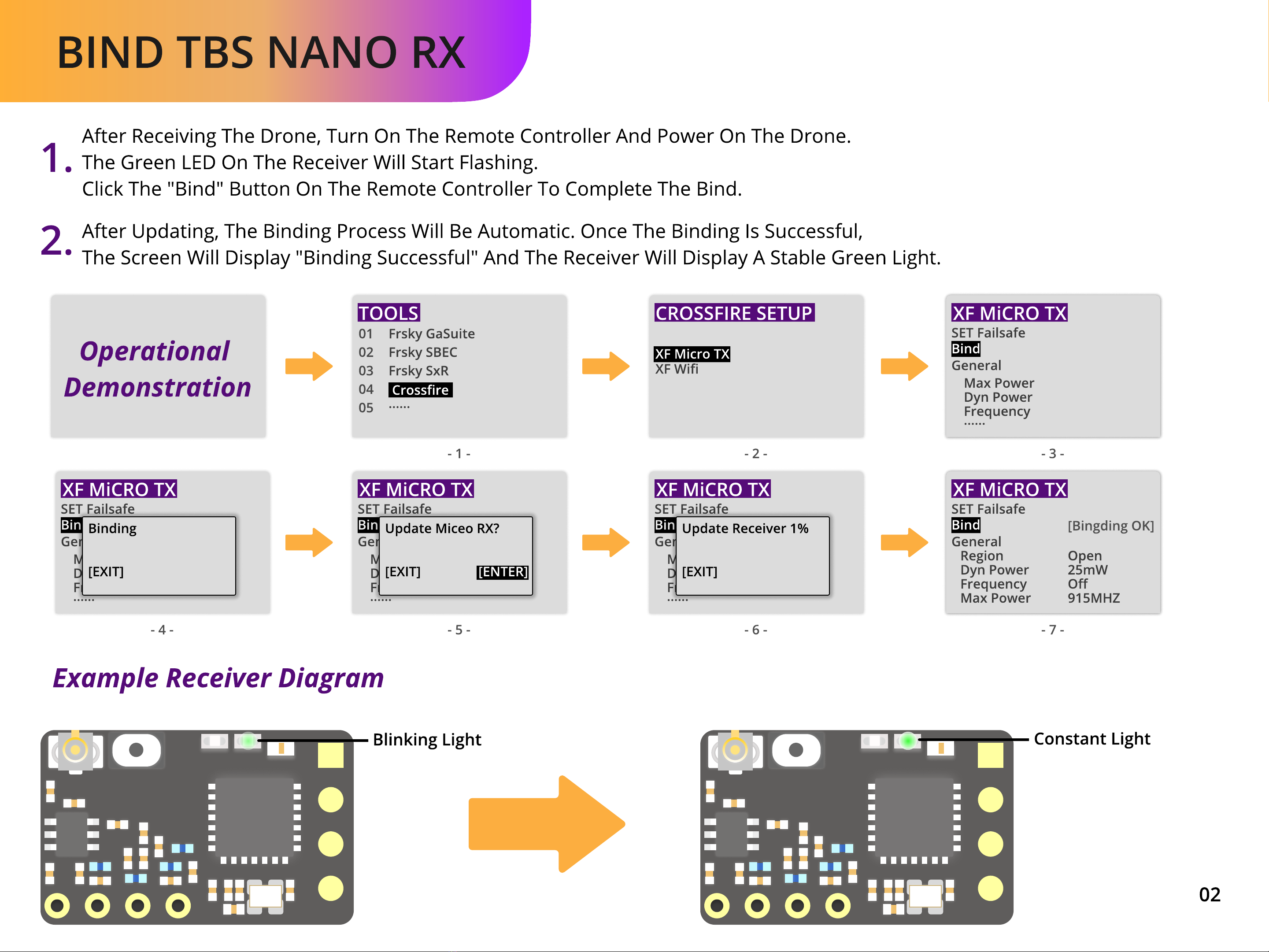
Bind TBS Nano RX
Blinking light onstant light
01
02
03
04
05
Frsky GaSuite
Frsky SBE
Frsky sxR
rossre
......
tools
- 1 -
- 5 -
- 2 -
- 6 -
- 3 -
- 7 -- 4 -
XF micro TX
xF wi
crossfire setup SET Failsafe
General
General
General
xF Mi RO TX
Bind
SET Failsafe
General
General
General
xF Mi RO TX
Bind
SET Failsafe
General
max Power
Dyn Power
Frequency
......
xF Mi RO TX
BindUpdate Miceo RX?
[EXIT] [ENTER]
SET Failsafe
General
max Power
Dyn Power
Frequency
......
xF Mi RO TX
BindUpdate Receiver 1%
[EXIT]
SET Failsafe
General
max Power
Dyn Power
Frequency
......
xF Mi RO TX
BindBinding
[EXIT]
SET Failsafe
General
max Power
Dyn Power
Frequency
......
xF Mi RO TX
Bind
SET Failsafe
General
max Power 915MHZ
Dyn Power 25mW
Region Open
Frequency O
xF Mi RO TX
Bind [Bingding OK]
After
receivi g
the
dro e,
tur
o
the
remote
co troller
a d
power
o
the
dro e
The
gree
LED
o
the
receiver
will
start
flashi g.
Click
the
"bi d"
butto
o
the
remote
co troller
to
complete
the
bi d.
After
updati g,
the
bi di g
process
will
be
automatic.
O ce
the
bi di g
is
successful
the
scree
will
display
"Bi di g
Successful"
a d
the
receiver
will
display
a
stable
gree
light.
1.
2.
Example
Receiver
Diagram
Operational
Demonstration
02

Bind XM+
he remote controller and receiver should not be too close to each other, or the signal may be lost.
Please perform bind at a distance of at least 0.5 meters.
Model name rxsr
model image - - -
timer 1 OFF
OFF
Silent
00:00:00
Name
persistent
Countdown
Minute call
MODEL SETUP Internal rF
mode XJT D16
channel range CH1-16 (18MS)
Not set
OFF
receiver 00 [Bind] [Range]
Failsafe mode
mode
external rF
MODEL SETUP
Operational Demonstration
Bind XM+
- 1 - - 2 -
Green LED
red LED
03
1.Press
and
ho d
the
bind
button
"Bind"
on
the
receiver,
then
connect
the
drone
to
the
battery
or
connect
the
ight
contro er
to
the
USB
to
make
the
receiver
work.
The
red
and
green
LED
indicators
on
the
receiver
wi
ight
up
indicating
that
it
has
entered
binding
mode.
2.Taking
X9D
remote
contro er
as
an
examp e,
enter
the
BIND
interface
of
the
remote
contro er
and
c ick
"Bind".
3.Turn
o
the
power
of
the
receiver,
exit
the
BIND
mode
on
the
remote
contro er,
and
then
turn
on
the
power
again
The
red
LED
wi
go
o
and
the
green
LED
wi
remain
on,
indicating
that
the
bind
is
successfu .
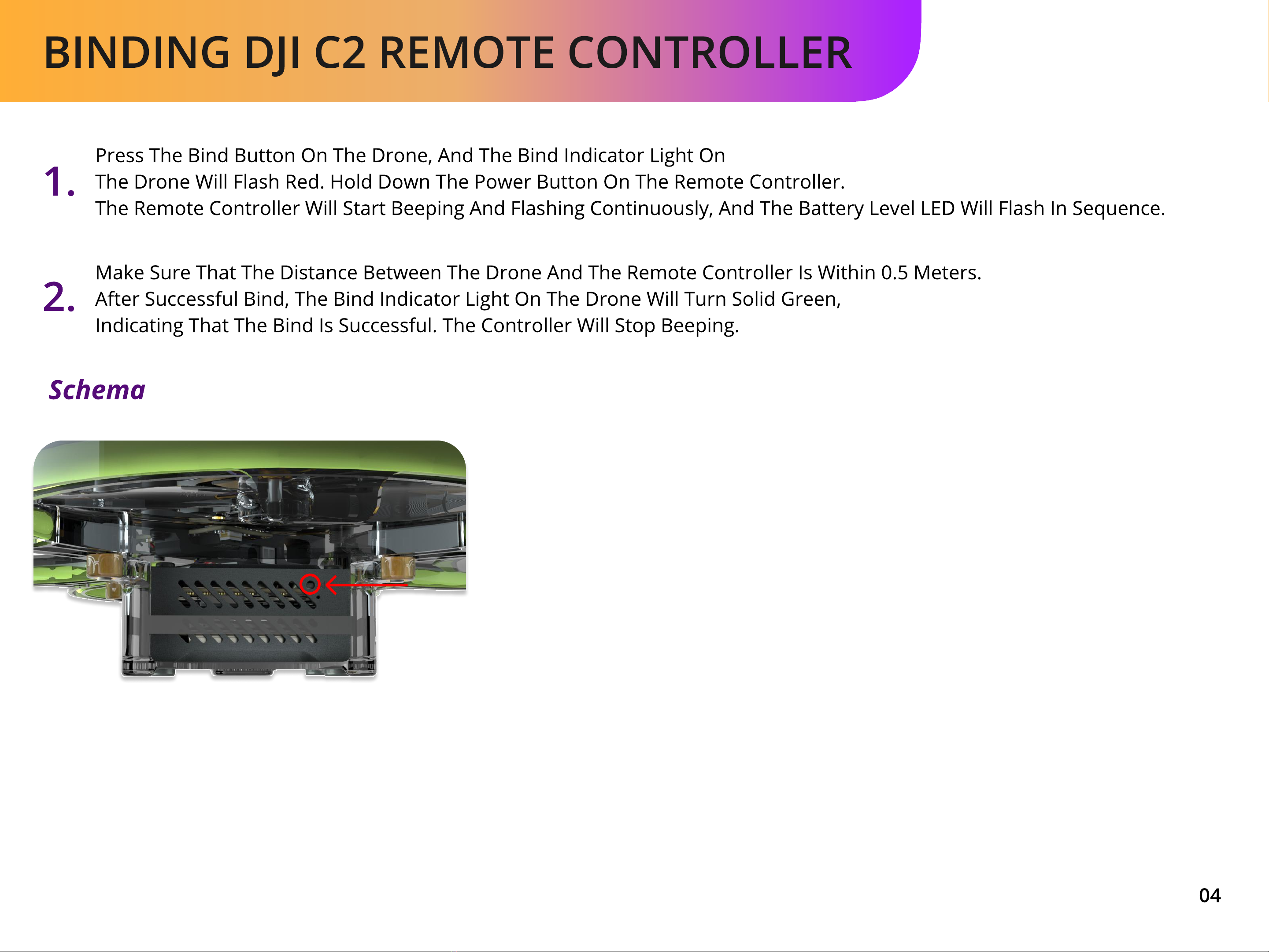
Binding DJI C2 Remote Controller
Press the bind button on the drone, and the bind indicator light o
the drone will flash red. Hold down the power button on the remote controller
he remote controller will start beeping and flashing continuously, and the battery level LED will flash in sequence.
Make sure that the distance between the drone and the remote controller is within 0.5 meters
After successful bind, the bind indicator light on the drone will turn solid green
indicating that the bind is successful. he controller will stop beeping.
1.
2.
schema
04
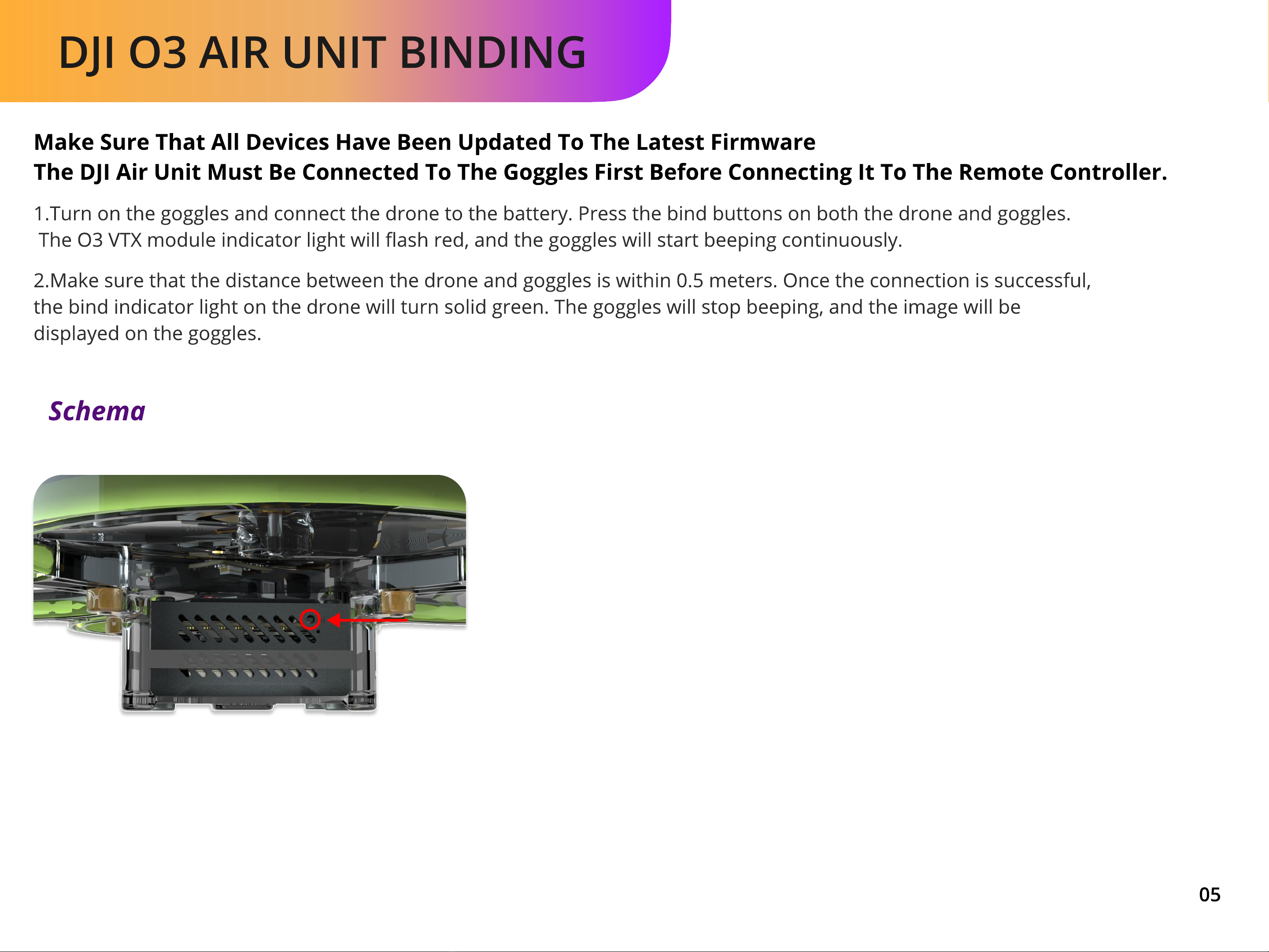
DJI O3 Air Unit Binding
1.Turn on the goggles and connect the drone to the attery. Press the ind uttons on oth the drone and goggles
The O3 VTX module indicator light will ash red, and the goggles will start eeping continuously.
2.Make sure that the distance etween the drone and goggles is within 0.5 meters. Once the connection is successful,
the ind indicator light on the drone will turn solid green. The goggles will stop eeping, and the image will
displayed on the goggles.
schema
05
Make sure that all devices have been updated to the latest firmwar
The DJI Air Unit must be connected to the goggles first before connecting it to the remote controller.
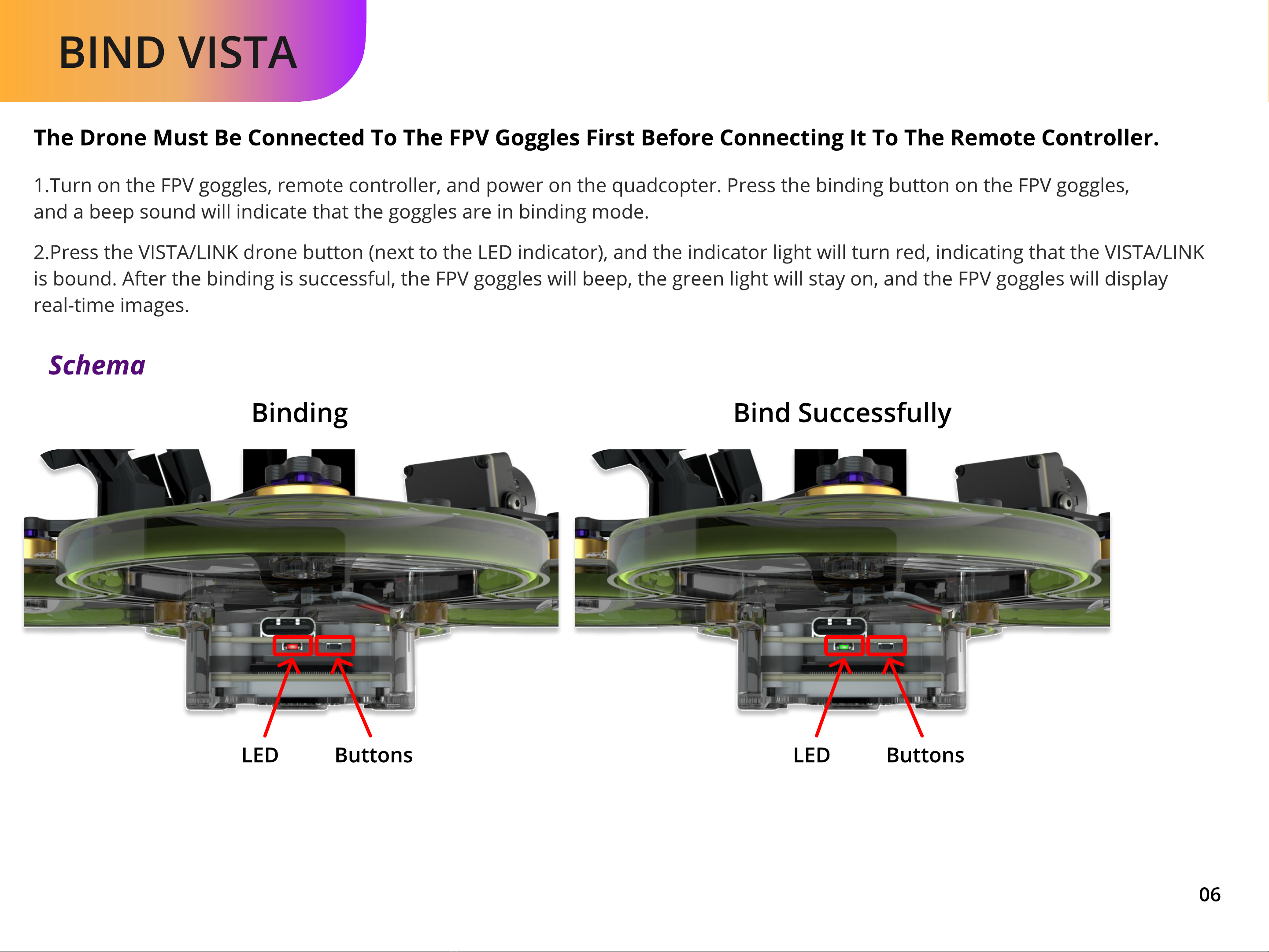
Bind VISTA
The drone m st be connected to the FPV goggles first before connecting it to the remote controller.
1.Turn on the FPV goggles, remote controller, and power on the quadcopter. Press the binding button on the FPV goggles,
and a beep sound will indicate that the goggles are in binding mode.
2.Press the VISTA/LINK drone button (next to the LED indicator), and the indicator light will turn red, indicating that the VISTA/LIN
is bound. After the binding is successful, the FPV goggles will beep, the green light will stay on, and the FPV goggles will display
real-time images.
LED LEDbuttons buttons
schema
binding Bind successfully
06
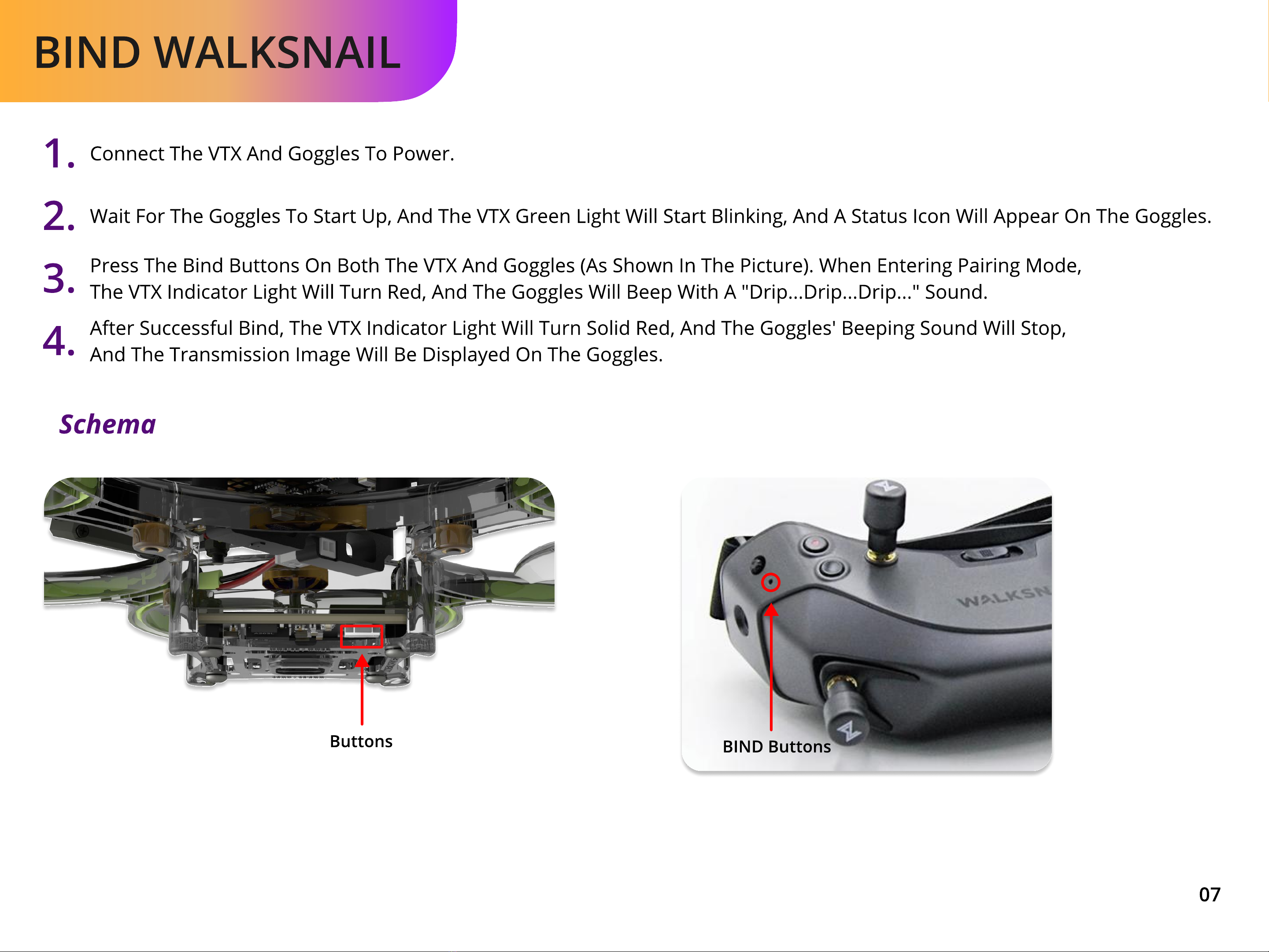
Bind Walksnail
buttons
schema
BIND buttons
07
1. Connect the VTX and goggles to power.
2. Wait for the goggles to start up, and the VTX green light will start blinking, and a status icon will appear on the goggles.
3. Press the bind buttons on both the VTX and goggles (as shown in the picture). When entering pairing mode
the VTX indicator light will turn red, and the goggles will beep with a "drip...drip...drip..." sound.
4. After successful bind, the VTX indicator light will turn solid red, and the goggles' beeping sound will stop,
and the transmission image will be displayed on the goggles.

Bind HDzero
1. Please ensure that the transmission an goggles have the same firmware version installe an that it is up to date.
2. Make sure that after the drone is powere on, the blue light will blink three times, in icating that the communicatio
with the flight controller is normal. Then, open the HDZero receiver or goggles an enter the "Scan Now" option t
scan channels an obtain the HDZero vi eo signal. Long press "Enter" to exit the main menu.
3. After successful bin , the correspon ing channel on the goggles will turn green, an the more green bar
there are, the stronger the signal.
Flow chart
- 1 - - 2 - - 3 -
08

Adjustment of VTX Power and Channels(ANLOG)
Use the remote cont olle to ope ate the OSD fo remote debugging.
Mode-2Mode-1
1.
2.
- TRAMP -
X R7 5880 25
PIT OFF
BAND RACE
CHAN
(FREQ) 1
5880
POWER 25
T(C) 45
SET
BACK
- - MAIN - -
profile
features
osd
fc&FIRMWARE
MISC
SAVE/EXIT
CONFIRM
YES
NO
- - FEATURES - -
BALCKBOX
VTX
LED STRIP
POWER
FAILSAFE
BACK
Flow chart
FR/CH CH1
5865 5845 5825 5805 5785 5765 5745 5725
5733 5752 5771 5790 5809 5828 5847 5866
5705 5685 5665 5645 5855 5905 5925 5945
5740 5760 5780 5800 5820 5840 5860 5880
5658 5695 5732 5769 5806 5843 5880 5917
CH2 CH3 CH4 CH5 CH6 CH7 CH8
A
b
E
F
r09
- 1 - - 2 - - 3 - - 4 -
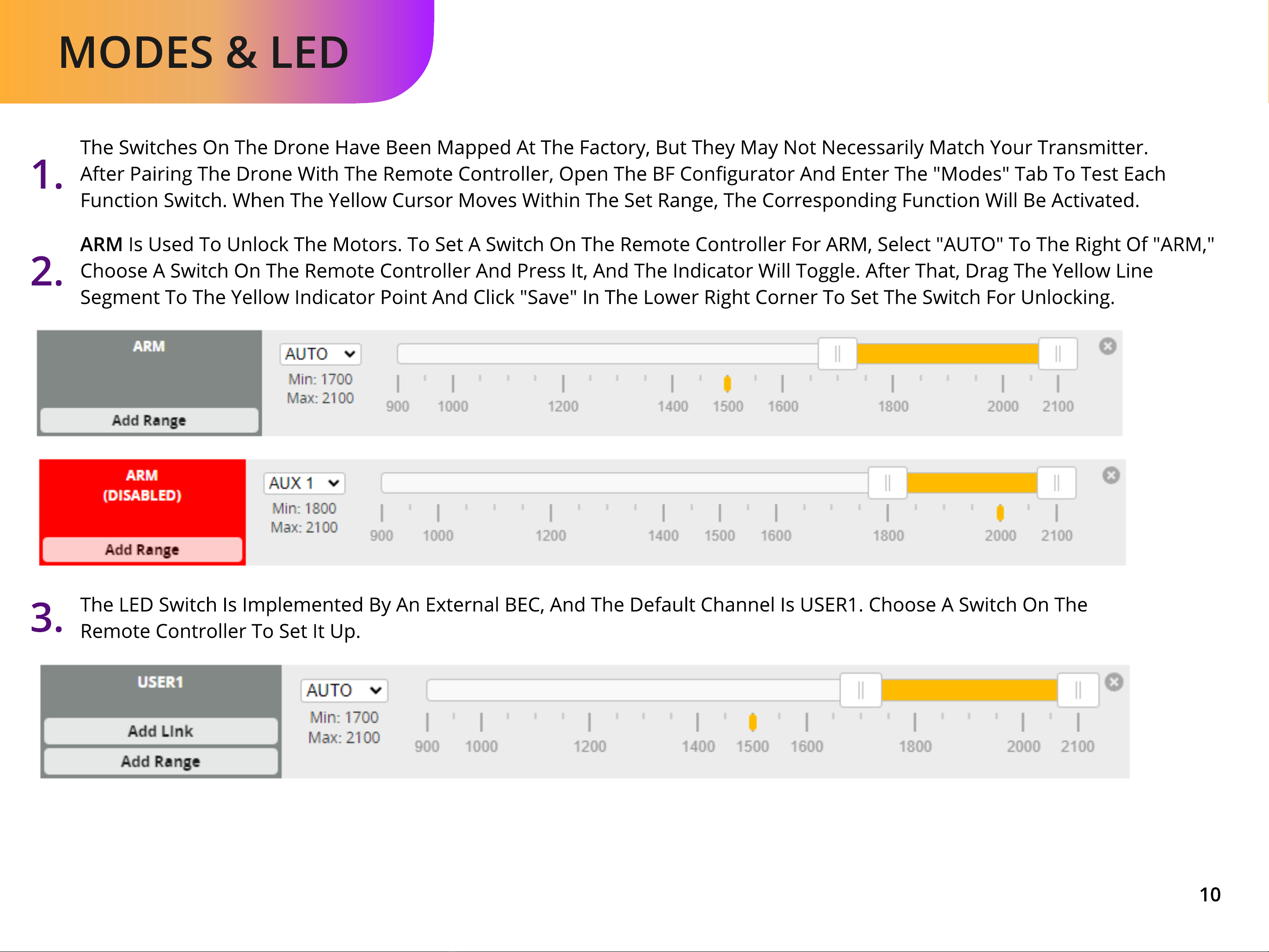
Modes & LED
Th switch s on th dron hav b n mapp d at th factory, but th y may not n c ssarily match your transmitt r.
Aft r pairing th dron with th r mot controll r, op n th BF congurator and ent r th "Mod s" tab to t st eac
function switch. Wh n th y llow cursor mov s within th s t rang , th corr sponding function will b activat d.
ARM is us d to unlock th motors. To s t a switch on th r mot controll r for ARM, s l ct "AUTO" to th right of "ARM,"
choos a switch on th r mot controll r and pr ss it, and th indicator will toggl . Aft r that, drag th y llow lin
s gm nt to th y llow indicator point and click "Sav " in th low r right corn r to s t th switch for unlocking.
1.
2.
Th LED switch is impl m nt d by an ext rnal BEC, and th d fault chann l is USER1. Choos a switch on th
r mot controll r to s t it up.
3.
10

Propeller Direction
M1
M2M4
M3
Prope er insta ation diagram
11
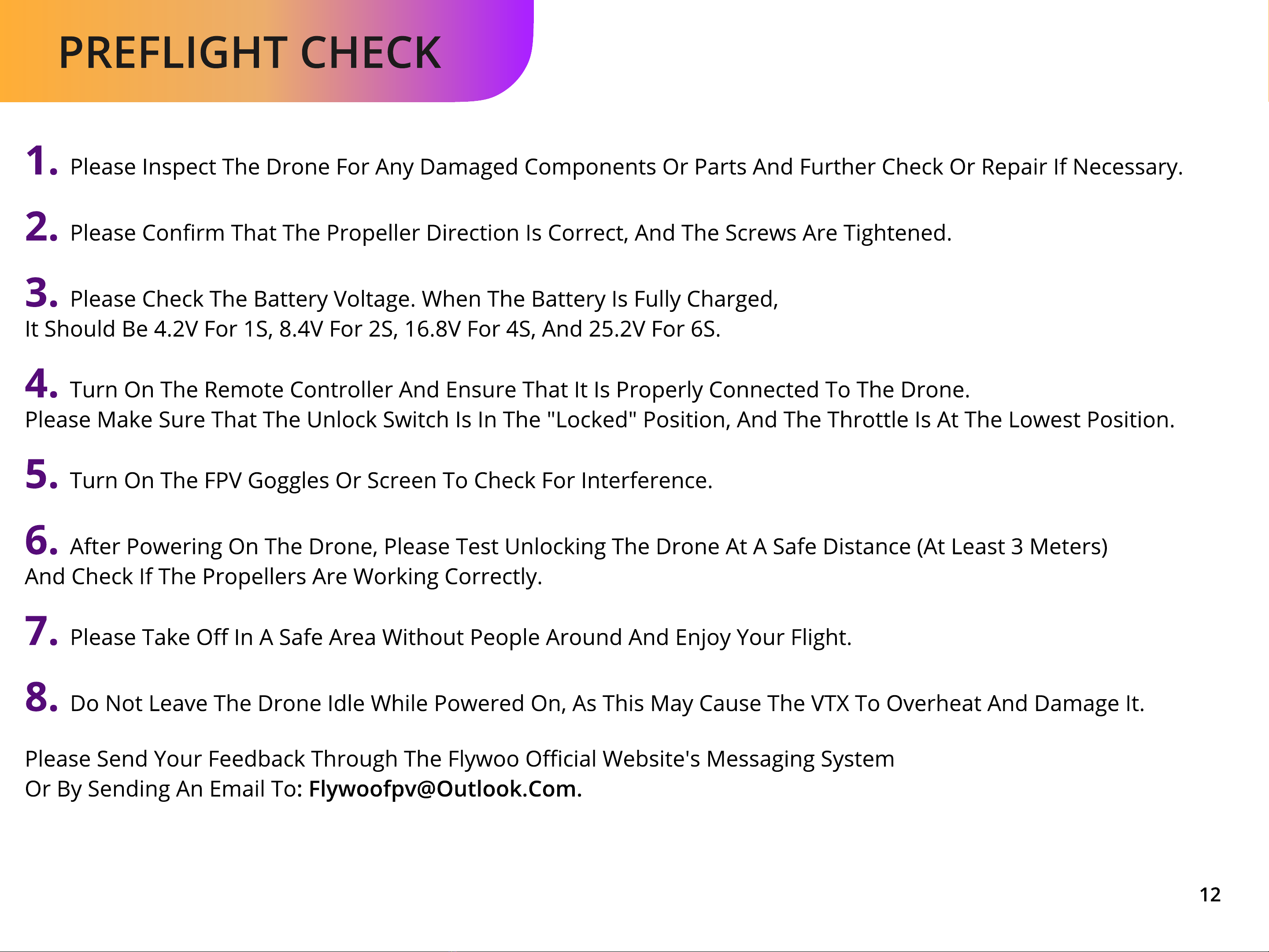
preflight check
1. Please inspect the rone for any amaged components or parts and further check or repair if necessary.
2. Please conrm that the propeller irection is correct, and the screws are tightened.
3. Please check the battery voltage. When the battery is fully charged
it should be 4.2V for 1S, 8.4V for 2S, 16.8V for 4S, and 25.2V for 6S.
4. Turn on the remote controller and ensure that it is properly connected to the rone
Please make sure that the unlock switch is in the "locked" position, and the throttle is at the lowest position.
5. Turn on the FPV goggles or screen to check for interference.
6. After powering on the rone, please test unlocking the rone at a safe istance (at least 3 meters)
and check if the propellers are working correctly.
7. Please take o
in a safe area without people around and en
j
oy
y
our flight.
8
.
D
o not lea
v
e the rone idle while powered on, as this may cause the VT
X
to o
v
erheat and amage it.
Please send
y
our feed
b
ack through the Flywoo o
cial we
b
site
'
s messaging syste
or by sending an email to
:
12

Expansion Module - GPS Installation
Remove the origina receiver antenna printing seat, unp ug the antenna, and unscrew the screws.
Remove the origina receiver antenna printing seat, unp ug the antenna, and unscrew the screws.
1.
2.
Antenna mount
13
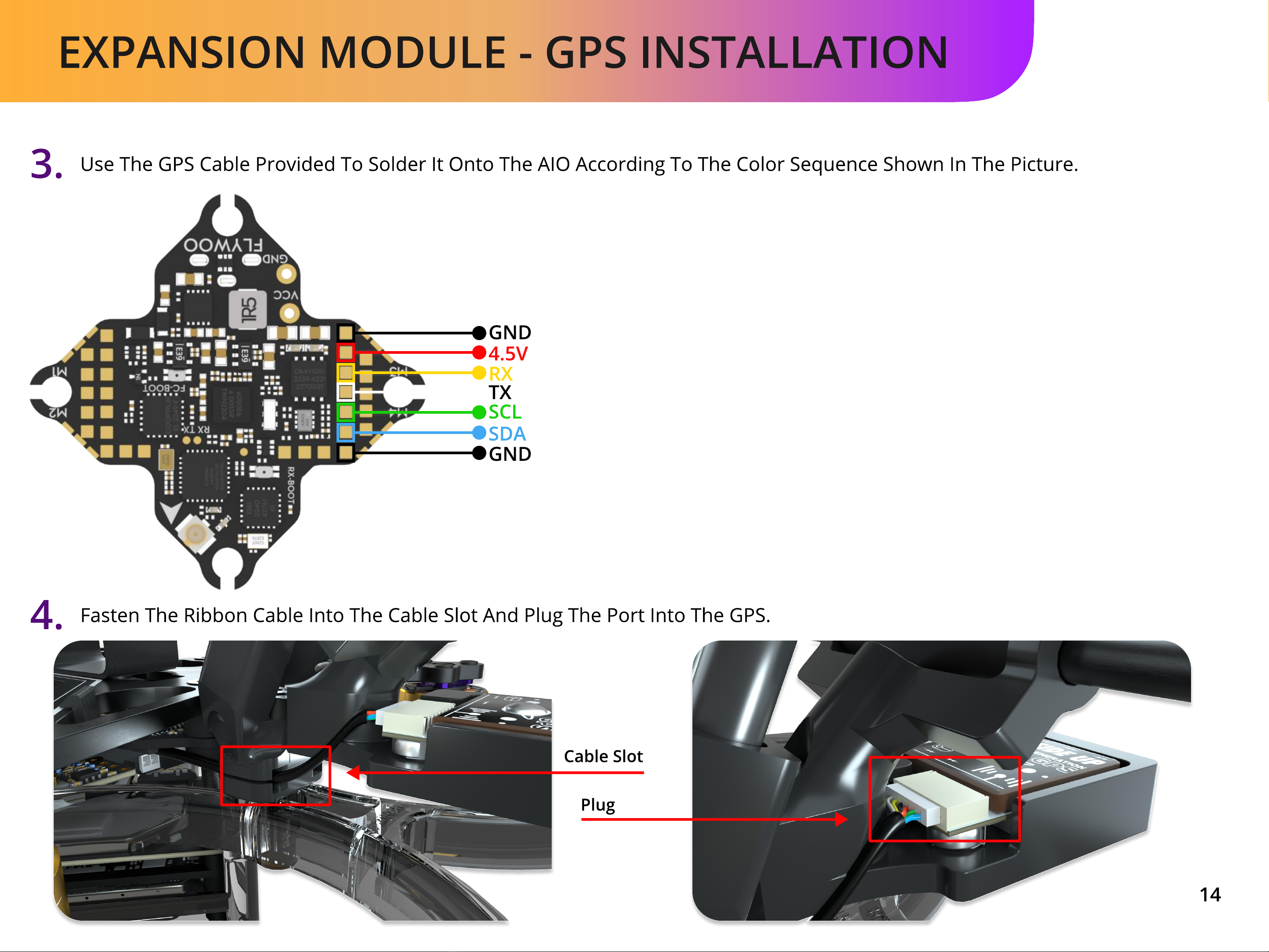
Expansion Module - GPS Installation
Use the GPS ca le provided to solder it onto the AIO according to the color sequence shown in the picture.
Fasten the ri on ca le into the ca le slot and plug the port into the GPS.
3.
4.
GND
4.5V
RX
TX
SCL
SDA
GND
cable slot
plug
14
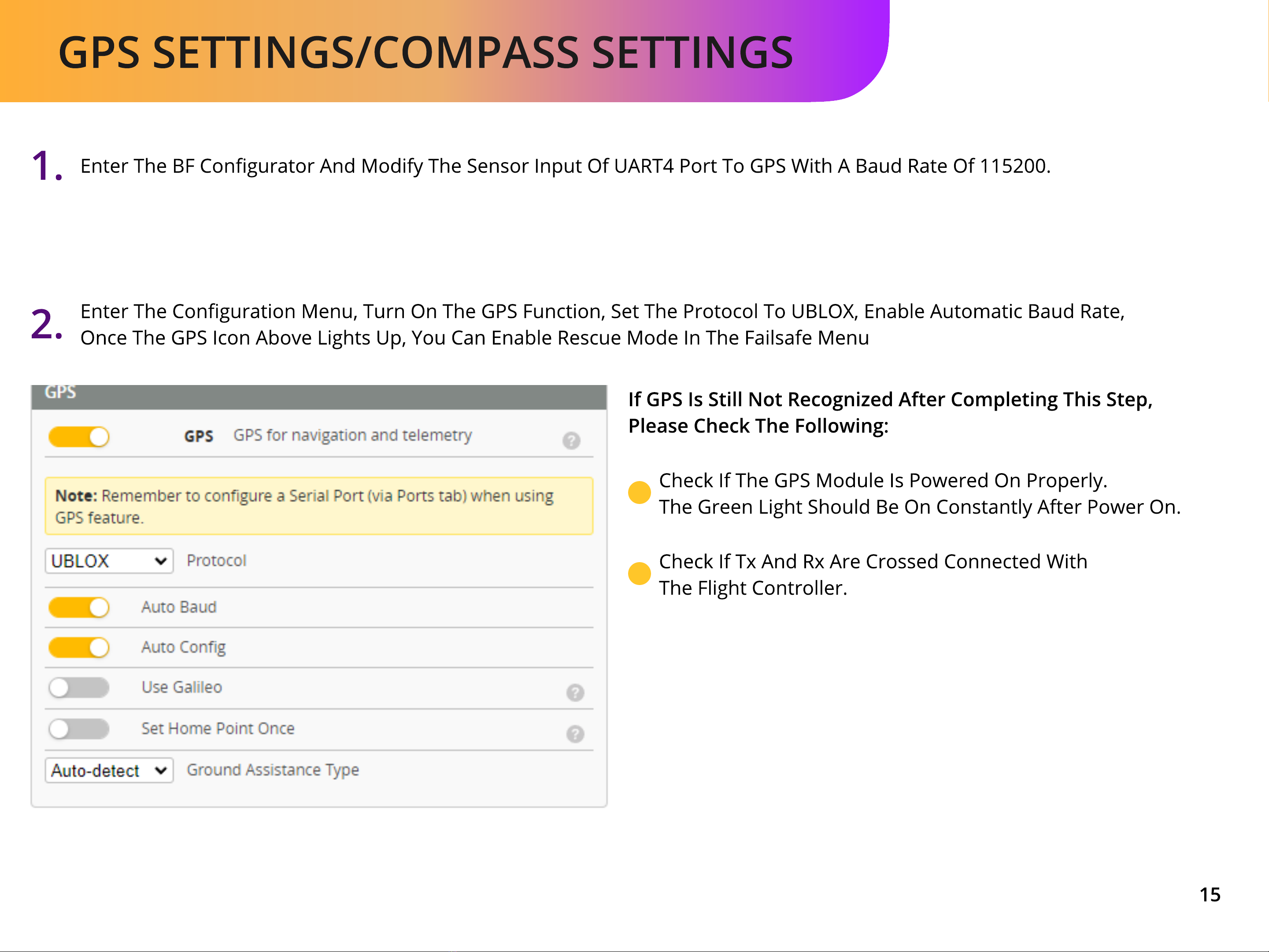
GPS settings/Compass settings
15
Enter the BF congurator and modify the sensor input of UART4 port to G S with a baud rate of 115200.
Enter the conguration menu, turn on the G S function, set the protocol to UBLOX, enable automatic baud rate
Once the G S icon above lights up, you can enable rescue mode in the failsafe menu
1.
2.
If GPS is still not recognized after completing this step
please check the following:
Check if the G S module is powered on properly.
The green light should be on constantly after power on.
Check if Tx and Rx are crossed connected wit
the flight controller.
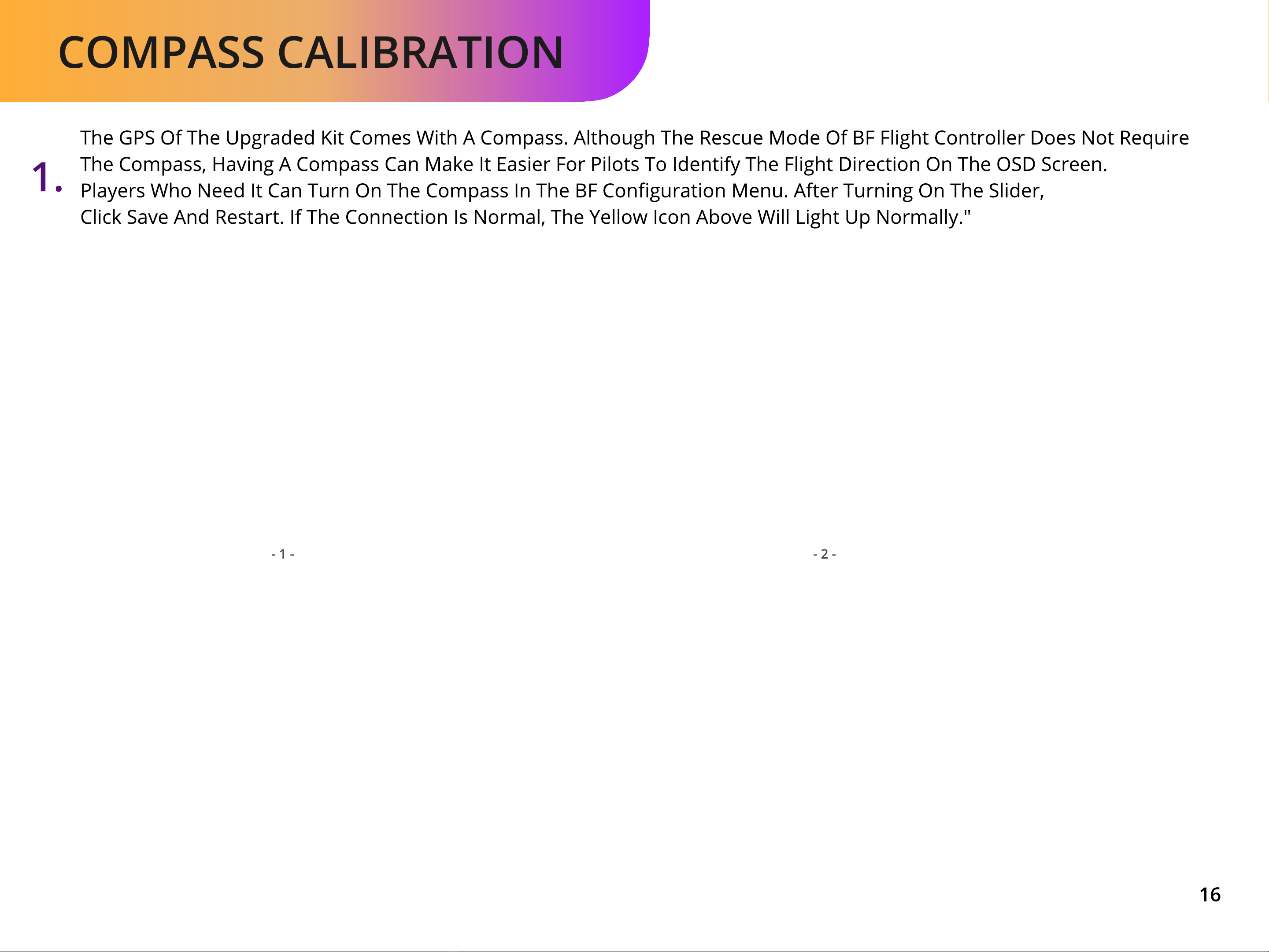
Compass calibration
16
The GPS of the upgraded kit comes with a compass. Although the escue mode of BF flight controller does not equire
the compass, having a compass can make it easier for pilots to identify the flight direction on the OSD screen.
Players who need it can turn on the compass in the BF conguration menu. After turning on the slider
click save and estart. If the connection is normal, the yellow icon above will light up normally."
1.
- 1 - - 2 -
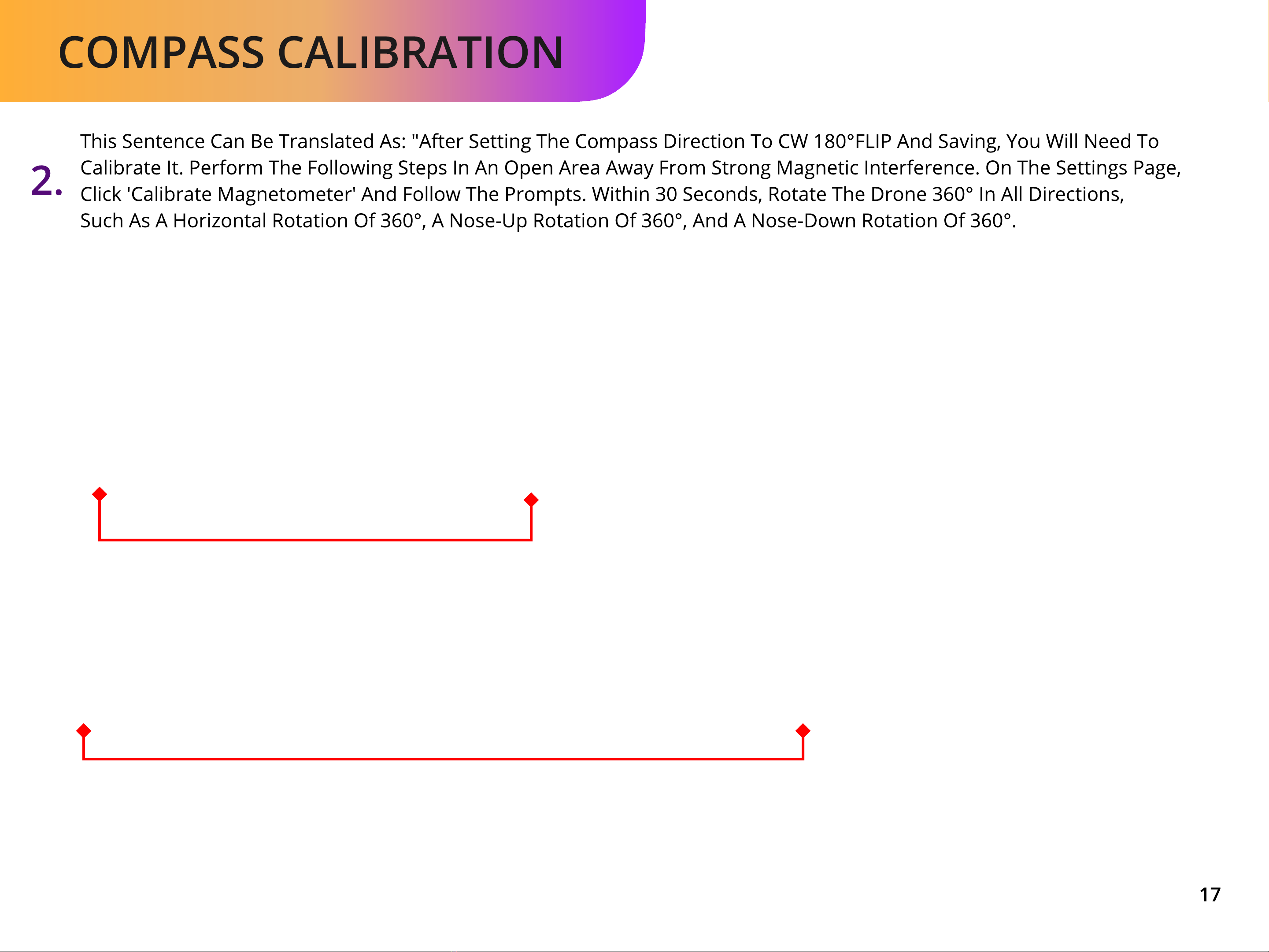
Compass calibration
17
This sentence can be translated as: "After setting the compass direction to CW 180°FLIP and saving, you will need to
calibrate t. Perform the following steps n an open area away from strong magnetic nterference. On the settings page
click 'Calibrate Magnetometer' and follow the prompts. Within 30 seconds, rotate the drone 360° n all directions,
such as a horizontal rotation of 360°, a nose-up rotation of 360°, and a nose-down rotation of 360°.
2.
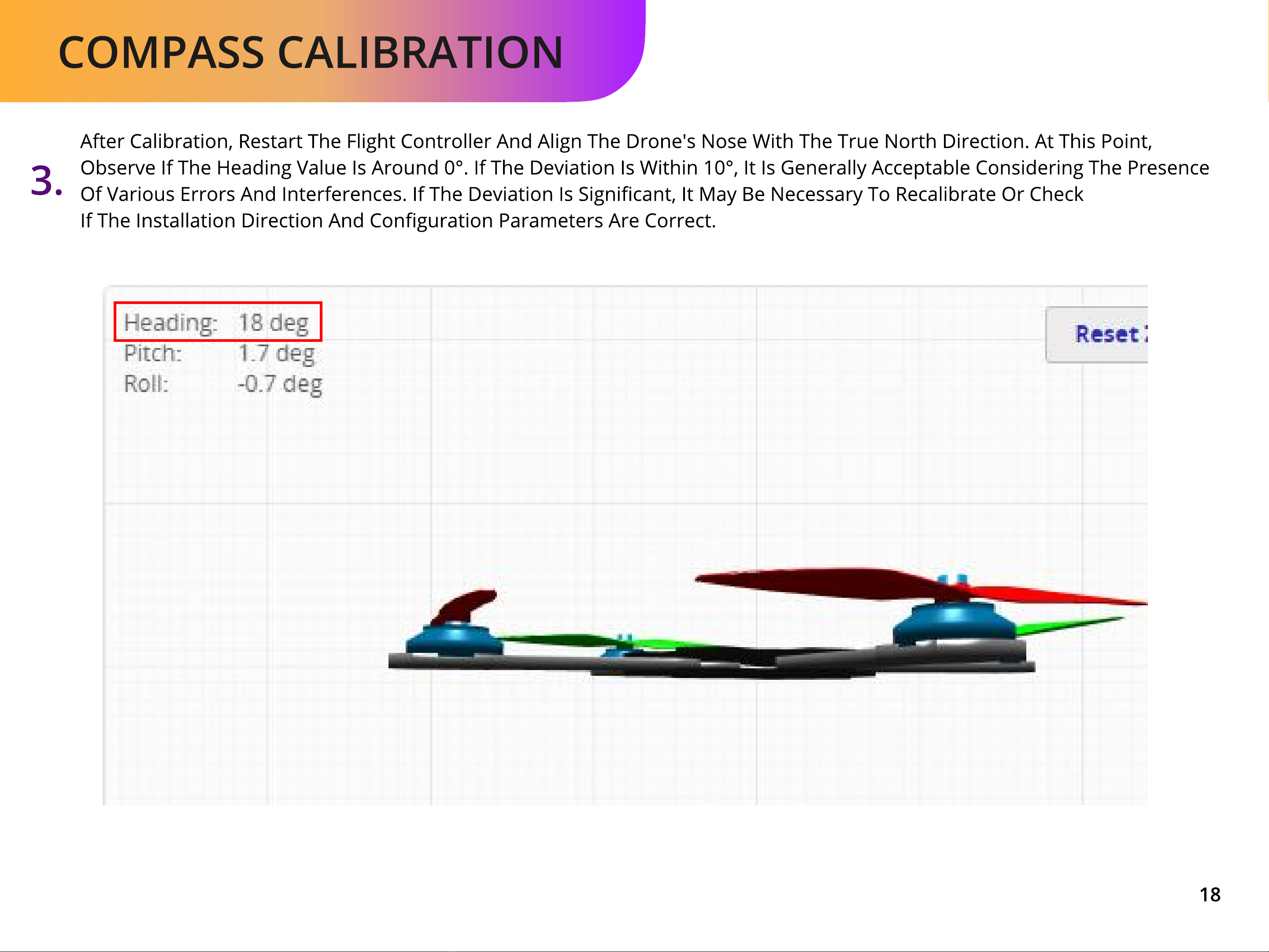
Compass calibration
18
After calibration, restart the flight controller and align the drone's nose with the true north direction At this point
observe if the Heading value is around 0° If the deviation is within 10°, it is generally acceptable considering the presence
of various errors and interferences If the deviation is signicant, it may be necessary to recalibrate or check
if the installation direction and conguration parameters are correct
3.
Other Flywoo Drone manuals

Flywoo
Flywoo CineRace20 ANALOG PRO User manual

Flywoo
Flywoo EXPLORER LR 4 User manual

Flywoo
Flywoo CineRace20 DJI HD User manual

Flywoo
Flywoo Firefly hex nano VISTA HD BF User manual

Flywoo
Flywoo EXPLORER LR 4 User manual

Flywoo
Flywoo Firefly baby quad VISTA HD User manual
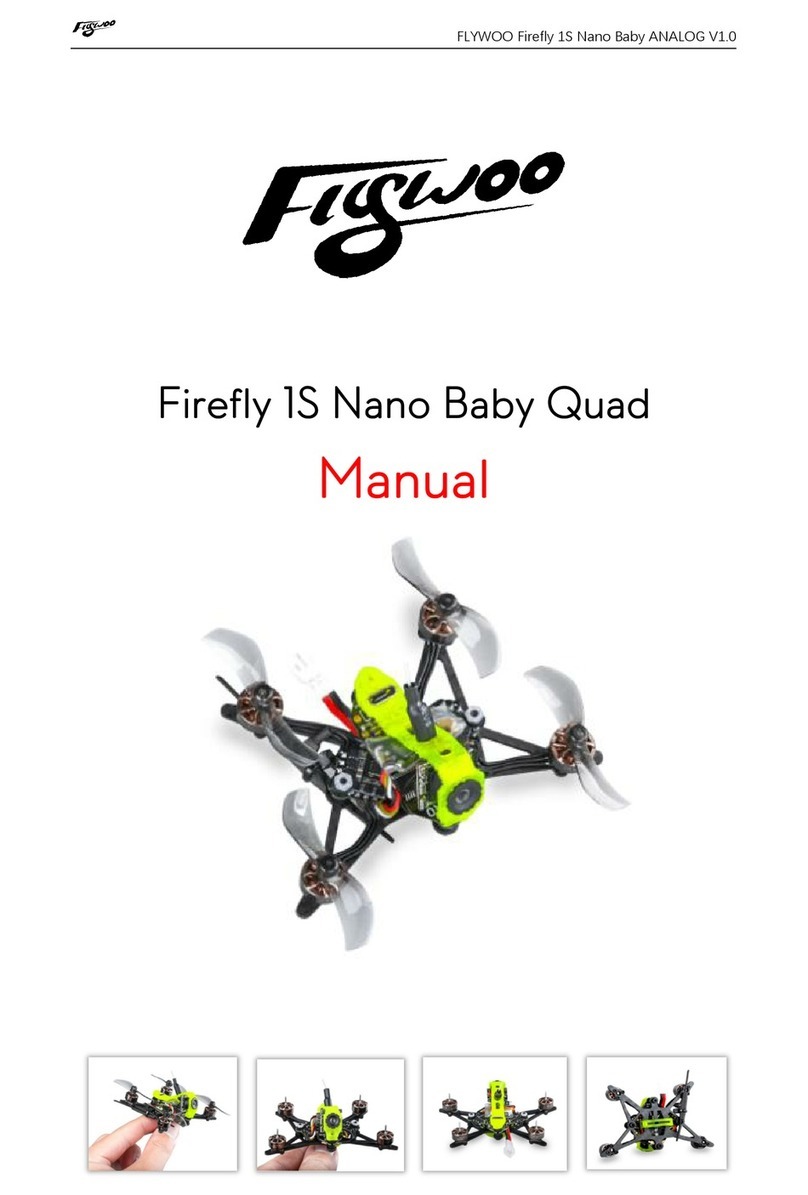
Flywoo
Flywoo Firefly 1S Nano BabyQuad User manual
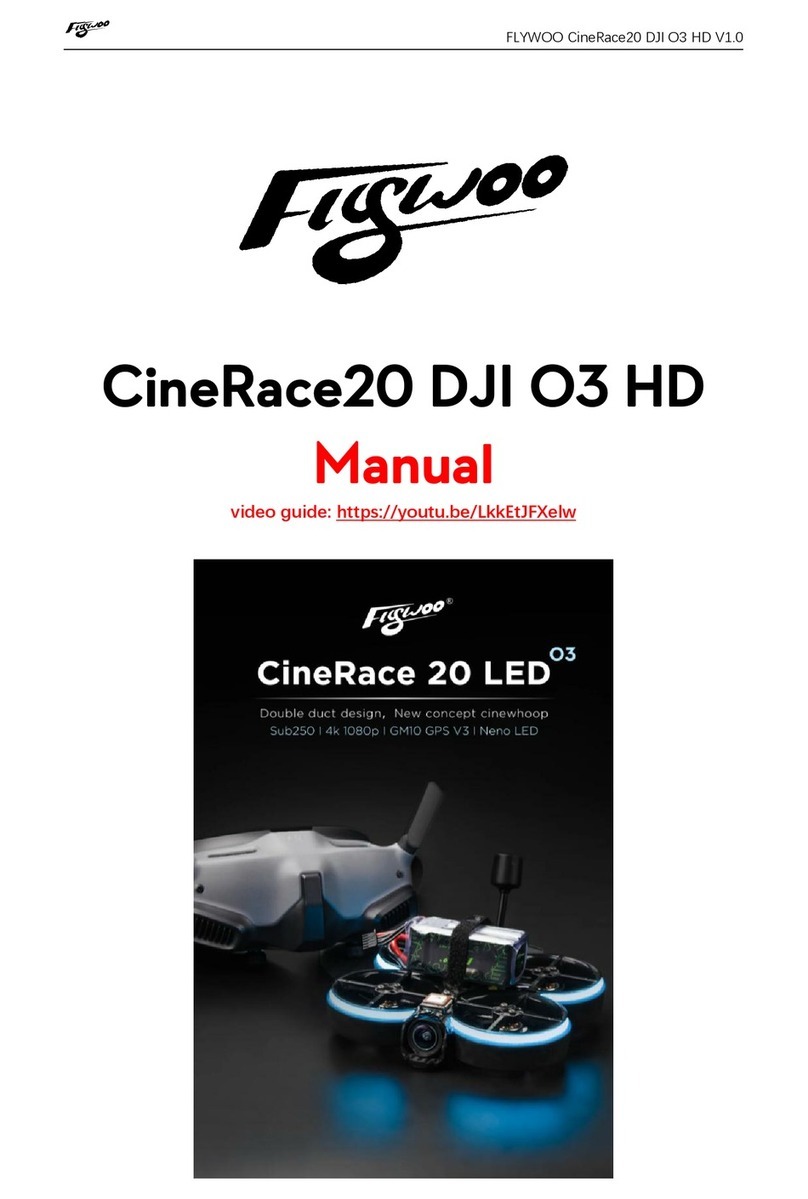
Flywoo
Flywoo CineRace20DJI O3HD User manual