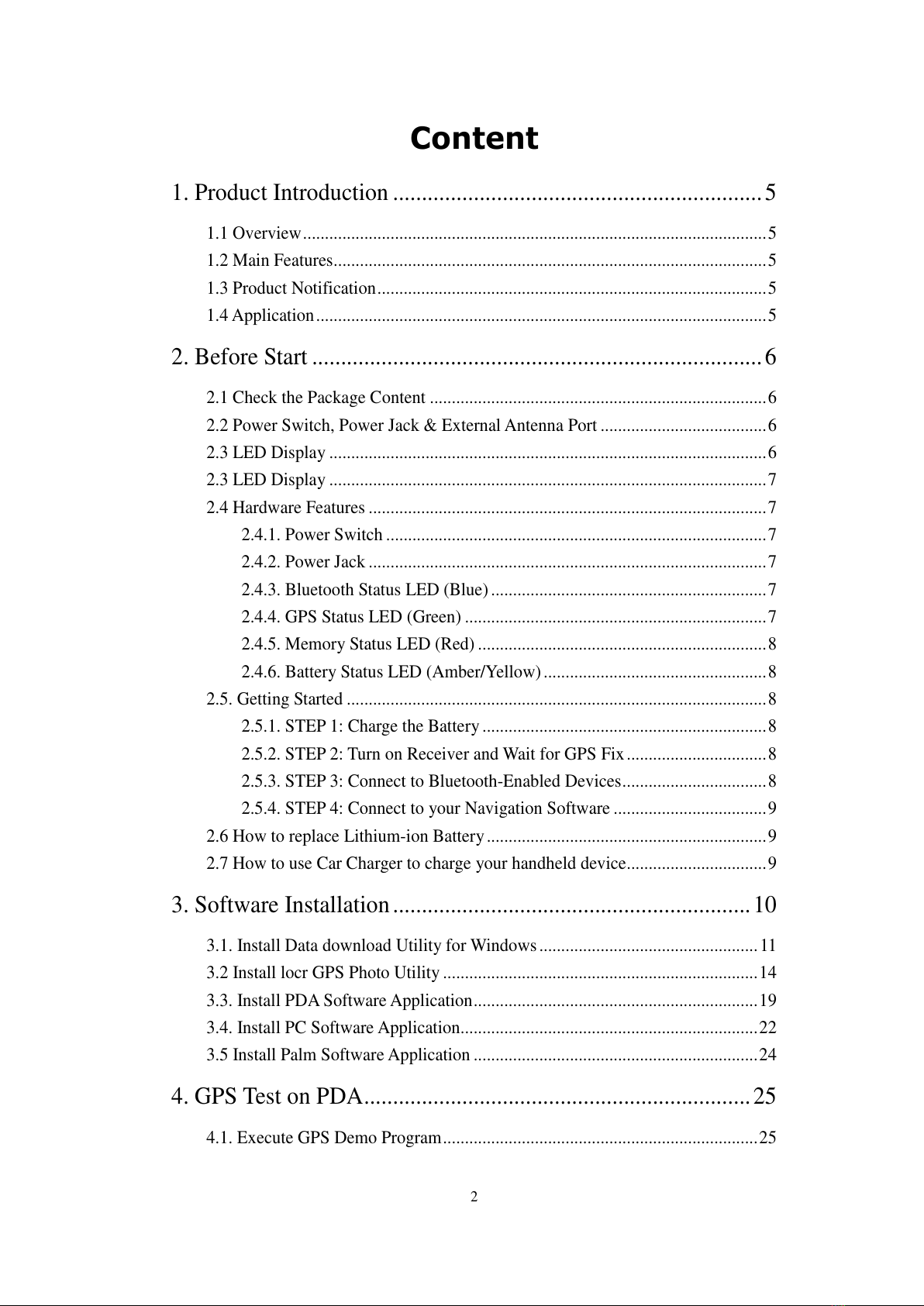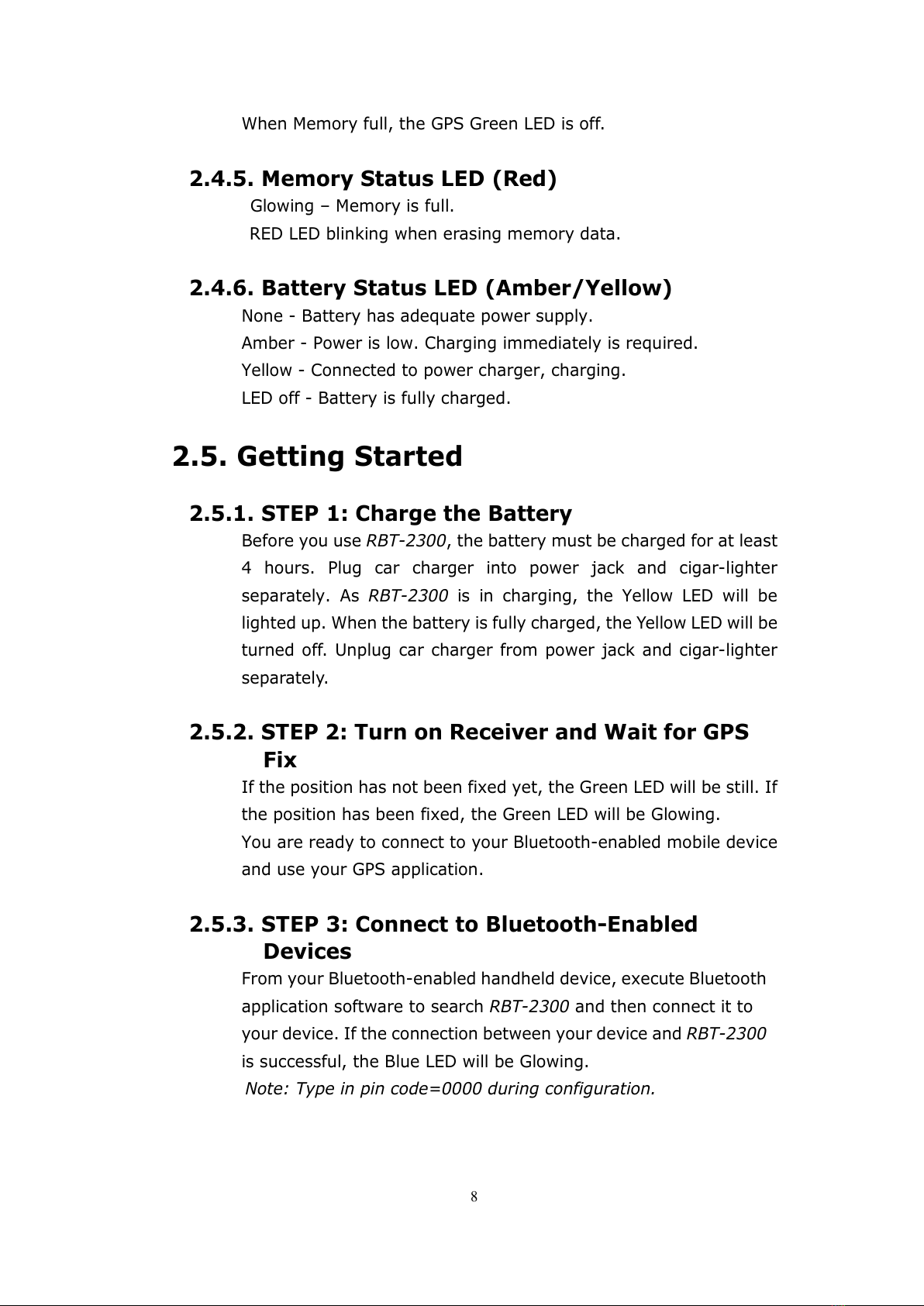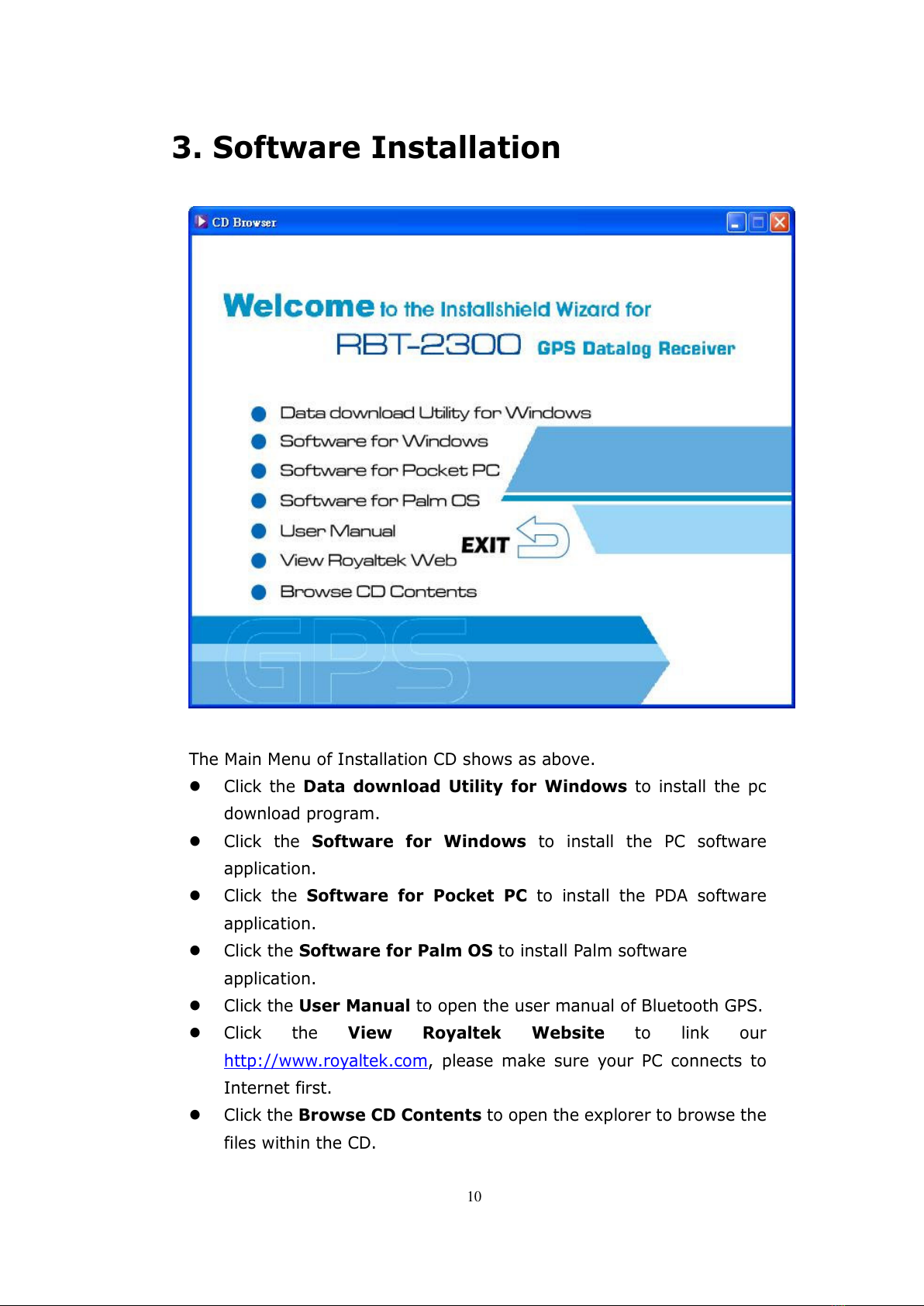3
4.2. GPS Demo Screen.........................................................................................26
4.2.1. GPS Port: ...........................................................................................26
4.2.2. Baud Rate:..........................................................................................26
4.2.3. About:.................................................................................................26
4.2.4. Action:................................................................................................26
4.2.5. ..................................................................................................26
4.3. Cold/Warm/Hot Start ....................................................................................26
4.4. NMEA Configuration....................................................................................27
4.5. About.............................................................................................................27
4.6. Next Screen...................................................................................................28
5. GPS Test on PC...................................................................... 29
5.1. Execute GPS Demo Program........................................................................29
5.2. GPS Demo Screen.........................................................................................29
5.2.1. GPS Port: ...........................................................................................29
5.2.2. Baud Rate:..........................................................................................29
5.2.3. About:.................................................................................................29
5.2.4. Action:................................................................................................29
5.2.5. ..................................................................................................30
5.3. Cold/Warm/Hot Start ....................................................................................30
5.4. NMEA Configuration....................................................................................31
5.5. About.............................................................................................................31
5.6. Next Screen...................................................................................................32
6. GPS Test on PDA of Palm OS ...............................................33
6. GPS Test on PDA of Palm OS ...............................................33
6.1. Execute GPS Demo Program........................................................................33
6.2. GPS Demo Screen.........................................................................................33
6.2.1. GPS Port: ...........................................................................................33
6.2.2. Baud Rate:..........................................................................................33
6.2.3. About:.................................................................................................34
6.2.4. Action:................................................................................................34
6.2.5. ..................................................................................................34
6.3. Cold/Warm/Hot Start ....................................................................................34
6.4. About.............................................................................................................35
6.5. Next Screen...................................................................................................35
7. Transfer data to your PC or Notebook...................................36