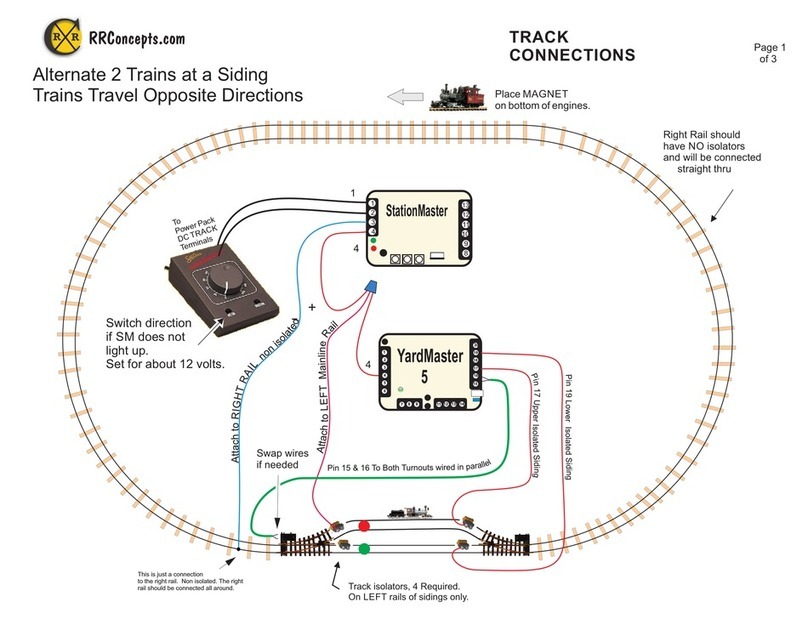3
Operations
C
RR
RR Concepts
Fully Automatic Mode:
Instructions: let the train run and watch.
Learning Mode:
After a factory reset the Shuttle will be set for Automatic mode. After each power up while in
automatic mode the Shuttle will run the train back-and-forth for three times, measuring the
distance between the ends. If upon power up no train is sensed for the first 10 seconds, then
the Shuttle will reverse and run the other direction. This could be the case where the train
starts up in a diode section. While in learn mode the blue LED will be on.
Running Mode:
After learning is complete the Shuttle will self-adjust each time until a perfect run is obtained
and the train is running realistically. The self-adjusting allows anyone to change the speed of
the train and let the Shuttle self-adjust to the new speed. The train may stop short a few
times, or come to the ends faster than expected, but the Shuttle will eventually run perfectly
and realistically. When running automatically the green, red, and orange LEDs will turn on.
Creeping Into the Ends:
When approaching the ends, the Shuttle will decelerate the train and then creep until reaching
the end. The length of time for creeping is determined by the deceleration rate. A faster deceleration
will result in a shorter creep, while a slower deceleration (more blinks) will creep longer.
Adjust to what looks good since each train or trolley will behave differently.
Top Speed Adjustment:
The top speed of the train is set by either adjusting the transformers throttle, or by using the
top speed dial. In some trains the lights and smoke will stay on when running slowly if the
transformer throttle is set high and the top speed dial is used to slow down the train.
Button #1 will reset the Shuttle and start the learning process again.
Notice that not all trains will run perfectly while in automatic mode. Because the Shuttle uses
“current sensing” to see the trains, some trains with very small motors may not
reliably run. If the creeping speed set by the Shuttle is very fast, or the trains never reach the
ends after dozens of runs, then Manual Mode can be used.
Top speed dial
Reset