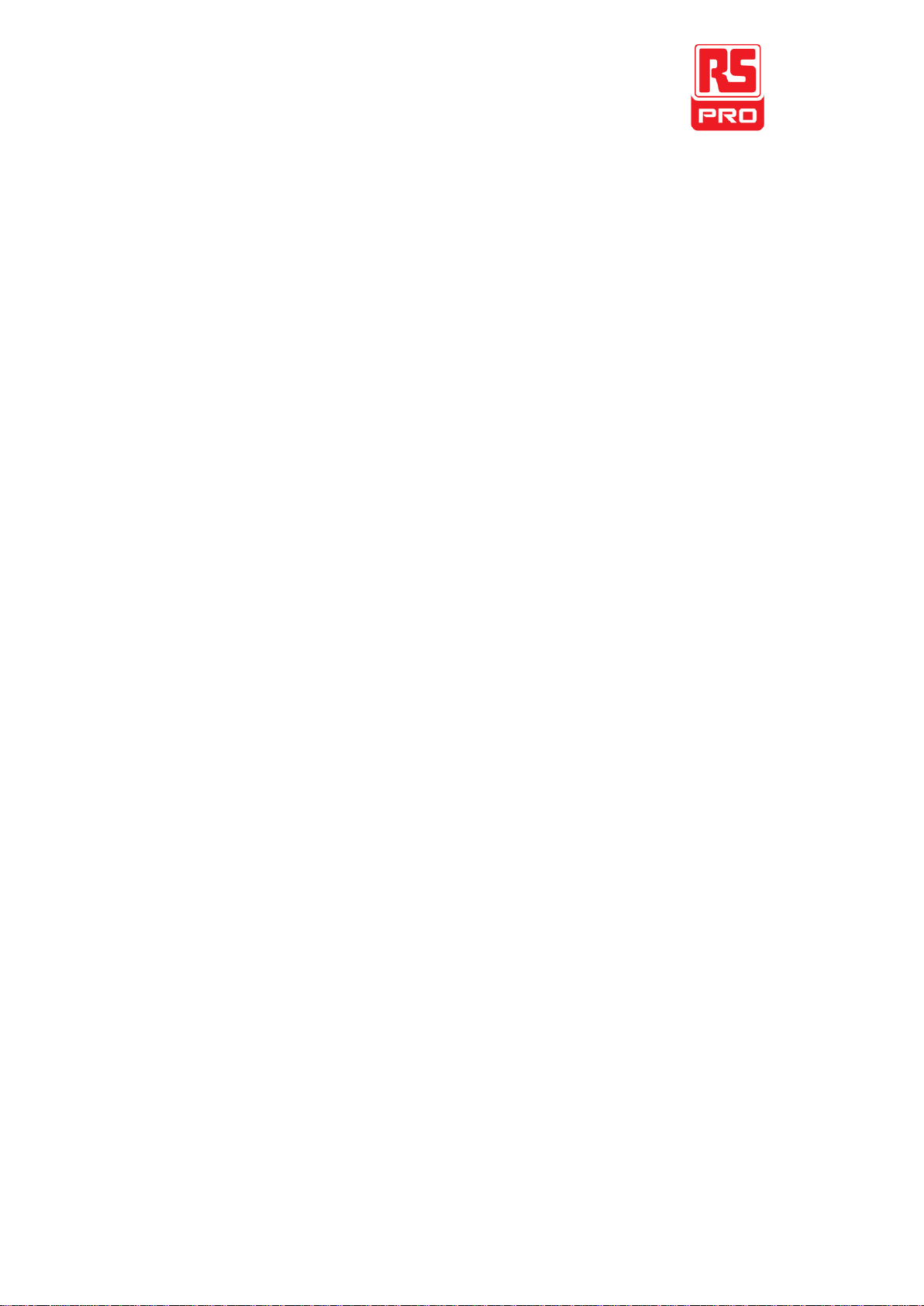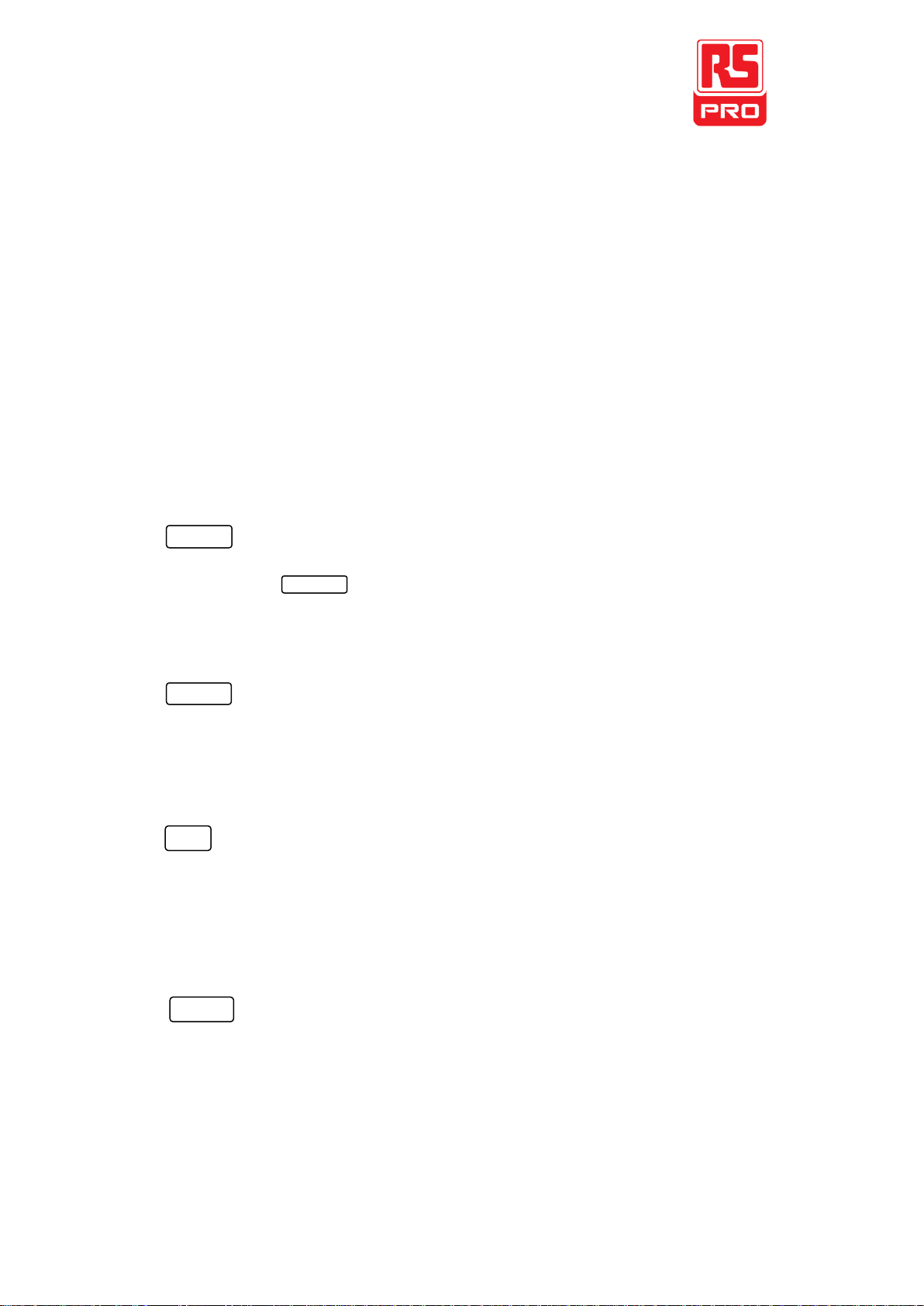7
5. Waveform Option Area
Sine ----Sine Waveform
Provide sine waveform output and its frequency ranges from 1μHz to 10MHz.
The backlight of the key lights when the key is being chosen.
The “Frequency/Period”, “Amplitude/High level”, “Offset/Low level”, “Phase”
of the sine waveform can be adjusted.
Square ----Square Waveform
Provide square waveform output and its frequency ranges from 1μHz to 10MHz.
The backlight of the key lights when the key is being chosen.
The “Frequency/Period”, “Amplitude/High level”, “Offset/Low level”, “Phase”
and “Duty” of the square waveform can be adjusted.
Ramp ----Ramp Waveform
Provide frequency ranges from 1μHz to 300KHz ramp waveform output.
The backlight of the key lights when the key is being chosen.
The “Frequency/Period”, “Amplitude/High level”, “Offset/Low level”,
“Phase” and “Symmetry” of the ramp waveform can be adjusted.
Pulse ----Pulse Waveform
Provide frequency ranges from 500μHz to 5MHz pulse waveform output.
The backlight of the key lights when the key is being chosen.
The “Frequency/Period”, “Amplitude/High level”, “Offset/Low level”, “Pulse
width/Duty” and “Rise/Fall” of the pulse waveform can be adjusted.
Noise ----Noise Signal
Provide 10MHz bandwidth Gauss white noise output
The backlight of the key lights when the key is being chosen.
The “Variance” and “”Mean” of the noise signal can be adjusted.
Arb ----Arbitrary Waveform
Provide frequency ranges from 1μHz to 5MHz arbitrary waveform output.
It can output 46 kinds of waveforms: Sinc, index rose, exponential decline,
tangent, cotangent, inverse trigonometric, Guass and so on. Besides, it can
output the arbitrary waveforms in the U disk.
Users can on line edit (16Kpts) or edit through EsayWave arbitrary waveform
and down load them to the instrument.
The backlight of the key lights when the key is being chosen.
The “Frequency/Period”, “Amplitude/High level”, “Offset/Low level”,
“Phase” of the arbitrary waveform can be adjusted.