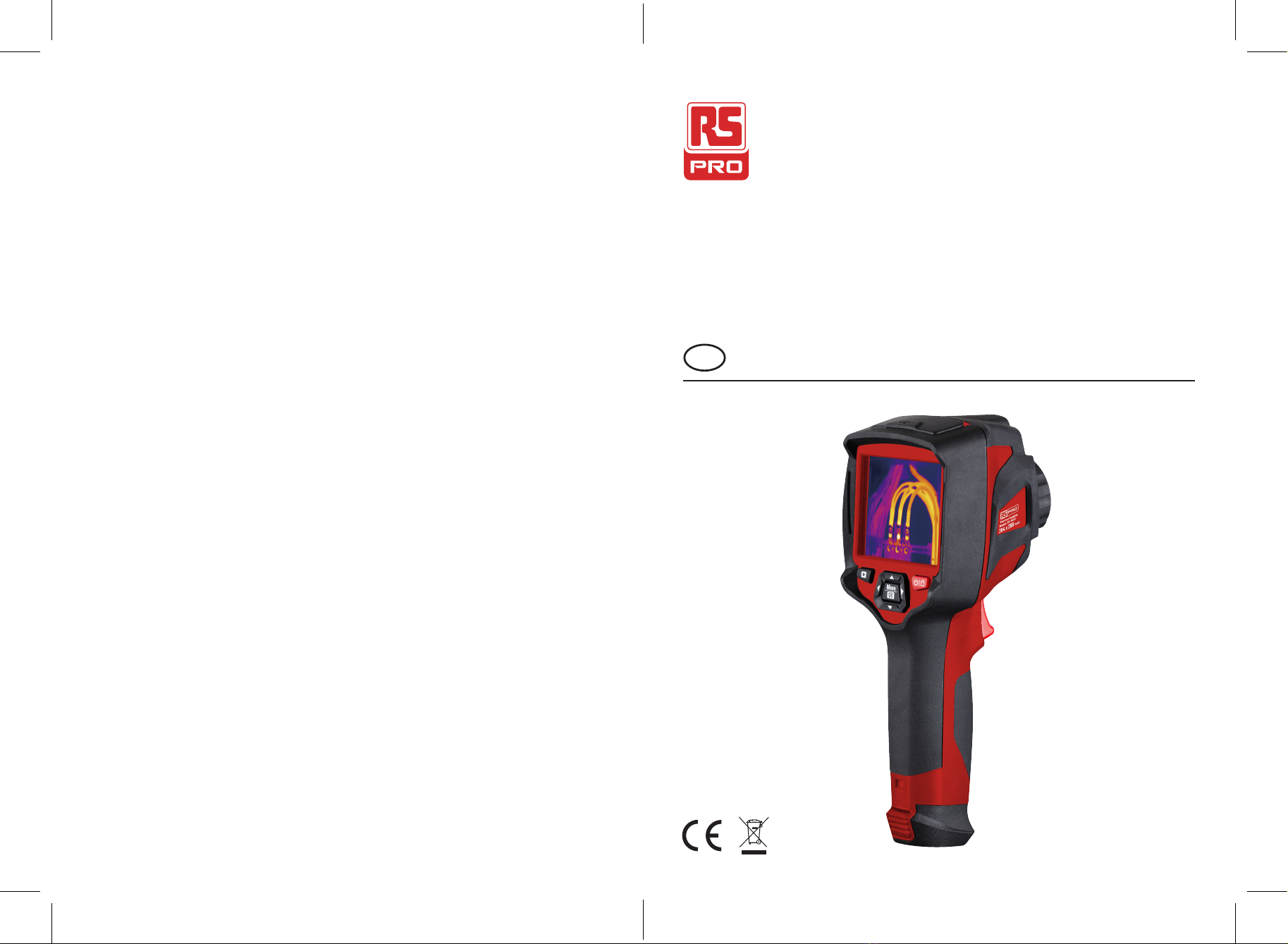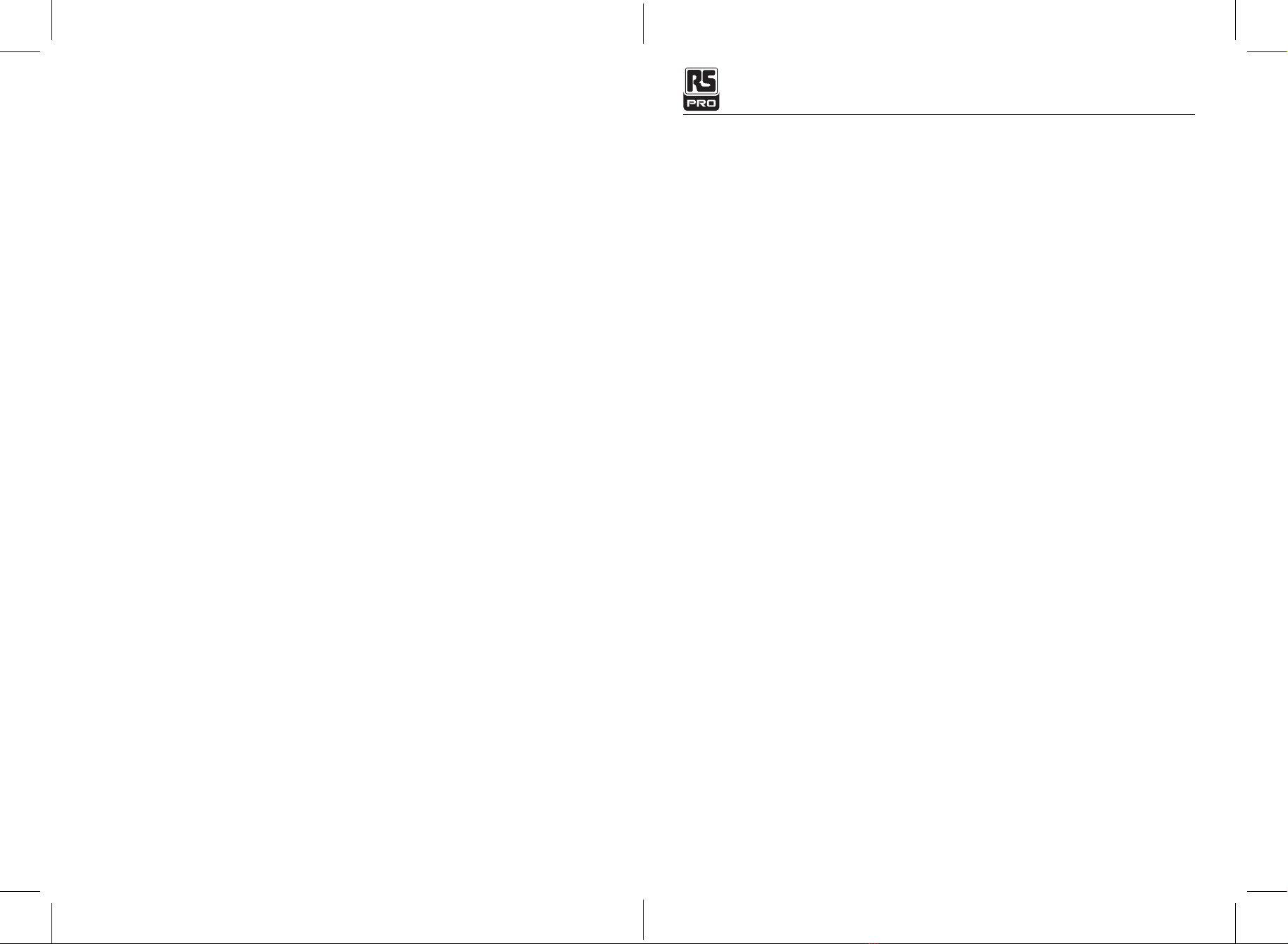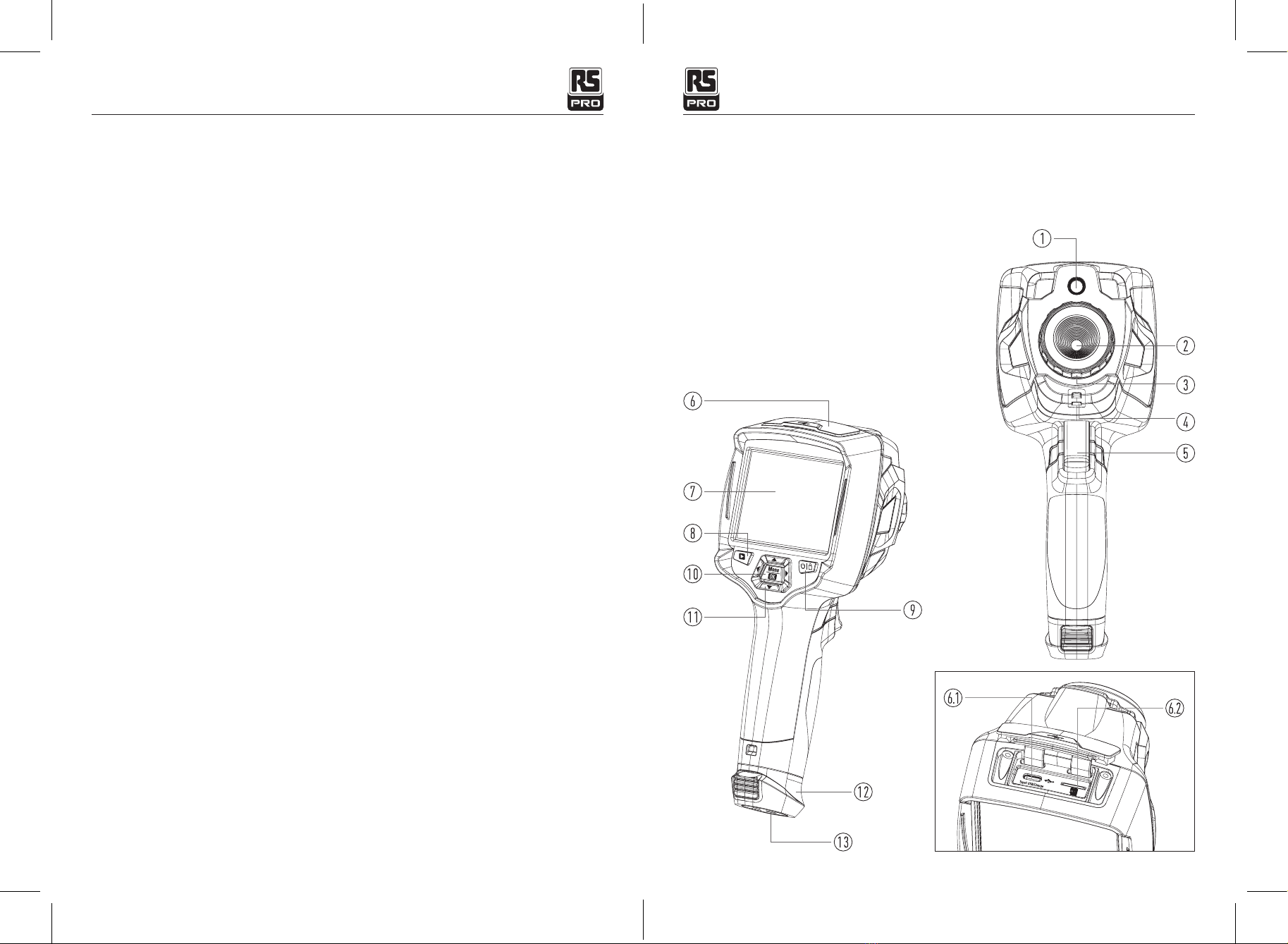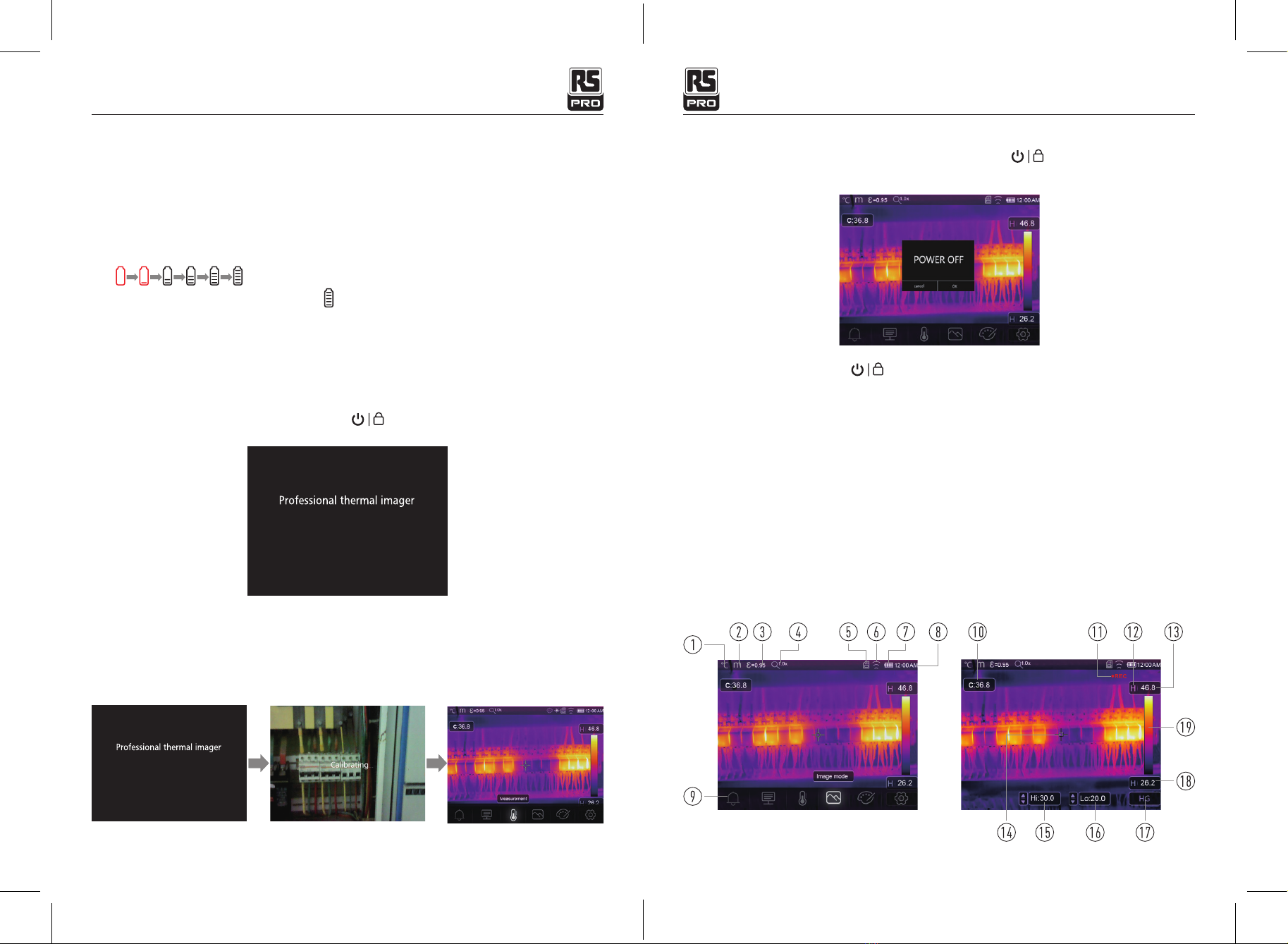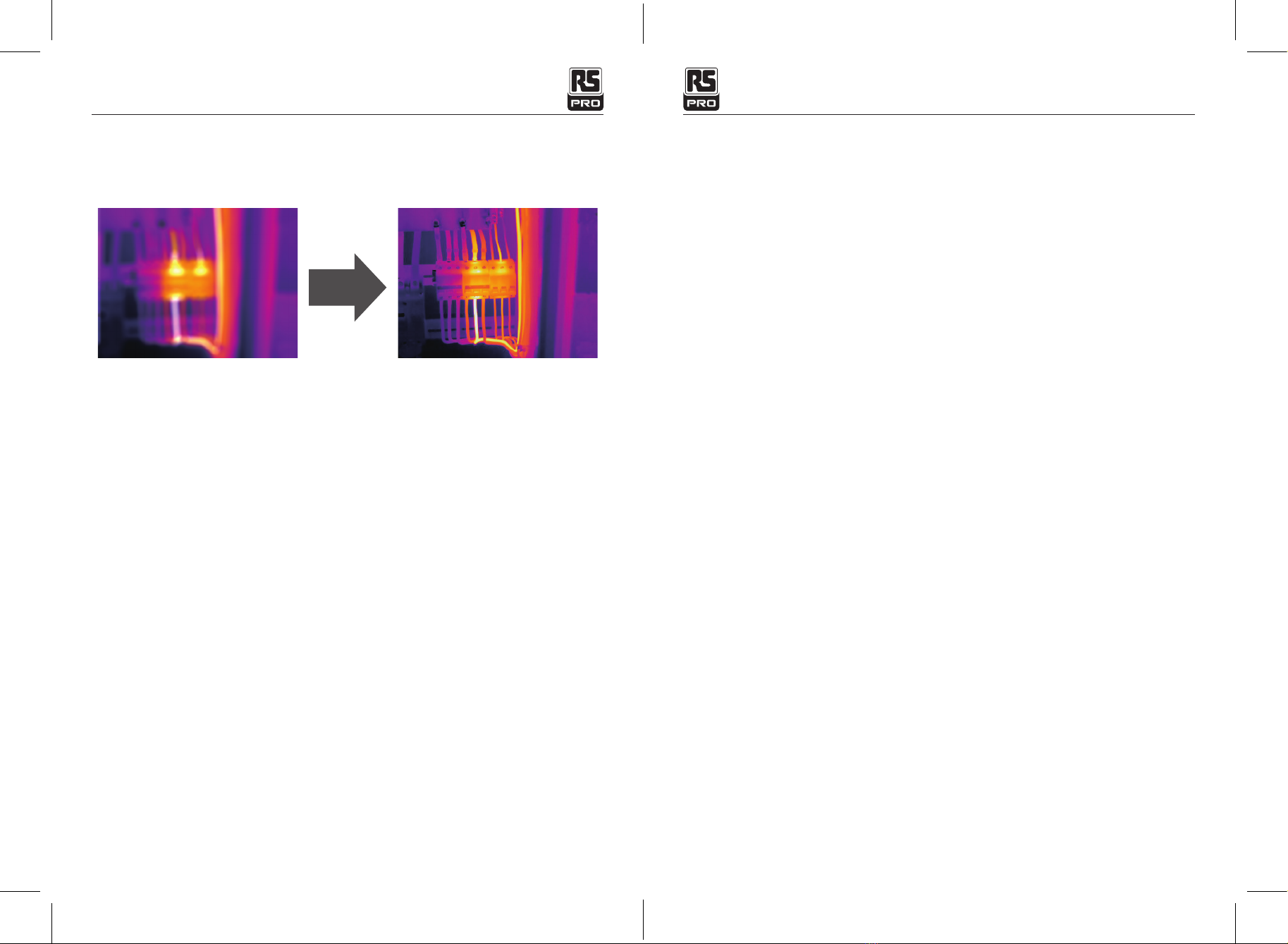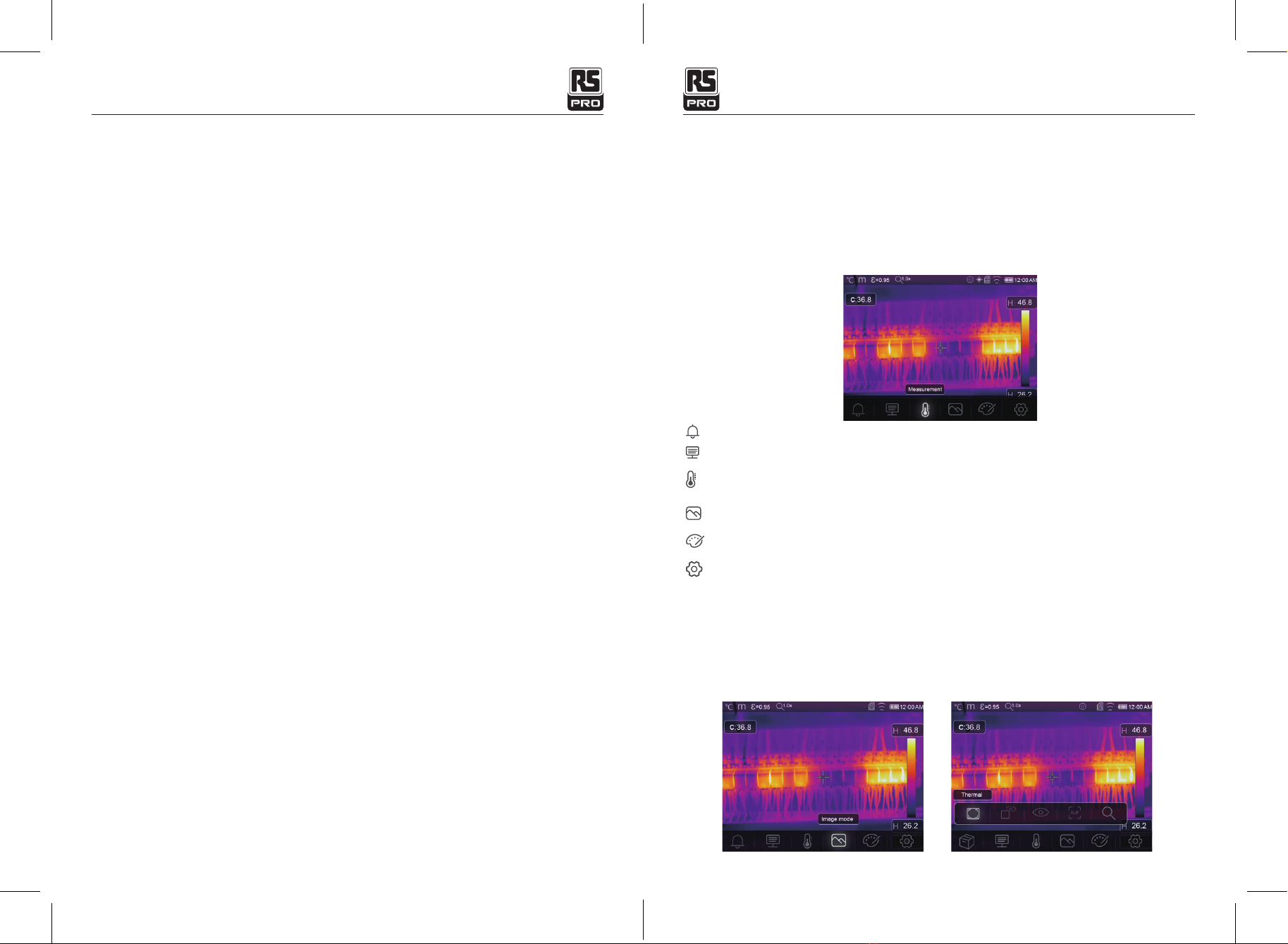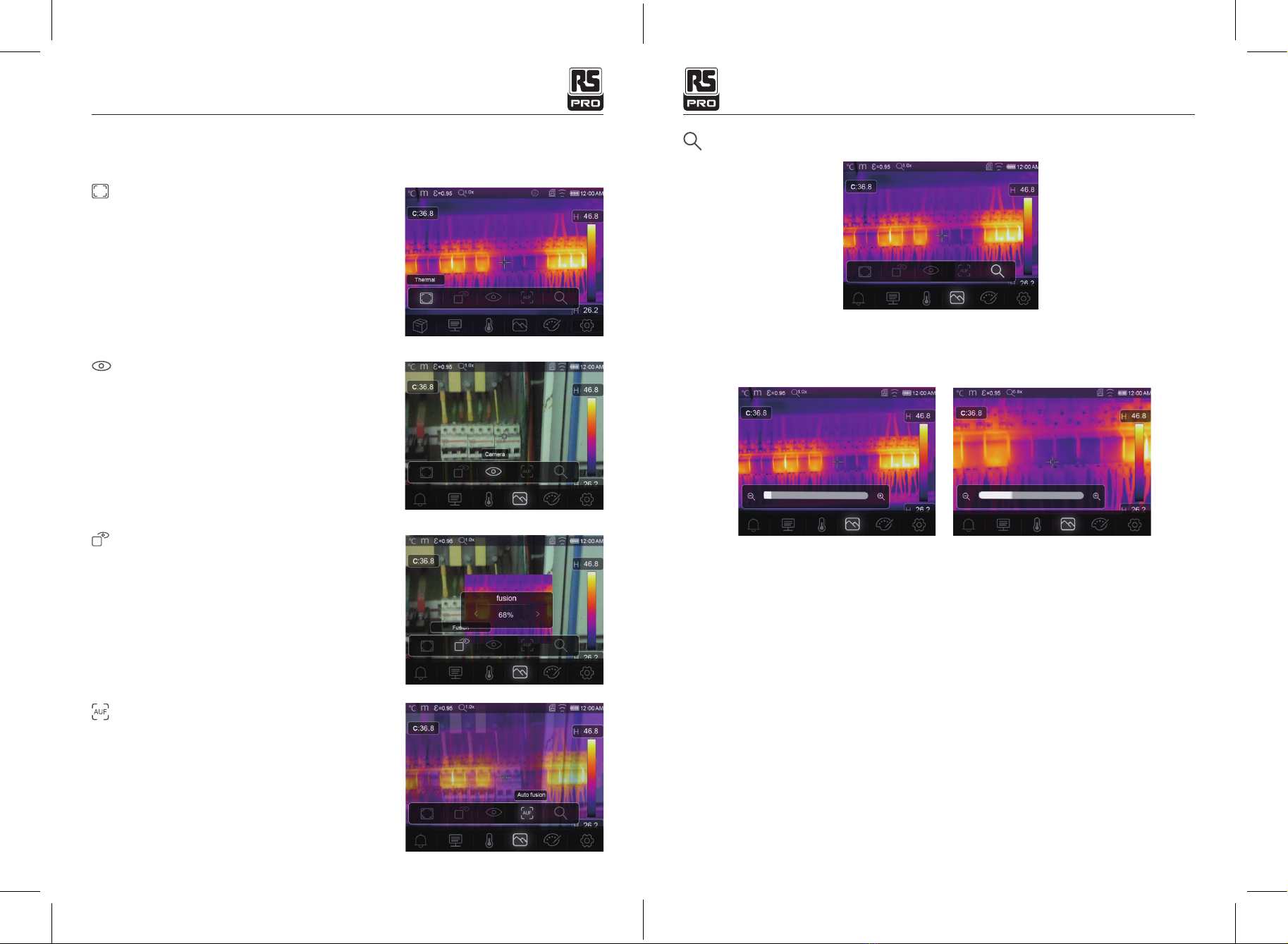2 3
• The temperature range through which you can charge the battery is 0 to 50°C (32 to 122°F), If you
charge the battery at temperatures out of this range, it can cause the battery to become hot or to break,
It can also decrease the performance or the life cycle of the battery.
• Do not get water or salt water on the battery, or permit the battery to get wet.
• Clean the case with a damp cloth and a weak soap solution. Do not use abrasives, isopropyl alcohol, or
solvents to clean the case or lens/screen.
• Be careful when you clean the infrared lens, Do not clean the infrared Lens too vigorously, This can
damage the anti-reflective coating.
• Take the Thermal imager from cold to hot, it will appear condensation in thermal imager, To protect the
Thermal imager, you should turn on the Thermal imager, wait until the Thermal imager has become warm
enough for the condensation to evaporate.
• If you do not use the Thermal imager, put the Thermal imager in cool and dry environment, if you store
Thermal imager equipped with the battery, the power of the battery will be exhausted.
Operating Instruction for Thermal Imager / English
Operating Instruction for Thermal Imager / English
Imaging and Optical Data
Field of View (FOV)/Minimum Focus Distance RS-988: 20.7°x15.6°/0.5m
RS-9887: 41.5°x31.1°/0.5m
Spatial Resolution (IFOV] RS-988: 2.26mrad
RS-9887: 1.89mrad
Thermal Sensitivity/NETD <0.05°C at 30°C (86°F)/50mK
Image Frequency 50Hz
Focus Mode Manual
Zoom 1-16x continuous, digital zoom.
Focal Length 9mm
Focal Plane Array (FPA)/ Spectral Range Uncooled microbolometer/8-14um
IR Resolution RS-988: 160x 120 pixels
RS-9887: 384x 288 pixels
Image Presentation
Display 3.5in, LCD, 640x480 pixels, Touch screen
Image Modes IR image, Visual image, Picture in picture, Auto fusion, zoom.
Color Palettes IRON, Rainbow, Grey, Grey Inverted, Brown, Blue-red, Hot-
cold, Feather, Above alarm, Below alarm, Zone alarm, Vision
zone.
Measurement
Object Temperature Range -20 to 150°C (-4 to 302°F)/ 0 to 650°C (32 to 1202°F)
Temperature Accuracy ±2°C (3.6°F) or ±2% of reading (Environment temperature
10 to 35°C, Object temperature >0°C),
Measurement Analysis
Spot Center Spot, Three manual spots
Automatic Hot/ Cold Detection Auto hot or cold markers
Line Two lines analyse
Area Three areas analyse
Measurement Corrections Emissivity, Reflected temperature
Storage of Videos
Storage Media 8Gbytes Micro SD card or 3.4GB internal EMMC.
Video Storage Format Standard MPEG-4 encode, 640x480 at 30fps, on memory
card >60 minutes.
Video Storage Mode IR/ visual images; simultaneous storage of IR and visual
images.
Storage of Images
Image Storage Format Standard JPEG, or HlR files including measurement data, on
memory card >6000 pictures.
3.Specications