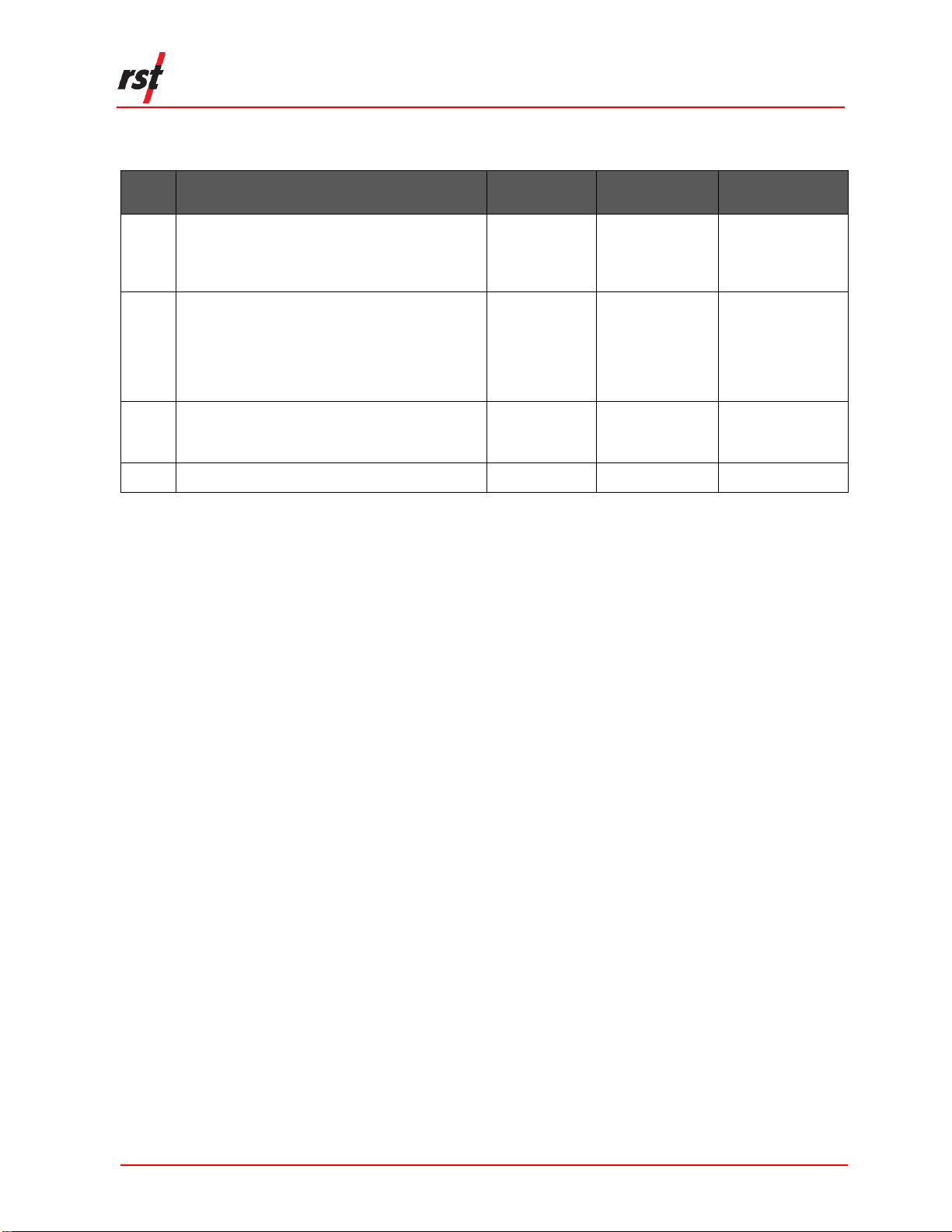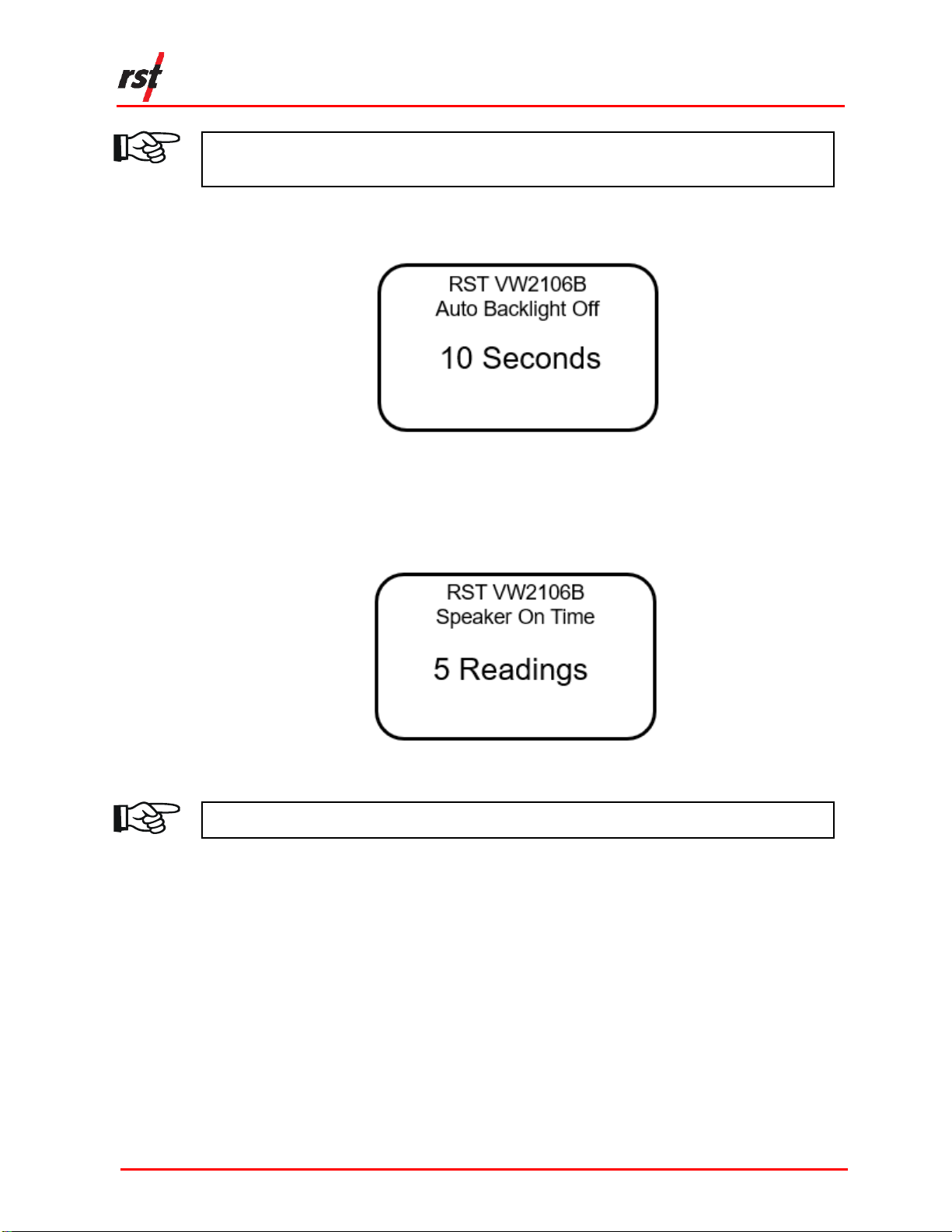LIST OF FIGURES
Figure 1-1 VW 2106 Readout......................................................................................................1
Figure 1-2 Visual instructions for terminal posts and battery changes........................................2
Figure 2-1 Power Off screen......................................................................................................3
Figure 2-2 Auto Off screen.........................................................................................................3
Figure 2-3 Auto Power Off time..................................................................................................3
Figure 2-4 Auto Backlight Off.....................................................................................................4
Figure 2-5 Speaker On time.......................................................................................................4
Figure 3-1 Terminal posts ..........................................................................................................5
Figure 3-2 Press down on the terminal post...............................................................................6
Figure 3-3 Correct angle for wire insertion .................................................................................6
Figure 3-4 Slide the wire into the gap.........................................................................................7
Figure 3-5 All wires connected to terminal posts........................................................................7
Figure 3-6 Set time screen.........................................................................................................9
Figure 3-7 Memory screen.......................................................................................................10
Figure 3-8 Create location screen............................................................................................10
Figure 3-9 Selecting the sweep frequency ...............................................................................11
Figure 3-10 Thermistor type.....................................................................................................11
Figure 3-11 One sensor connected..........................................................................................12
Figure 4-1 VW2106 Readout details ........................................................................................13
Figure 4-2 Readings screen.....................................................................................................14
Figure 4-3 Storing a reading.....................................................................................................14
Figure 4-4 Storing a reading with 6 sensors.............................................................................15
Figure 4-5 Data logging interval ...............................................................................................16
Figure 4-6 Data logging number...............................................................................................16
Figure 4-7 Logging screen .......................................................................................................17
Figure 4-8 Zeroing options.......................................................................................................17
Figure 4-9 Delete options.........................................................................................................18
Figure 5-1 Battery compartment...............................................................................................20
Figure 5-2 Battery installation...................................................................................................20
Figure 5-3 Battery voltage screen ............................................................................................21
LIST OF TABLES
Table 4-1 Standard Wiring Colour Codes...................................................................................5
Table 4-2 Standard Wiring Colour Codes...................................................................................8
Table 3-3 Sweep Frequencies .................................................................................................12