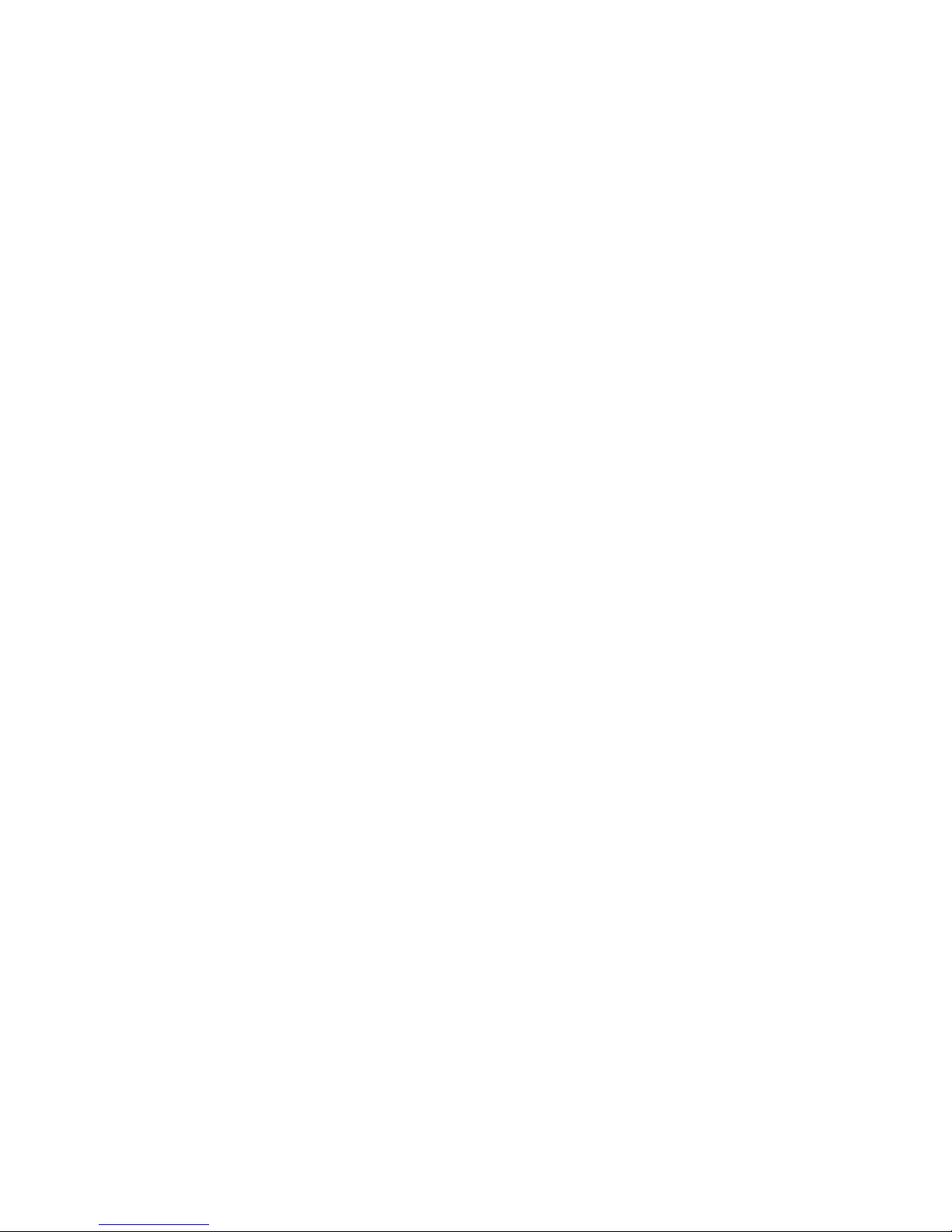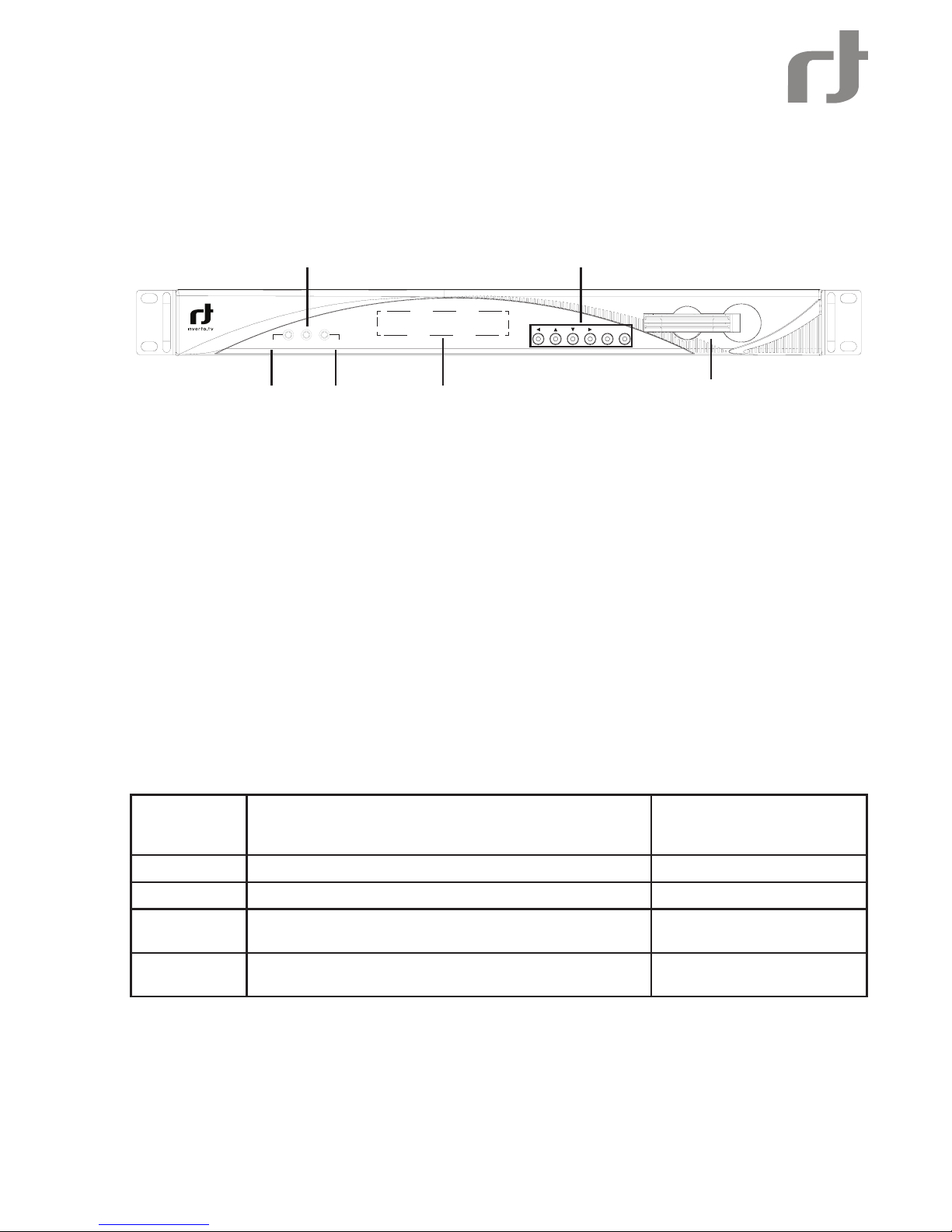Notices
COPYRIGHT (Copyright © 2010 Inverto Digital Labs )
Not to be copied, used or translated in part or whole without Inverto prior consent in writing except approval of
ownership of copyright and copyright law.
WARRANTY
This warranty does not cover parts which may become defective due to misuse of the information contained in
this manual.
Read this manual carefully and make sure you understand the instructions provided. For your safety, be aware of
the following precautions.
WARNING! IMPORTANT SAFETY INSTRUCTIONS
CAUTION: TO REDUCE THE RISK OF ELECTRIC SHOCK, DO NOT REMOVE COVER (OR BACK). NO
USER SERVICEABLE PARTS INSIDE. REFER SERVICING TO QUALIFIED SERVICE PERSONNEL.
WARNING
To• reduce the risk of re or electric shock, do not expose this apparatus to rain or moisture.
To avoid explosion danger, do not dispose of batteries in an open re.•
CE MARK FOR EUROPEAN HARMONISED STANDARDS
The CE mark which is attached to these products means it conforms to EMC Directive (89/336/EEC) and
Low Voltage Directive (73/23/EEC).
IMPORTANT INFORMATION
Please retain the original packaging, should it be necessary at some stage to return the unit.
Disposal of Old Electrical and Electronic Equipment (Applicable in the European Union and other European
countries with separate collection systems)
This symbol on the product or on its packaging indicates that this product shall not be treated as household waste.
Instead it shall be handed over to the applicable collection point for the recycling of electrical and electronic
equipment. By ensuring this product is disposed of correctly, you will help prevent potential negative consequences
for the environment and human health, which could otherwise be caused by inappropriate waste handling of this
product. The recycling of materials will help to conserve natural resources. For more detailed information about
recycling of this product, please contact your local Civic Ofce, your household waste disposal service, or the shop
where you purchased the product.
COPYRIGHTS
Television programmes, movies, video tapes, discs, and other materials may be copyrighted. Unauthorized
recording of copyrighted material may be against the copyright laws in your region. Also, use of this product with
cable television transmissions may require authorization from the cable television operator or transmitter/owner.
VENTILATION
Do not expose the product to high temperatures, such as placing it on top of other product that produce heat or•
in places exposed to direct sunlight or spot lights.
The ventilation slots on top of the product must be left uncovered to allow proper airow into the unit. •
Do not stand the product on soft furnishings or carpets.•
Do not stack electronic equipments on top of the product.•
Do not place the product in a location subject to extreme changes in temperature. The temperature gradient•
should be less than 10 degrees C/hour.
Place the product in a location with adequate ventilation to prevent the build-up of heat inside the product. The•
minimum ventilation space around the unit should be 7 cm. The ventilation should not be impeded by covering
the ventilation openings with items, such as newspapers, table cloth, curtains, etc.
POWER SOURCES
The product is not disconnected from the AC power source (mains) as long as it is connected to the power outlet•
or wall socket, even if the product is turned off.
If the product will not be used for a long period of time, disconnect it from the AC power outlet or wall socket.•