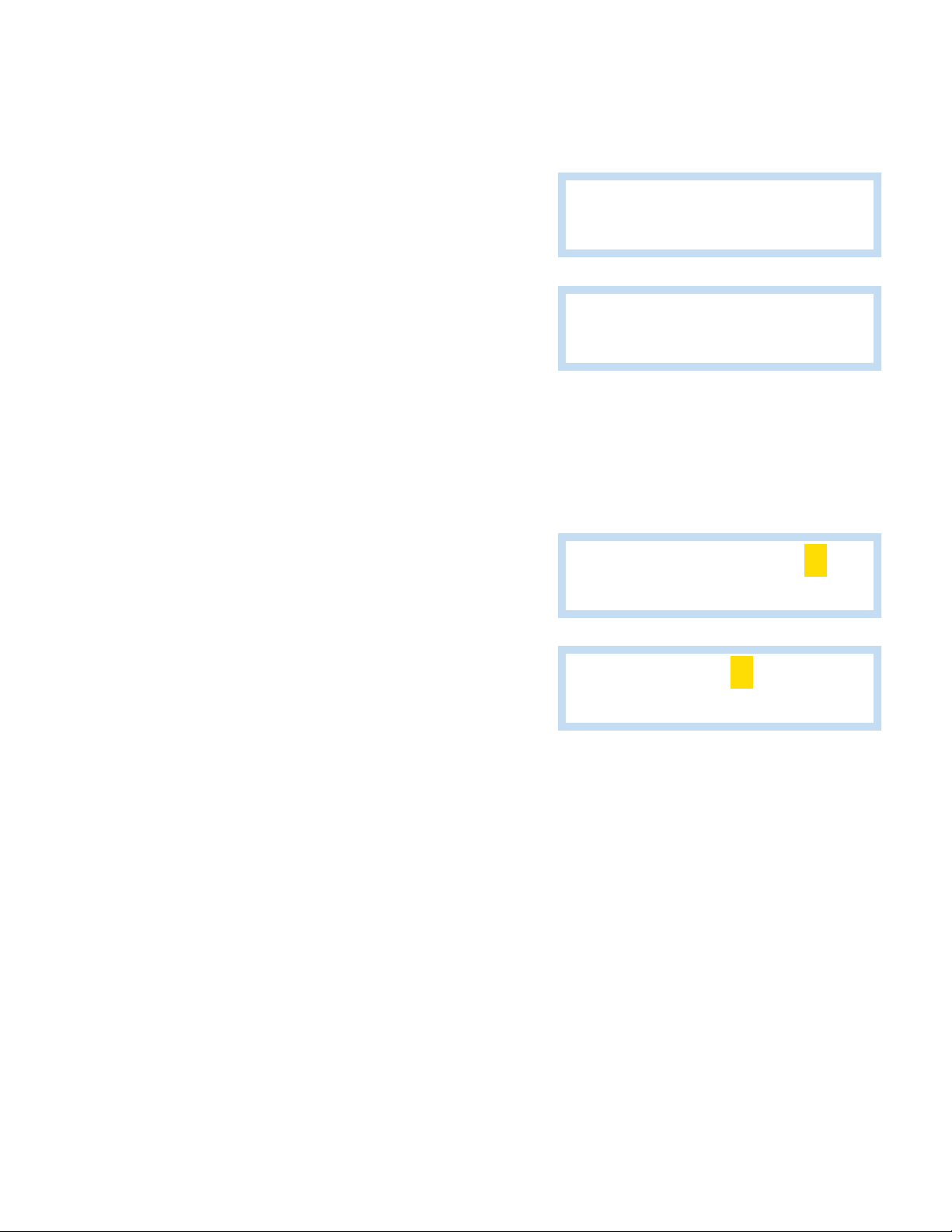1
INTRODUCTION
The AP22 is a two-circuit, AC or DC (12VDC) powered, calendar programmable solid state time switch used for switching
electric circuits according to a preset time and date program. The AP22 is primarily designed for school zone and traffic
control use where multiple daily/weekly programs are required on an annual basis.
INSTALLATION OVERVIEW
The AP22 may be attached by using the keyhole tab on the back of the enclosure. Two mounting holes on the inside of the
enclosure and below the circuit board are accessible for additional support.
Outdoor use of AP22 requires installation in a NEMA Type-4 cabinet. Indoor installations do not require a weather-tight
enclosure.
Physical Dimensions: 10.375" H x 4.75" W x 2" D including harness
Weight: approximately 3 pounds
Operating Temperature: -30˚ to +74˚C
PROGRAMMING FEATURES
10 DAY PLANS — Day Plan 1 is the default day plan that will control time switch operation during the normal week timing
plan. The other day plans will control time switch operation for time periods that require a different timing plan with Day Plan
0 being an empty timing plan used for school holidays and weekends.
16 PROGRAM STEPS — Each day plan (1-9) has 16 program steps. The 16 program steps are used to program ON/OFF
times for relay 1 and/or relay 2.
DEFAULT DAY PLAN — The preset day plan that will operate if no other day plans are entered (unless an annual or exception
plan is programmed).
DEFAULT WEEK PLAN — A set of day plans that operate each week unless overridden by an exception plan. The default week
plan permits the assigning of any day plan to each day of the week. The default week plan (1) operates the AP22 every week
of the year. An annual plan program overrides the default week plan program.
ANNUAL PLAN — The AP22 has 36 different annual plans available. Annual plans use an exception-day concept for
programming special events such as holidays, early release days, etc., throughout the calendar.
PROGRAMMABLE DAYLIGHT SAVING TIME ADJUSTMENT — The AP22 automatically adjusts for daylight saving time changes
according to U.S. law. Re-programmable if law changes.
AUTOMATIC LEAP YEAR COMPENSATION — Perpetual type calendar to adjust for the extra day every 4 years
TRANSFER — Allows program data to be transferred from one AP22 to another.
MANUAL OVERRIDE — Allows one or both relays to be manually activated or deactivated from the keyboard. The manual
override will remain in effect until the next programmed step occurs.
AP22 Programming Manual