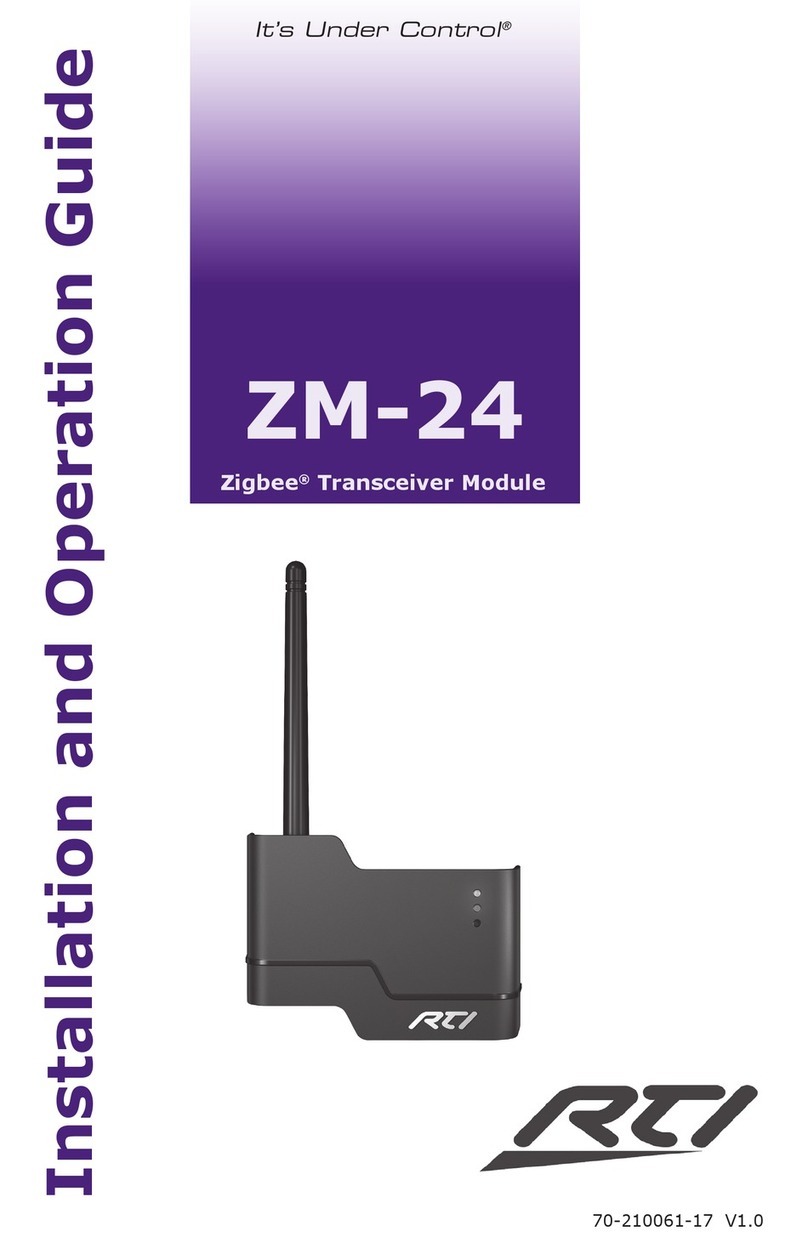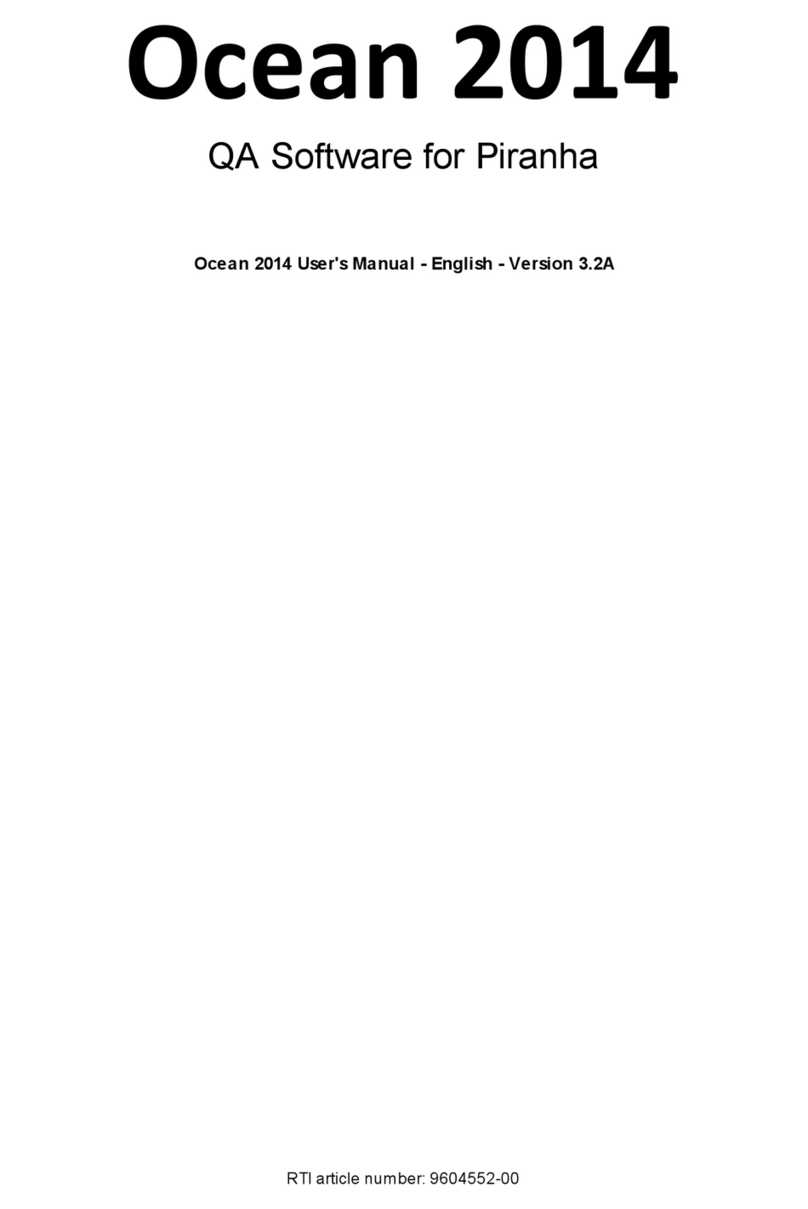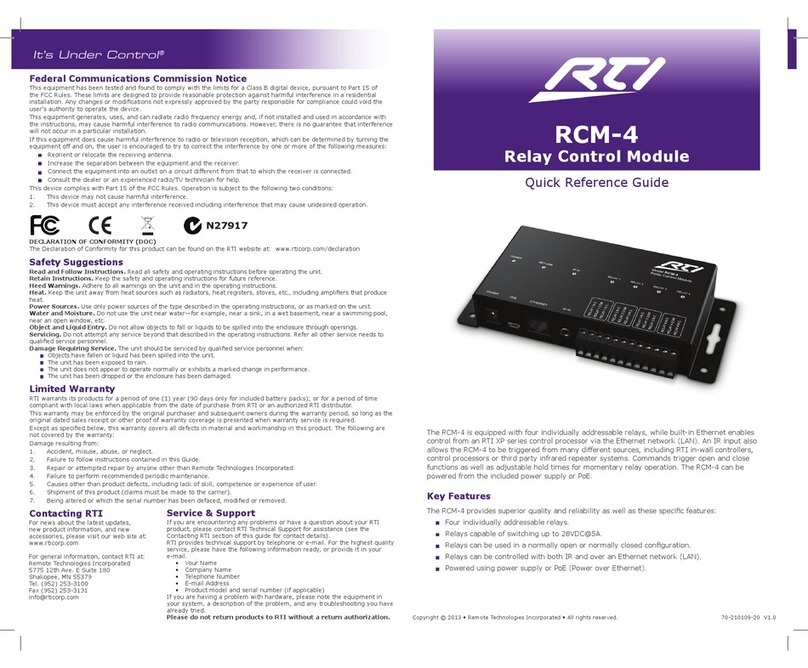03
VIP USER GUIDE
Introduction
• Advanced UHD video over 1Gb Network with virtually unlimited system size
• Extends HDMI over a LAN network architecture - compatible with common brands of L3 managed network
switches
• Supports up to 4K HDR UHD video input (3840 x 2160 @30Hz 4:4:4, 4096 x 2160 @24Hz 4:4:4, and 4K
@60Hz 4:2:0)
• Supports all known HDMI audio formats including Dolby TrueHD, Atmos and DTS-HD Master Audio
transmission
• Features 4 operational modes:
- Matrix distribution (requires 1Gb network switch)
- Video Wall (requires 1Gb network switch)
- One-to-one HDMI extender (no network switch required)
- One-to-many HDMI extender (no network switch required)
• HDCP 2.2 compliant
• Advanced EDID management
• Video up-scaling and down-scaling
• Analog L/R audio embedding and de-embedding on VIP-UHD Transmitter
• Analog L/R audio de-embedding on VIP-UHD Receiver
• Fully routable: Video, Audio, bi-directional IR, RS-232, USB / KVM and CEC
• PoE (Power over Ethernet) to power RTI VIP products from a PoE switch
• Simple conguration via web-GUI through the VIP-UHD-CTRL
• RS-232, IR and Telnet/IP integration for control of the VIP system using VIP-UHD-CTRL
The RTI VIP-UHD distribution platform allows virtually latency free (1 frame) distribution of HDMI video over
a 1Gb Network switch. VIP-UHD is an industry leading 4K HDCP 2.2 HDMI distribution system that uses
visually lossless compression technology, delivering HDMI, Bi-directional IR, RS-232, USB/KVM and CEC up to
lengths of 328ft/100m over standard network architecture. The VIP-UHD units can be powered via PoE from a
PoE Network switch or locally should the switch not support PoE.
With multiple conguration options available the VIP-UHD solution is ideal for both commercial and residential
installations. Furthermore the VIP-UHD-CTRL with in-built web-GUI, and easy-to-follow switch conguration
guides simplies VIP-UHD product installation, negating the need for an understanding of complex network
infrastructures.
This User Guide incorporates all elements of the VIP system, from hardware to software.
Hardware:
• VIP-UHD Transmitter and Receiver
• VIP-UHD-CTRL - Advanced Control Module
Software:
• VIP-UHD-CTRL Web-GUI
• VIP-UHD-TX/RX Web-GUI
VIP-UHD Overview - Features