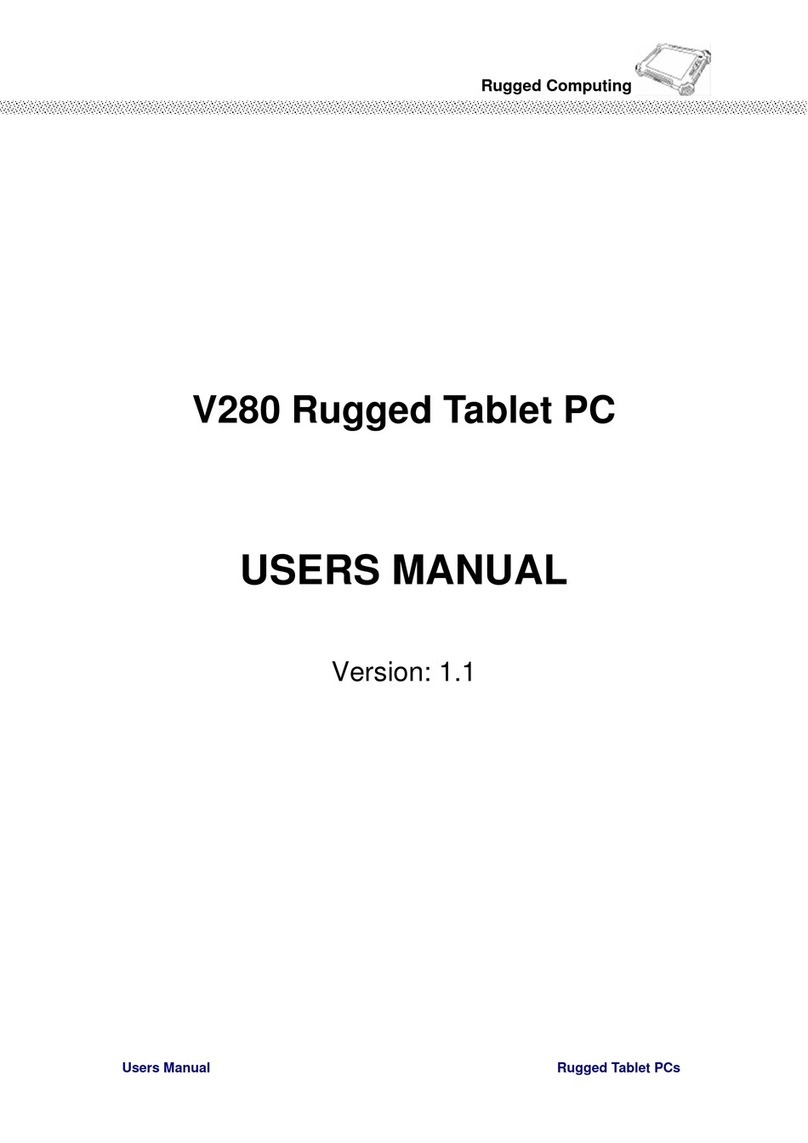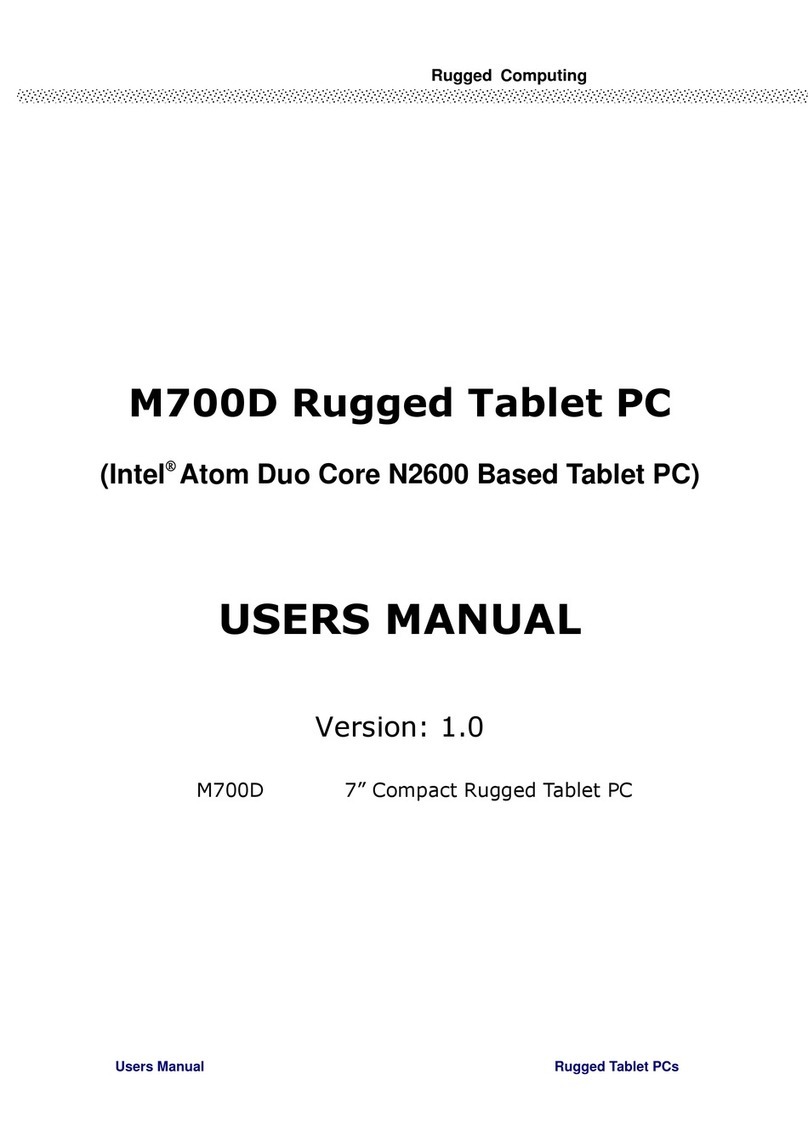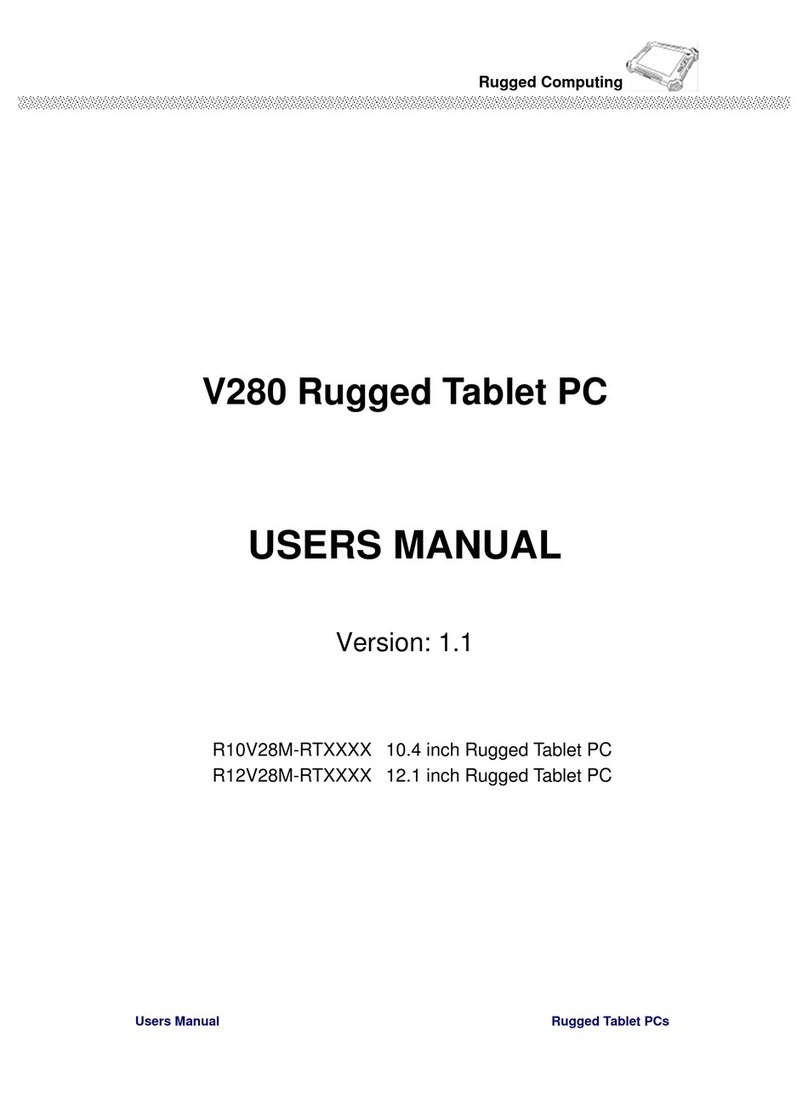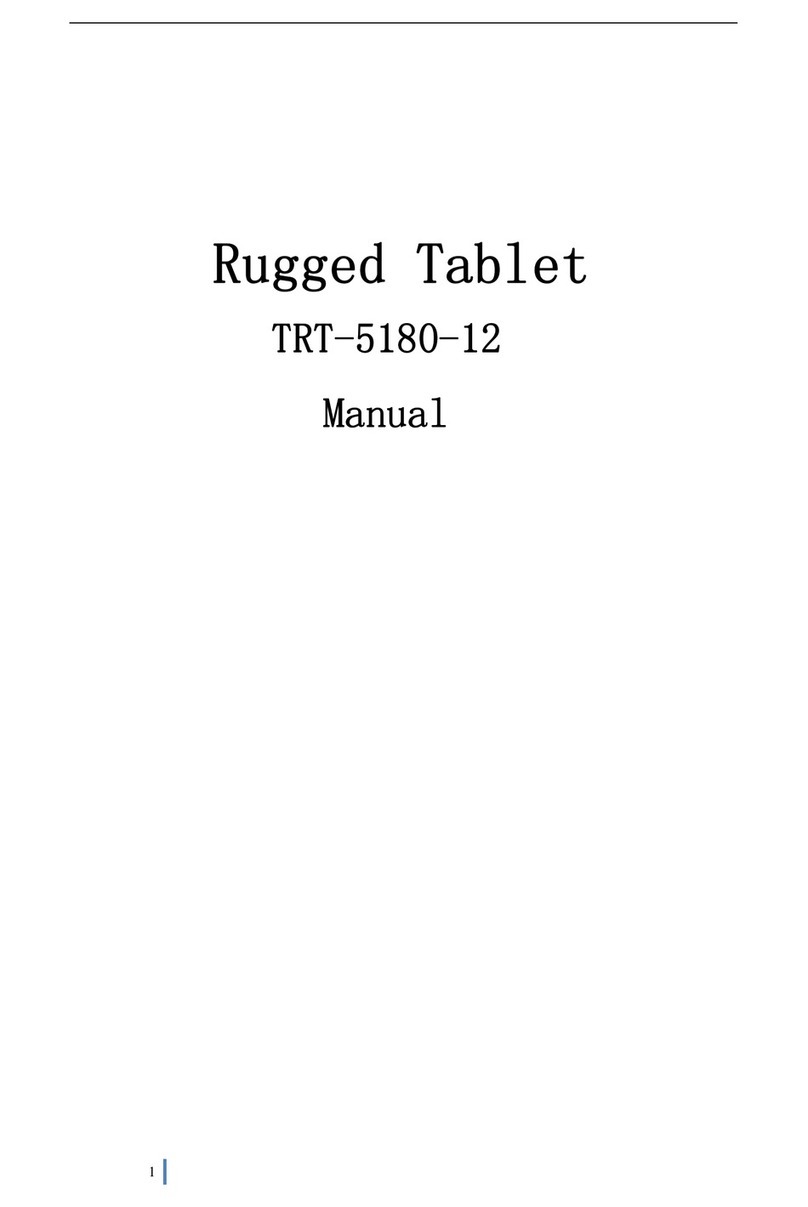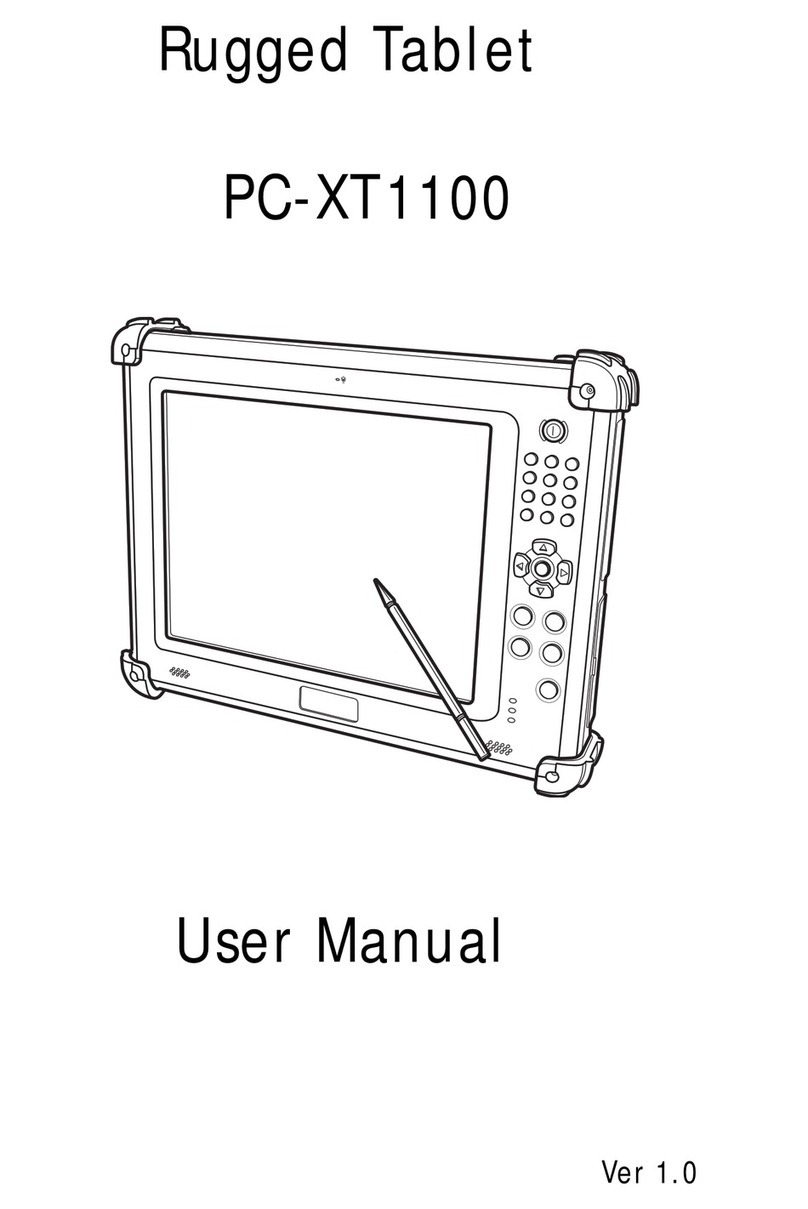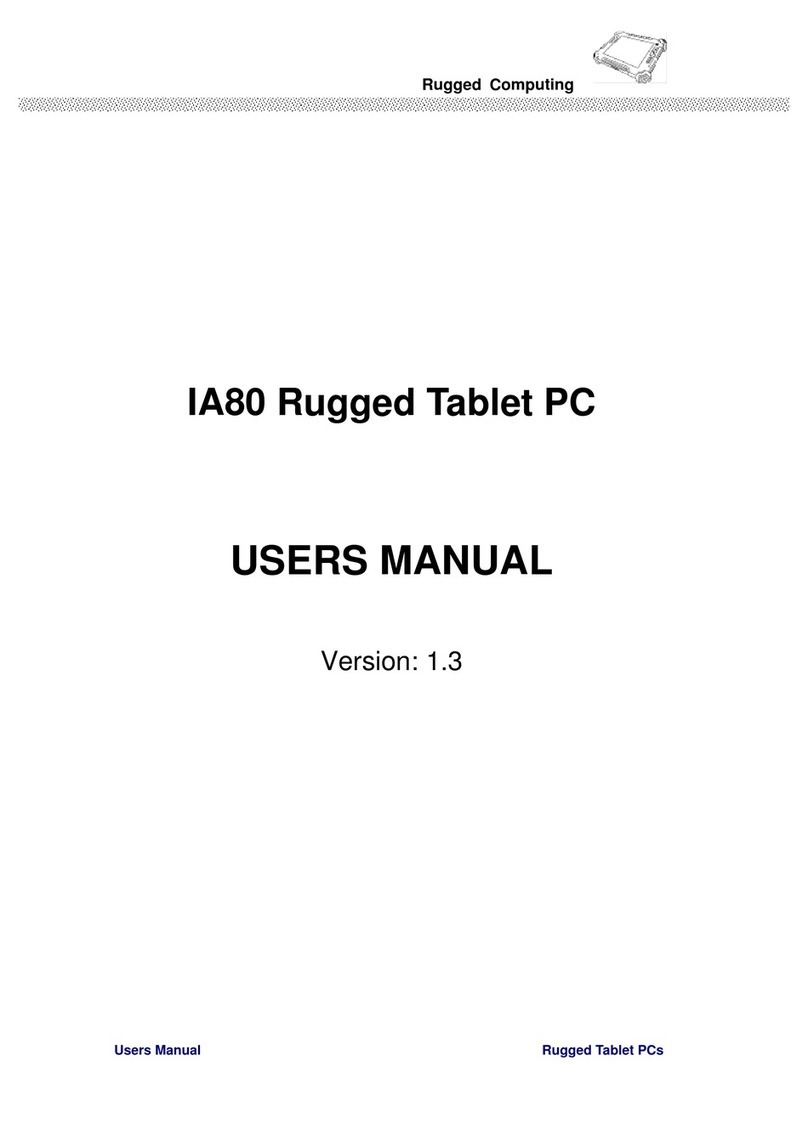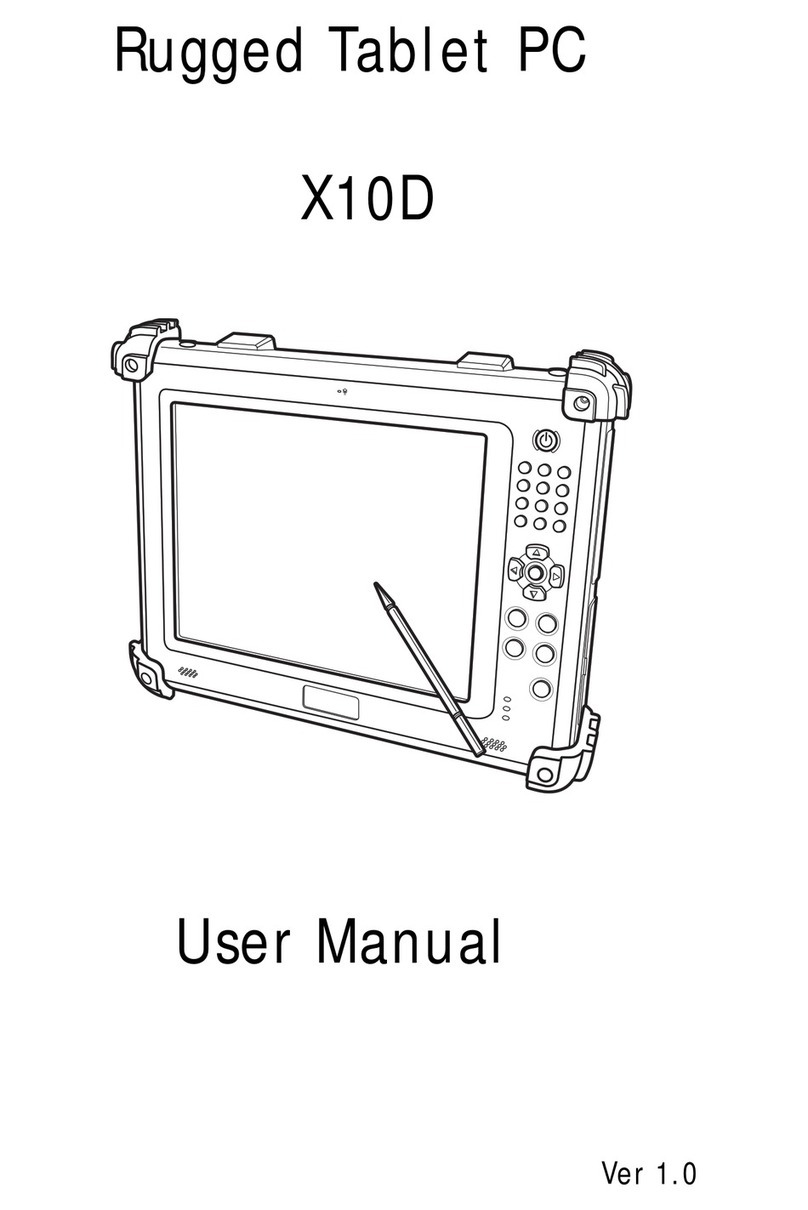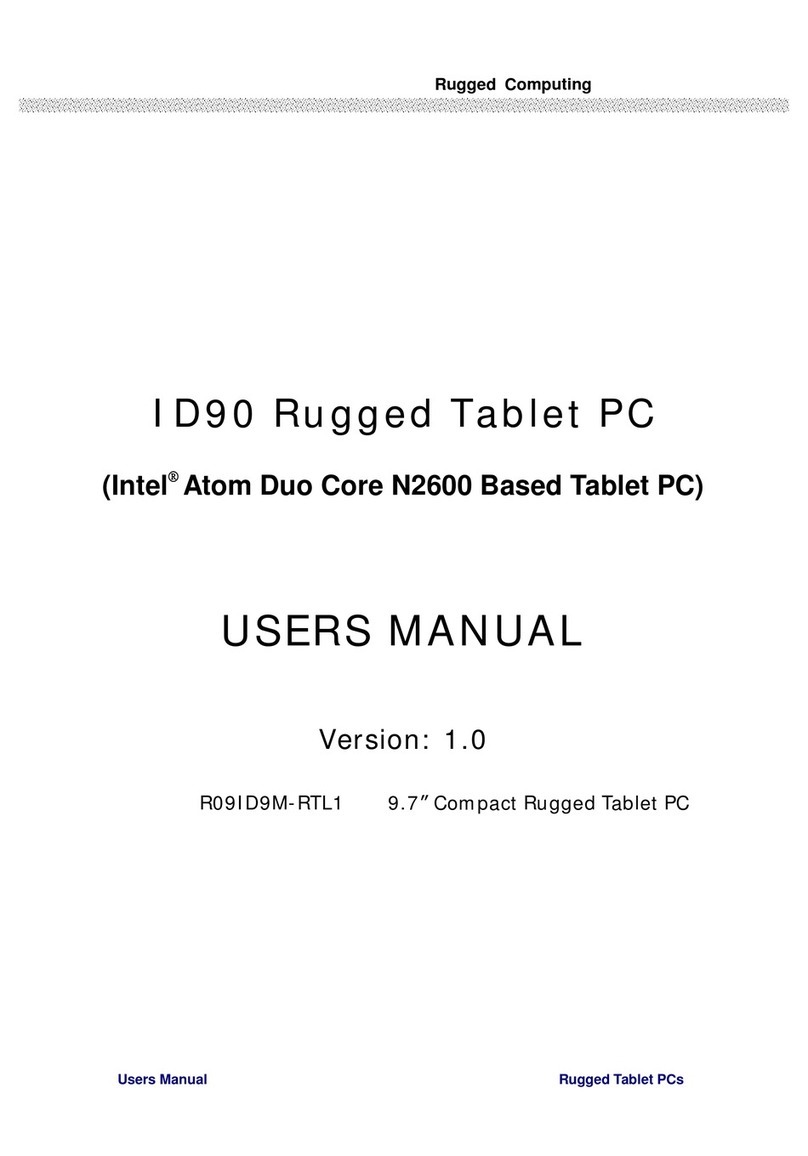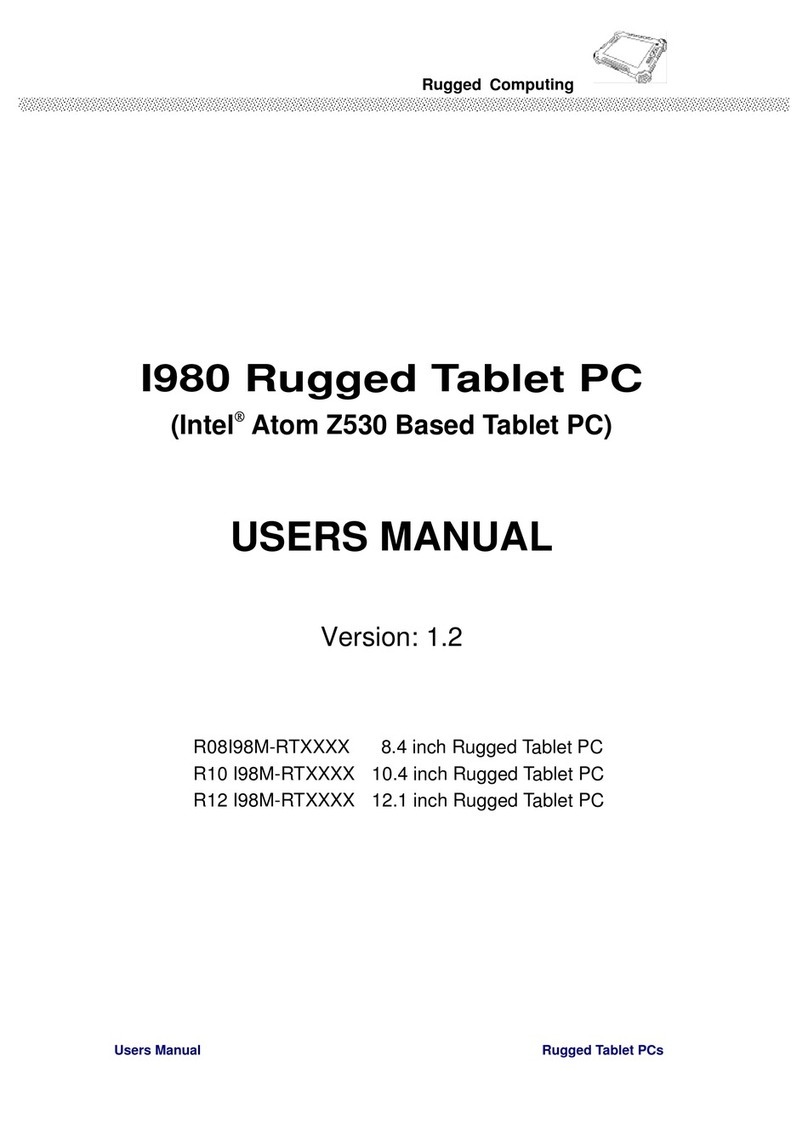Contents
IMPORTANT SAFETYINSTRUCTIONS............................................................2
PACKAGINGLIST ..................................................................................................6
CHAPTER 1GETTINGSTARTED........................................................................9
1.1 CONNECTING THE AC POWER..................................................................................9
1.2 TURNING ON AND OFF THE TABLET PC.....................................................................10
1.2.1 TURNING ON THE TABLET PC........................................................................10
1.2.2 TURNING OFF THE TABLET PC.......................................................................10
1.3 THE OPTIMIZED USEFOR SUNLIGHT READABLE TOUCHSCREEN........................................11
1.4 TAKING A LOOKAT I/O FUNCTIONS (FOR 9.7 INCH TABLET PC).......................................12
1.5 PRODUCT FEATURES AND SPECIFICATION ..................................................................16
1.5.2 ProductFeatures ..................................................................................................................16
1.5.2 ProductSpecification...........................................................................................................17
CHAPTER 2OPERATINGTABLET PCANDHOTTAB HOTKEYUTILITY
...................................................................................................................................20
2.2 STARTING AND STOPPING THE TABLET PC.................................................................20
2.2 QUICKTO KNOW MENUAND HOTTAB HOTKEY FUNCTION ...............................................21
2.2.1 HowtouseMenu Function ................................................................................................21
2.2.2 HowtouseHotkey Function.............................................................................................24
2.2.3 ConnectingtoaWirelessNetwork..................................................................................27
2.2.4 UsingtheBluetoothWirelessFeature............................................................................28
2.2.4 Usingthe3GFeature(Optional).....................................................................................30
2.2.6 UsingtheCameraFeature.................................................................................................33
CHAPTER 3TABLET PCPOWER MANAGEMENT........................................35
3.1 ABOUT AC ADAPTER ..........................................................................................35
3.2 CHARGING AND CHECKING CHARGING STATUS ...........................................................36
3.2.1 ChargingtheBattery Pack.................................................................................................36
3.2.3 ChargingApproaches..........................................................................................................36
3.2.3 CheckingtheBatteryLevel ...............................................................................................37
3.2.4 BatteryLowSignalsandActions.....................................................................................37
3.3 POWER MANAGEMENT.........................................................................................37
FOR DETAILEDINFORMATION ON POWERMANAGEMENT,SEE WINDOWS’HELP..............................38
CHAPTER 4EXPANDINGYOUR TABLET PC................................................40
4.1 HOW AND WHENTO USE BIOS SETUP ....................................................................40
4.2 BIOS FUNCTIONS.............................................................................................41
4.2.1 Main Menu..............................................................................................................................41
4.2.2 AdvancedMenu.....................................................................................................................41
4.2.3 ChipsetMenu.........................................................................................................................44
4.2.4 BootMenu..............................................................................................................................45
4.2.5 SecurityMenu .......................................................................................................................45
4.2.6 Save&ExitMenu.................................................................................................................46