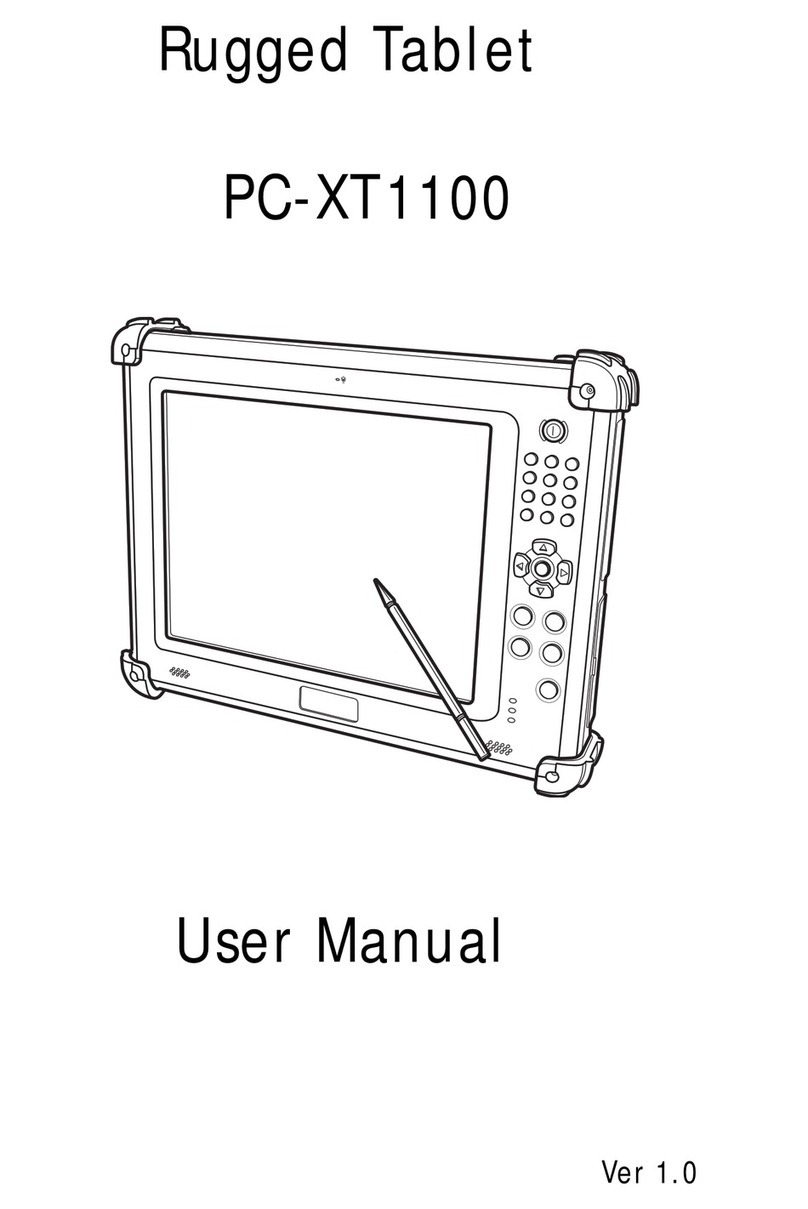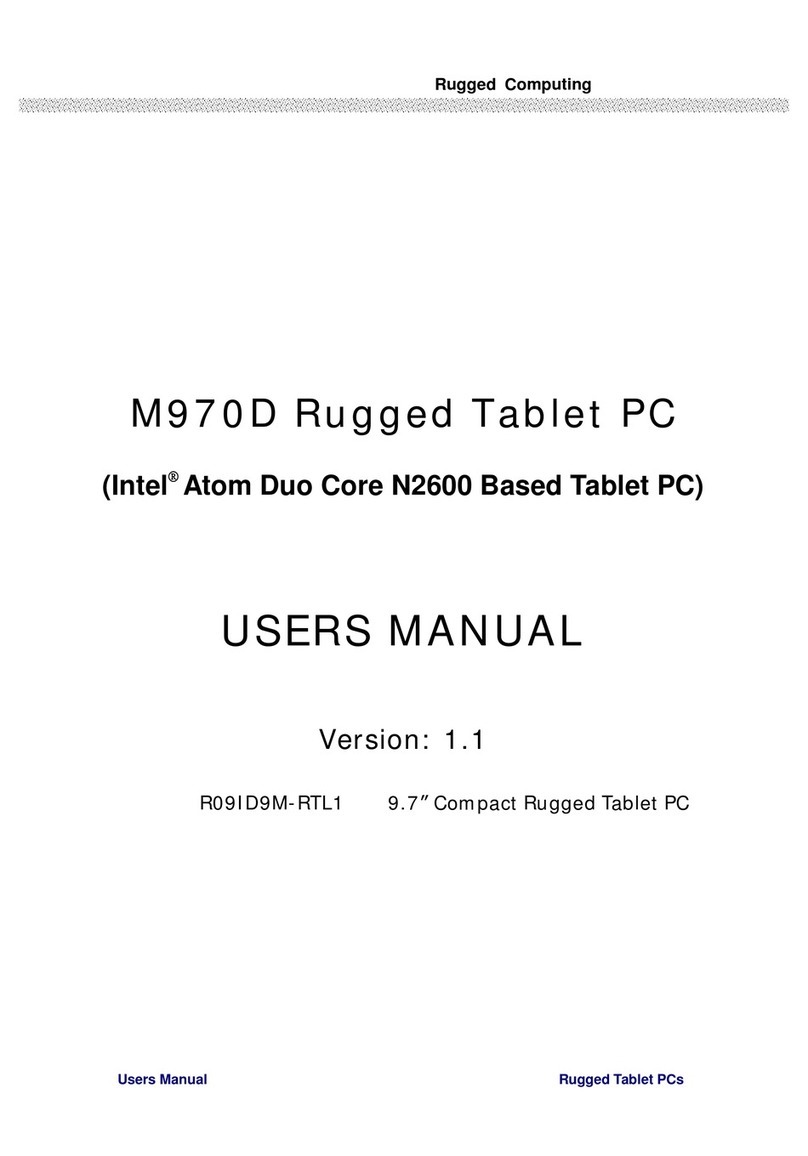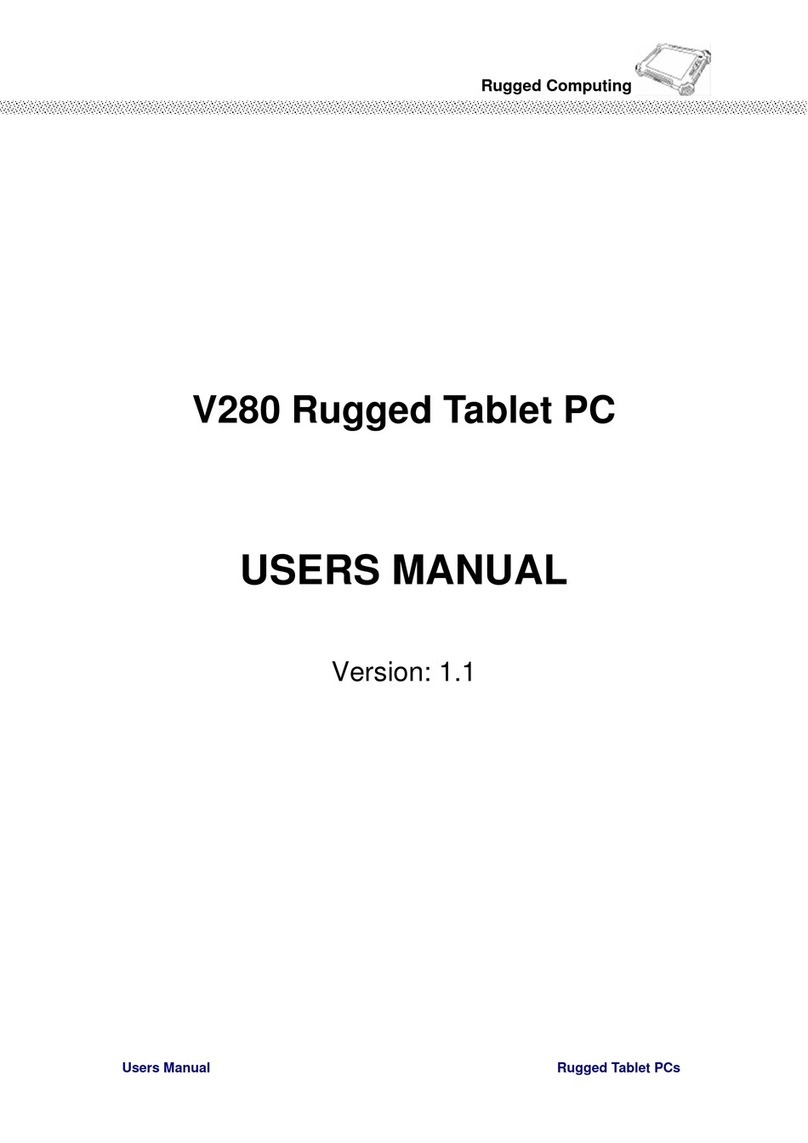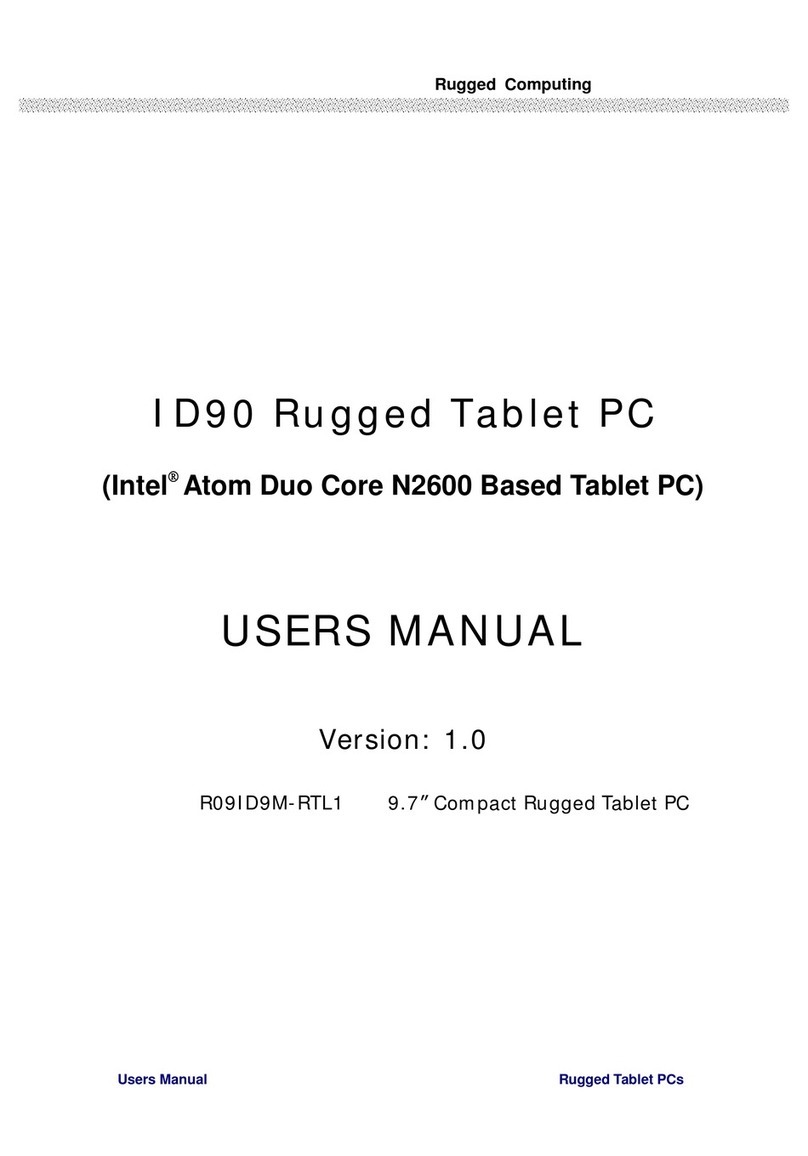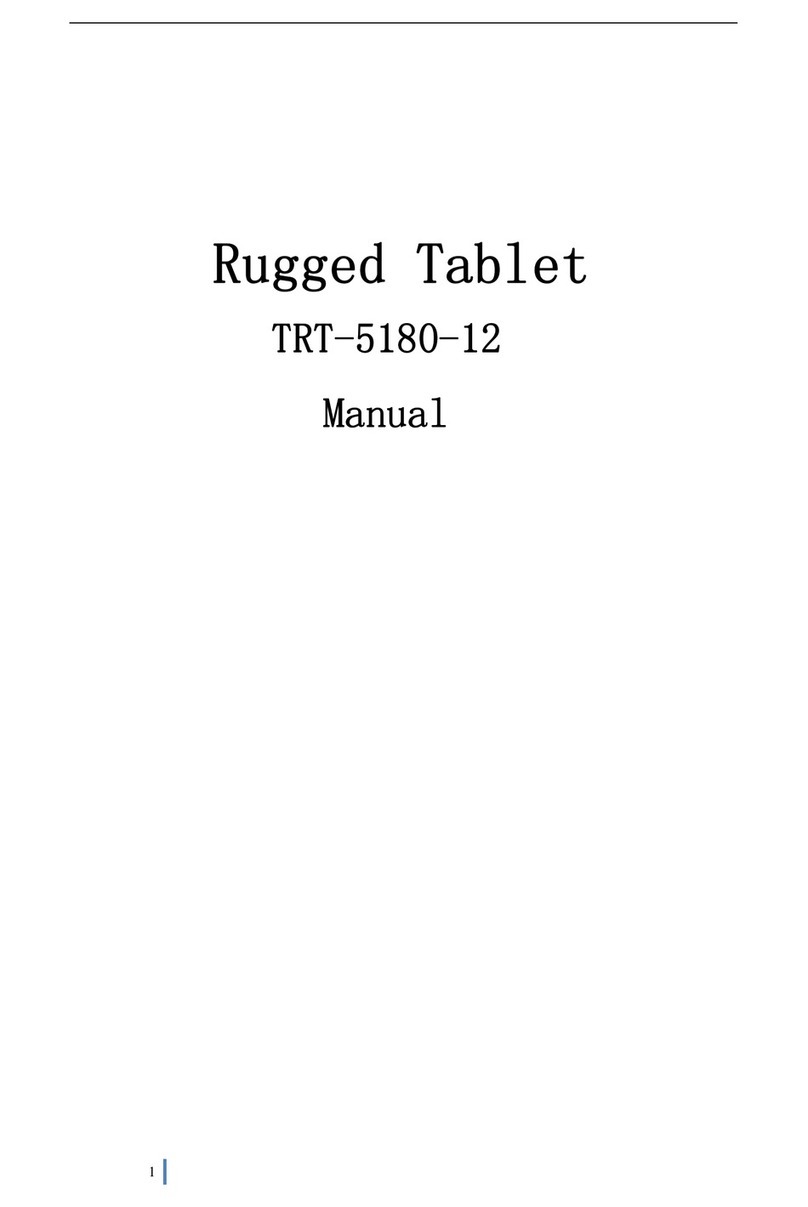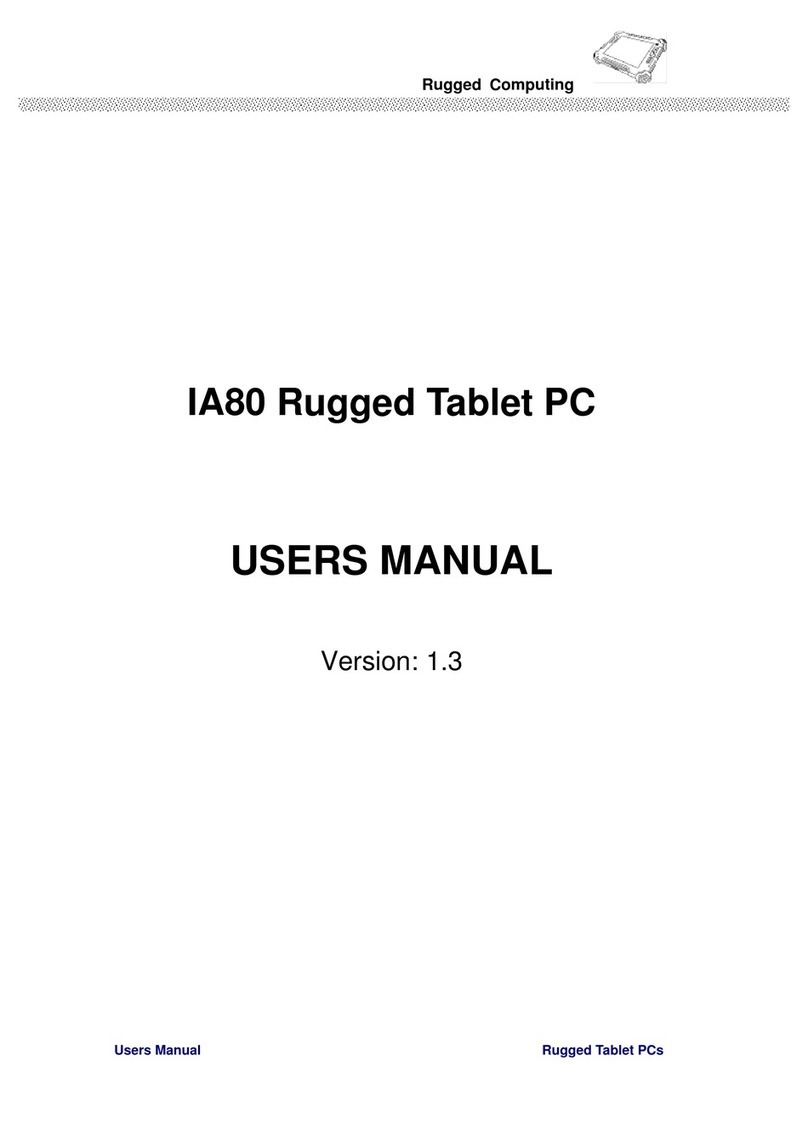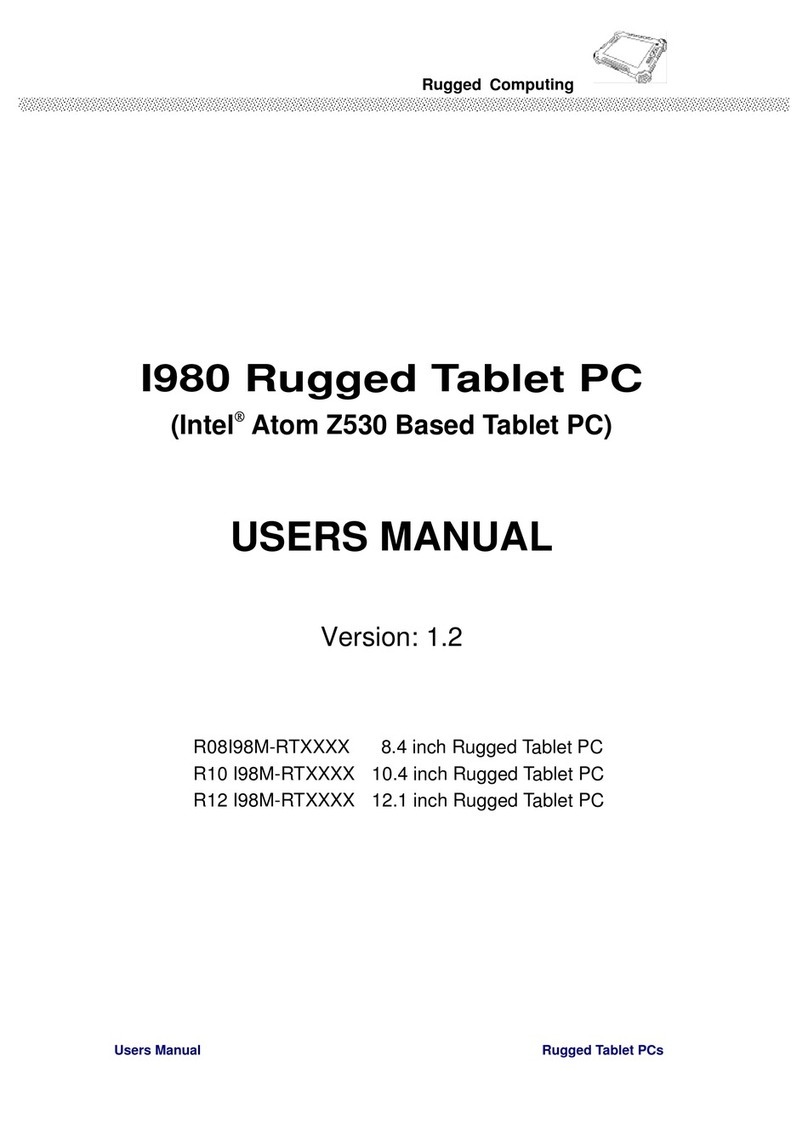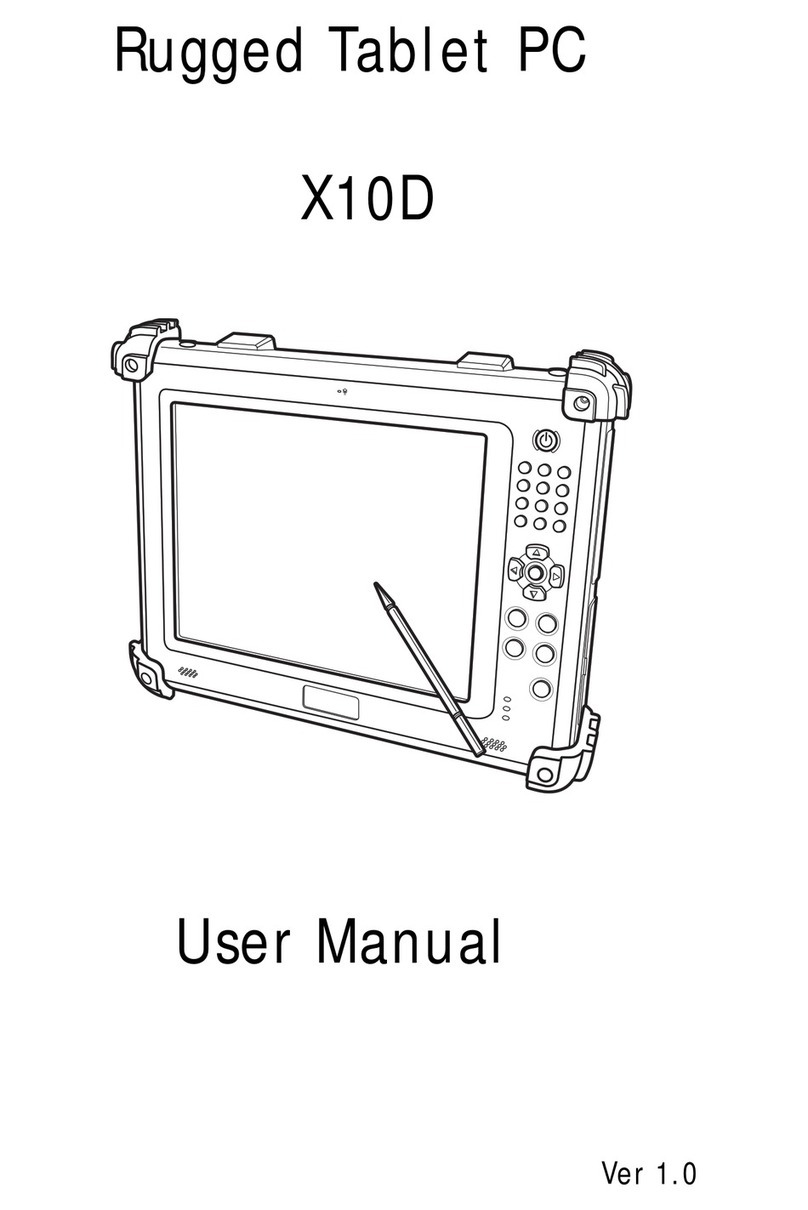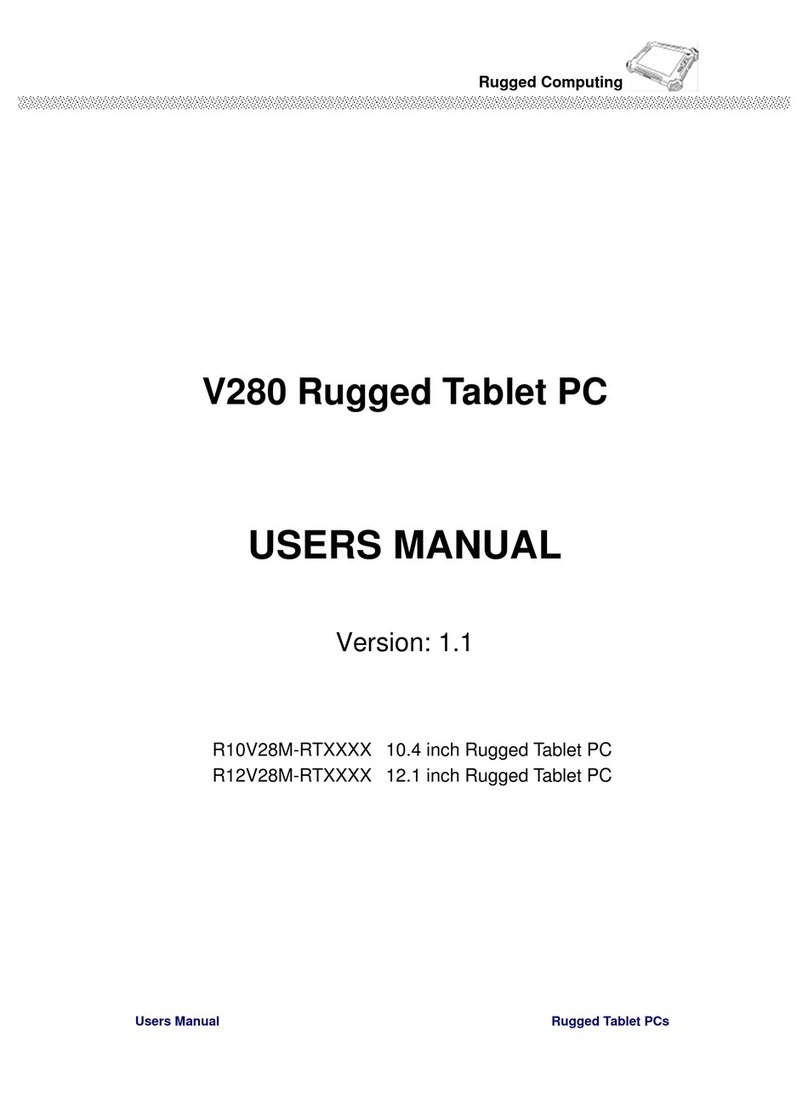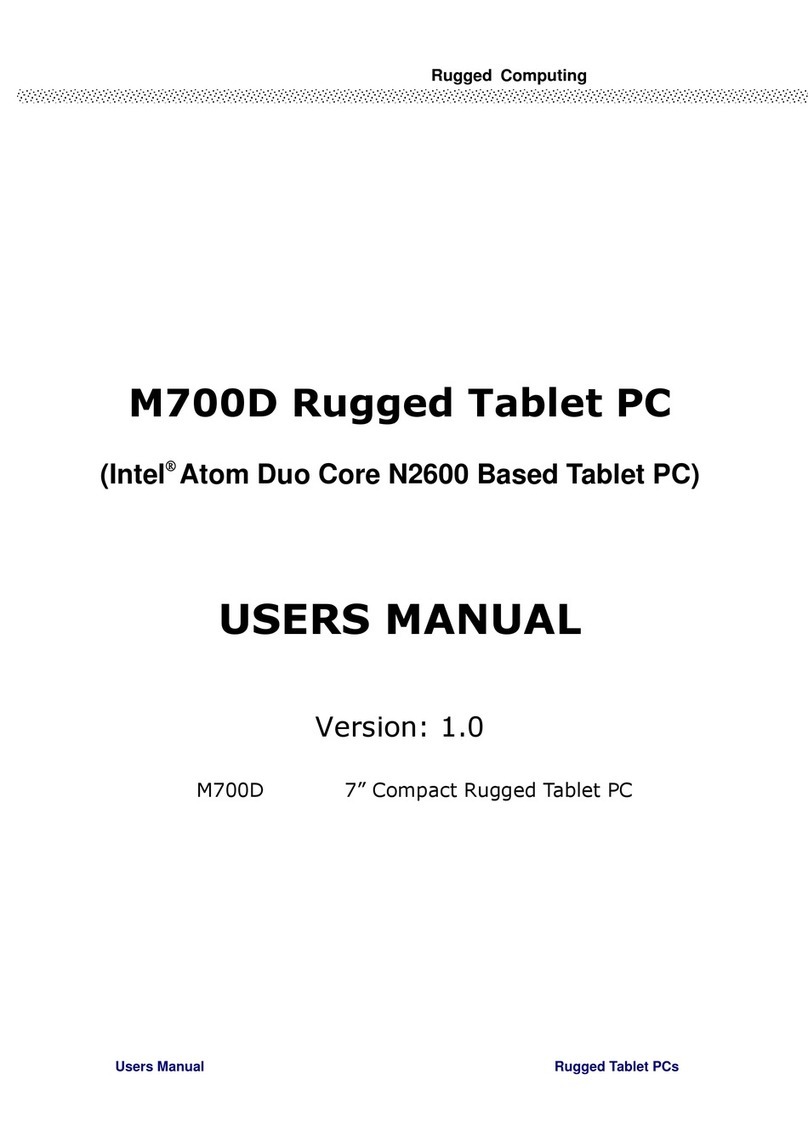EN-2
Table of Contents
BEFORE YOU START......................................................................................4
PACKAGE CONTENTS.....................................................................................4
PRODUCT OVERVIEW ....................................................................................5
Front View ............................................................................................................. 5
Back View.............................................................................................................. 6
Bottom View .......................................................................................................... 7
Left View ............................................................................................................... 7
Right View ............................................................................................................. 8
STATUS INDICATORS.....................................................................................8
GETTING STARTED .................................................................. 9
INSTALLING THE BATTERY ...............................................................................9
Charging the Battery............................................................................................... 9
When to replace the Battery Pack ........................................................................... 10
Removing the Battery ........................................................................................... 10
CONNECTING THE POWER ............................................................................. 11
Connecting the AC Adapter .................................................................................... 11
Using Battery Power.............................................................................................. 11
STARTING YOUR TABLET PC .......................................................................... 12
Turning On Your Device......................................................................................... 12
Turning Off Your Device......................................................................................... 12
OPERATING YOUR TABLET PC.................................................... 13
USING THE QUICK MENU.............................................................................. 13
Quick Menu Overview............................................................................................ 13
Configuring the SETUP Menu Settings ..................................................................... 16
USING THE CAMERA.................................................................................... 21
Durabook Camera Scan Application......................................................................... 21
MAKING CONNECTIONS ........................................................ 25
INSTALLING THE MEMORY CARD...................................................................... 25
INSTALLING THE SIM CARD .......................................................................... 26
CONNECTING THE MICROPHONE/HEADSET ................................................................. 26
CONNECTING USB DEVICES.......................................................................... 27
CONNECTING TO WIRELESS CONNECTIONS......................................................... 28
USING THE BIOS SETUP UTILITY.......................................... 32
BIOS SETUP MENU.................................................................................... 32
MAIN MENU............................................................................................. 34
ADVANCED MENU ...................................................................................... 35
BOOT MENU............................................................................................. 36