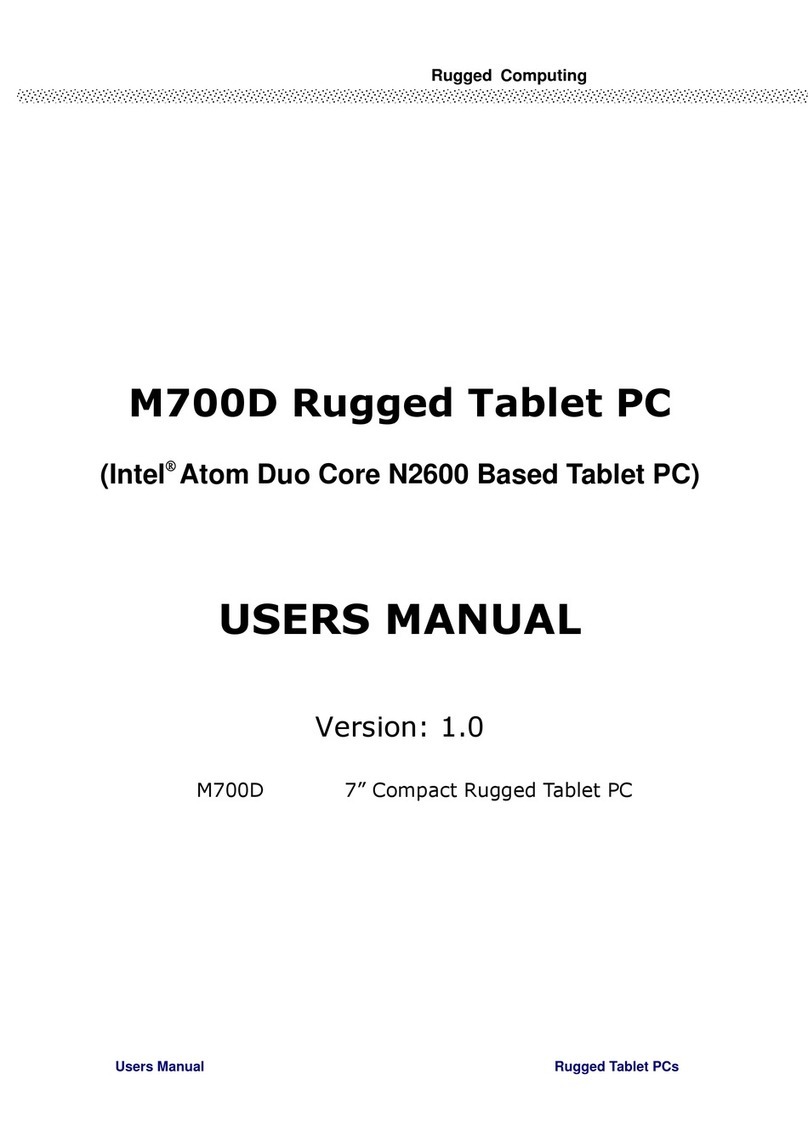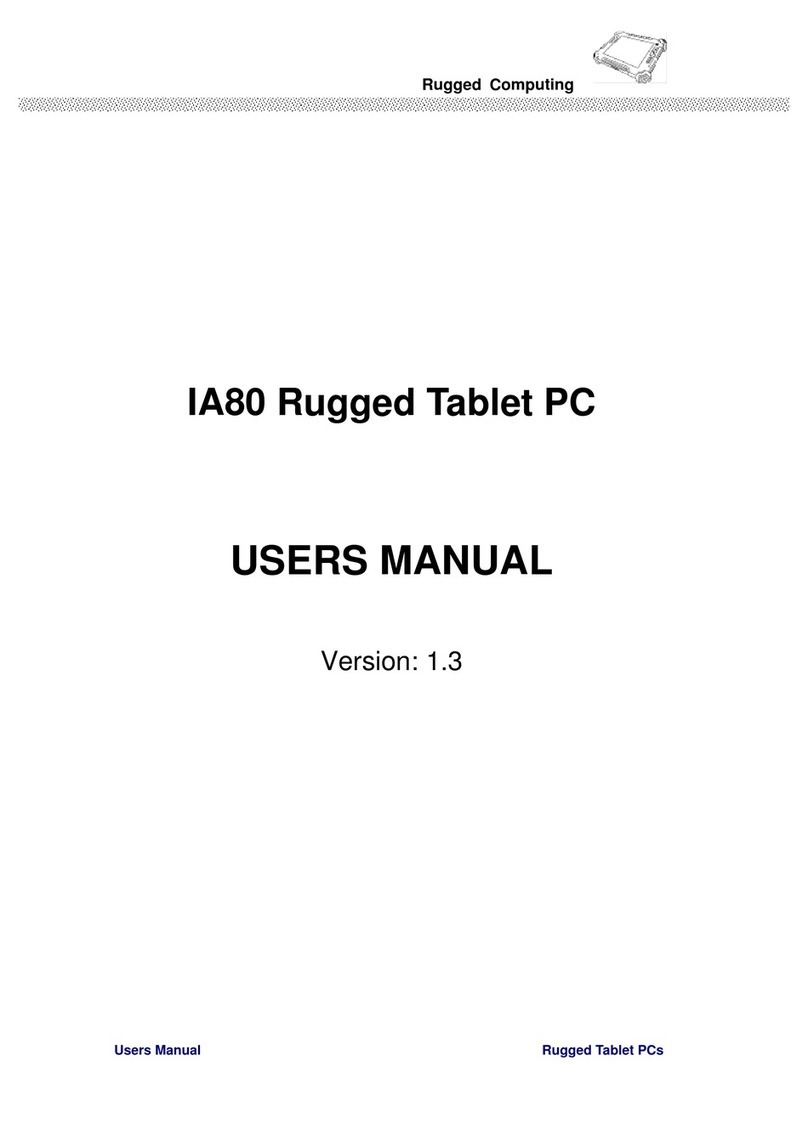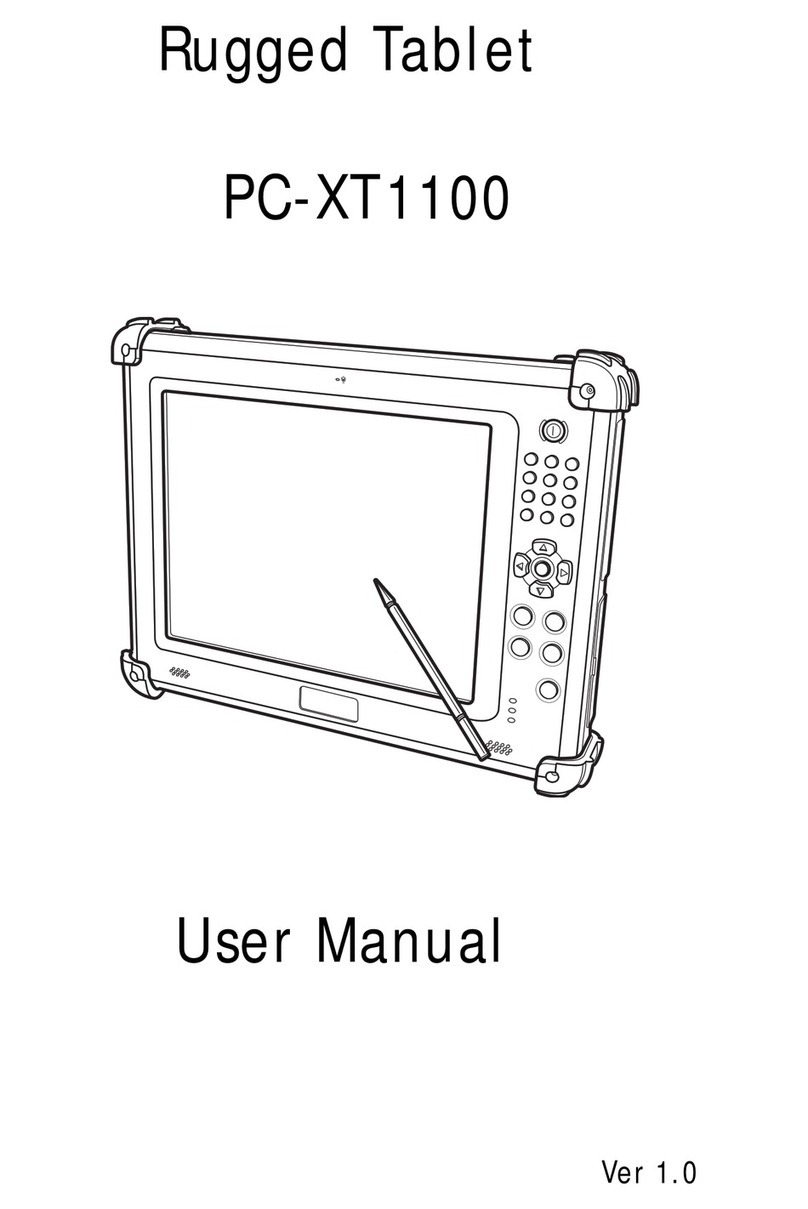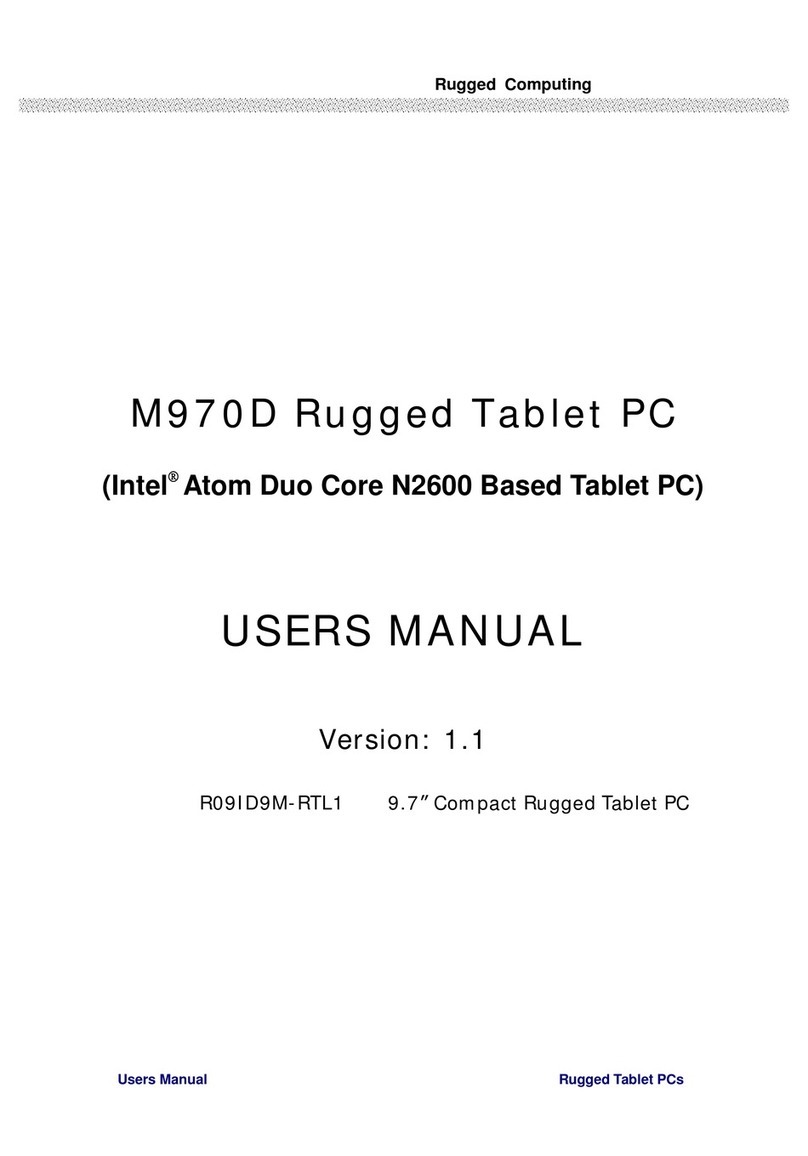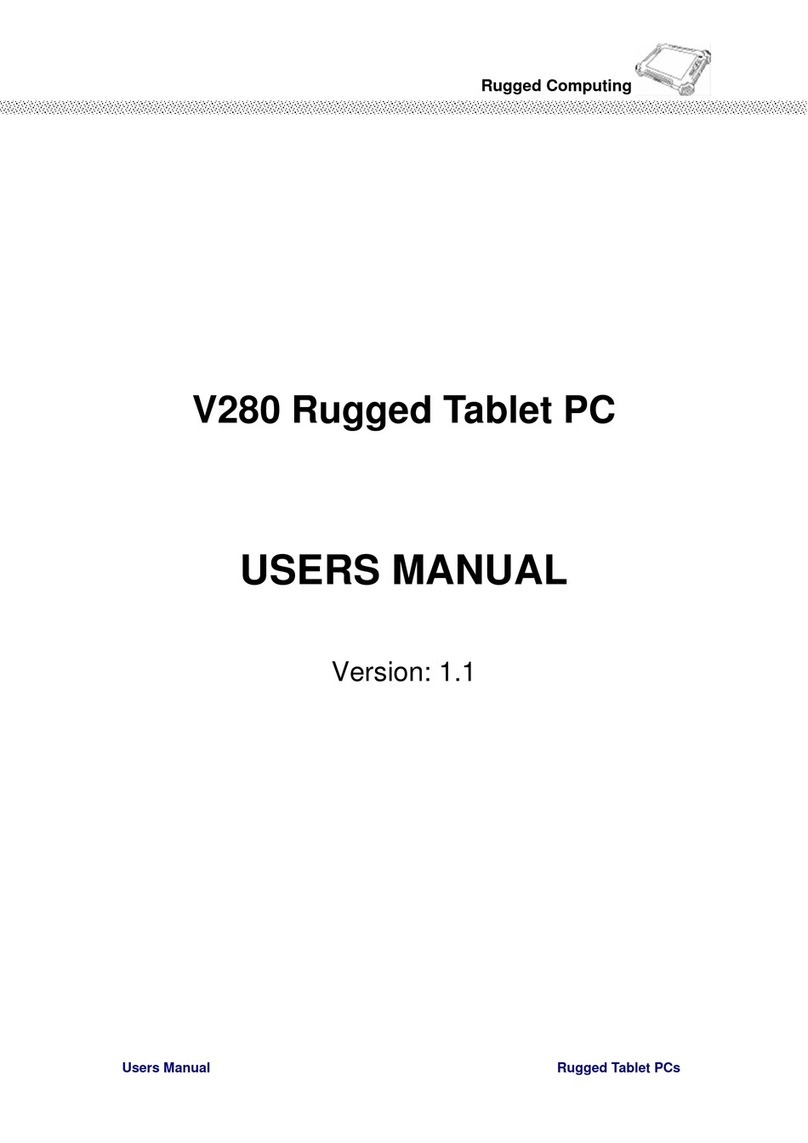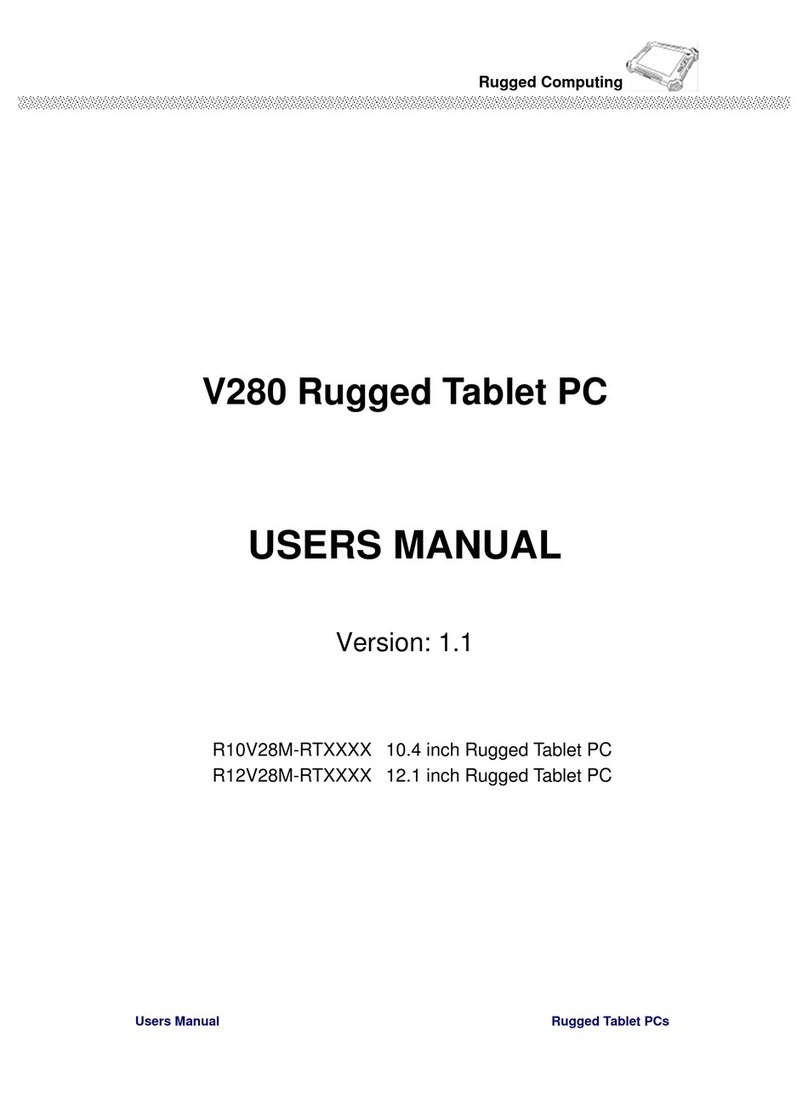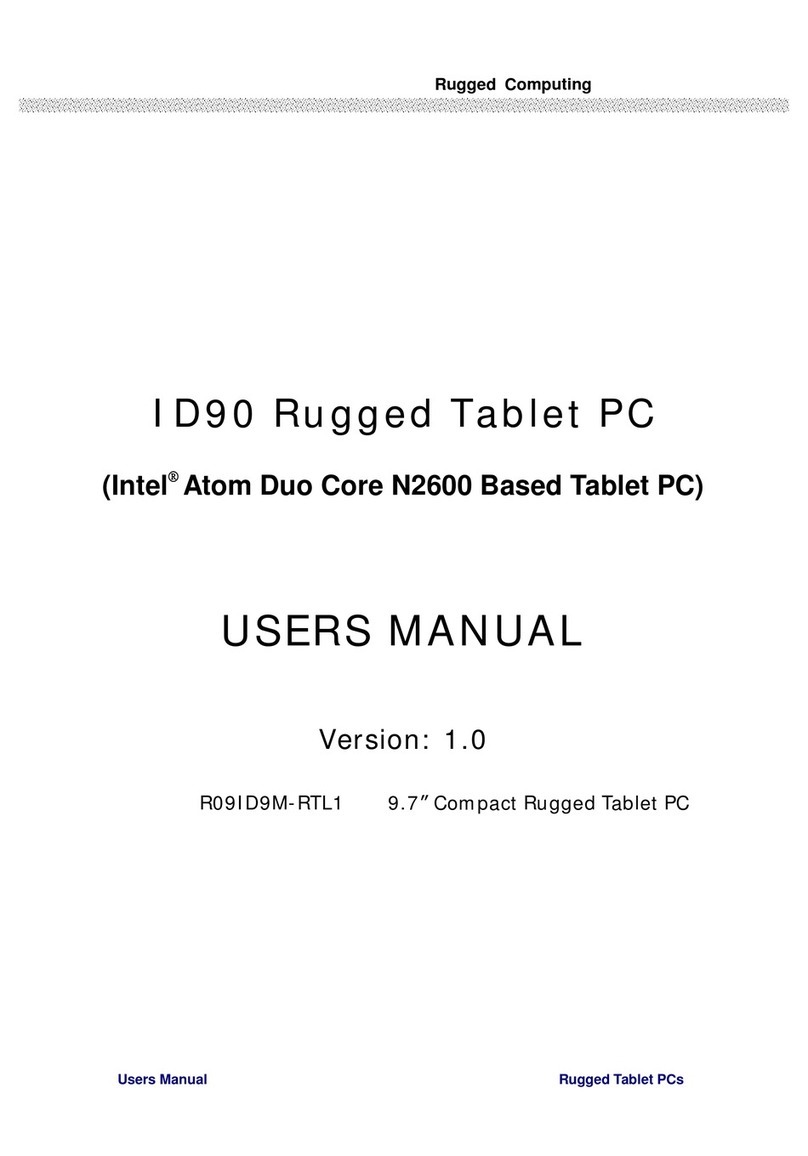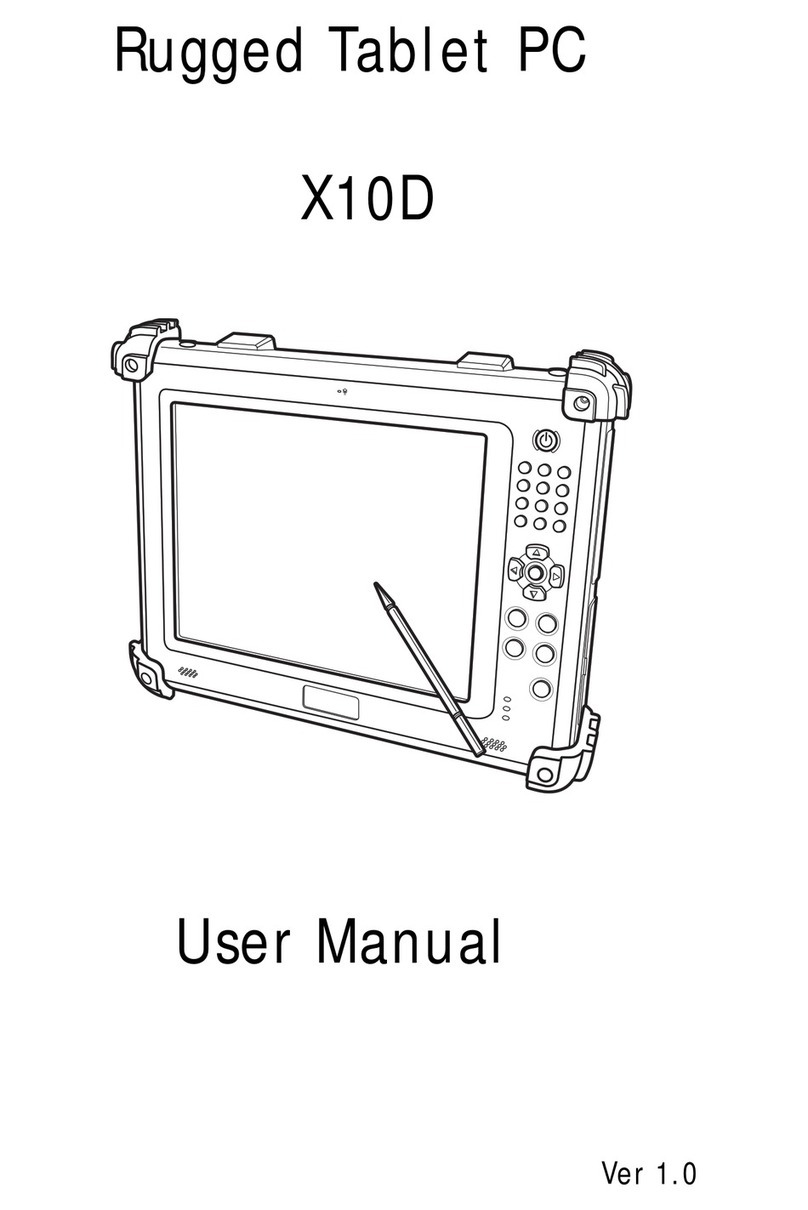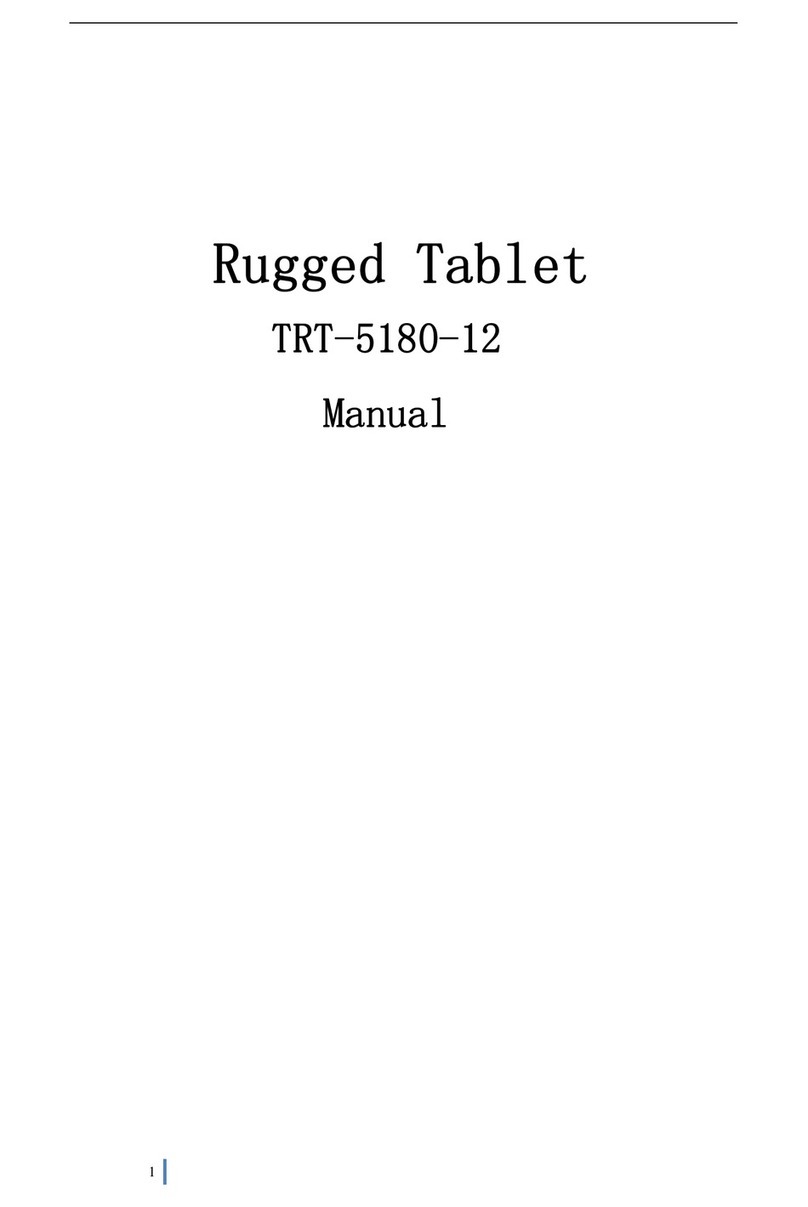Rugged Computing
Users Manual Rugged Tablet PCs7
Contents
IMPORTANT SAFETY INSTRUCTIONS................................................................ 2
PACKAGING LIST ................................................................................................. 6
CHAPTER 1 GETTING STARTED....................................................................... 10
1.1 CONNECTING THE AC POWER..................................................................................................................10
1.2 TURNING ON AND OFF THE TABLET PC...................................................................................................11
1.2.1 Turning on the Tablet PC................................................................................................................. 11
1.2.2 Shut down the Tablet PC.................................................................................................................. 11
1.3 THE OPTIMIZED USE FOR SUNLIGHT READABLE TOUCHSCREEN.............................................................12
1.4 8.4 INCH I/O FUNCTIONS (MOQ REQUIRED)............................................................................................13
1.5 10.4 INCH I/O FUNCTIONS .......................................................................................................................15
1.6 12.1 INCH I/O FUNCTIONS .......................................................................................................................17
1.7 KEY PARTACCESSORIES (OPTIONAL)......................................................................................................19
1.7.1 Multi-functional Desktop Docking Station ......................................................................................19
1.7.2 Multi-functional Vehicle mount Docking.........................................................................................19
CHAPTER 2 OPERATING TABLET PC AND HOTTAB HOTKEY UTILITY ........ 23
2.1 STARTING AND STOPPING THE TABLET PC...............................................................................................23
2.2 QUICK TO KNOW MENU AND HOTTAB HOTKEY FUNCTION .....................................................................24
2.2.1 How to use Menu Function..............................................................................................................24
2.2.2 How to use HotTab Hotkey Function...............................................................................................26
2.2.3 Hot-Swap Second Battery Operation (Optional).............................................................................32
2.2.4 Connecting to a Wireless Network (Optional).................................................................................34
2.2.5 Using the Bluetooth Wireless Feature (Optional)............................................................................38
CHAPTER 3 EXPANDING YOUR TABLET PC.................................................... 41
3.1 HOWAND WHEN TO USE BIOS SETUP ....................................................................................................41
3.2 BIOS FUNCTIONS....................................................................................................................................42
3.2.1 Main Menu.......................................................................................................................................42
3.2.2 Advanced Menu ...............................................................................................................................42
3.2.3 Boot Menu .......................................................................................................................................45
3.2.4 Security Menu..................................................................................................................................47
3.2.5 Exit Menu.........................................................................................................................................48
CHAPTER 4 DRIVER INSTALLATION.............................................................. 50
4.1 INSTALLATION OF CHIPSET DRIVER INSTALLATION..................................................................................50
4.2 GRAPHIC DRIVER INSTALLATION.............................................................................................................52
4.3AUDIO DRIVER INSTALLATION.................................................................................................................53
4.4 LAN DRIVER INSTALLATION ...................................................................................................................55
4.5WIRELESS LAN DRIVER INSTALLATION ..................................................................................................56
4.6 BLUETOOTH DRIVER INSTALLATIONS ......................................................................................................57
4.7 HOTTAB UTILITY DRIVER INSTALLATIONS ..............................................................................................59
4.8 TOUCH DRIVER INSTALLATION ................................................................................................................60