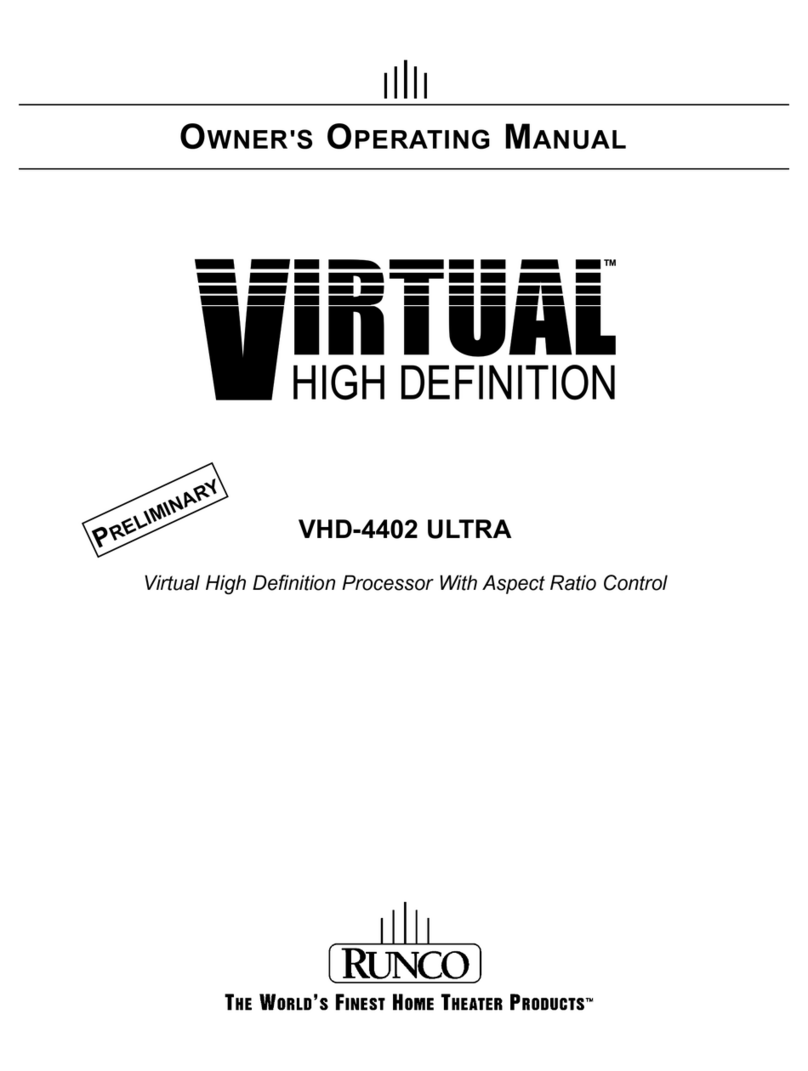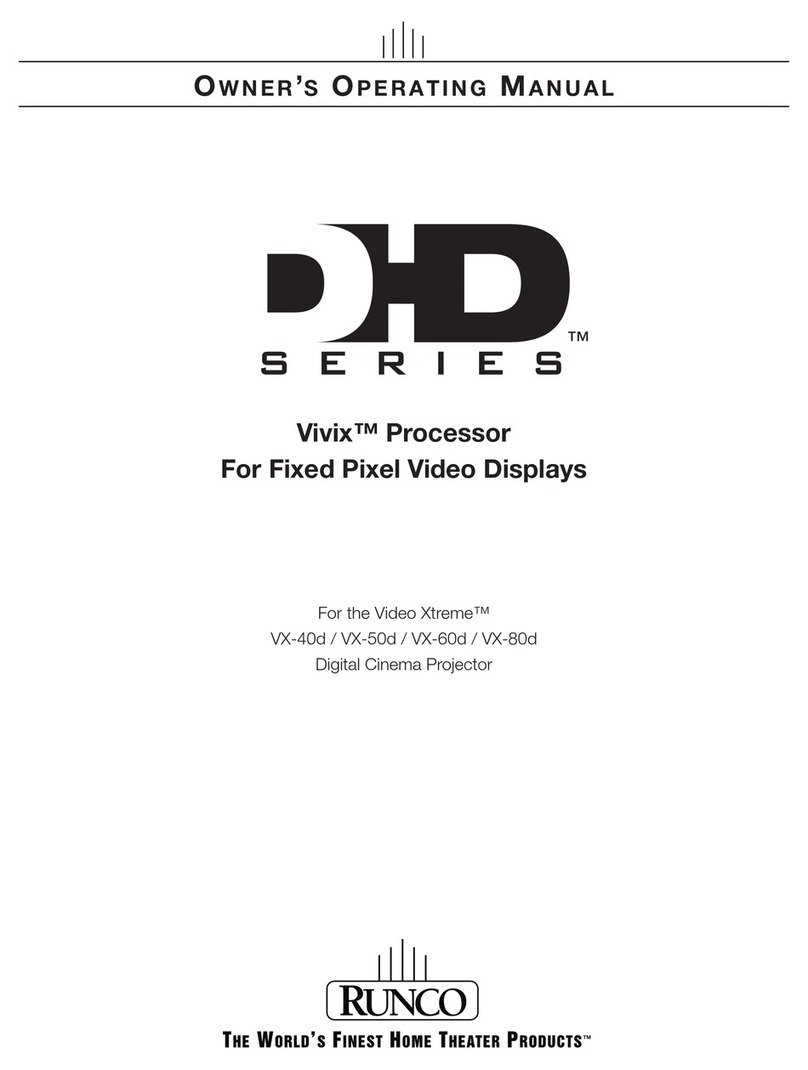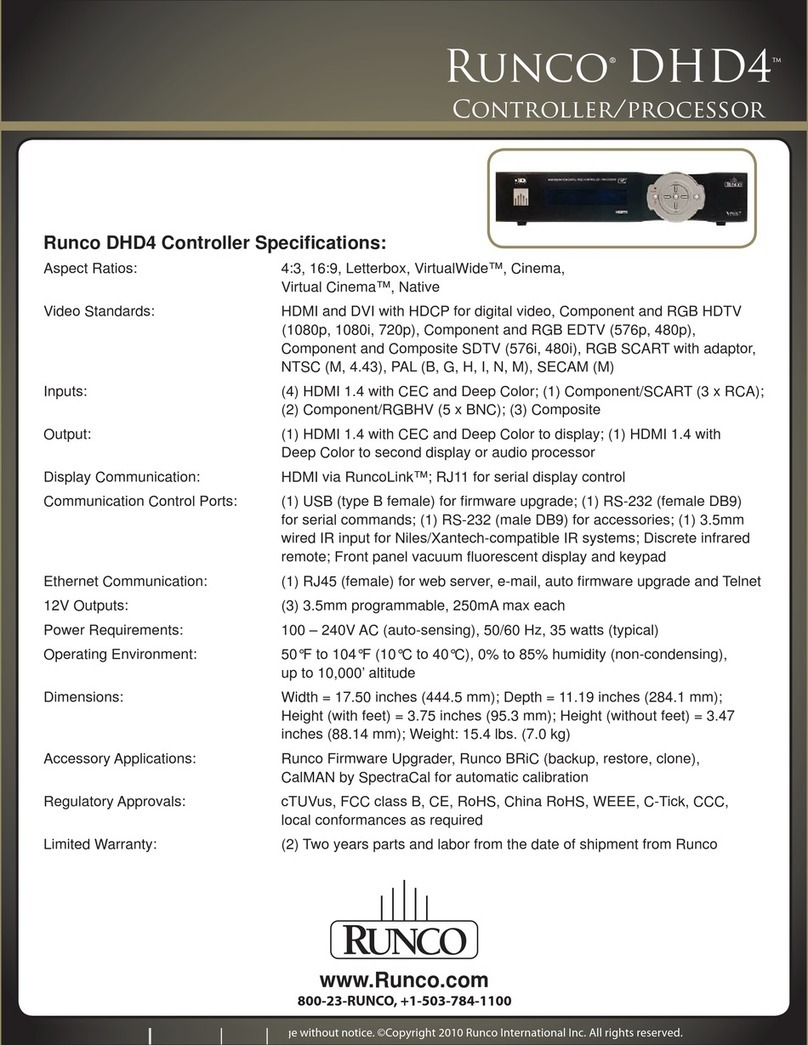Welcome to the high-end world of Runco video processing! Your new VHD-4404 ULTRA has been
designed to be flexible enough to be compatible with virtually and type of display device, from dif-
ferent types of CRT projectors to various types of fixed pixel displays. In addition, it will provide
aspect ratio control for those displays that would otherwise not have that capability, whether on a
standard 4:3 screen or a 16:9 (wide) screen.
In general, this processor will greatly improve the video quality and efficiency of the display device it
will be used with. For CRT projectors, the scan rate output of the processor can be set so as to
maximize the resolution AND light output of the projector it is to be used with. For example, projec-
tors with smaller CRTs (i.e. 7") might be used with a scan rate of 540p or 600p; projectors with larg-
er CRTs (i.e. 8" or 9") might use 840p, 960p or even 1080p. And for fixed-pixel displays, the vari-
ous output resolutions will accommodate many different displays, including DLP™, LCD, D-ILA and
even Plasma monitors. The most efficient way to process video for a fixed-pixel display is to feed
the display with a resolution matched pixel-for-pixel to the display's native resolution.
Finally, many displays do not include any type of aspect ratio control, or have aspect ratio control
limited to 4:3 screens. The VHD-4404 ULTRA can provide three geometrically correct aspect ratios
whether the display is on a 4:3 screen OR a 16:9 screen. In a nutshell, your VHD-4404 ULTRA will
expand the use of any compatible display device while providing top-notch video
processing no other processor can match.
The VHD-4404 ULTRA has many great features and benefits that make it a flexible, high-quality
processor. Its many benefits include:
• An adaptive 2-dimensional comb filter that greatly reduces artifacts when using a composite video
signal as an input.
• A Luma edge enhancement circuit makes the edges of objects appear sharper without the
ringing and noise increase associated with traditional sharpness circuits
• A Chroma edge enhancement circuit is included to compensate for lower chroma resolution found
in composite and S-video.
• Inverse Telecine (3:2 pulldown) detection and processing allows the scaler to almost completely
eliminate interlace artifacts associated with other scalers
• The controller can correctly scale anamorphic, letterbox and 4:3 formats to fit on a wide aspect-ratio
screen, and scale anamorphic formats on a 4:3 screen
• A pass-through connector is supplied for routing HDTV or computer graphics directly to the
display.
• An RS-232 input is provided for easy integration into the automated home theater environment
• A TBC (Time Base Corrector) circuit is provided for unstable sources such as VCR’s.
• 12V outputs are provided for drop screens and screen masking.
• A simple 7-button remote controls all aspects of operation. One button source selection and aspect
ratio control is also provided via the remote control.
6
INTRODUCTION
General Description
Features and Benefits