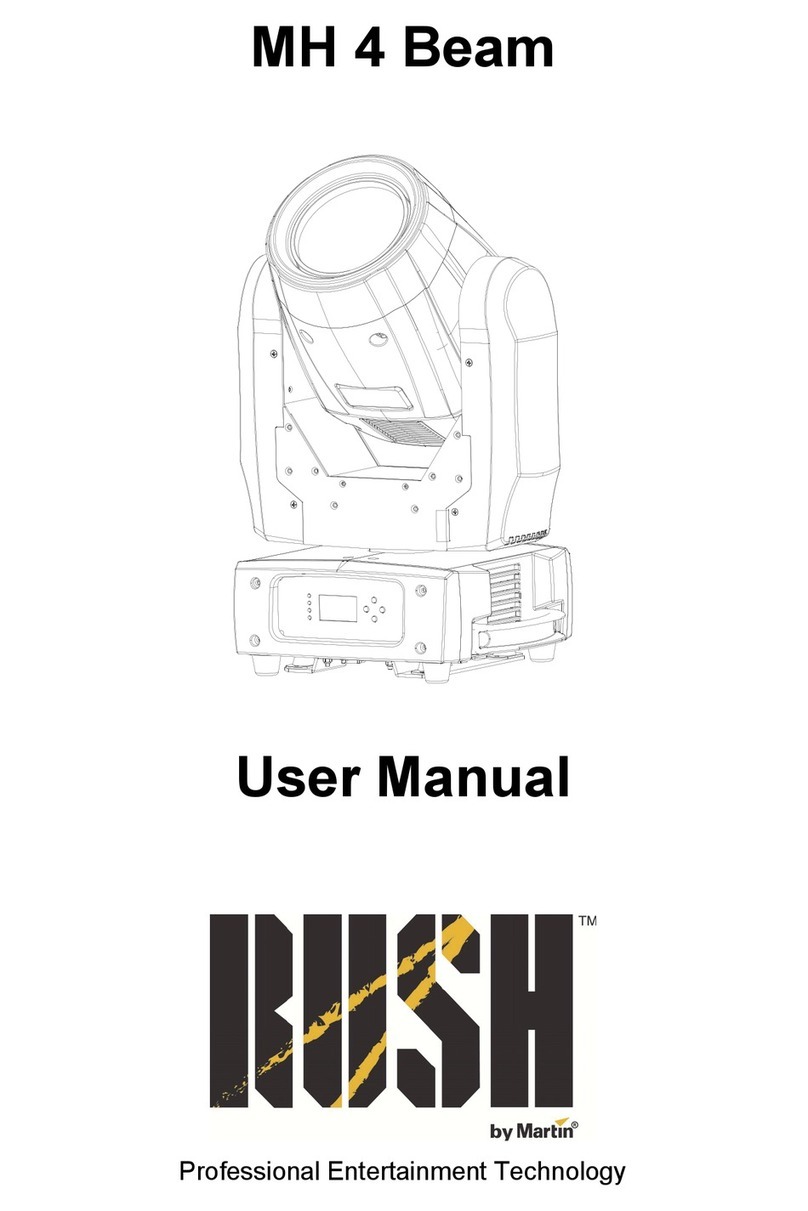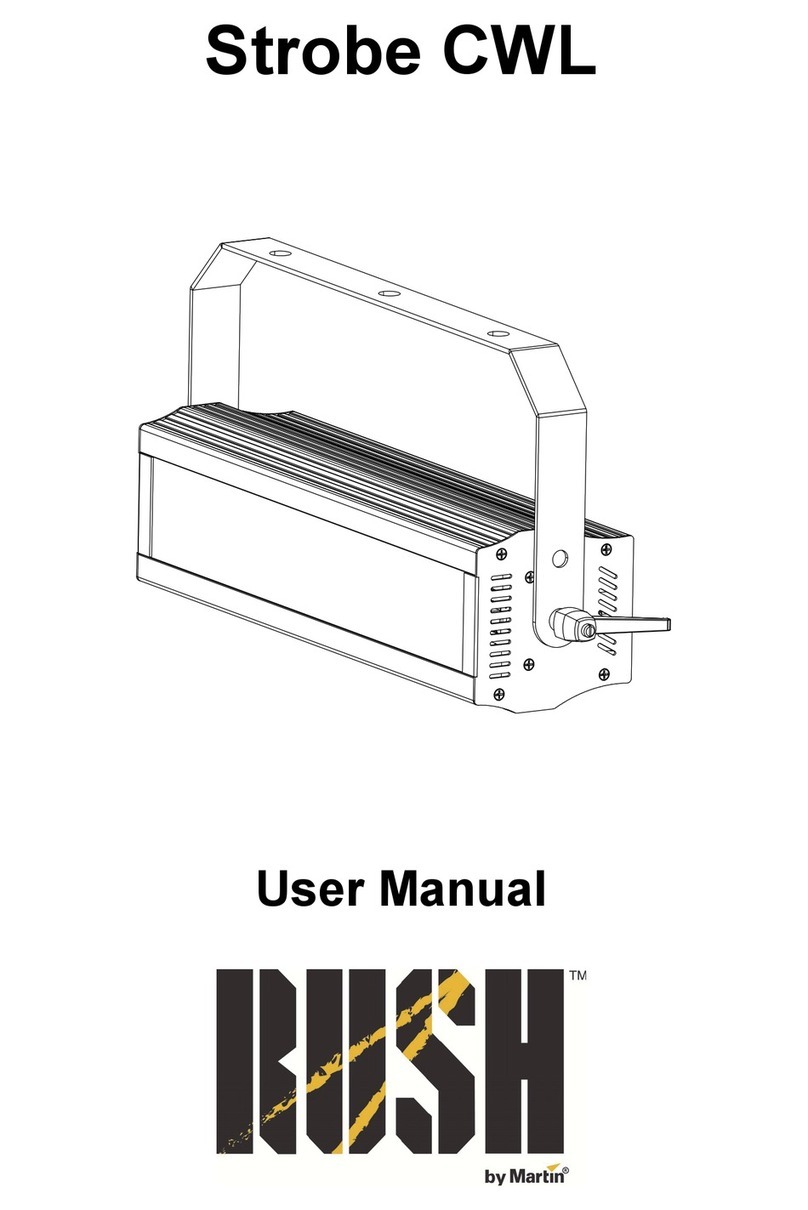Table of contents
Safety information............................................................................................. 5
Introduction.......................................................................................................9
Before using the product for the first time.........................................................9
Physical installation ........................................................................................10
Fastening the fixture to a flat surface..........................................................10
Mounting the fixture on a truss....................................................................10
AC power........................................................................................................11
Fixture overview..............................................................................................12
Control data link..............................................................................................13
Tips for reliable data transmission ..............................................................13
Connecting the data link..............................................................................14
Fixture setup...................................................................................................15
Using the control menus .............................................................................15
DMX function settings .................................................................................15
Show settings.............................................................................................. 16
Fixture settings............................................................................................ 18
Display settings...........................................................................................19
Fixture test...................................................................................................20
Fixture information ......................................................................................20
Reset functions or effects............................................................................21
Reset factory default settings......................................................................21
Effect home position adjustment.................................................................21
Effects.............................................................................................................22
Pan & tilt......................................................................................................22
Gobos..........................................................................................................22
Iris................................................................................................................23
Motorized focus...........................................................................................23
Prism...........................................................................................................23
Strobe effects..............................................................................................23
Electronic dimming......................................................................................23
Color wheels................................................................................................23
Maintenance ...................................................................................................24
Cleaning......................................................................................................24
Service and repairs .....................................................................................25
DMX protocol..................................................................................................26