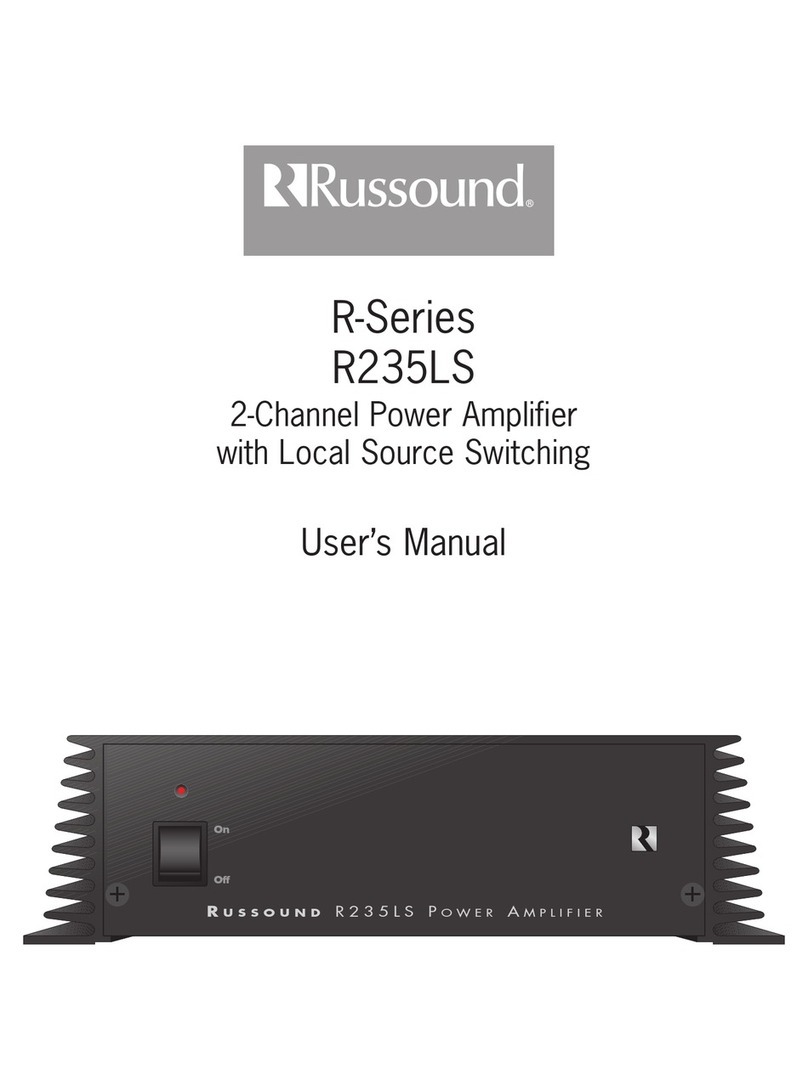SAFETY INSTRUCTIONS
A
A
IA
...
AI
WARNING:
TO
REDUCE
THE
RISK
OF
FIRE
OR
ELECTRIC
SHOCK,
DO
NOT
EXPOSE
THIS
APPLIANCE
TO
RAIN
OR
MOISTURE.
CAUTION:
TO
REDUCE
THE
RISK
OF
ELECTRIC
SHOCK,
DO
NOT
REMOVE
THE
COVER.
NO
USER-SERVICEABLE
PART
S
INSIDE
. RE
FER
S
ERVICING
TO
QUALIFIED
SERVICE
PERSONNEL.
The
lightning flash with arrowhead symbol, within
an
equilateral triangle,
is
intended to alert the
user
to the
pres
ence
of
uninsulated dangerous voltage within the
product's enclosure that may
be
of
sufficient magnitude to
constitute a
risk
of
electric shock to persons.
The
exclamation point within
an
equilateral triangle
is
intended to
al
ert the
user
to the presence
of
important
operating and maintenance (servicing) instructions
in
the
literature accompanying the appliance.
Safety Instructions
1.
Read
Instructions -All the safety and operating
instructions should
be
read before the appliance
is
operated.
2. Retain Instructions -The safety and operating
instructions should
be
retained for future reference.
3.
Heed
Warnings -All warnings on the appliance
in
the
operating instructions should be adhered to.
4.
Follow Instructions-
All
operating and user instructions
should
be
followed.
5.
Water and Moisture-The appliance should
not
be
used
near water; for example, near a bathtub, washbowl,
kitchen sink, laundry tub, in a wet basement, or near a
swimming pool.
The
apparatus shall
not
be
exposed to
dripping
or
splashing liquids and no objects filled with
liquids,
such
as
vases,
shall
be
placed on the apparatus.
6.
Carts and Stands -The appliance should
2
be
used only with a cart or stand
that
is
recommended by the manufacturer.
An
®
appliance and cart combination should
be
moved
with
care.
Quick stops, excessive
~
force and uneven surfaces may cause the
appliance and cart combination
to
overturn.
7. Wall or Ceiling
Mounting
-The appliance should be
mounted to a wall or ceiling only
as
recommended by
the manufacturer.
8. Ventilation -The appliance should be situated
so
that
its location or position does not interfere
with
its
proper ventilation.
For
example, the appliance should
not
be situated on a bed,
sofa,
rug, or similar surface
that
may block the ventilation openings, or placed in a
built-in installation,
such
as
a bookcase or cabinet
that
may impede the flow
of
air through the ventilation
openings.
9.
Heat-
The appliance should
be
situated away from heat
sources such
as
radiators, heat registers, stoves, or other
appliances (including amplifiers) that produce heat.
10
. Power Sources -The appliance should be connected
to a power supply only
of
the type described
in
the
operating instructions or
as
marked on the appliance.
11.
Grounding or Polarization -Precaution should be taken
so
that
the grounding
or
polarization means
of
an
appliance
is
not
defeated.
12. Power Cord Protection -Power supply cords should be
routed
so
that
they
are
not
likely
to
be walked on or
pinched by items placed upon or against them, paying
particular attention
to
cords at plugs, receptacles, and
the point where they exit from the applianc
e.
13.
Cleaning -The appliance should
be
cleaned only
as
recommended by the manufacturer.
14.
Non-Use Periods -The power cord
of
the appliance
should
be
unplugged from the outlet when left unused
for a long period
of
time.
To
remove
all
pow
er (supply
mains) from the appliance, remove the plug from the
wall
outlet
.
15.
Object and Liquid Entry -
Care
should be taken
so
that
objects do
not
fall and liquids are not spilled into the
enclosure through the openings.
CE
f@
®~
Co
n
fo
rm
sto
UL
60065
Certified
to
C
AN
/C
SA
IEC
60065
Russound CA4 System Installation
Manual
16.
Damage Requiring Service
-The
appliance should be
serviced by qualified service personnel when:
A.
The power supply cord or the plug
has
been
damaged; or
B.Objects have fallen, liquid
has
been spilled into the
appliance;or
C.
Th
e appliance
has
been exposed
to
rain;
or
D.
The appliance does
not
appear
to
operate
normally;
or
E.The appliance
has
been dropped or the enclosure
is
damaged.
17.
Servicing -
The
user should
not
attempt
to service the
appliance beyond that described in the operating
instructions. All other servicing should
be
referred
to
qualified service personnel.
Precautions:
1.
Power -
WARNING:
BEFORE
TURNING
ON
THE
POWER
FOR
THE
FIRST
TIME,
READ
THE
FOLLOWING
SECTION
CAREFULLY
.
2.
Do NotTouch The Unit With Wet Hands- Do
not
handle
the
unit
or power cord when your hands are wet or
damp. If water
or
any other liquid enters the cabinet.
unplug the unit from power immediately and take it
to
aqualified service person for inspection.
3.
Location
of
Unit -
Place
the
unit
in a well-ventilated
location.
Take
special care
to
provide plenty
of
ventilation on all sides
of
the
unit
especially when it
is
placed in
an
audio
rack.
If
ventilation
is
blocked, the
unit
may overheat and malfunction. Do
not
expose the
unit
to
direct sun
light
or heating units
as
the
unit
internal
components temperature may rise and shorten the life
of
the components. Avoid
damp
and dusty places.
4.
Care-
From
time
to
time
you should wipe
off
the front
and side panels
of
the cabinet
with
a soft cloth. Do
not
use rough material, thinners, alcohol
or
other chemical
solvents or cloths since this may damage the finish or
remove the panel lettering.