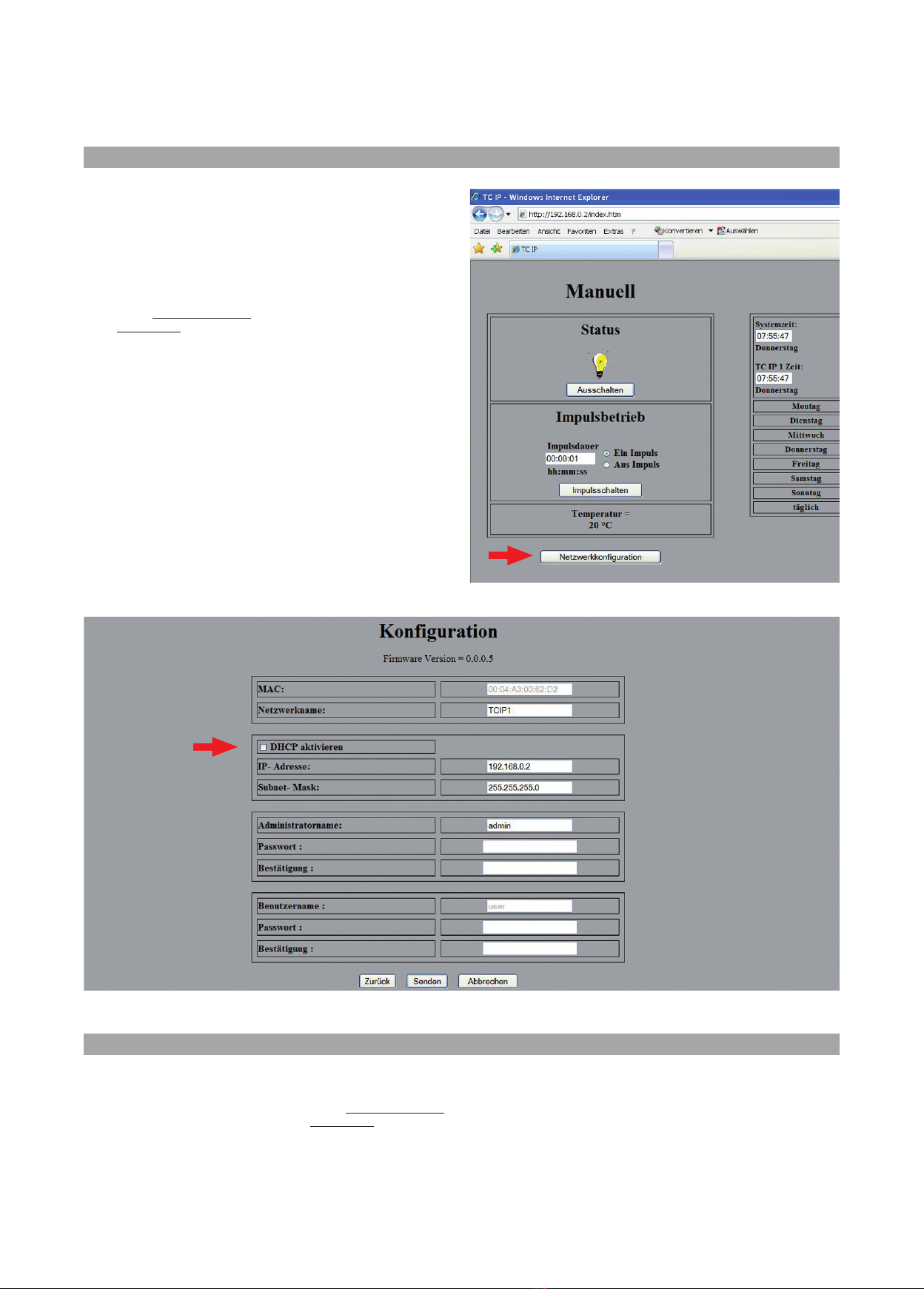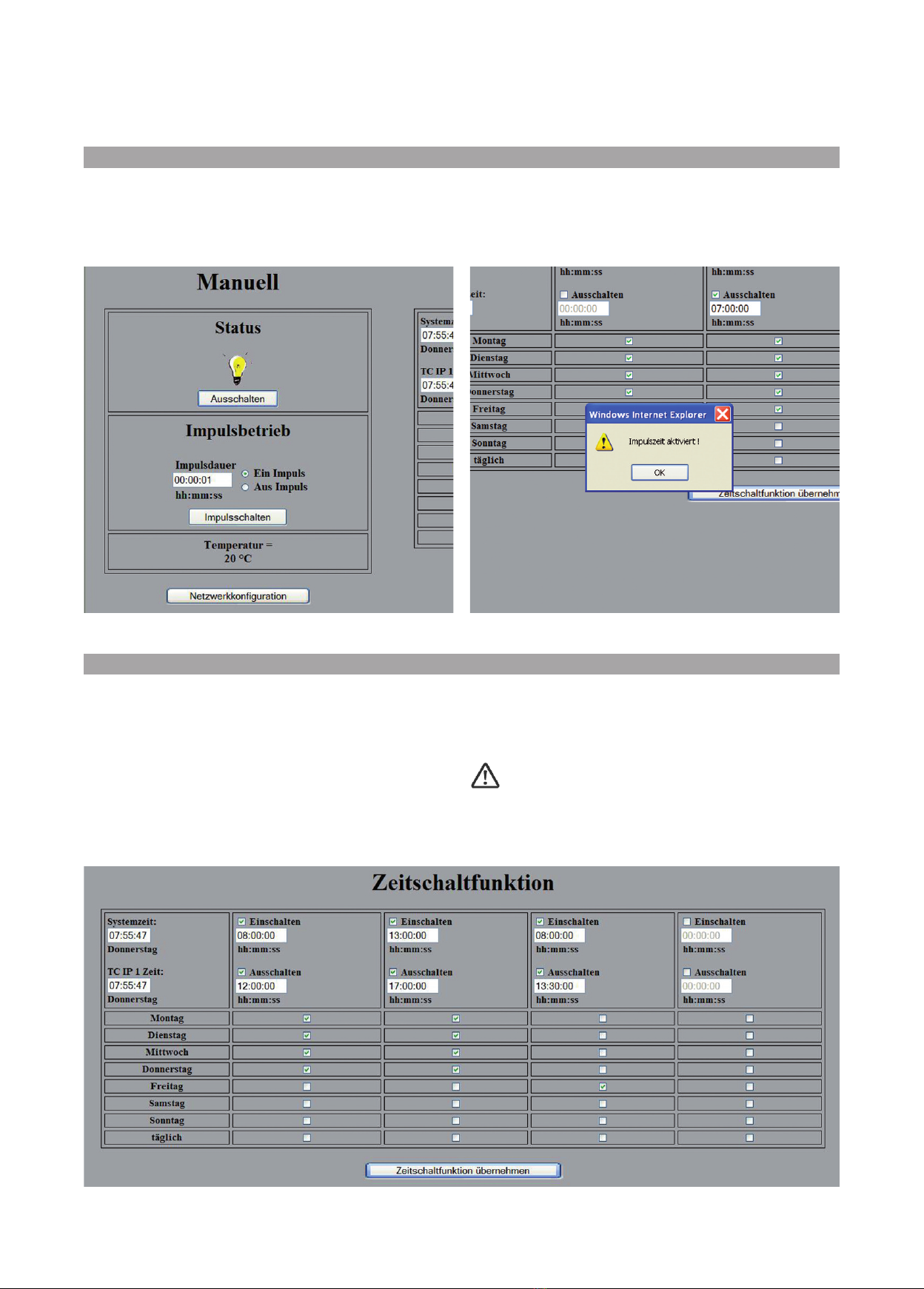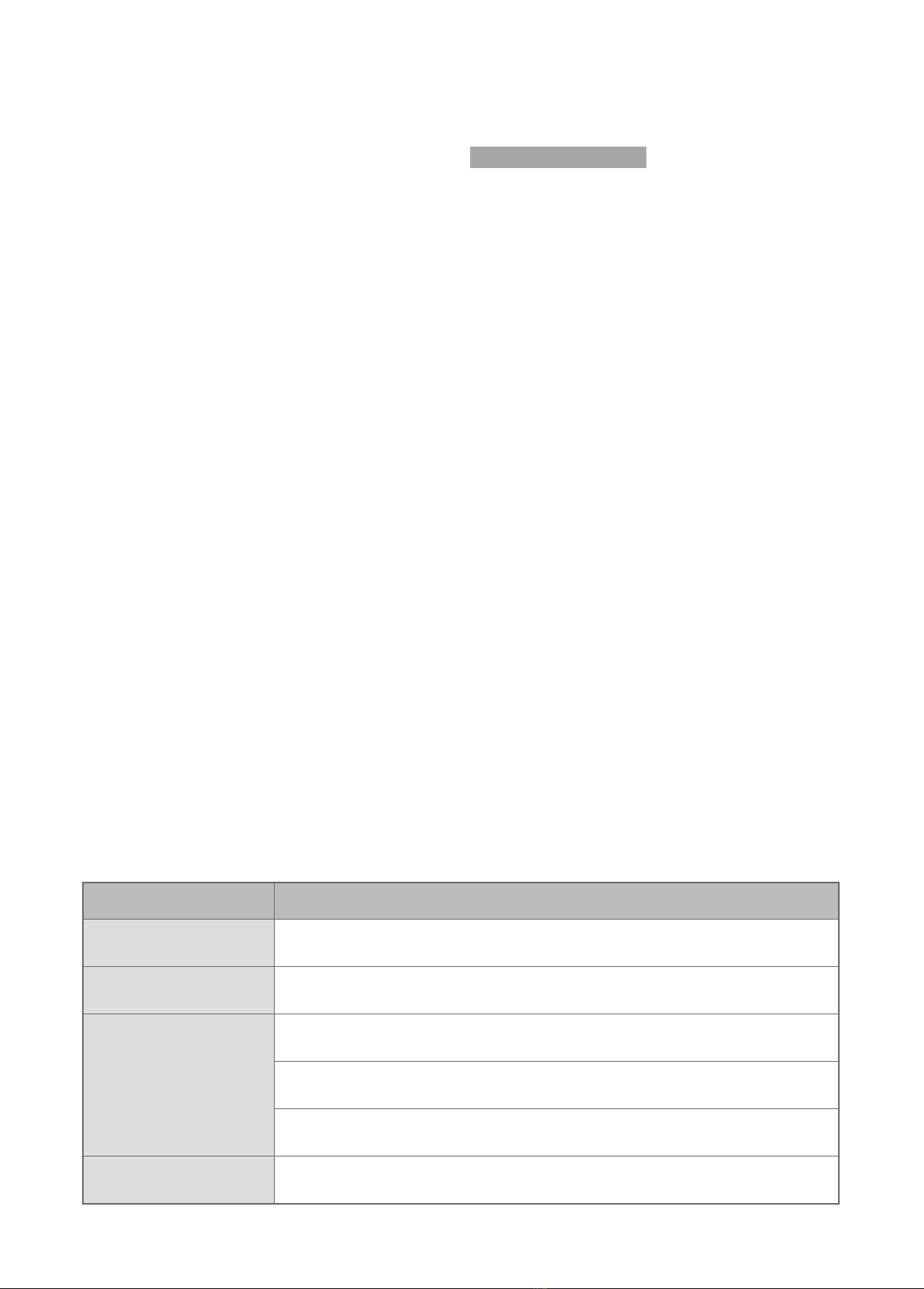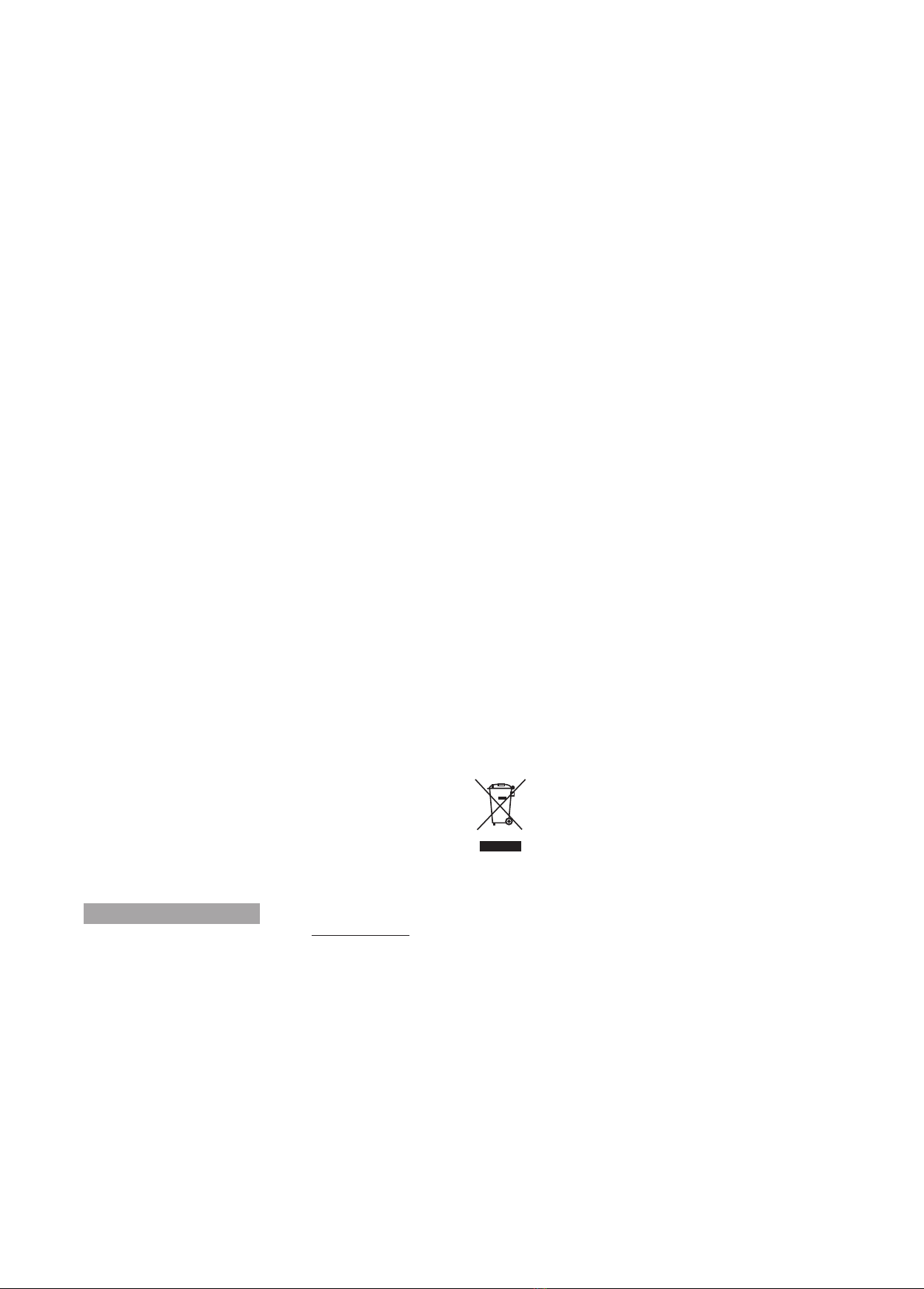Troubleshooting
The TC P 1 can be operated
from the nternet, if certain pre-
conditions are fulfilled.
Every time you login to the nter-
net, you start a new session and
receive from your provider an P-
address.
Through this P-address your
local network or PC can be iden-
tified from the internet for the
time of the connection to the in-
ternet. With each new session
you also receive a new P-ad-
dress.
Permanent connections, i.e. in
case of a flatrate, will be auto-
matically disconnected after max.
24 hours and established again
with a new P-address (dynamic
P). n order to always access the
TC P 1 or another P-device with
the same address from the inter-
net, additional mechanism must
be activated. The TC P 1, re-
spectively, the P-device receives
a so called hostname (freely se-
lectable) which allows the device
to be found from the internet. A
provider translates the hostname
to the valid P-address during the
actual session.
Following are necessary:
· A DNS-server (provider) for the
translation of the dynamic P in-
to a host-name, i.e. free of
charge provider DynDNS
(www.dyndns.com).
· Optionally additional software
to ensure, that after an inter-
ruption of a session, the trans-
lation will be done again. This
software is also free of charge
and also available at the provi-
der (i.e. “DynDNS-updater” un-
der www.dyndns.com ). Up-to-
date router and telephone sys-
tems perform this translations
by themselves.
· The configuration of the router
for the access in a local net-
work.
1 Register at a dynamic DNS-
server of your choice.
2 Define a Hostname. Choose
a name that is easy to re-
member to make the dial-in
from the internet as easy as
possible.
3 nstall, if required, the additio-
nal software (DNS update
client) on at least one PC wit-
hin the network to be acces-
sed. t is even better, if you
install the software on all PCs
that have access to the inter-
net. This guarantees that with
each connection of any PC to
the internet, the address
translation will automatically
be done.
4 Configure your router. First,
the corresponding port num-
ber for the remote access
must be defined and opened.
The router must know that te-
legrams must be directed to
the TC P 1 within the local
network via the requested
port number. The TCP-proto-
col is being used for the ope-
ration of the TC P 1, which
should be directed to the ad-
dress of the TC P 1 (default-
address of the TC P 1 =
192.168.0.2). n general, port
80 is being used at http.
This configuration will be
done at the DMRM from Ru-
tenbeck under item “virtual
server”. The port can be con-
figured at the KRR from Ru-
tenbeck as follows:
Firewall-Status
l
User defined
l
nternal Host
l
WAN-Port/LAN-Port
Switching of the TC IP 1 with your mobile phone
Procedure
Switching of the TC IP 1 via the internet
6
The TC P 1 can be operated
from your mobile phone, if this
supports JavaScript.
Furthermore, all preconditions for
the switching from the internet
must be fulfilled.
Fault Help/Measure
Testing of the switching function Press the On/Off-push-button
The LED L/A does not light up
after the connection of the net-
work patch cable
Check the network connection//patch cable
The TC P 1 can not be switched
via the network
Use an P-address that belongs to the subnet (the first three number blocks of the P-address must be
identical).
Check the network settings. Enter the command „ipconfig/all“under „Start/Programs/Accessory/Com-
mand prompt”.
Switch off the Proxy-Server for local adresses
At the nternet Explorer: Type in an exception under „Extra/ nternet options/Connections/Lan-Connecti-
ons/Extended“ for the P-address of the TC P 1 (i.e. 192.168.0.2).
Switching times will not be execu-
ted as programmed
Check the time of the TC P 1