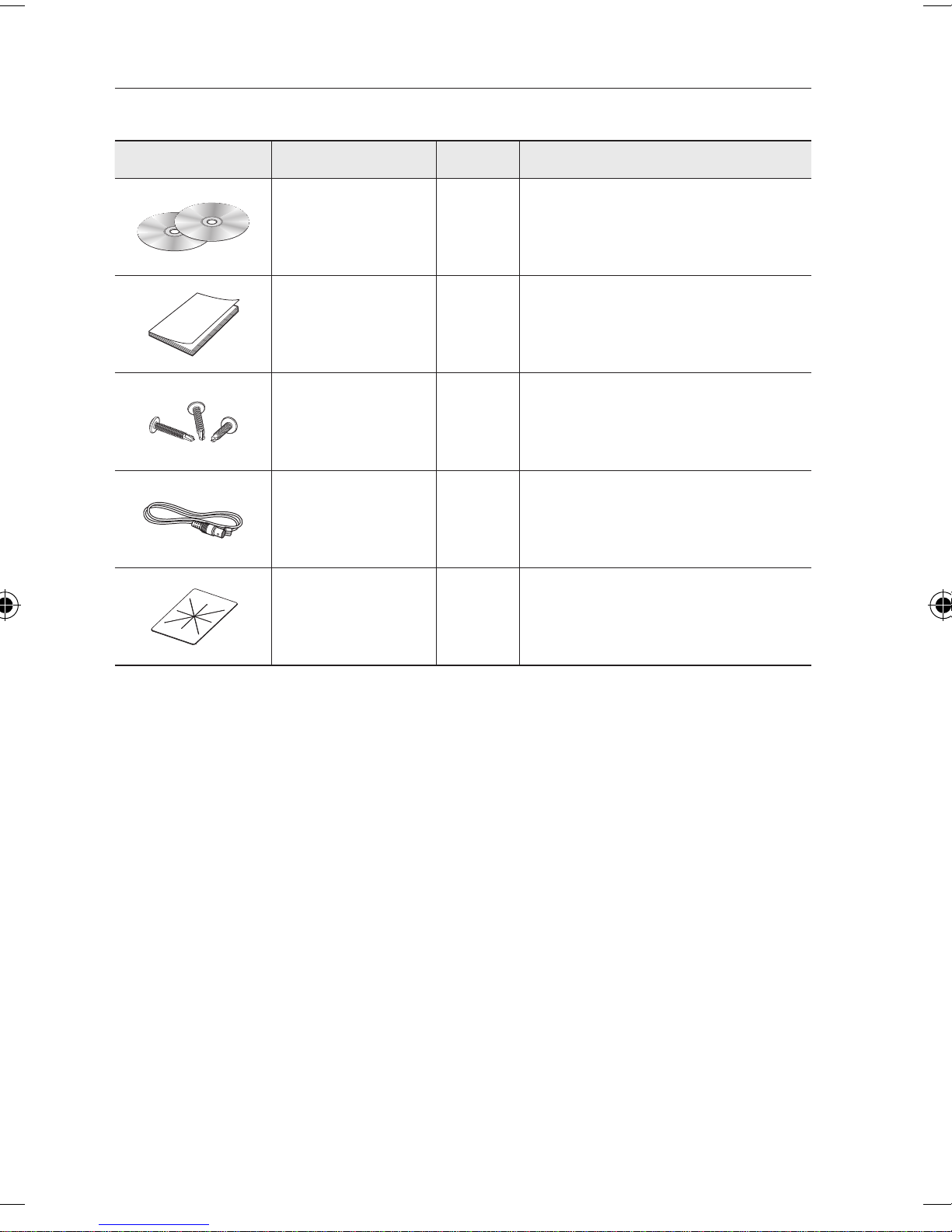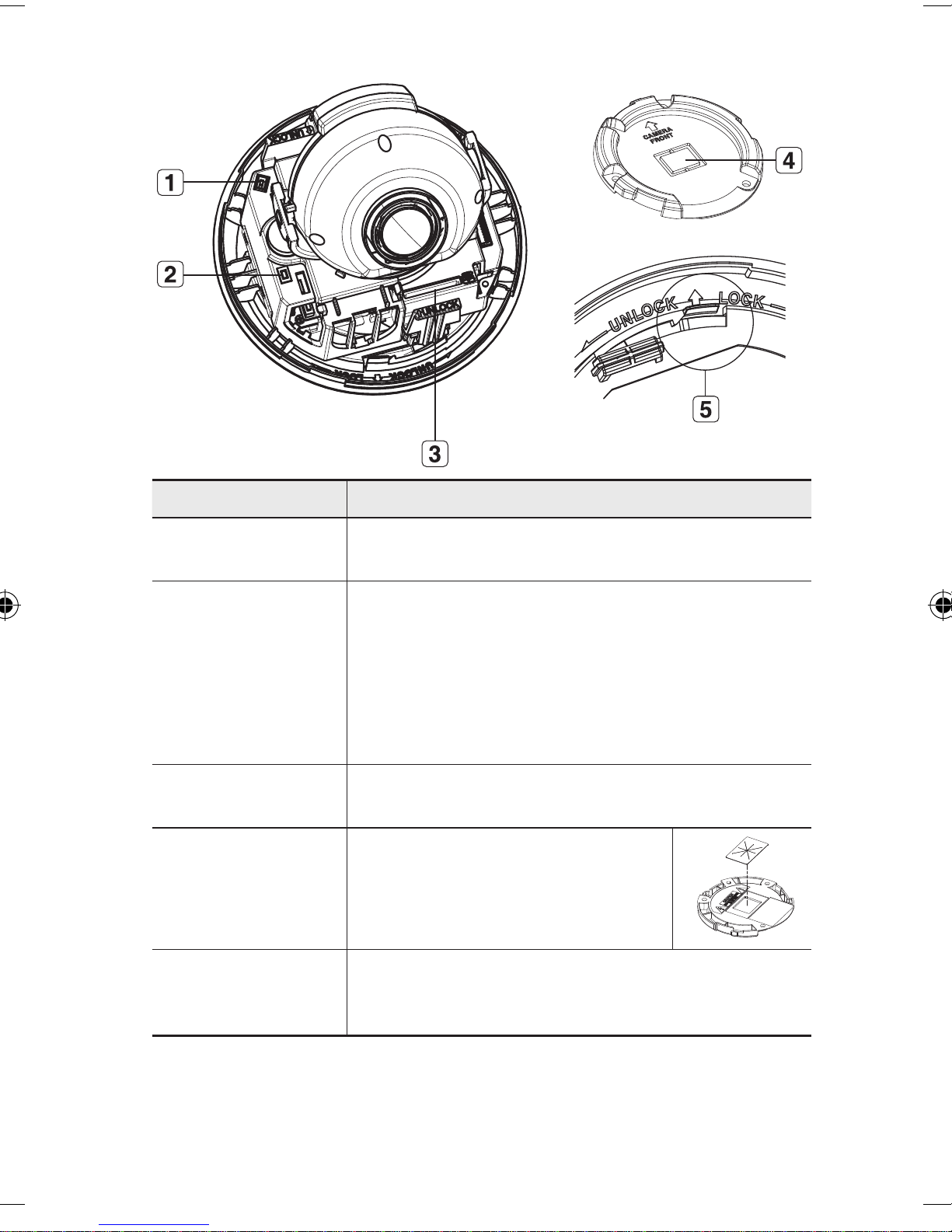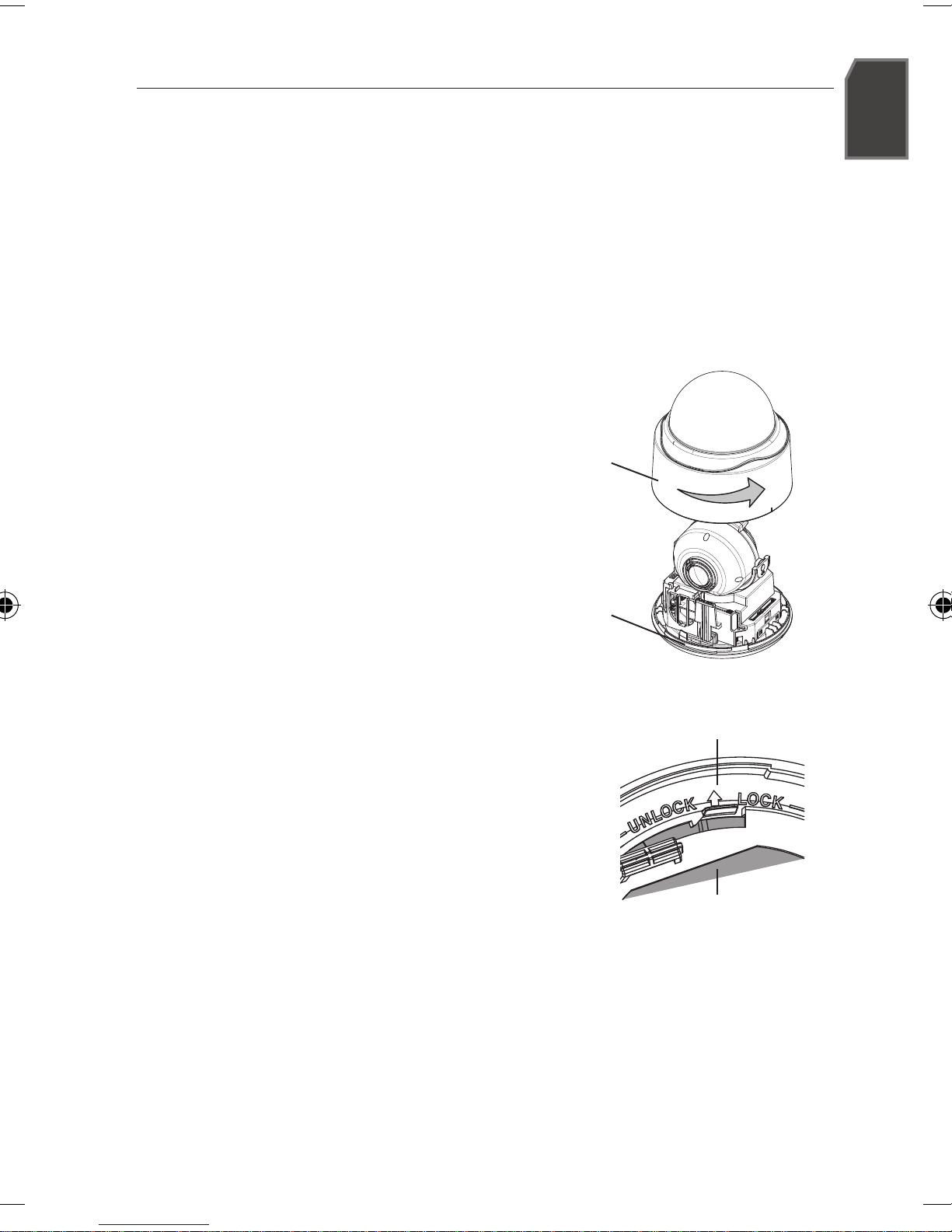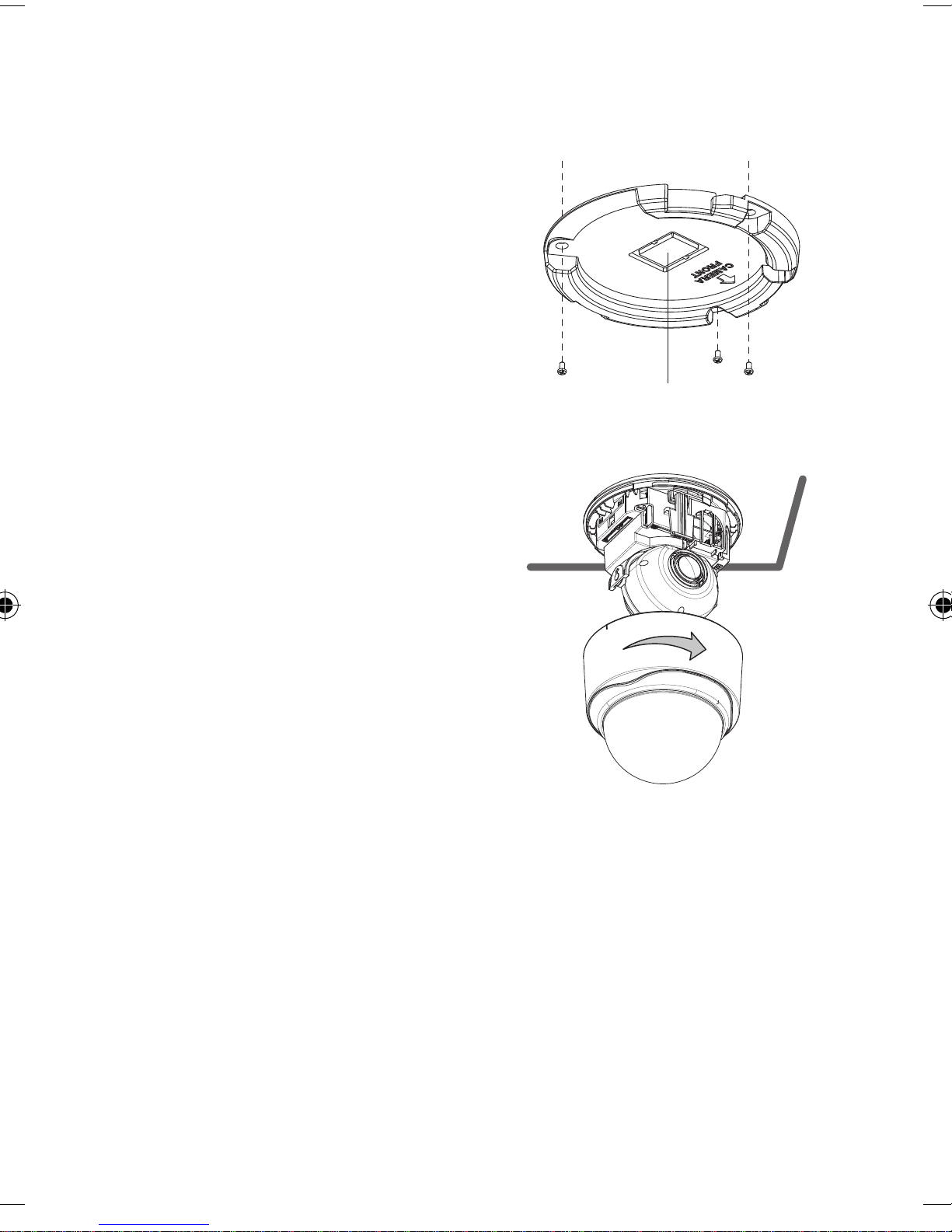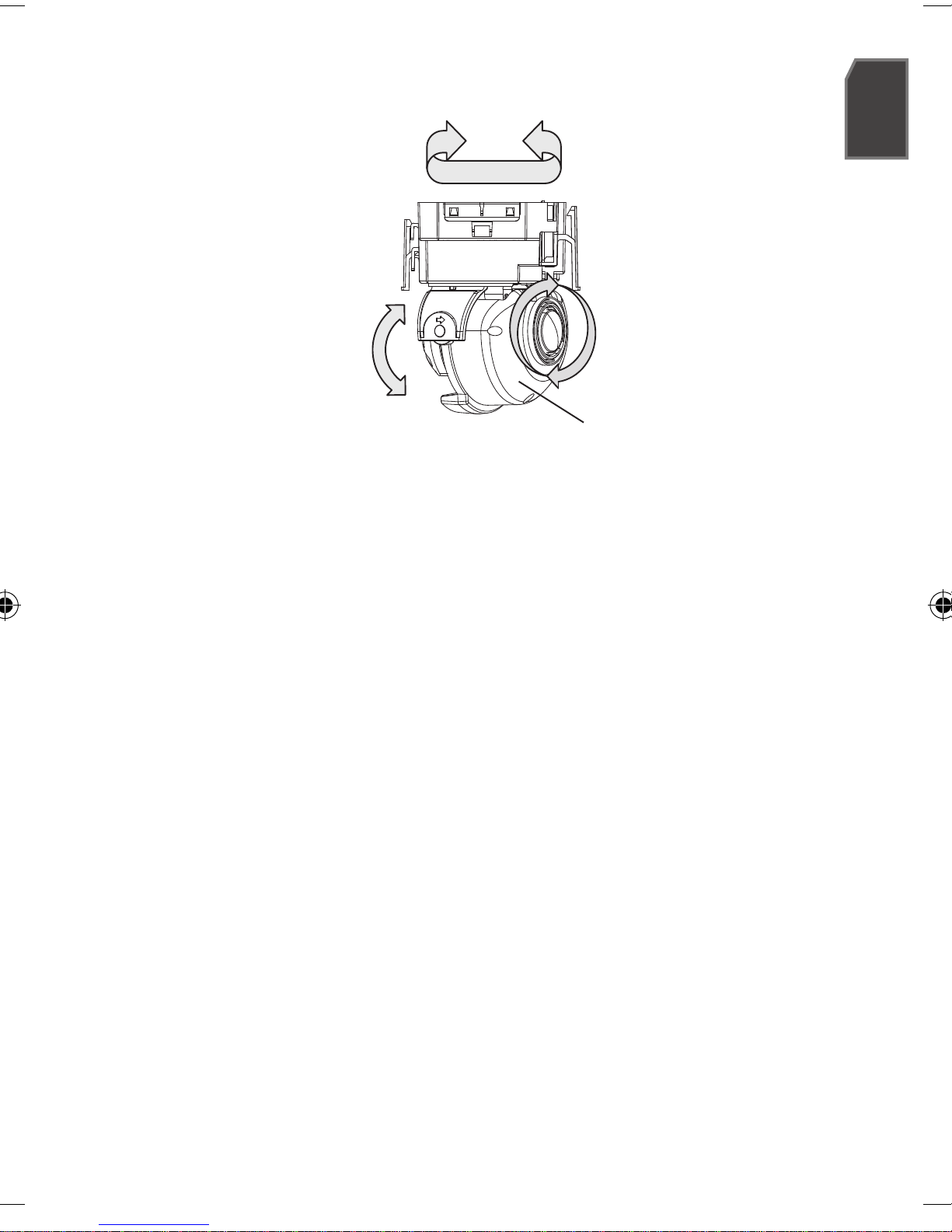IP SETUP
Manual Network Setup
Run <IP Installer_vX.XX.exe> to display the camera search list.
At the initial startup, both [Auto Set] and [Manual Set] will be grayed out.
For cameras found with the IPv6 setting, these buttons will be grayed out as the cameras do not
support this function.
Select a camera in the search list.
Find the MAC (Ethernet) address
labeled on the rear of the camera.
Both the [Auto Set] and [Manual Set]
buttons will be activated.
Click [Manual Set].
The Manual Setting dialog appears.
The default values of <IP Address>,
<Subnet Mask>, <Gateway>, <HTTP Port> and <VNP Port> of the camera will
be displayed.
In the <Address> pane, provide the
necessary information.
MAC (Ethernet) Address : The MAC
(Ethernet) address of the applicable
camera will be set automatically so
you don't need to input it manually.
You can configure the static IP settings
only if the DHCP checkbox is unchecked.
In the <Port> pane, provide necessary information.
HTTP Port : Used to access the camera using the Internet browser, defaulted to
80. Use the spin button to change the HTTP Port value.
VNP Port : Used to control the video signal transfer, defaulted to 4520.
Enter the password.
This is the login password for the “admin” user who accesses the camera.
The default password is “4321”.
Click [OK].
Manual network setup will be completed.
M
1.
2.
3.
M
4.
5.
6.